In this article we will review the case when the 'Access Denied' error occurs on user synchronization: 'Access Denied. You do not have permission to perform this action or access this resource.
Please note: FluentPro Datamart is now based on EPM Pulse technology and therefore it shares some parts of user interface with FluentPro EPM Pulse.
If you receive an 'Access Denied' error on user synchronization, please check that the account you are using to synchronize data and users meets the following requirements:
- Has Site Collection Administrator permissions on the site where EPM Pulse Online app is installed.
- In case of SharePoint Permission Mode: should be a member of Administrators for Project Web App group.
- In case of Project Server Permission Mode: should be assigned to the Administrators security group. To add the user account to this group navigate to PWA Settings → Manage Users → Edit User: User Name → Add the 'Administrators' group to the 'Security Group' section. Additionally, ensure that the user account is also added to the Web Administrators (Project Web App Synchronized) SharePoint group.
- Should have Project Web App license.
- Should have access to Project Server Reporting Service.
- Synchronization account should have access to each of the SharePoint groups that are defined in the User Management section.
Please note: For correct User Sync, the synchronization account should have access to each of the groups that are defined in the User Management section for each of EPM Pulse roles. This user account should be either a group member or group owner or “Group Settings” should be set to Everyone.
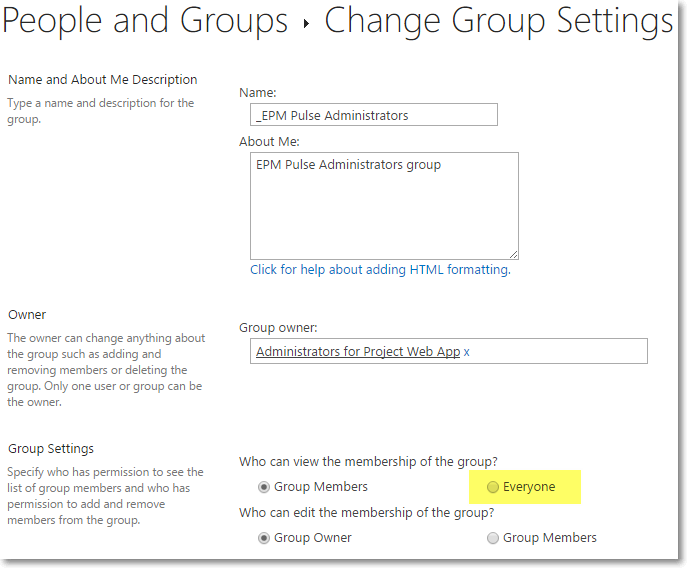
Please note: that permission changes performed in the PWA to the user account that is used as Sync Account are not applied instantly. It is highly recommended to wait for 1-5 minutes after adding the sync account to the required groups.
As you are sure that the sync account has all the required permissions on the PWA, you can verify this account in EPM Pulse. To verify if the sync account has the necessary permissions, please navigate to Data Management:
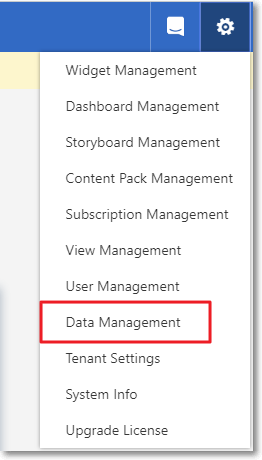
Click the ‘Manage’ button to manage connection:
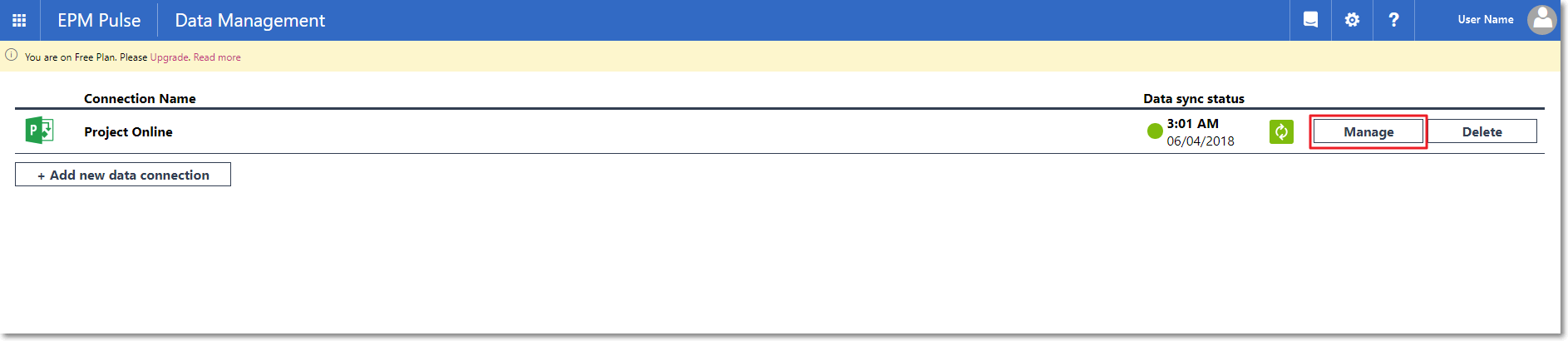
Next click the ‘Verify’ button:
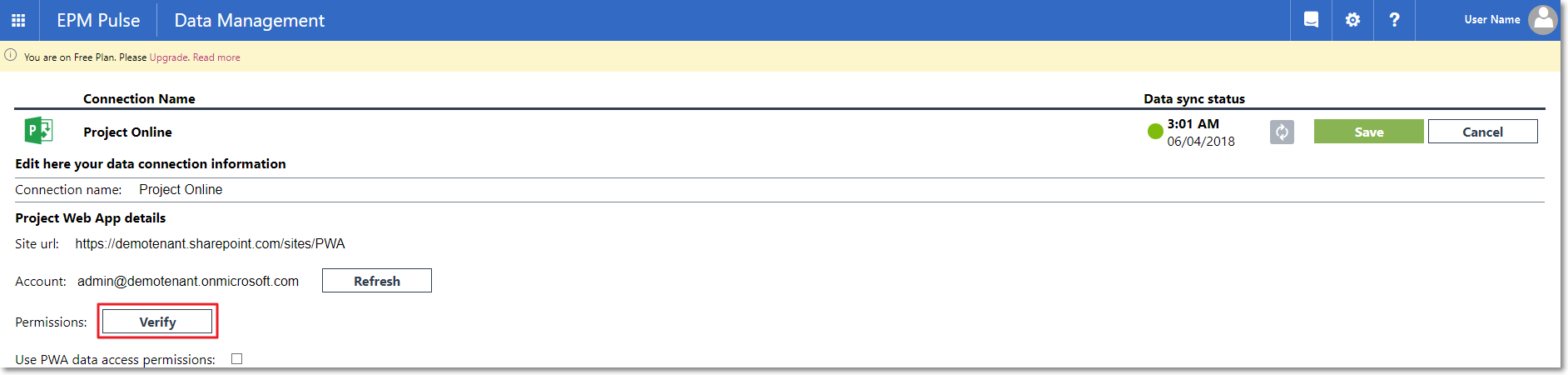
Once the changes are applied you will see the following message: ‘Congratulations! You have all required permissions for EPM Pulse!’.
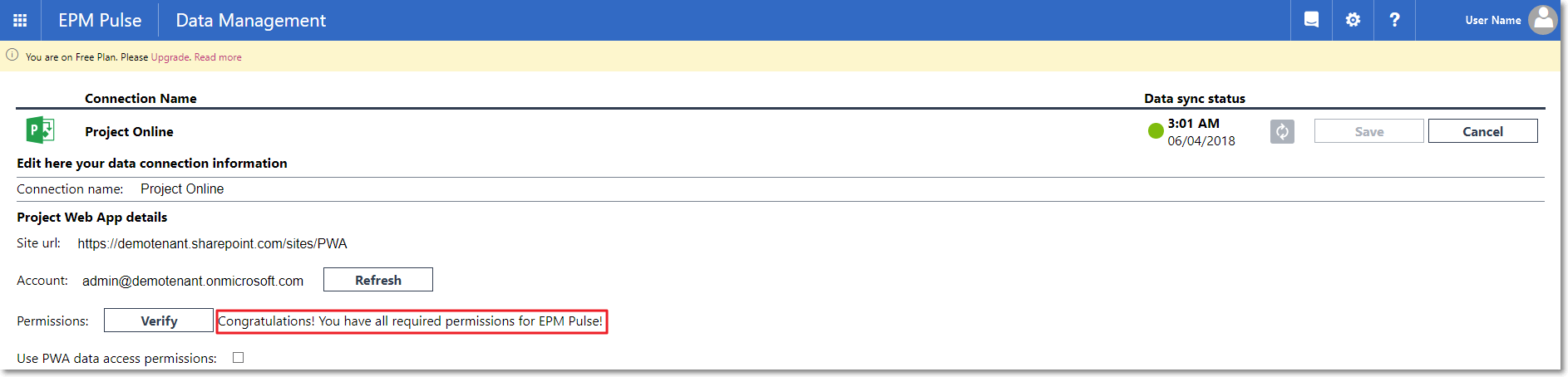
Refresh the page.
