FluentBooks allows to use 5 types of Authentication modes for connecting to source or target PWA:
- Current Windows User
- Windows Authentication
- Office 365
- Custom (Browser)
- Modern Authentication
Please note: The specified user account should be assigned to the PWA Administrators security group and Site Collection Administrators group in the PWA you are trying to access. This applies to any authentication mode.
Please note: Check the “Save password” checkbox if you want to save the password to the specified user account. Credentials will be saved to Windows Credentials Manager.
This applies only to Windows Authentication and Office 365 authentication modes.
Please note: FluentBooks does not support connection to the PWA if proxy with additional authentication is enabled on the machine.
Current Windows User

Select this type of Authentication mode in case you are connecting to Project Server 2010/2013/2016 PWA Site.
If you select “Current Windows” Authentication, FluentBooks will automatically use the account that you are logged in to your machine with.
In this case, you do not need to enter your login and password (this option is disabled).
Windows Authentication

Select this type of Authentication mode in case you are connecting to Project Server 2010/2013/2016 PWA Site.
It allows connecting to your On-Premise PWA with credentials different from your Current Windows user account.
Office 365

Select this type of Authentication mode in case you are connecting to Project Online PWA.
Custom (Browser)

Select this type of Authentication mode in case you are connecting to Project Online PWA where you have custom authentication, e.g. ADFS.
In case you select Custom (Browser) authentication mode you do not need to enter the User Name and Password.
After you click Next, a browser window will appear with the Office 365 login page, enter your login credentials and click Sign In. You will be redirected to your PWA site.
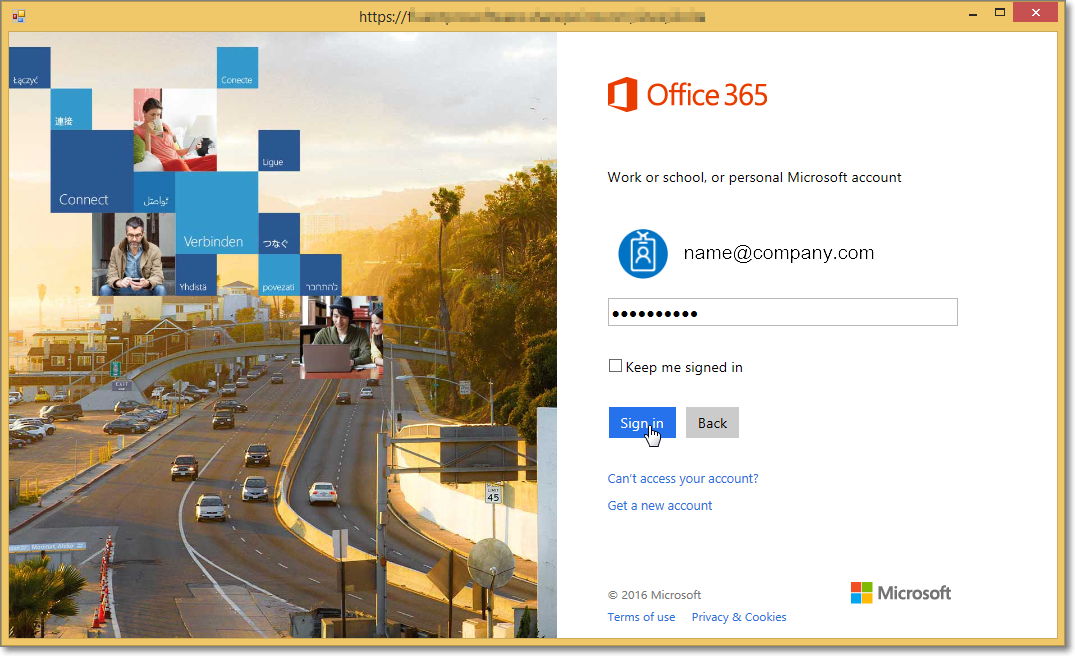
For multi-factor authentication (custom browser) the Internet Explorer browser is used by FluentBooks by default. If the Internet Explorer browser is not allowed by your organization and you need to use multi-factor authentication, then the Microsoft Edge WebView2 browser control should be installed (for FluentBooks versions 5.1.8242.2054 and higher the installation of Microsoft Edge WebView2 browser control is done automatically when updating FluentBooks to a newer version).
In some cases, you may see a message “Sorry, something went wrong”.
In such a case click Go back to the site and allow FluentBooks some time to connect to your PWA.
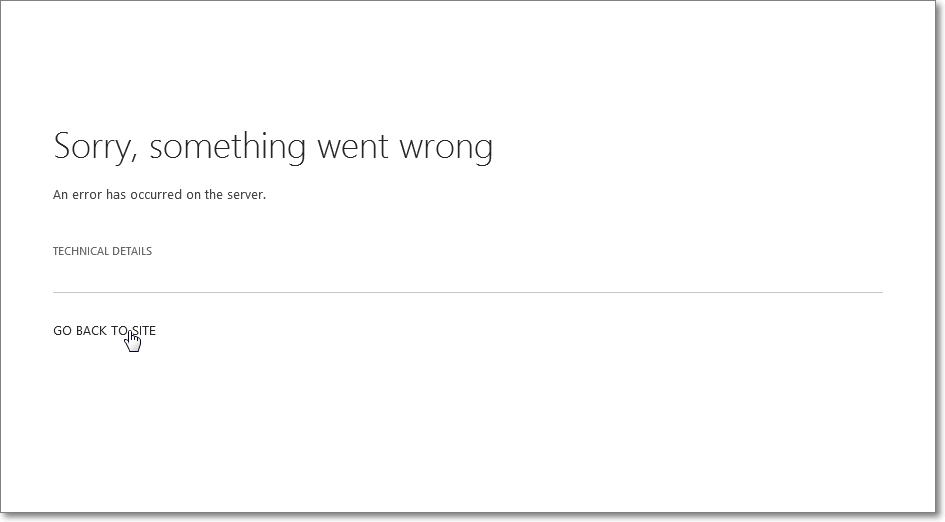
When FluentBooks is connected you will receive a message “Connected Successfully.”
Click OK and close the browser window.

Modern
Select this type of Authentication mode for Project Online/SharePoint Online multi-factor authentication.
In case you select Modern authentication mode you do not need to enter the User Name and Password.
Click the Next or the Test Connection button.

A browser window will appear with the Office 365 login page, enter your login credentials and Sign In to your PWA.
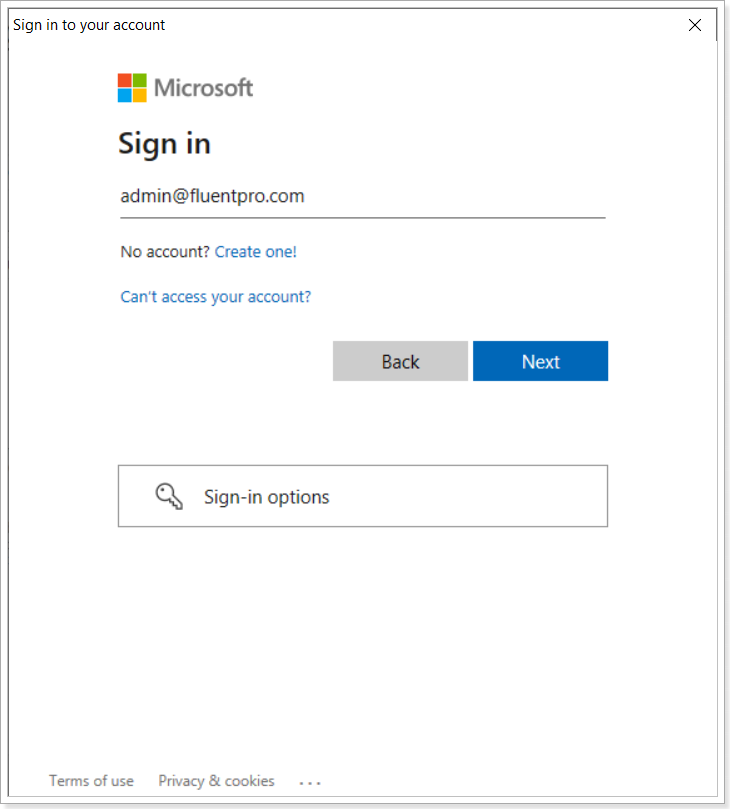
Click OK when the connection is successful.

