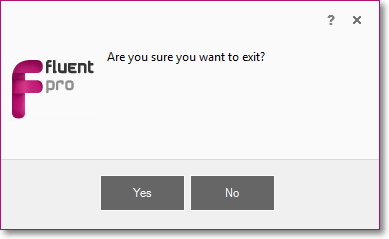This article describes each option in the File Menu on the left in detail.
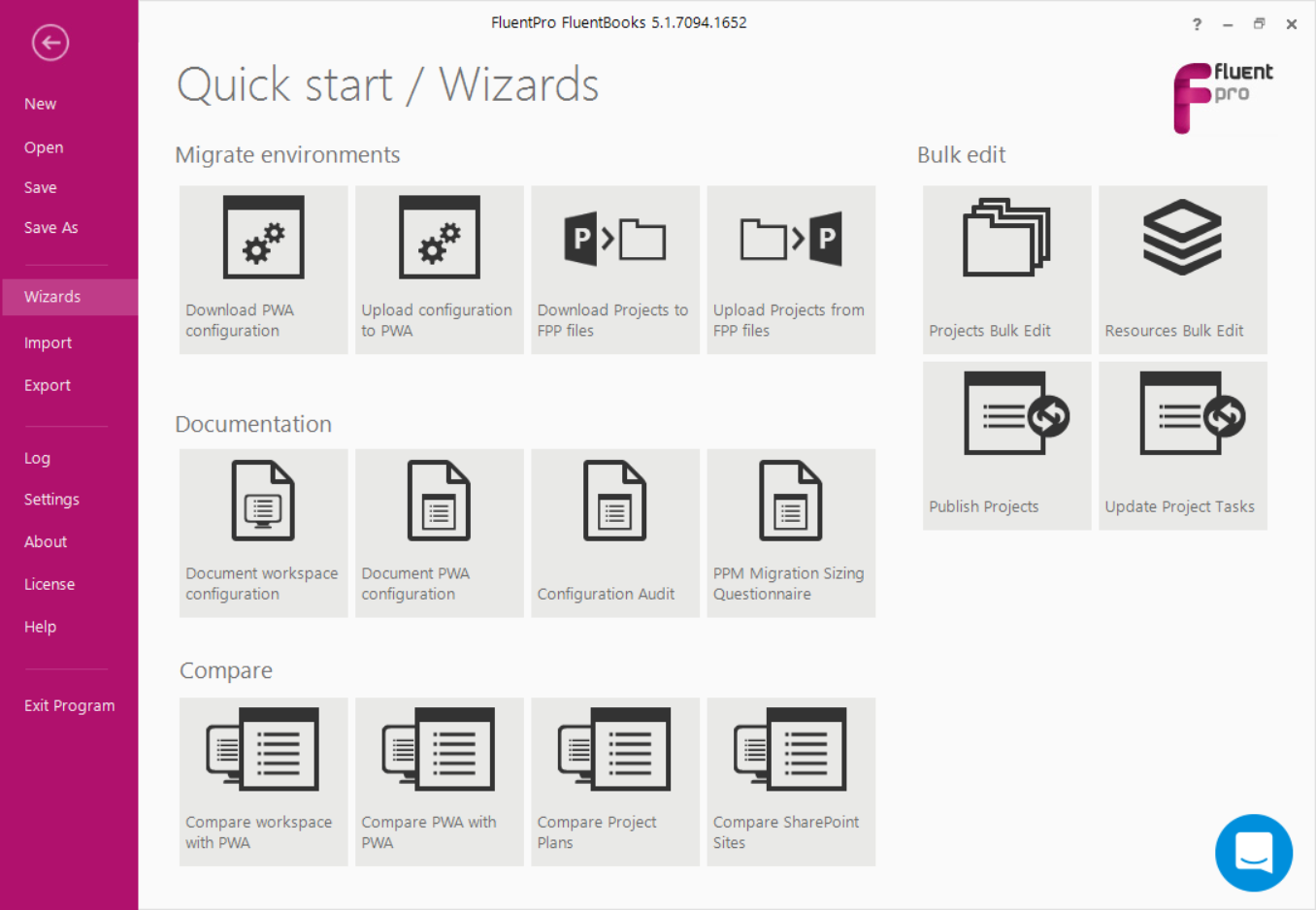
1. New will offer to create a new workspace. If the current workspace already has some data, the following notification window will be displayed:
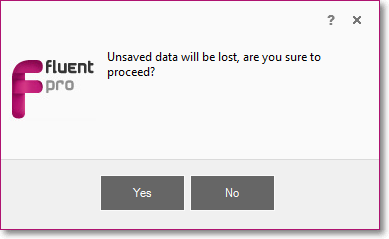
2. Open options allows opening a previously saved workspace with configuration and data.
3. Save will save the current workspace. If the workspace has never been saved, the Save As dialog will be shown.
4. Save As allows to save a workspace with a new name and to a different location.
5. Wizards will display the Quick Start / Wizards screen.
6. Import will display the Import screen.
7. Export will display the Export screen.
8. Log opens a log file for the current session.
9. Settings will display the Settings window.
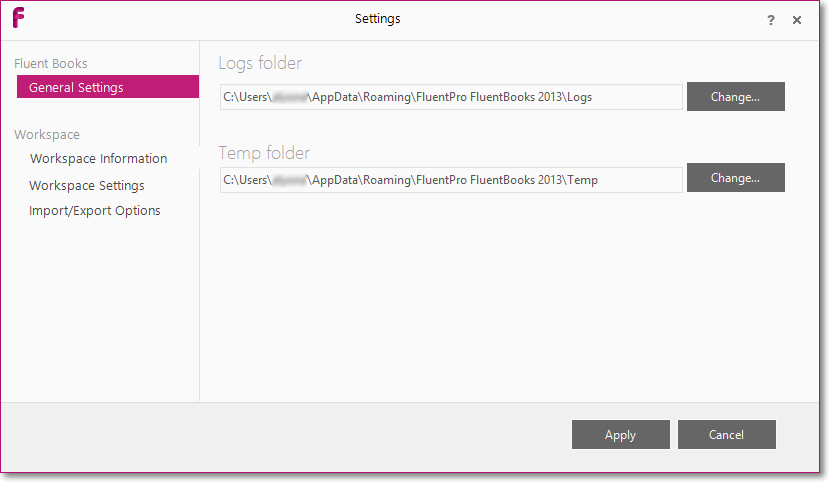
10. About displays the About dialog where you can find the software version number. The Check for updates option allows downloading the latest FluentBooks version. You can check FluentBooks release notes using the Show release notes option.
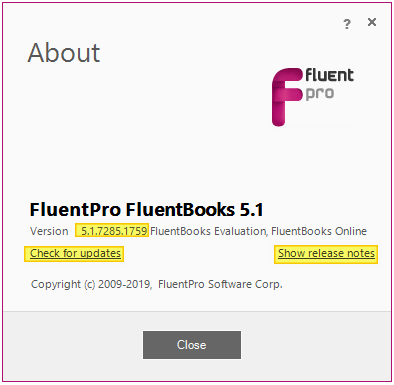
11.License will display the FluentBooks activation window.
12. Help will open the FluentBooks Help web site in a browser.
13. Exit Program will invoke the dialog, in which if a user clicks Yes, the application will be closed, and if No, then the user will be returned back to the application window: