To change default Workspace settings:
1. Open FluentBooks.
2. Select File → Settings → Workspace Settings.
3. Check/Uncheck the checkboxes as needed.
4. Click Apply button.
Please note: You can change these settings while processing any migration if needed.
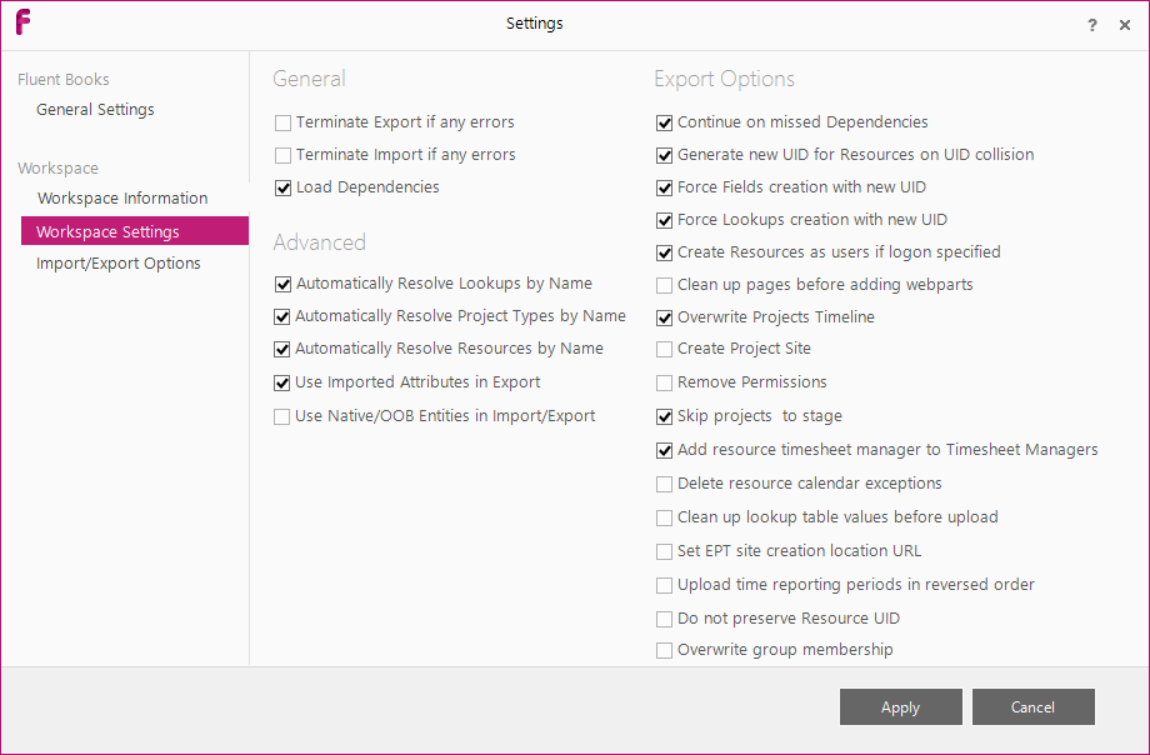
General
| Terminate Export if any error | Stop the Upload process if any elements failed to upload |
| Terminate Import if any error | Stop the Download process if any elements failed to download |
| Load Dependencies | Both elements will be downloaded if the element selected for download is dependent on the other element which was not selected. E. g. if Custom Fields are selected for download and Lookup Tables are not, then Lookup Tables which are associated with Custom Fields will be downloaded as well |
Advanced
| Automatically Resolve LookUps by Name | In case of uploading Lookup Table to the target PWA where Lookup Table with the same name already exists, the existing Lookup Table will be updated. If the option is turned off, the Lookup Table will be exported with the new UID |
| Automatically Resolve Project Types by Name | In case of uploading Project Type to the target PWA where Project Type with the same name already exists, the existing Project Type will be updated. If the option is turned off, the Project Type will be exported with the new UID |
| Automatically Resolve Resources by Name | If the setting is on, during the upload of Resources FluentBooks will resolve them by name. In this case, if there are several pure Resources on the target PWA with the same name, data will be uploaded to one of these Resources only. If the setting is off, then during the upload of Resources to the target PWA where there are several Resources with the same name, FluentBooks will resolve them by UID and will upload the information to the corresponding Resources accordingly. If FluentBooks does not find the Resource with the required UID on the target PWA, a new Resource will be created. Please note: the setting is ON by default. For cases when there are several Resources with the same name, we recommend turning this setting off. |
| Use Imported Attributes in Export | Enterprise Project Type will be saved during project migration |
| Use Native/OOB Entities in Import/Export | Native Fields and Lookups will be downloaded as part of the Custom Fields and Lookup Tables download |
Export Options
| Continue on Missed Dependencies | Do not stop the Upload process if any dependent elements failed to upload (E.g. when uploading the Custom Field associated with the Lookup Table which is missing in the workspace) |
| Force Resources Creation with new UID | With this option turned ON, Resource will be saved with its UID, if such UID does not exist in the database on target PWA. If the option is turned OFF, then Resource UID specified in Workspace will be set, however, if UID of a Resource in the workspace is taken up in the target PWA (e.g. there was a Resource, that was further removed, but UID is kept in the database), then this Resource will not be uploaded and error will be recorded in Export log file. |
| Force Fields Creation with new UID | With this option turned ON, Custom Field will be saved with its UID, if such UID does not exist in the database on target PWA. If the option is turned OFF, then Custom Field UID specified in Workspace will be set, however, if UID of a Custom Field in the workspace is taken up in the target PWA (e.g. there was a Custom Field, that was further removed, but UID is kept in the database), then this Custom Field will not be uploaded and error will be recorded in Export log file. |
| Force Lookups Creation with new UID | With this option turned ON, Lookup Table will be saved with its UID, if such UID does not exist in the database on target PWA. If the option is turned OFF, then Lookup Table UID specified in Workspace will be set, however, if UID of a Lookup Table in the workspace is taken up in the target PWA (e.g. there was a Lookup Table, that was further removed, but UID is kept in the database), then this Lookup Table will not be uploaded and error will be recorded in Export log file. |
| Create Resources as users if logon specified | In case of uploading a resource which already has some value specified for the Windows User Account field, this resource will be uploaded as a user which can logon to the Project Server using the specified credentials |
| Clean up pages before adding webparts | When exporting Project Detail Page which is already existent on target PWA all existent web part will be removed from the page. Otherwise web parts will be added/merged |
| Overwrite Projects Timeline | Overwrite the Project Timeline in Project Center |
| Create Project Site | Project Site does not exist on target PWA will be created during Project export. Otherwise the project will be created and published, but Project Site will not be created |
| Remove Permissions | Allows removing user permissions when updating existent Security Templates (Caution: Users may lose access to the target environment after updating security with this setting turned on) |
| Skip Projects To Stage | Skip project status to certain stage as noted in the FPP file. |
| Add resource timesheet manger to Timesheet Managers | Allows FluentBooks to add resource timesheet manger to Timesheet Managers |
| Delete resource calendar exceptions | Allows to remove resource calendar exceptions before the upload of PWA Configuration that includes Calendars |
| Clean up lookup table values before upload | Allows to remove values in a Lookup Table before the upload of PWA Configuration that includes Lookup Tables |
| Set EPT site creation location URL | Allows to overwrite site creation location URL in EPTs |
| Upload Time Reporting Periods in reversed order | If the option if OFF, time reporting periods will be uploaded in direct order - from oldest to newest If the option is ON, time reporting periods will be uploaded in reversed order - from newest to oldest |
| Overwrite user group membership | This option allows adding the security groups for users to the target PWA according to the source PWA, if this checkbox is checked some groups will be deleted for certain users, and new ones may be added. If this checkbox is not checked, nothing will be deleted from the target PWA, only new groups will be added for users according to the source PWA (if there were groups that exist on the target but do not exist on the source, they will not be deleted for users). |
