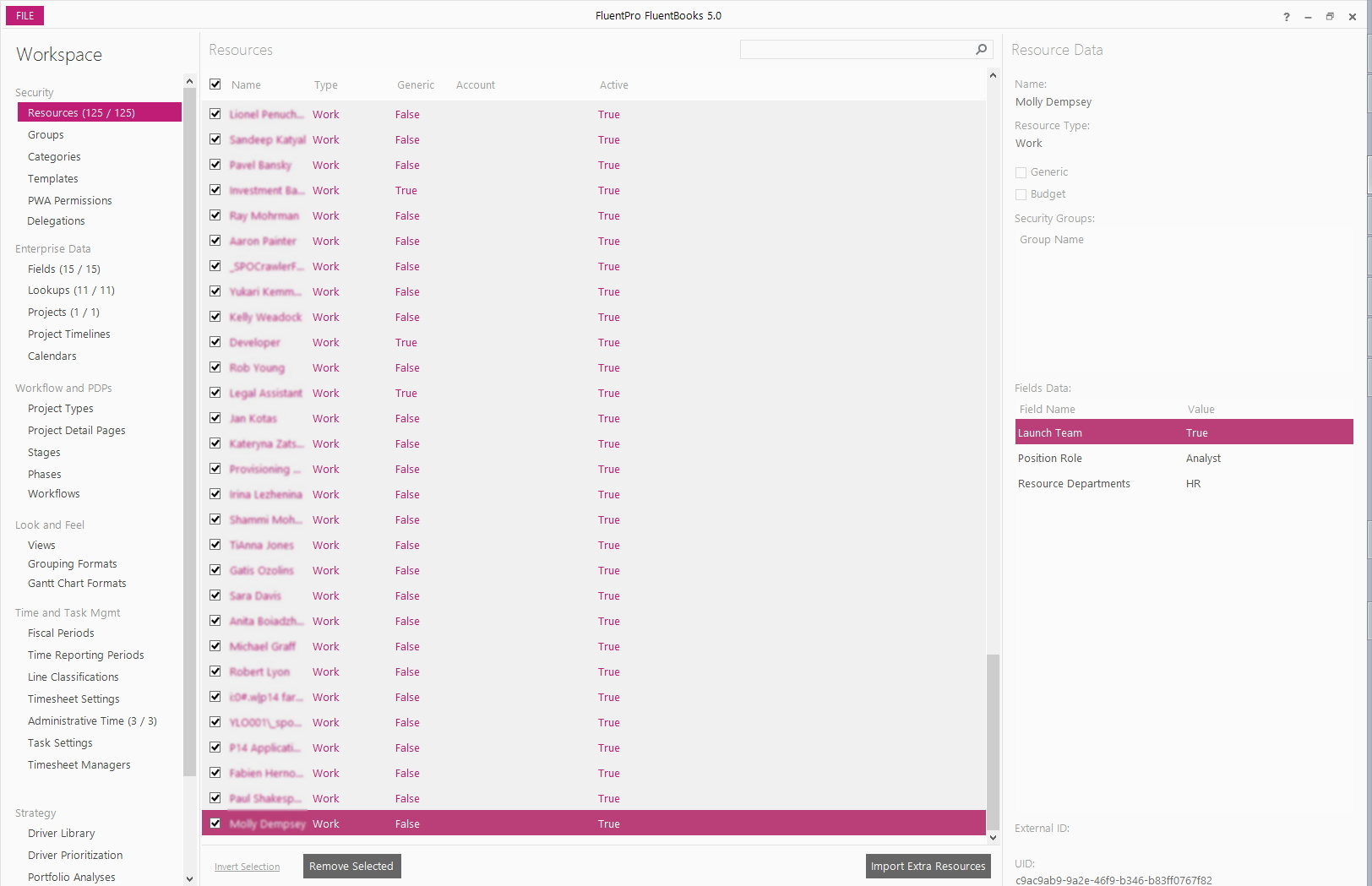Import Workspace data from Excel wizard is designed to assist with importing workspace data from Microsoft Excel into FluentBooks workspace.
We strongly recommend using the format that is generated by FluentBooks for Export to Excel.
When importing the workspace data into the workspace, FluentBooks will try to update the existing elements and will create new records if no corresponding records are found.
1. Click File → Import → Import Workspace data from Excel.
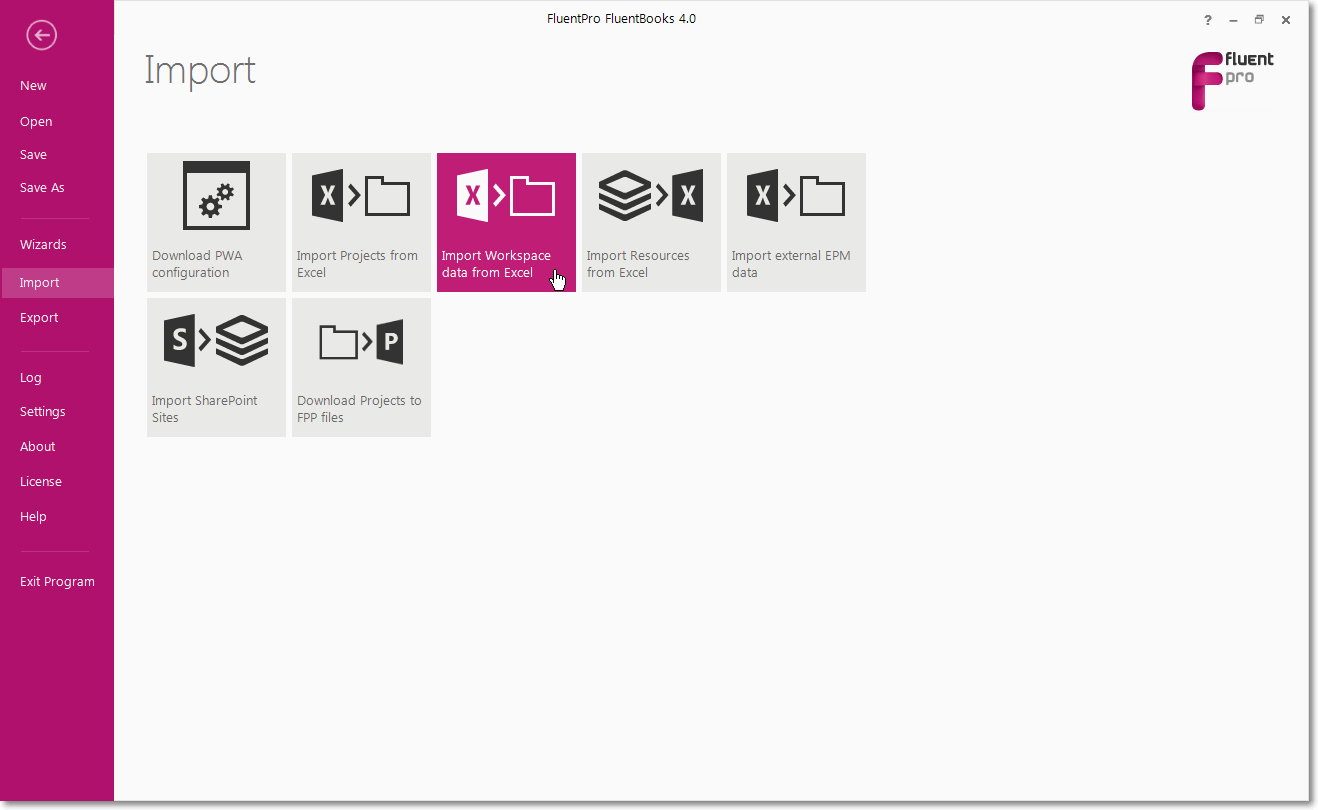
2. Select an Excel file with workspace data you want to import to the workspace (make sure that the MS Excel file itself is closed) and click the Import button.
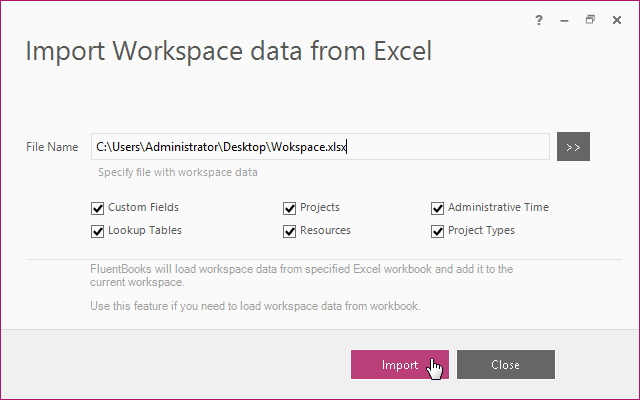
3. Allow the wizard some time for processing. When the import is finished, click the Close button to close the progress window.
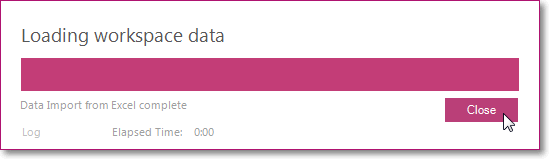
4. Click the Close button to close the wizard.
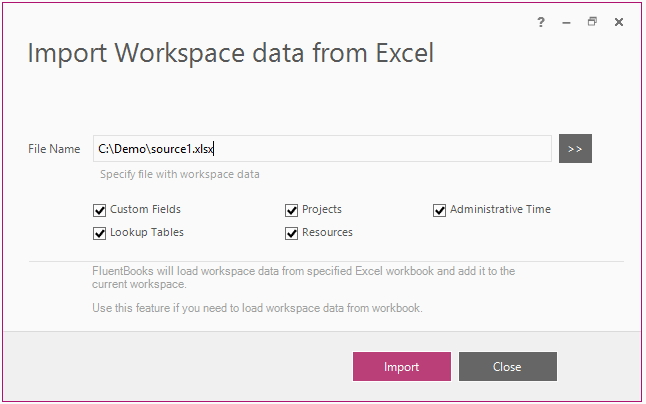
5. FluentBooks Workspace window with downloaded data will be shown.