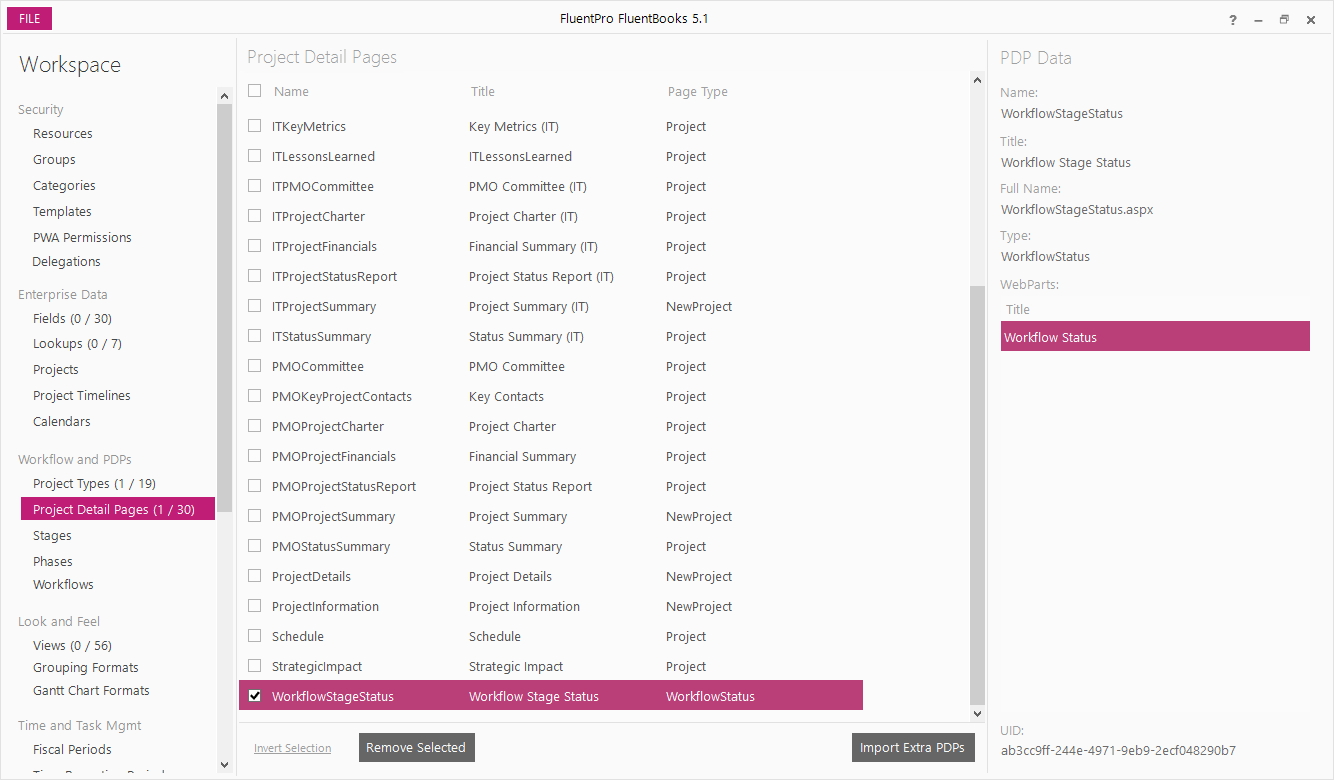Import PDPs wizard is designed to assist with importing additional PDPs into FluentBooks workspace.
If there is no workspace open yet, then click File → New to create a new Fluentbooks workspace. Otherwise open an existing workspace to which you want to import additional PDPs.
Step 1
With a workspace being open, select the Project Detail Pages option from the list on the left and then click the Import Extra PDPs button:
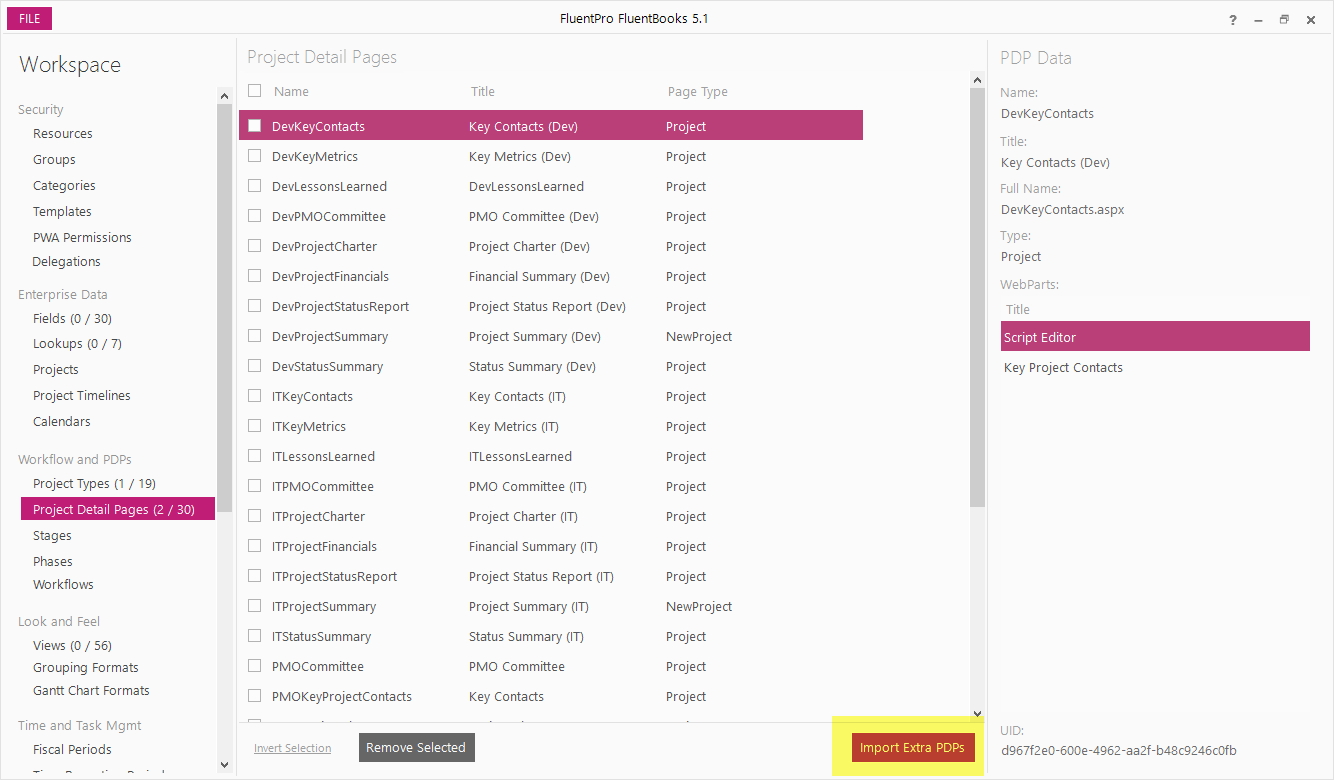
Step 2
In the Import PDPs wizard, specify the source PWA URL, login credentials and click Load to load the list of available PDPs from the PWA.
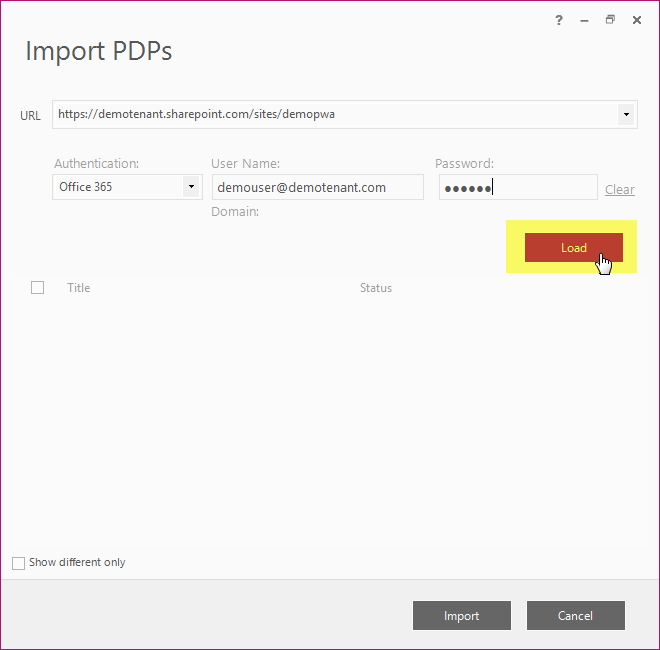
Step 3
Allow FluentBooks some time to load the PDPs list, time required depends on the number of PDPs in the PWA.
The PDPs list displays the PDPs names in the Title column, and PDPs statuses in the Status column - either “Exists in Workspace” or “New”, where “New” means that the PDP does not exist in the current FluentBooks workspace.
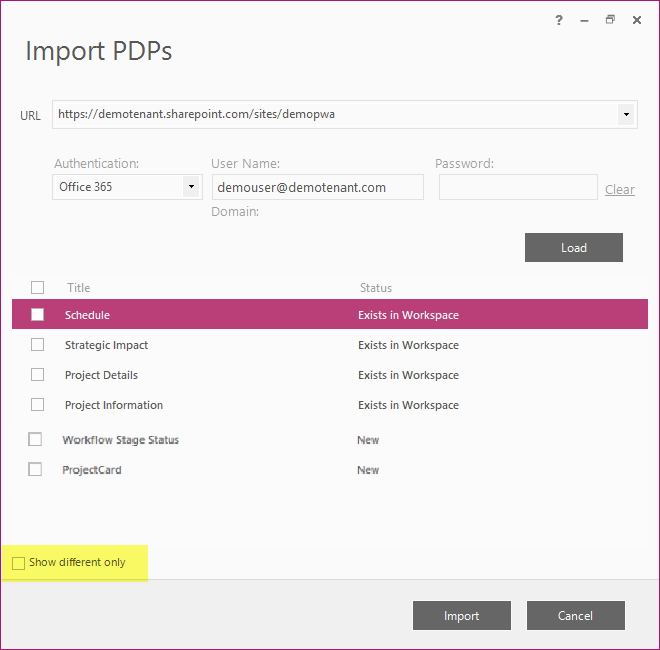
Step 4
Check the Show different only checkbox, to hide the PDPs that already exist in the current FluentBooks workspace:
Check the checkboxes next to the PDPs you want to import into the workspace; to check all PDPs in the list, check the checkbox in the header of the checkboxes column.
Then click the Import button to import all PDPs into the workspace.
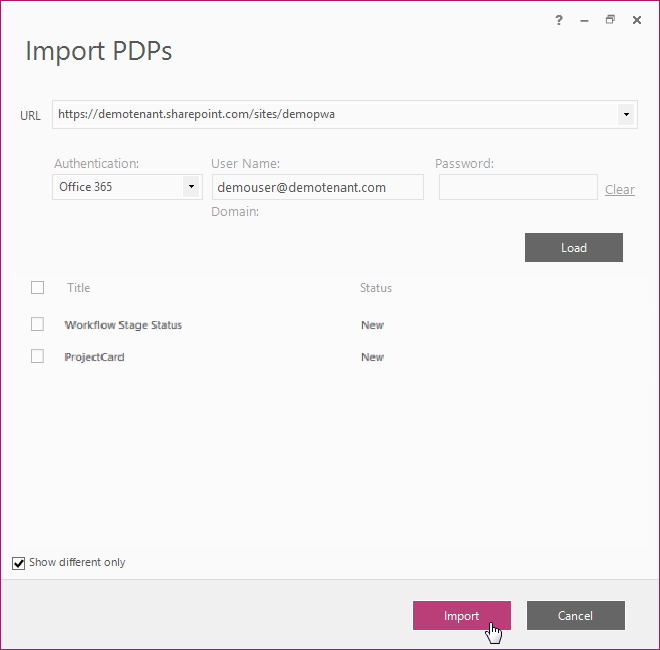
Step 5
Allow FluentBooks some time to import the PDPs, after that the PDPs will appear in the workspace: