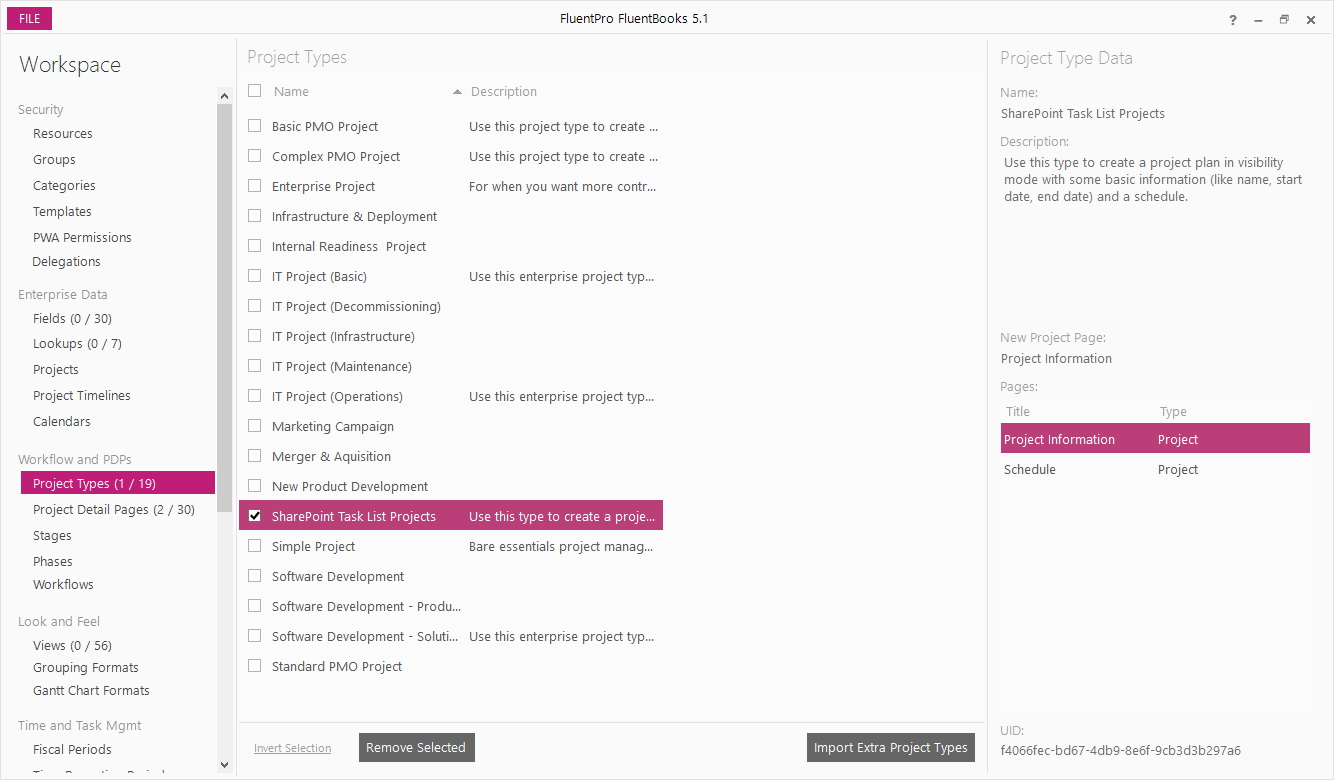Import Project Types wizard is designed to assist with importing additional project types into FluentBooks workspace.
If there is no workspace open yet, then click File → New to create a new Fluentbooks workspace.
Otherwise open an existing workspace to which you want to import additional project types.
Step 1
With a workspace being open, select the Project types option from the list on the left and then click the Import Extra Project Types button:
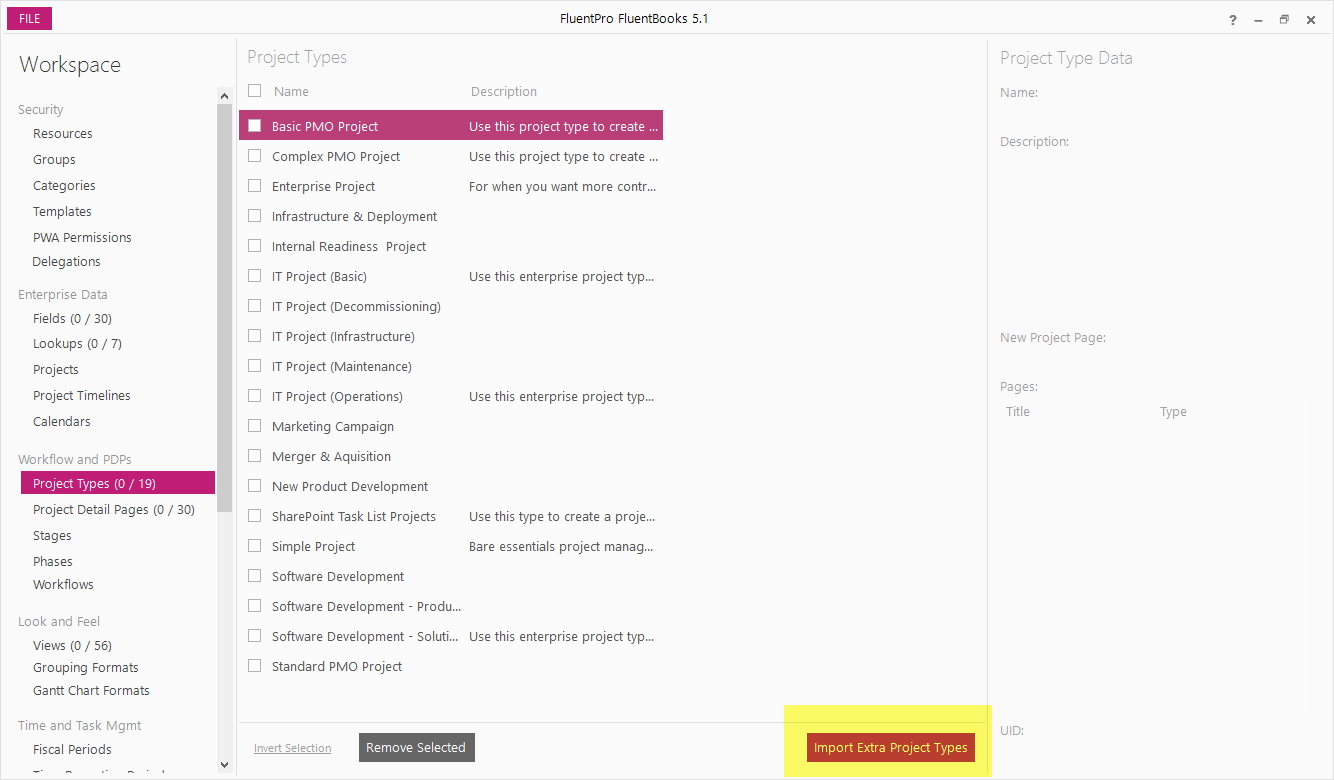
Step 2
In the Import Project Types wizard, specify the source PWA URL, login credentials and click Load to load the list of available project types from the PWA.
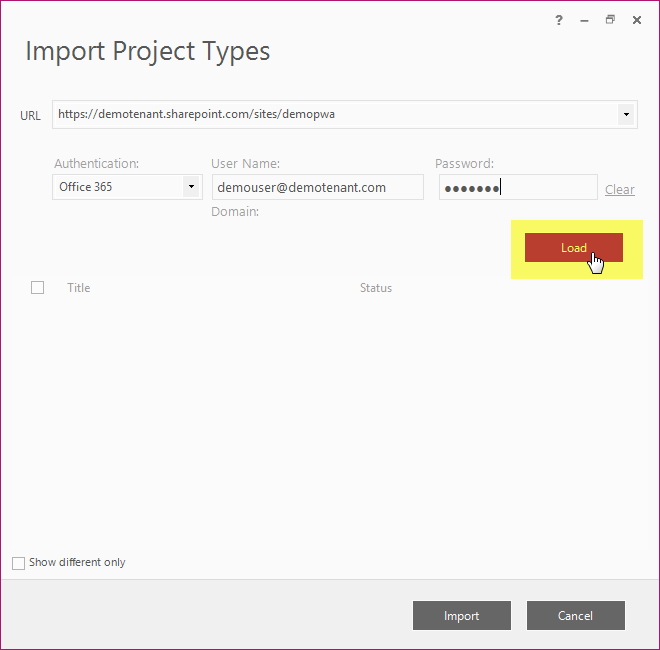
Step 3
Allow FluentBooks some time to load the project types list, time required depends on the number of project types in the PWA.
The project types list displays the project types names in the Title column, and project types statuses in the Status column - either “Exists in Workspace” or “New”, where “New” means that the project type does not exist in the current FluentBooks workspace.
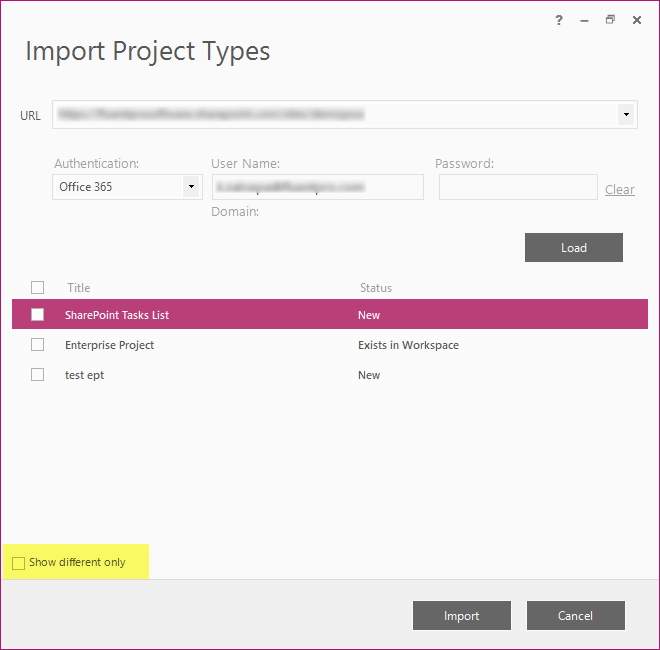
Step 4
Check the Show different only checkbox, to hide the project types that already exist in the current FluentBooks workspace:
Check the checkboxes next to the project types you want to import into the workspace; to check all project types in the list, check the checkbox in the header of the checkboxes column.
Then click the Import button to import all selected project types into the workspace.
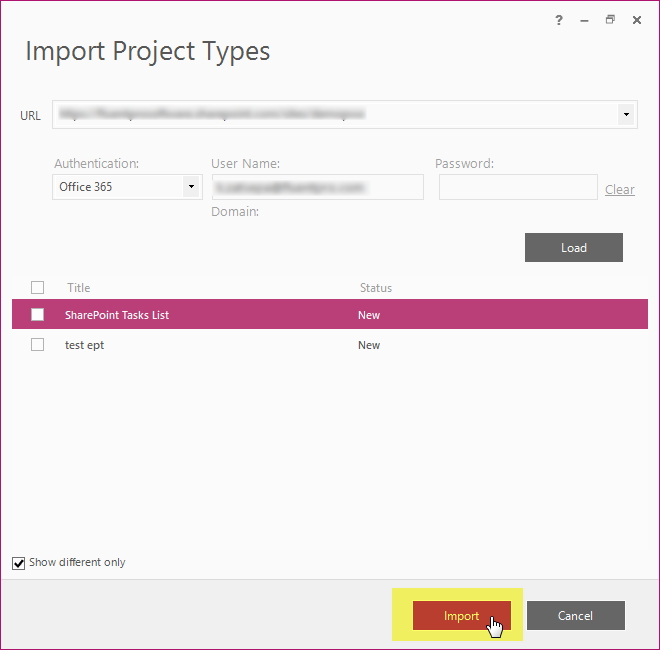
Step 5
Allow FluentBooks some time to import the project types, after that the project types will appear in the workspace: