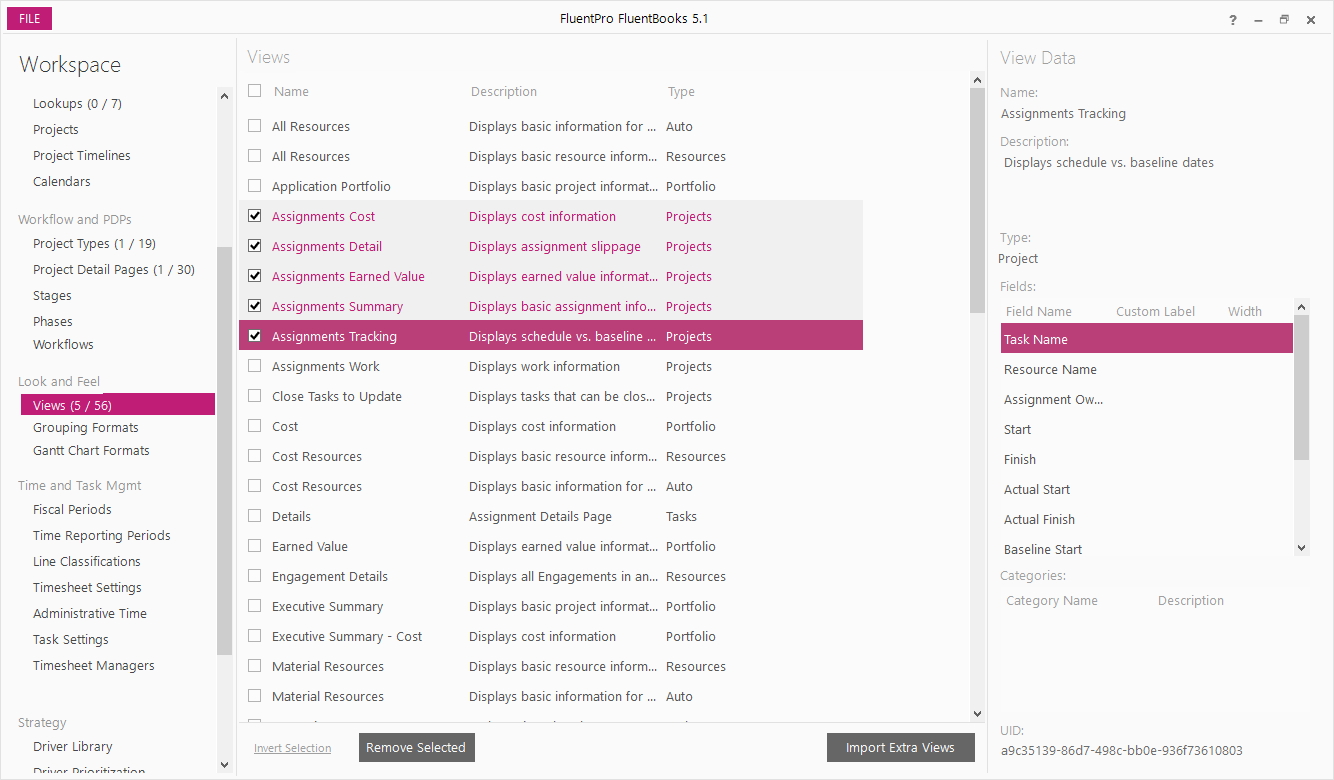Import Views wizard is designed to assist with importing additional views into FluentBooks workspace.
If there is no workspace open yet, then click File → New to create a new Fluentbooks workspace.
Otherwise open an existing workspace to which you want to import additional views.
Step 1
With a workspace being open, select the Views option from the list on the left and then click the Import Extra Views button:
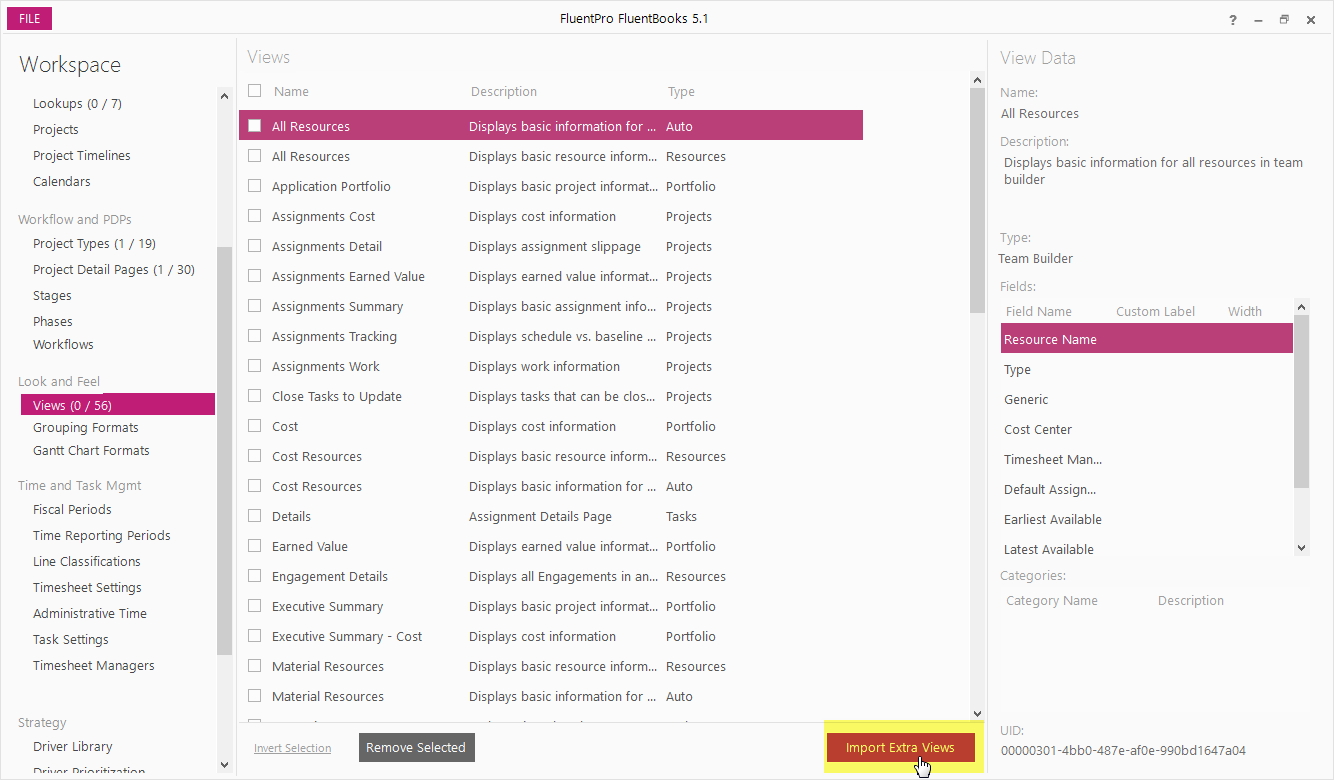
Step 2
In the Import Views wizard, specify the source PWA URL, login credentials and click Load to load the list of available views from the PWA.
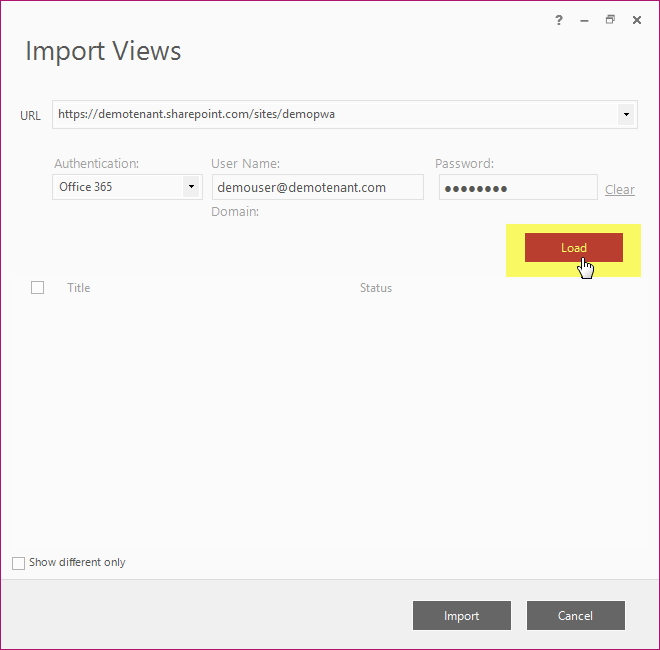
Step 3
Allow FluentBooks some time to load the views list, time required depends on the number of views in the PWA.
The views list displays the views names in the Title column, and views statuses in the Status column - either “Exists in Workspace” or “New”, where “New” means that the views do not exist in the current FluentBooks workspace.
Check the Show different only checkbox, to hide the views that already exist in the current FluentBooks workspace:
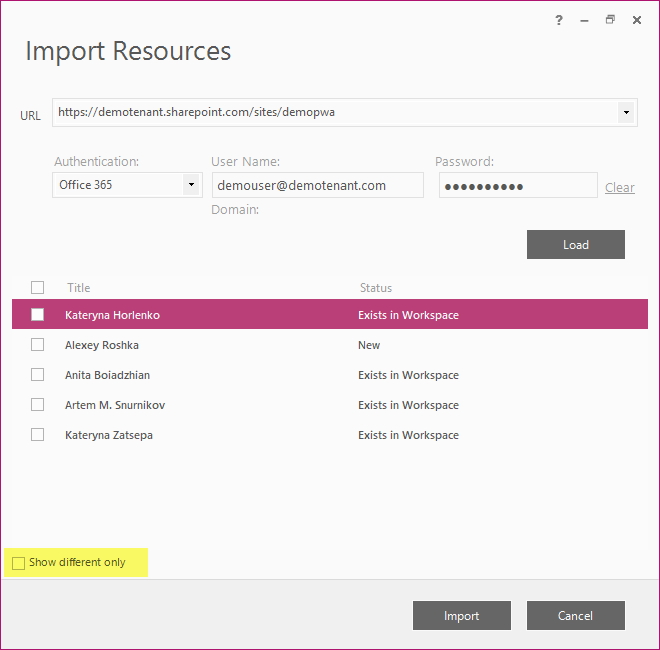
Step 3
Check the checkboxes next to the views you want to import into the workspace; to check all views in the list, check the checkbox in the header of the checkboxes column.
Then click the Import button to import all selected views into the workspace.
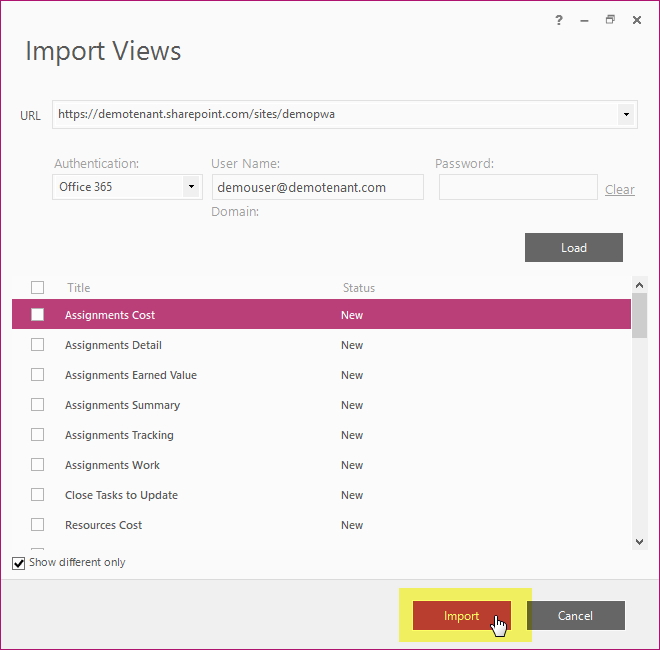
Step 4
Allow FluentBooks some time to import the views, after that the views will appear in the workspace: