Delete Projects wizard is designed to assist with deleting the Projects (and/or their SharePoint Sites) from the PWA.
Please note: Using the Delete Projects wizard you can delete your Projects from the target PWA (the PWA should be added to your license as a target PWA).
To start the wizard click File → Export → Delete Projects.
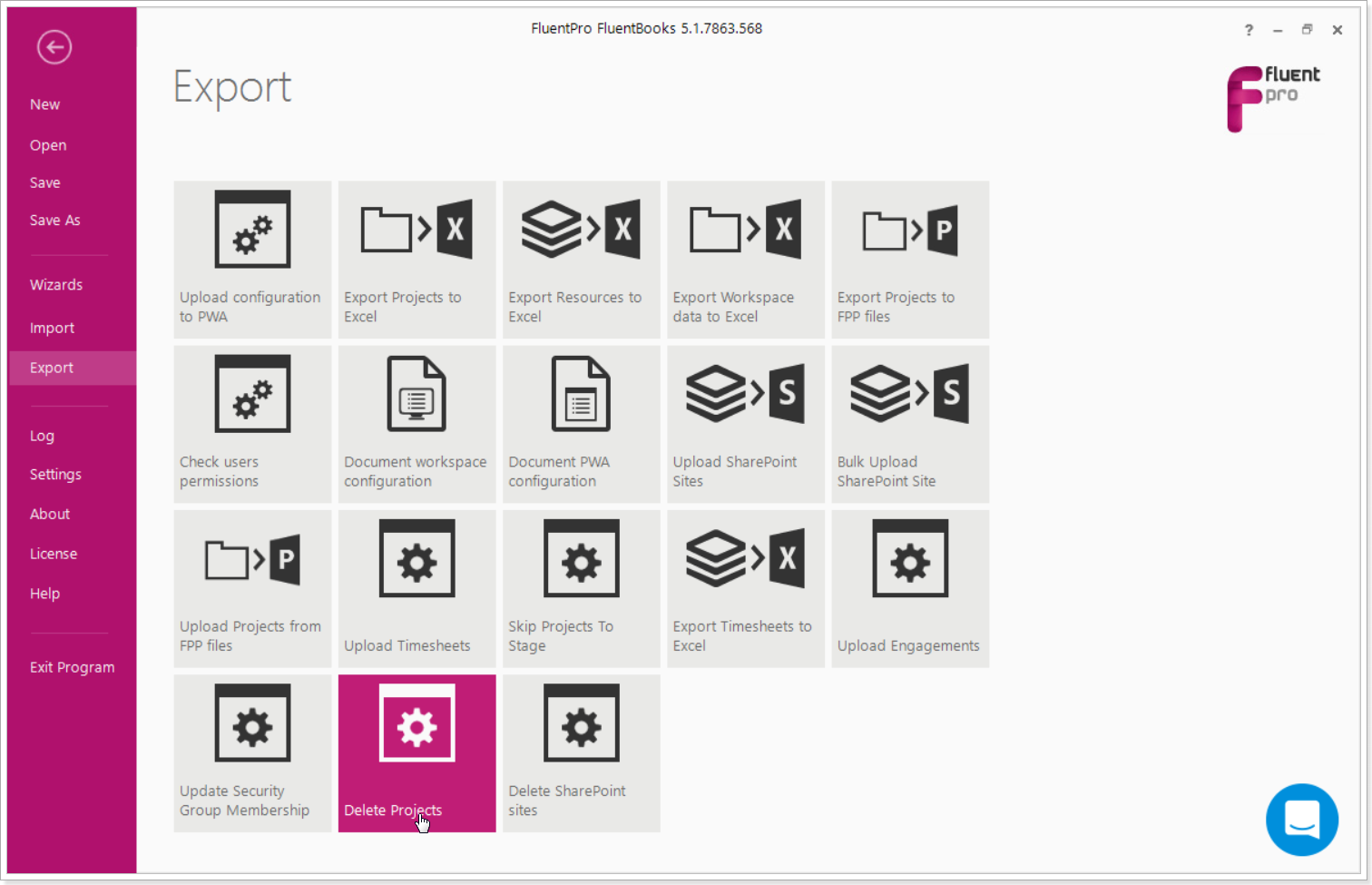
Step 1 - Load Projects list
Specify the PWA URL, login credentials for the PWA where you need to delete the Projects and/or their Sites.
Select the Settings:
- Delete Projects and connected SharePoint Sites (all Projects selected for deletion will be deleted together with the connected SharePoint sites).
- Delete only Projects (only the Projects selected will be deleted from the PWA, the SharePoint Sites connected to these projects will not be deleted from the PWA).
- Delete only connected SharePoint Sites (only the SharePoint Sites connected to the selected Projects will be deleted from the PWA).
Please note: Using this wizard it is possible to delete only those Sites that are connected to the selected Projects.
Please note: The SharePoint Sites located in a different Site Collection (from their Projects) cannot be deleted using this wizard.
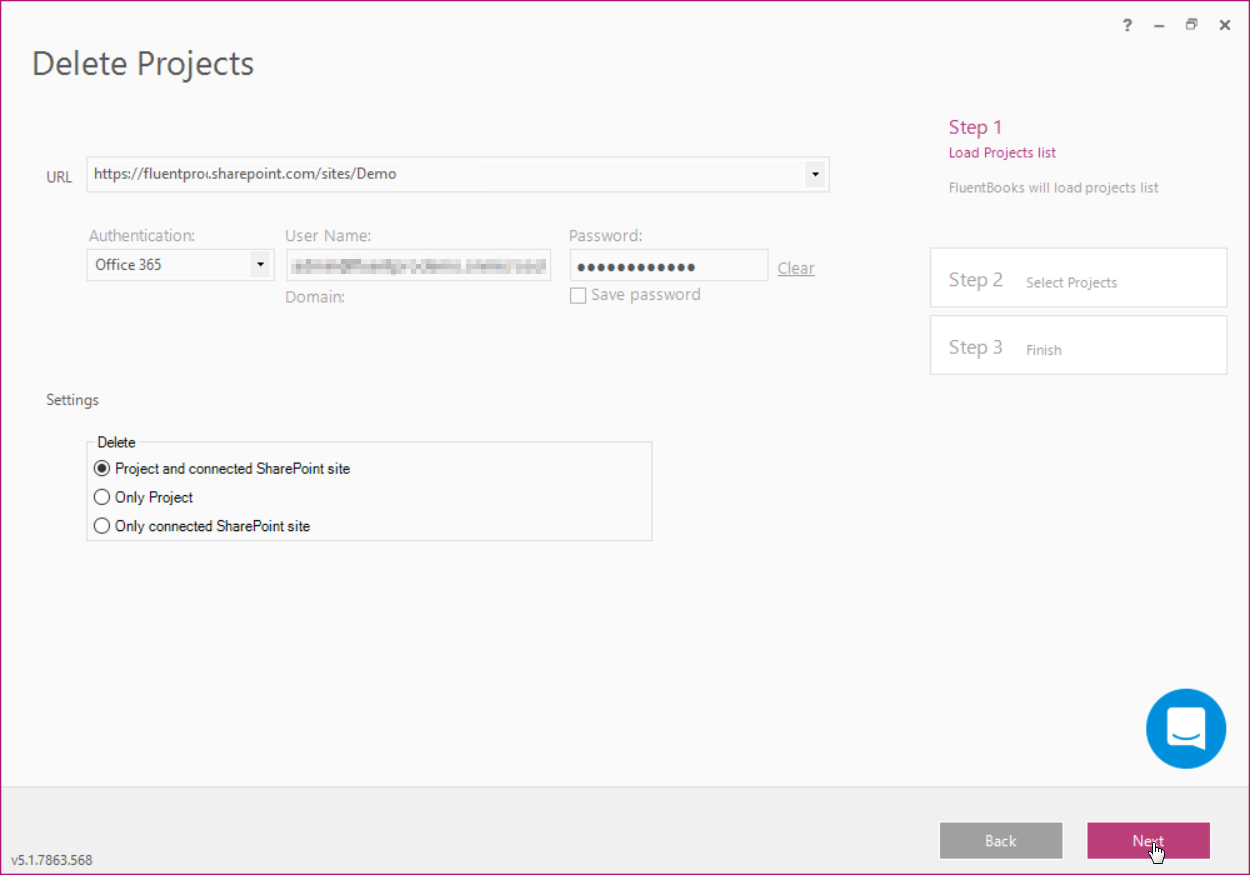
Click Next to proceed.
Step 2 - Select Projects
On the next step select the Projects for deletion. You can sort out the Projects by their name, EPT or Project Type.
Click Next to start deleting your Projects and/or Sites from the PWA.
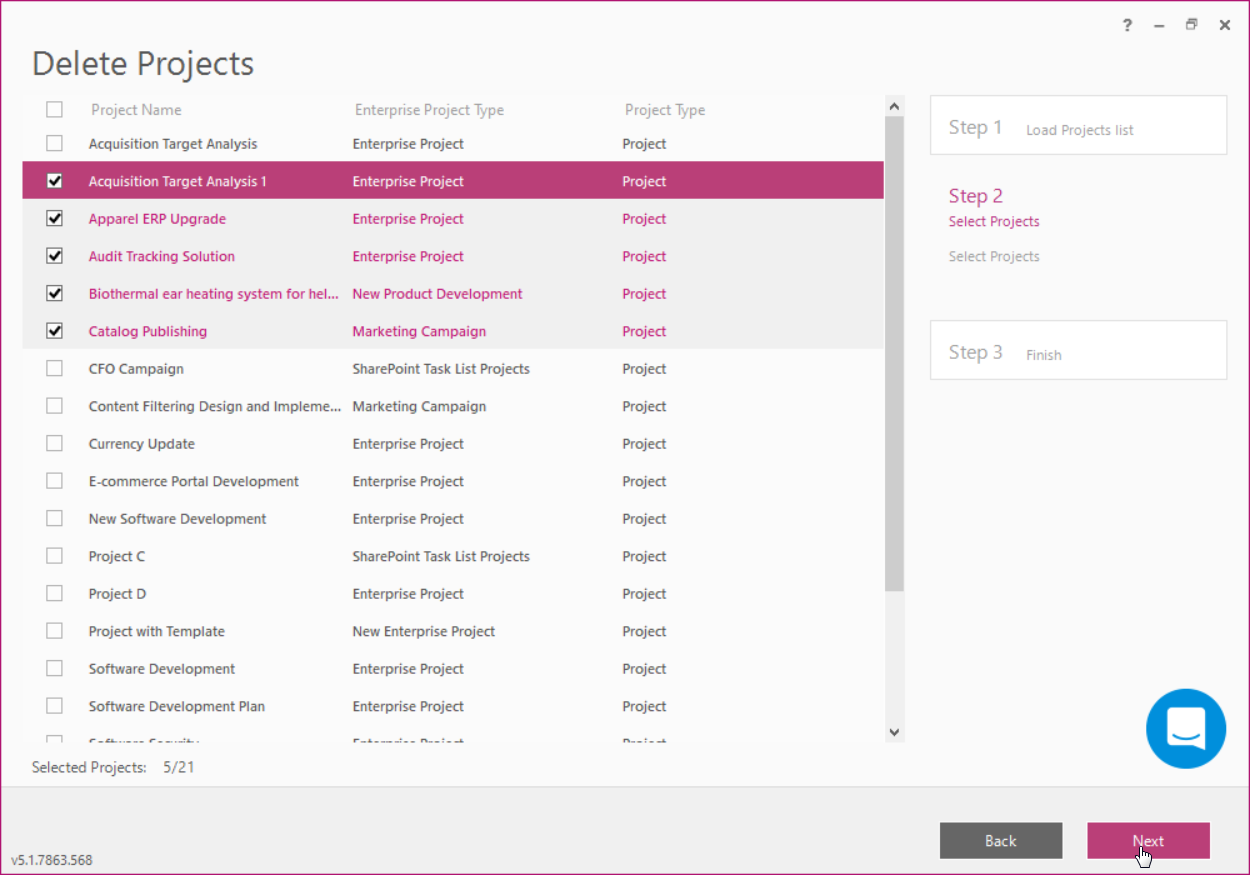
FluentBooks will show the Confirmation window. If you are sure to delete the selected Projects and/or their Sites, type in the number of the selected Projects into the confirmation window.
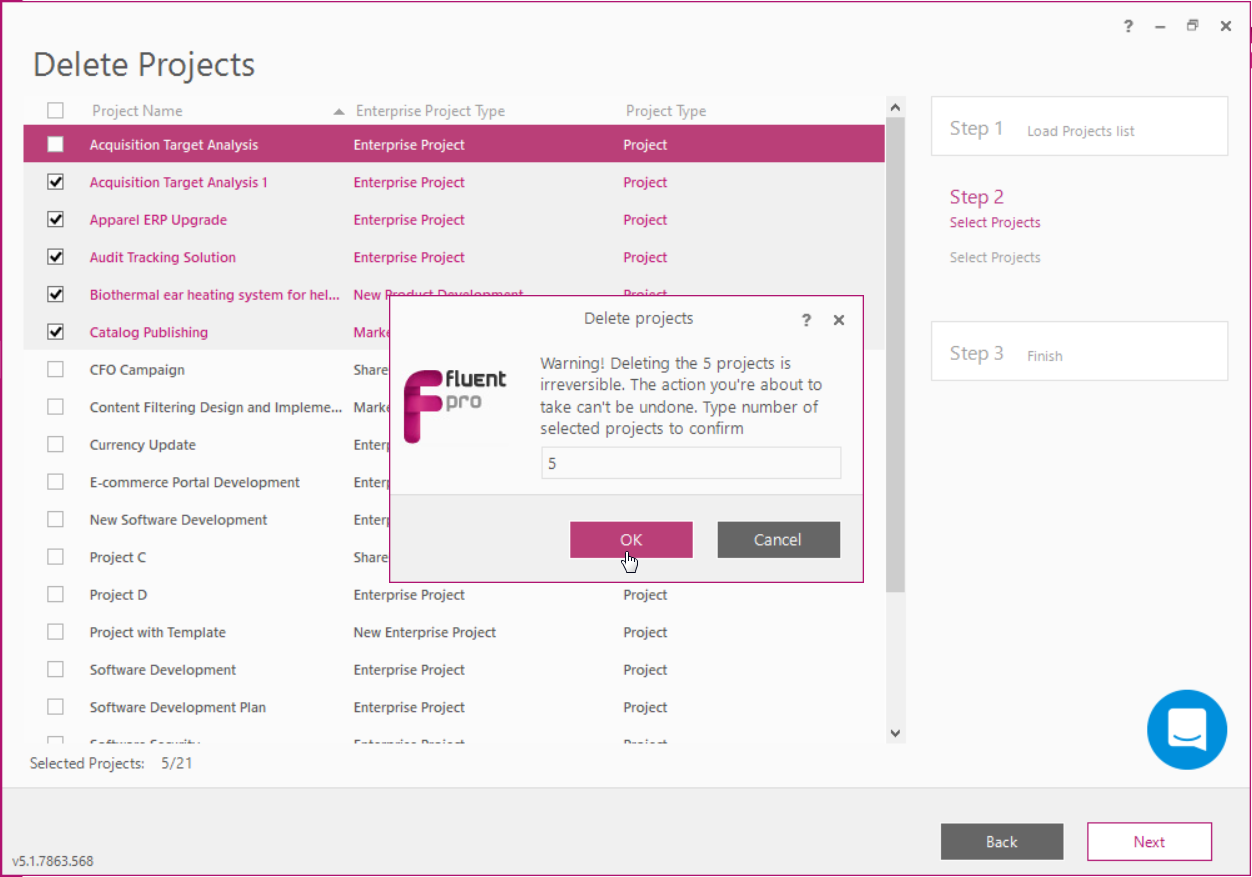
Step 3 - Finish
Allow the wizard some time to delete the selected Projects and/or their Sites.
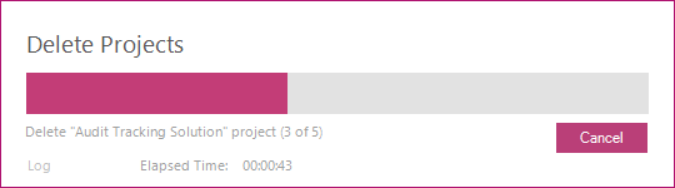
In the Project Deletion Summary window, you can review the deleted projects and if the operation was completed successfully.
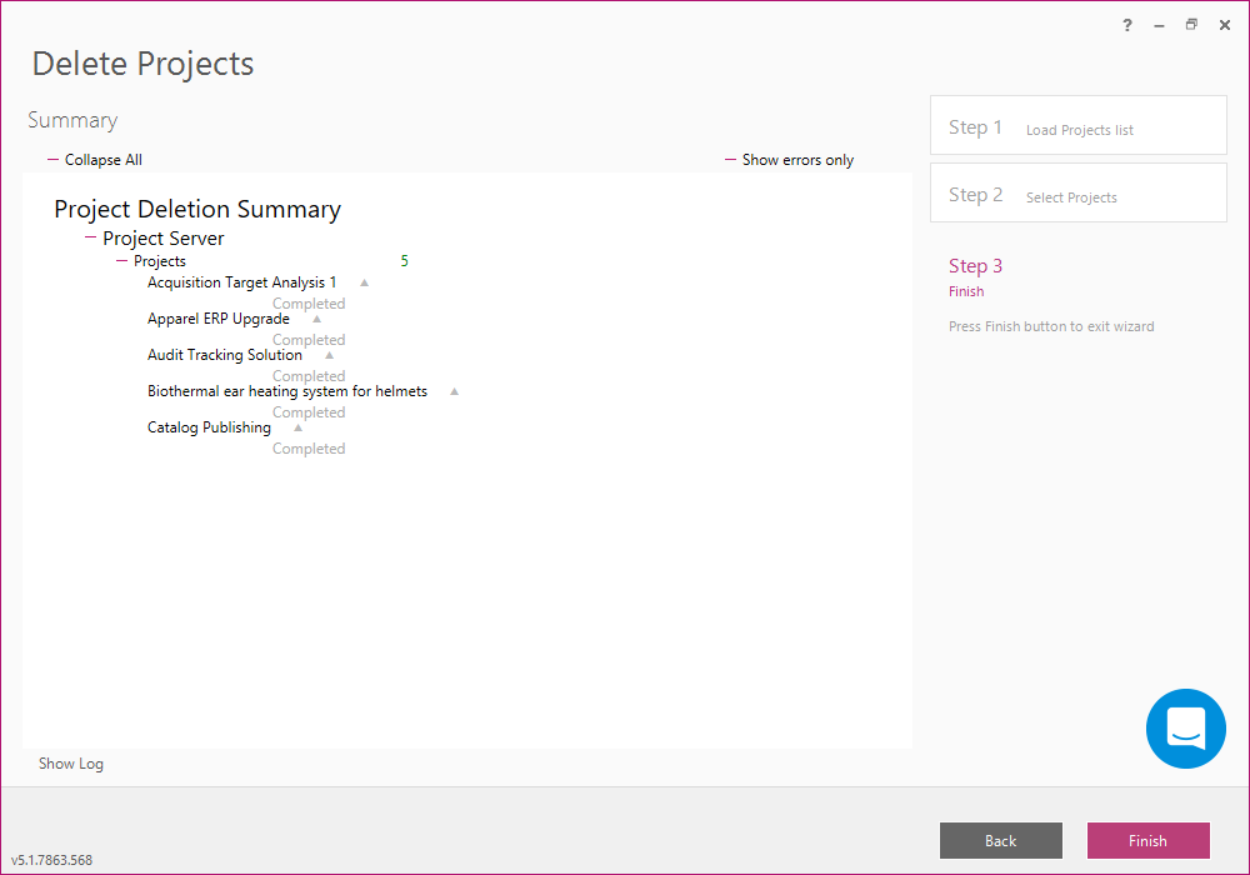
Click Finish to close the wizard.
