Delete SharePoint Sites wizard is designed to assist with deleting the SharePoint Sites and their subsites from the PWA.
Please note: Using the Delete SharePoint Sites wizard you can delete your Sites from the target PWA (the PWA should be added to your license as a target PWA).
To start the wizard click File → Export → Delete SharePoint Sites.
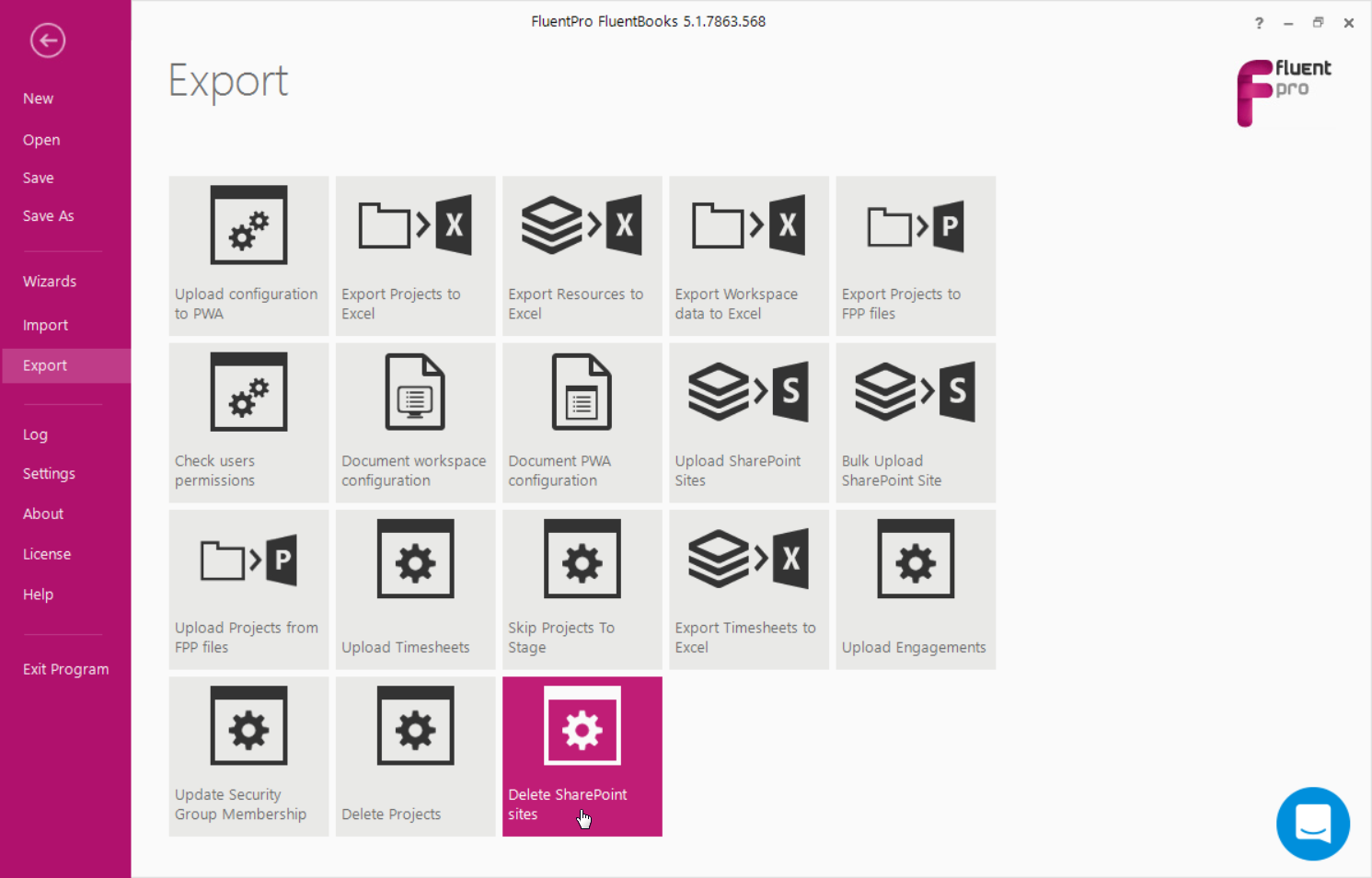
Step 1 - Load SharePoint Sites
Specify the PWA URL, login credentials for the PWA where you need to delete the Sites.
Please note: If you delete the SharePoint Sites that are connected to Projects they will be deleted together with the Project links. However, if the Sites are located in a different Site Collection from the Projects, the Sites will be deleted, but will not be unlinked from the Projects, the links will be preserved.
Click Next to proceed.
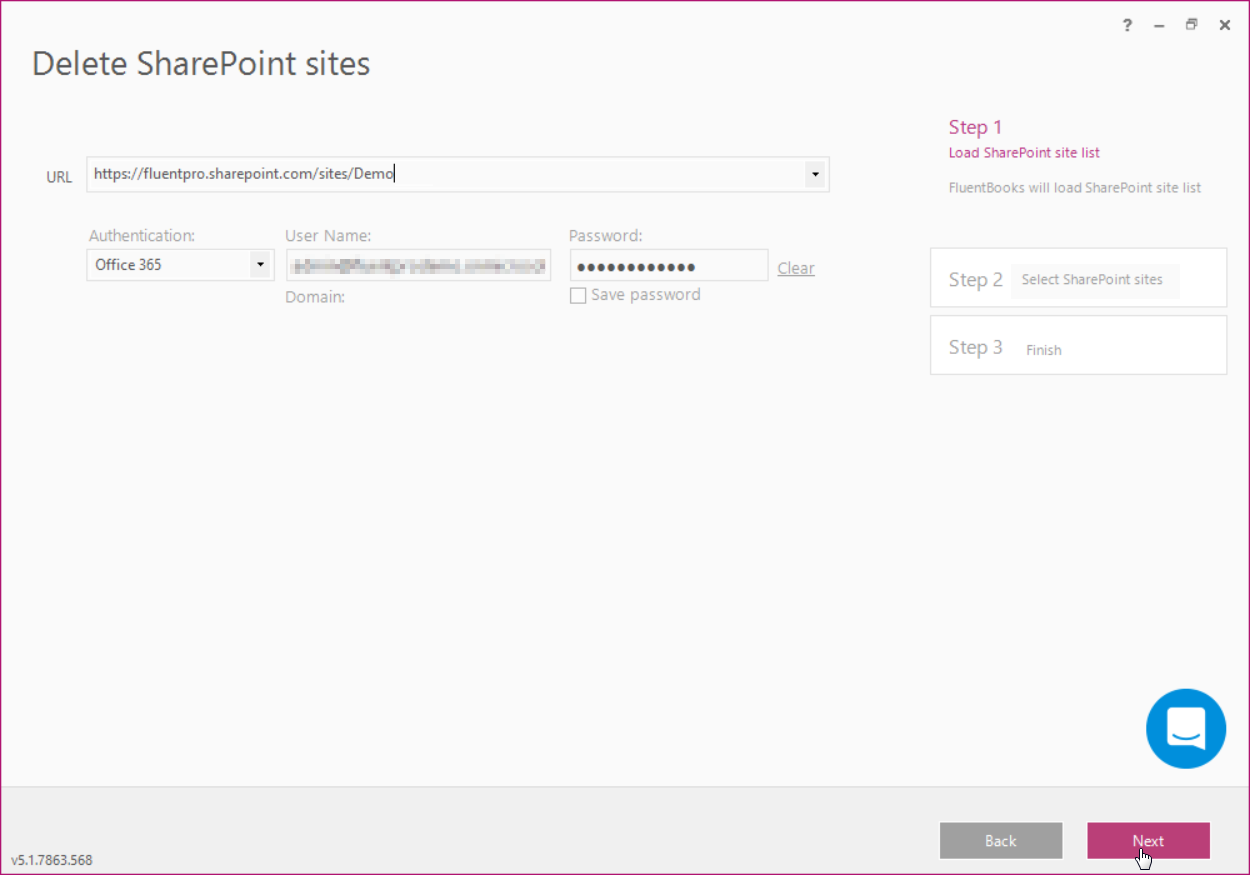
Step 2 - Select SharePoint Sites
Select the SharePoint Sites you need to delete from the PWA.
Click Next.
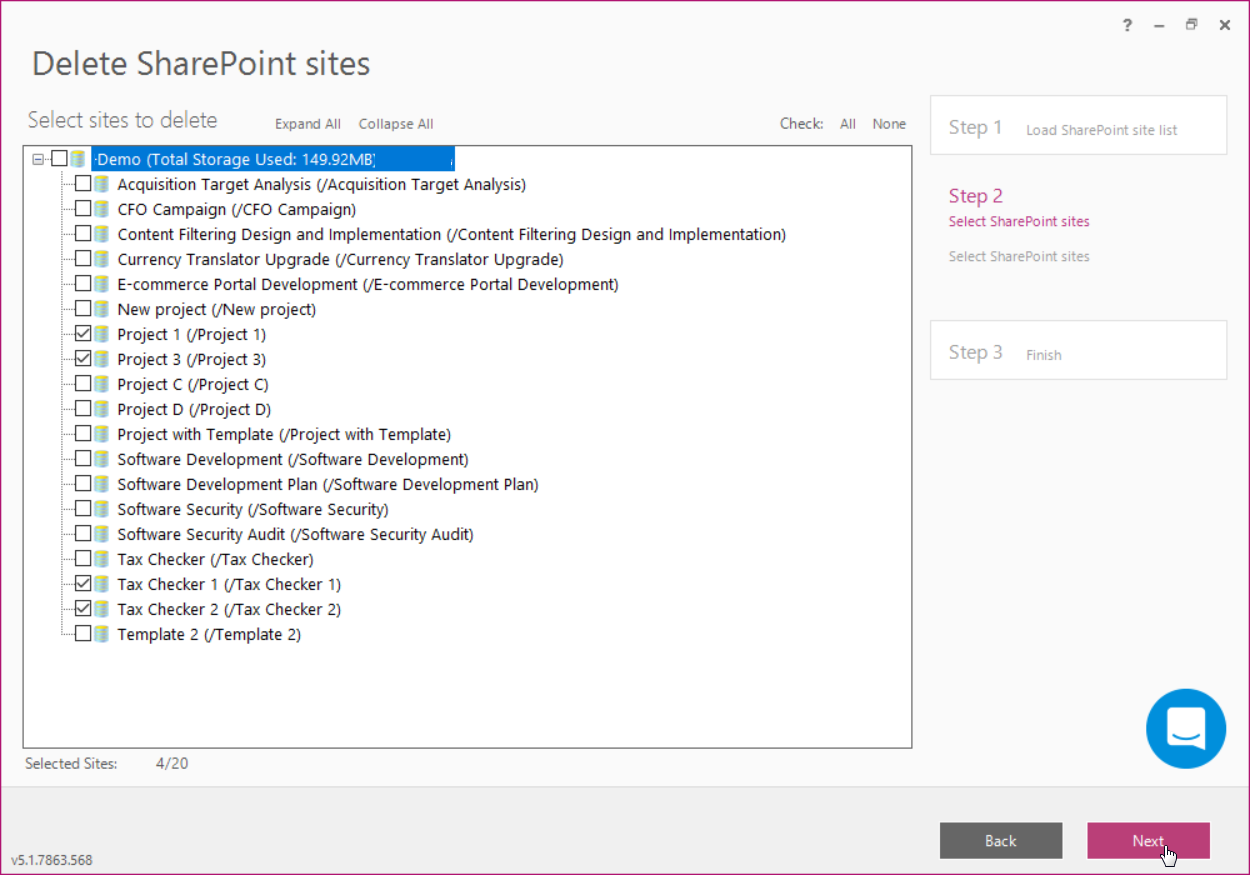
FluentBooks will show the Confirmation window. If you are sure to delete the selected Sites, type in the number of the selected Sites into the confirmation window.
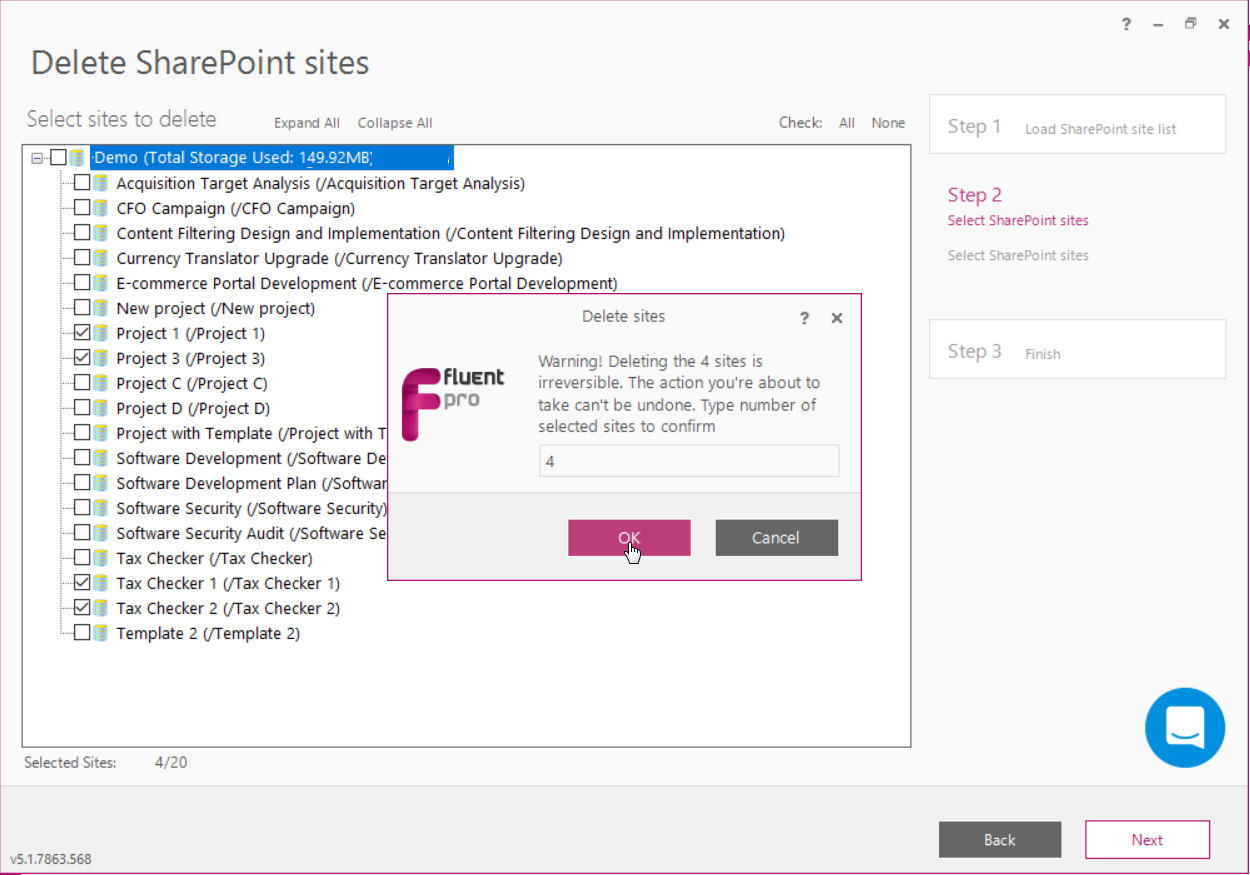
FluentBooks will start deleting the selected Sites from the PWA.
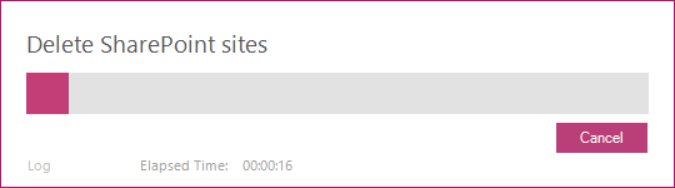
Step 3 - Finish
In the SharePoint Sites Deletion Summary window, you can review the deleted Sites and if the operation was completed successfully.
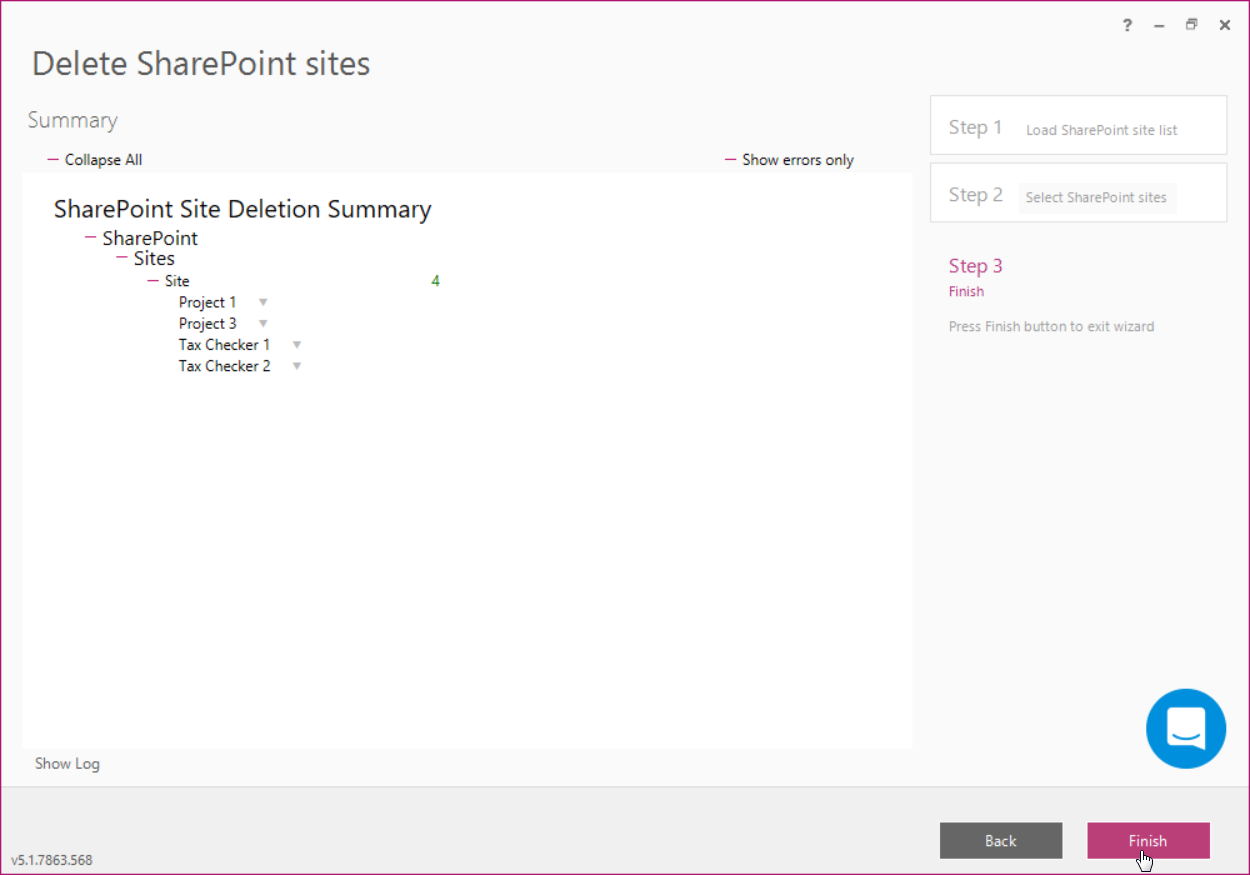
Click Finish to close the wizard.
