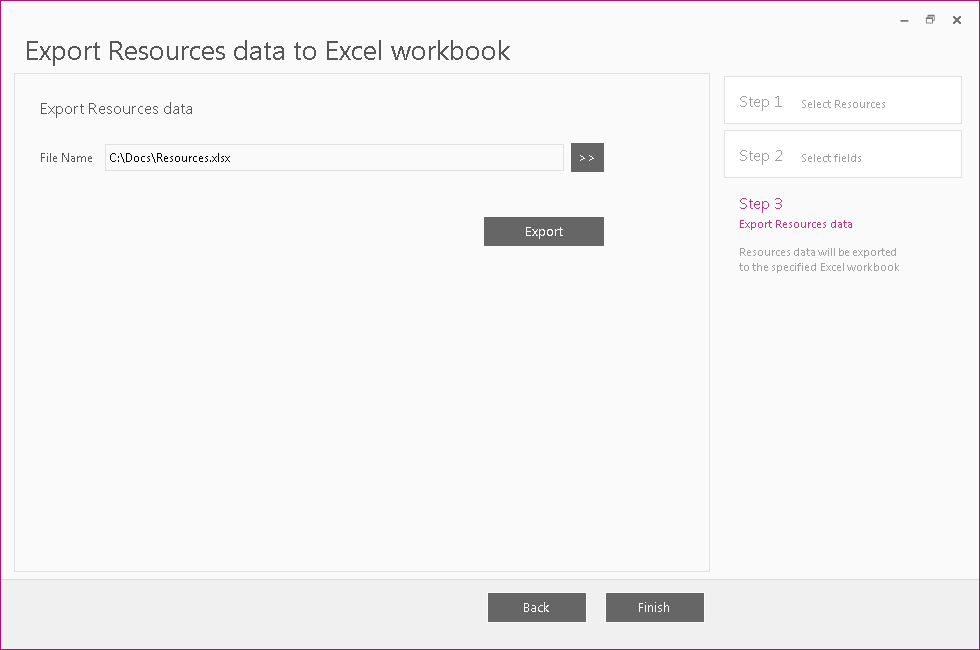Export resources to Excel is designed to help a user to save resources to an Excel file.
To start the wizard click File → Export → Export Resources to Excel.
Please note: The resource(s) should be present in the current workspace.
If there is none, you may use the Download PWA configuration wizard in order to download the necessary resource(s) to your FluentBooks workspace - for this please select the "Resources" entity on the corresponding Step 2 - Select Entities.
Once the resources(s) are present in the workspace, please proceed further.
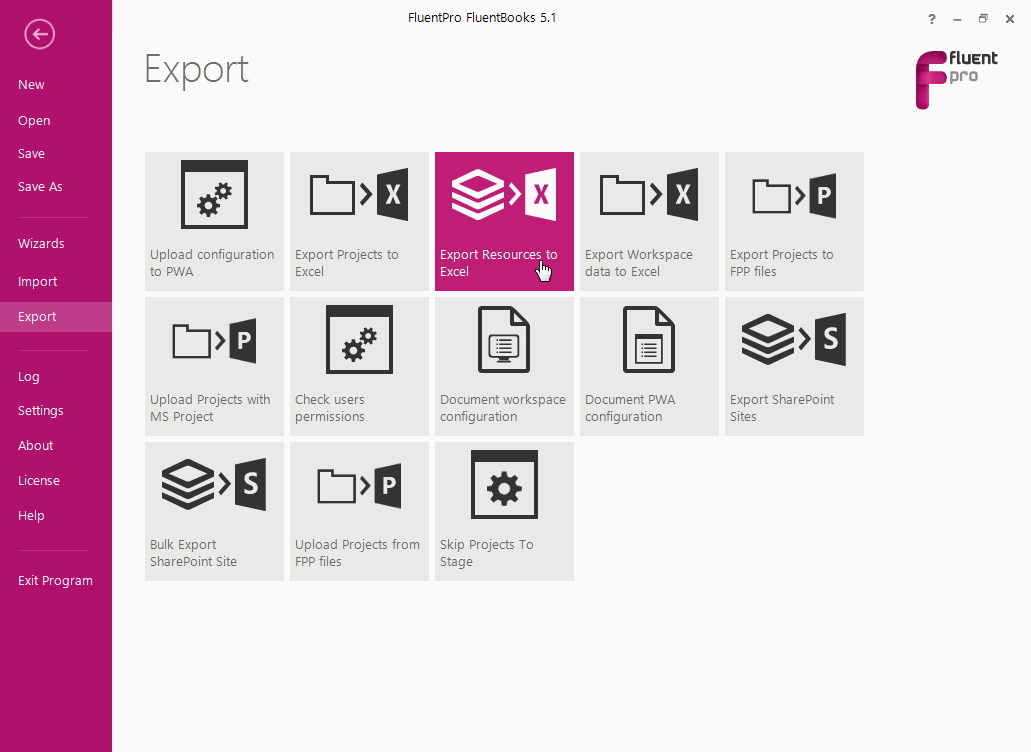
Step 1 - Select Resources
Select resources to export and click Next.
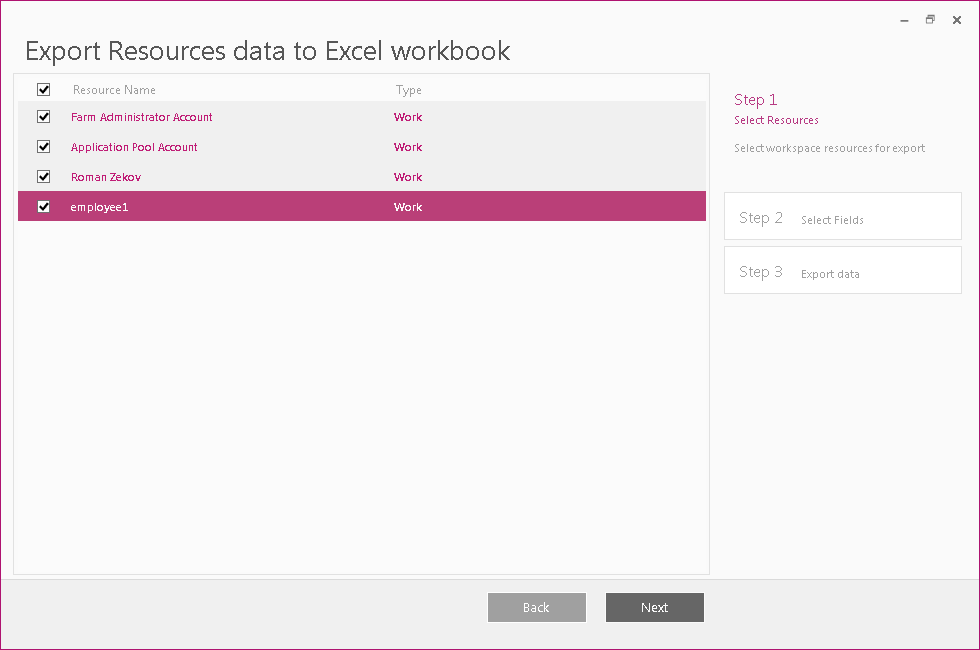
Step 2 - Select fields
Select resources to export and click Next.
Step 3 - Export Resources data
Choose a filename and a location for the exported file and click the Export button.
Click the Finish button to close the wizard after the process is complete.