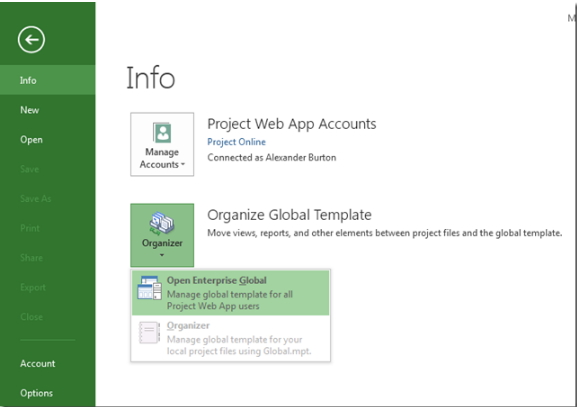In Microsoft Office Project Server, you can no longer save the enterprise global template as a separate Microsoft Project Plan (MPP) file. Neither has FluentBooks functionality of enterprise global template migration.
However, there is a way to move global template settings manually. This article describes the process.
To transfer the settings from the enterprise global template to another server:
1. Create a new project that uses the enterprise global template.
2. Save the project as an MPP file locally.
Please note: Make sure to select the option to save all enterprise custom fields and global items.
3. Open the saved MPP file on the other server.
4. Use the Organizer to copy the elements to the enterprise global template on that server.