After migration of PWA configuration is completed it is useful to make sure that all the necessary data was transferred from the source PWA to the target PWA.
You can do this by navigating to the target PWA and going through all the pages with migrated data and checking the data that is present.
Or you can use FluentBooks, which provides 2 wizards for the post-migration PWA data comparison:
- Compare PWA with PWA: this wizard is designed to assist with comparison of two PWA configurations and finding differences between them.
- Compare workspace with PWA: this wizard is designed to assist with comparison of PWA configuration with configuration loaded into the current workspace or with configuration saved to the file and finding differences between them.

To start the comparison select one of the wizards depending on your needs.
Provide the source and target PWA URLs if comparing PWA with PWA; or PWA URL and workspace (current or from file) if comparing workspace with PWA.
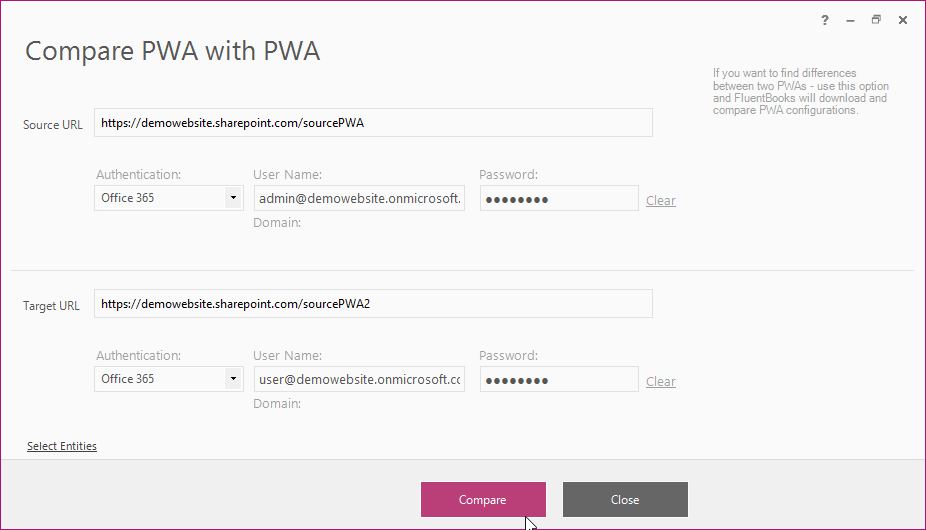
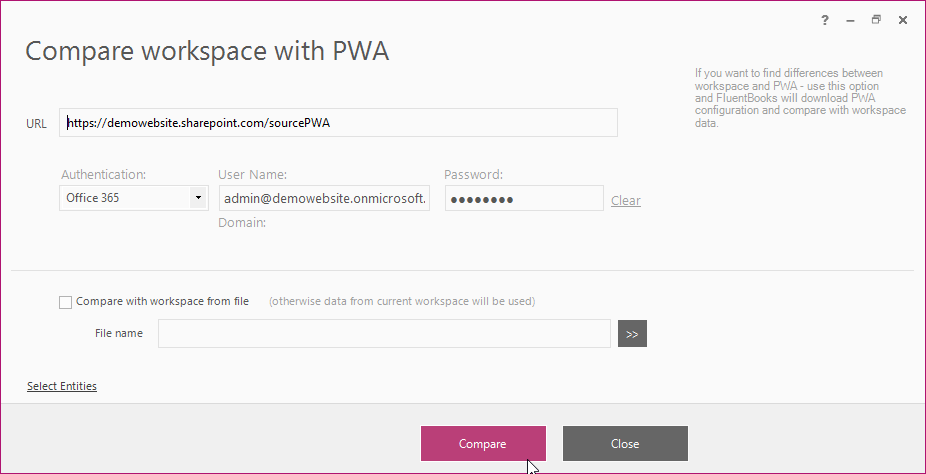
- Only PWA configuration data is being compared. SharePoint content and PWA projects are not compared by both wizards.
- When comparing PWA with PWA all configuration entities will be downloaded and compared.
- When comparing workspace with PWA only those configuration entities that are available in the workspace will be downloaded from PWA and compared.
You can also click “Select entities” in the bottom left corner to select what you want to compare:
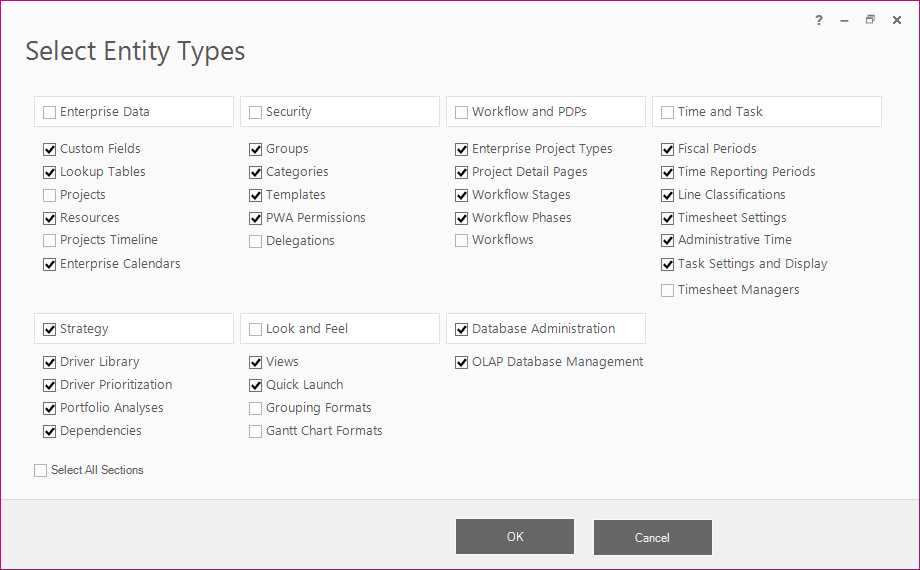
Click Compare to start downloading PWA configuration(s).
After the download is completed close the Download PWA configurations window, and the PWA verification summary window will appear – ‘PWAs verification summary’ if comparing PWA with PWA, ‘Target PWA verification summary’ if comparing workspace with PWA.
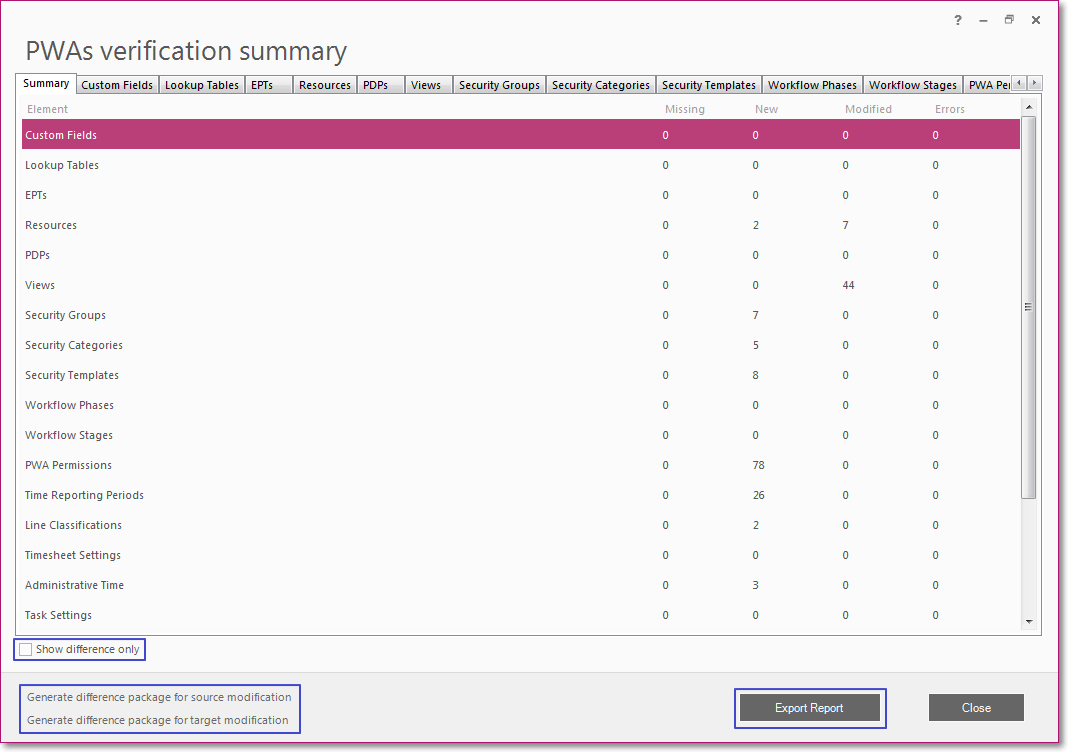
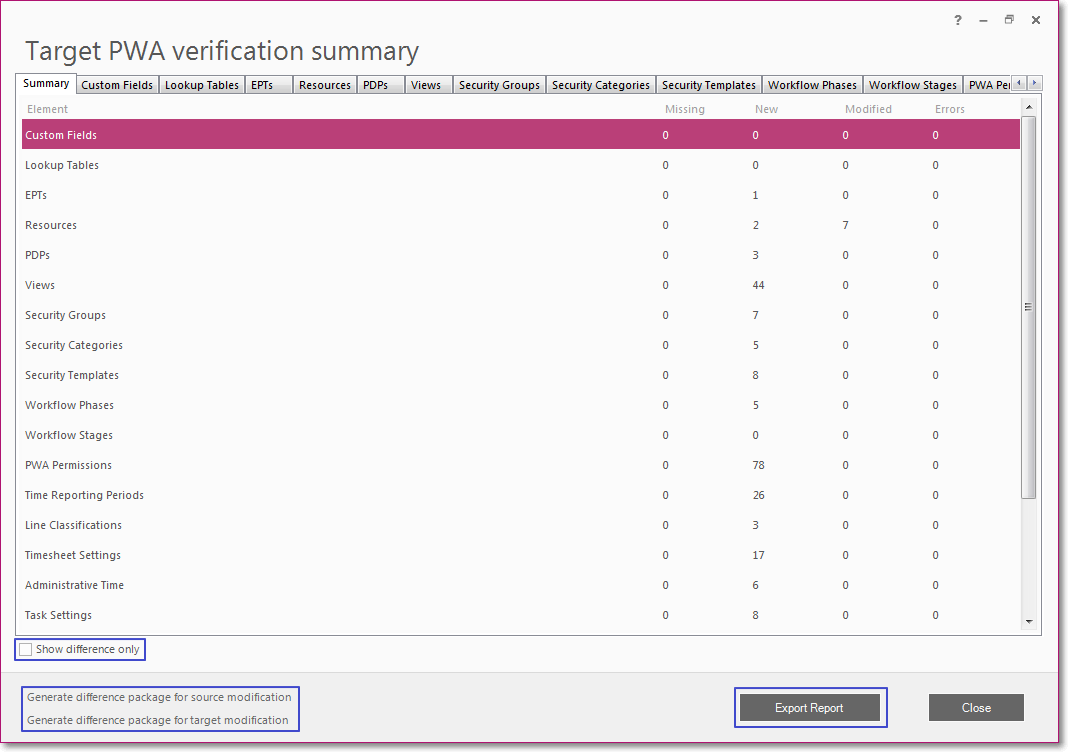
The first tab of this window – Summary – shows aggregate data about all elements that were compared, Missing, New, Modified, and Errors columns show numerical information for each of the elements. To sort data by any of the columns click on the column header.
The ‘Show difference only’ option allows reducing the amount of data displayed and to show only the data that is different. When this option is turned ON the elements that have no differences will be hidden on the Summary and element’s tab, if the element has no differences at all, then the element’s tab will be hidden as well.
‘Export Report’ allows exporting information from all the tabs into Excel.
The ‘Generate difference package for source modification’ option allows to generate a workspace that contains all elements that are missing in the source PWA. This workspace can be later used to export missing data to the source PWA.
The ‘Generate difference package for target modification’ option allows generating a workspace that contains all elements that are missing in the target PWA. This workspace can be later used to export missing data to the target PWA.
Besides the Summary tab, there are also tabs that present detailed information for each of the elements of PWA configuration – Custom Fields, Lookup Tables, EPTs, Resources, PDPs, Views, etc.
These tabs show the element’s title on the source and on target, as well as the comparison status and detailed description of the differences if any.
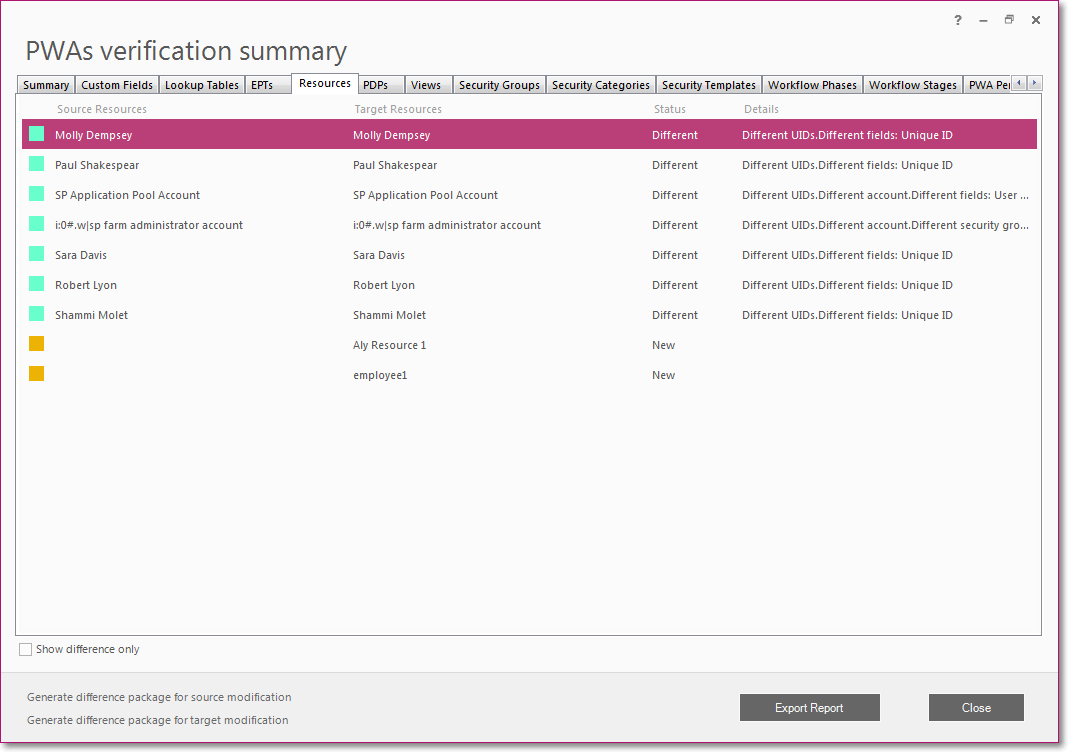
Here is the list of all possible comparison statuses:
Full match – element exists on the source and on target, elements are completely equal.

Identical – element exists on the source and on target, elements are identical except for their UIDs.

Different – element exists on the source and on target, elements are different. The difference is described in the Details column.

Missing – element exists on the source but does not exist on the target.

New – element exists on target, but does not exist on source.

Error – element exists on source and on target, but they are incompatible. Incompatibility is described in the Details column (e.g. entity type is different on the source and on target).

After PWA configurations were compared and results were received and reviewed, further actions can be performed basing on these results, e.g.:
- export missing elements to the source or target PWA;
- re-import PWA configuration to the workspace;
- re-export PWA configuration from the workspace;
- update elements on the source or target PWA basing on the differences described in the Details columns;
- leave the things as they are if comparison results satisfy the requirements.
