In this article, we will review how to uninstall FluentBooks (Windows).
To uninstall FluentBooks on your machine perform the following:
1. If you have FluentBooks open, quit FluentBooks first by clicking on the 'X' button in the application (or by right-clicking the FluentBooks icon in the taskbar and choosing Close window).
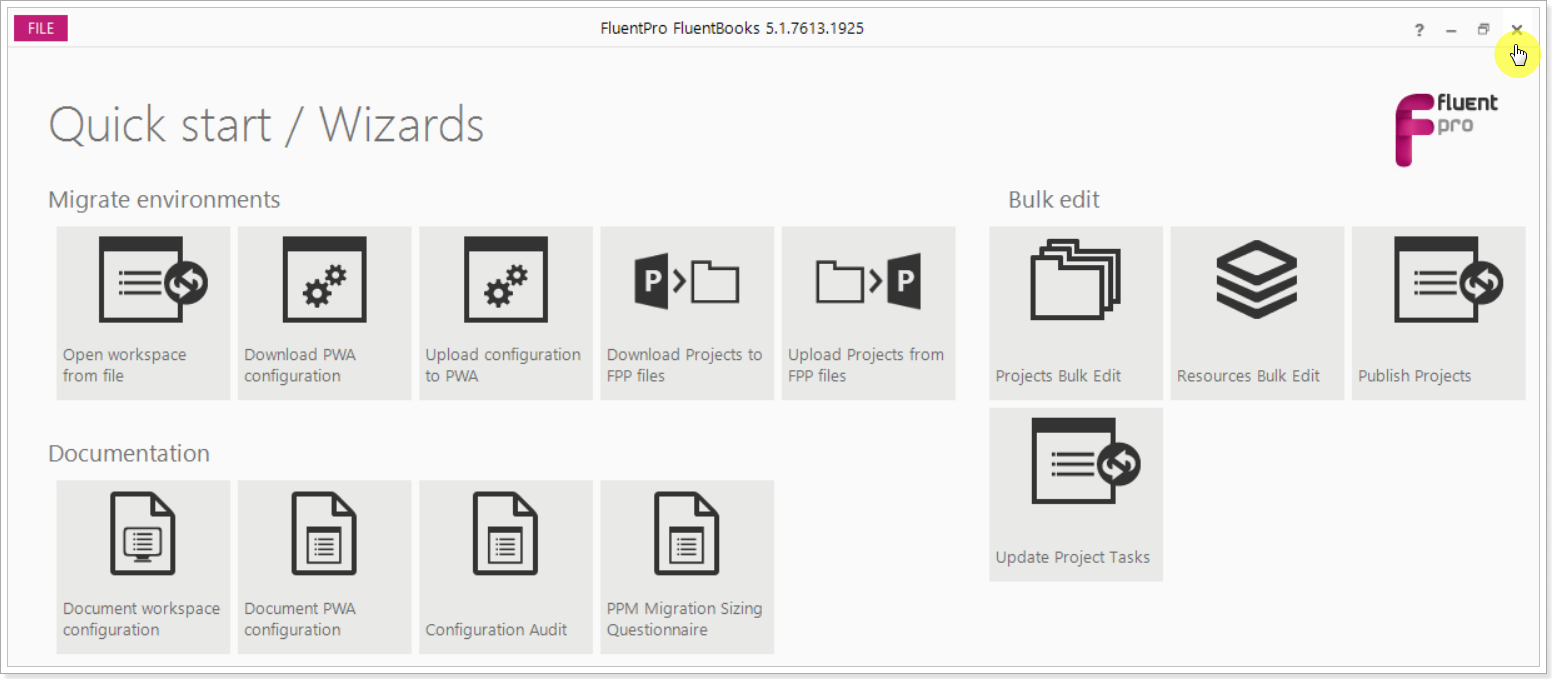
2. In Windows, click on the Start button  and select Windows System => Control panel (or start typing 'control' to search and select Control panel app).
and select Windows System => Control panel (or start typing 'control' to search and select Control panel app).
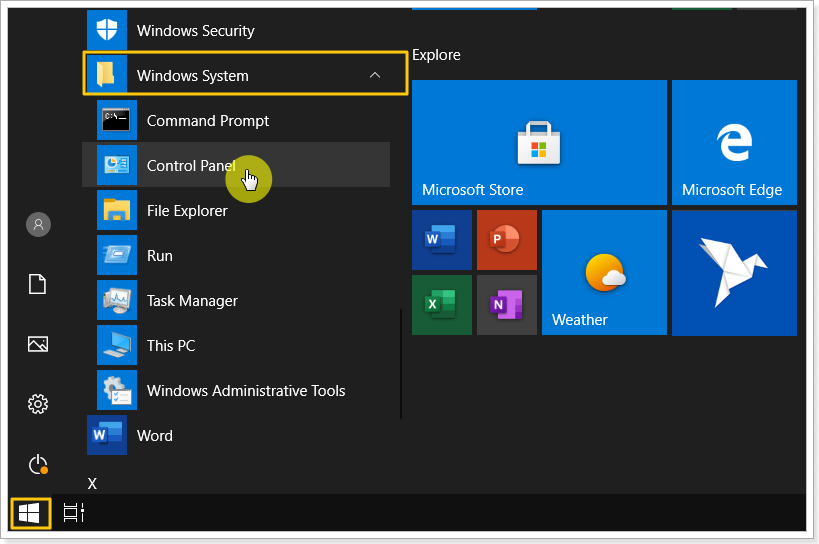
3. In the Control Panel window select Programs => Uninstall a Program option.
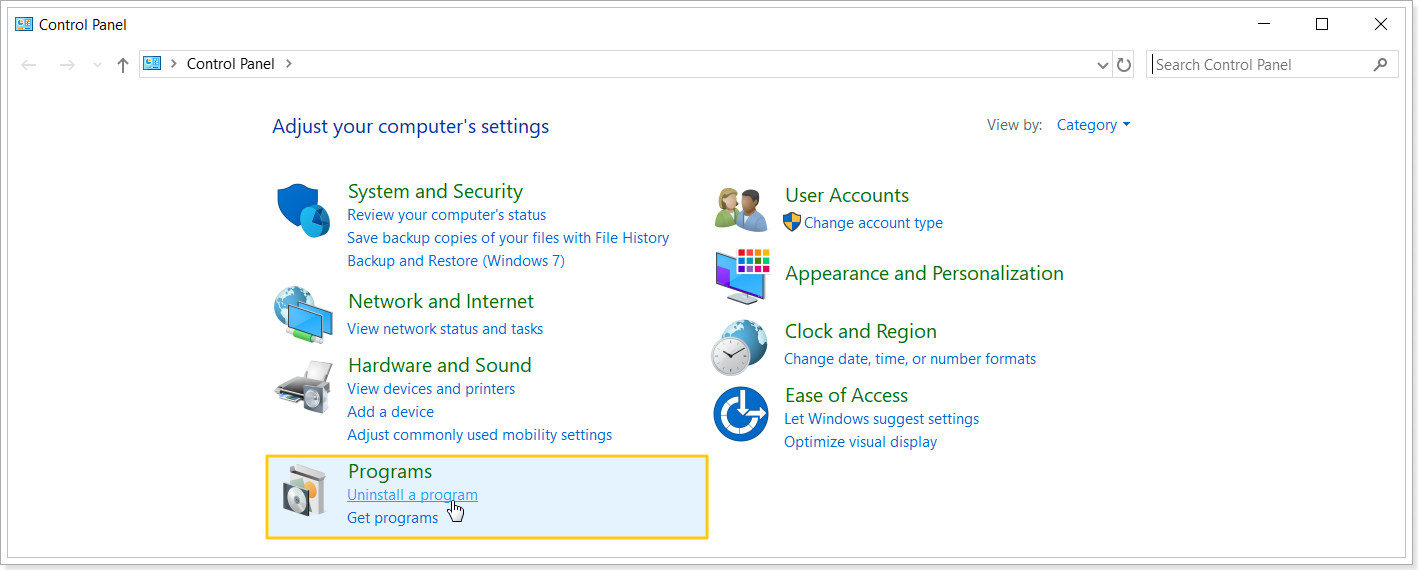
4. Find FluentBooks in the list, click on it and select the Uninstall option.
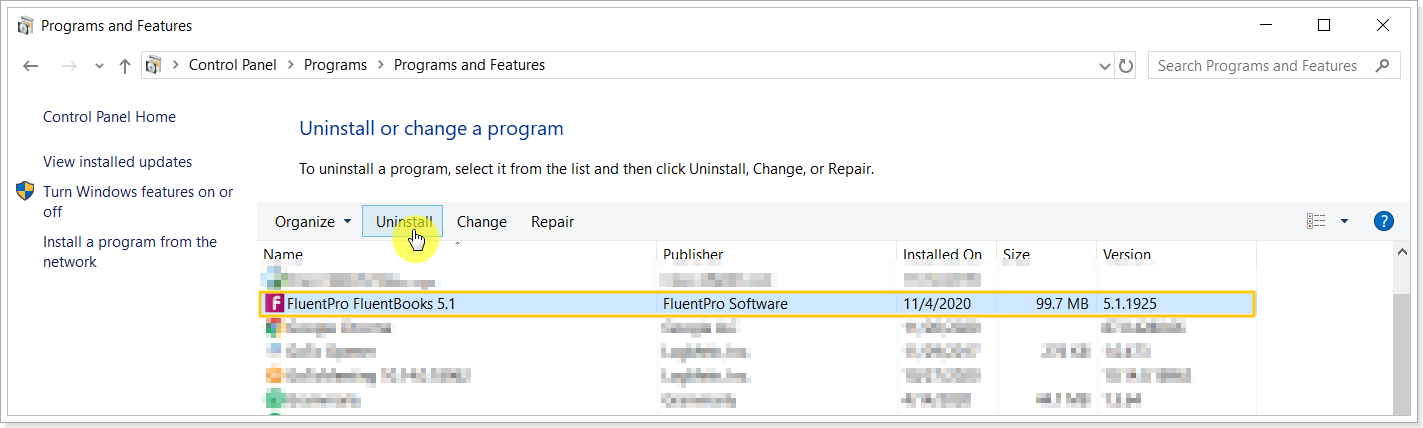
5. In the dialogue window that appears click Yes to confirm that you are sure to uninstall the FluentBooks app.
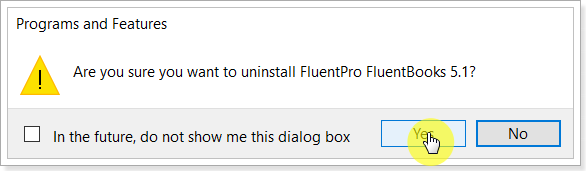
6. A new box will appear, asking Do you want to allow this app to make changes to your device? Select Yes.
7. FluentBooks will be uninstalled from your machine.
Another way to uninstall FluentBooks (via Programs and Features) is available for Windows 10:
1. Close FluenBooks if you have this application open.
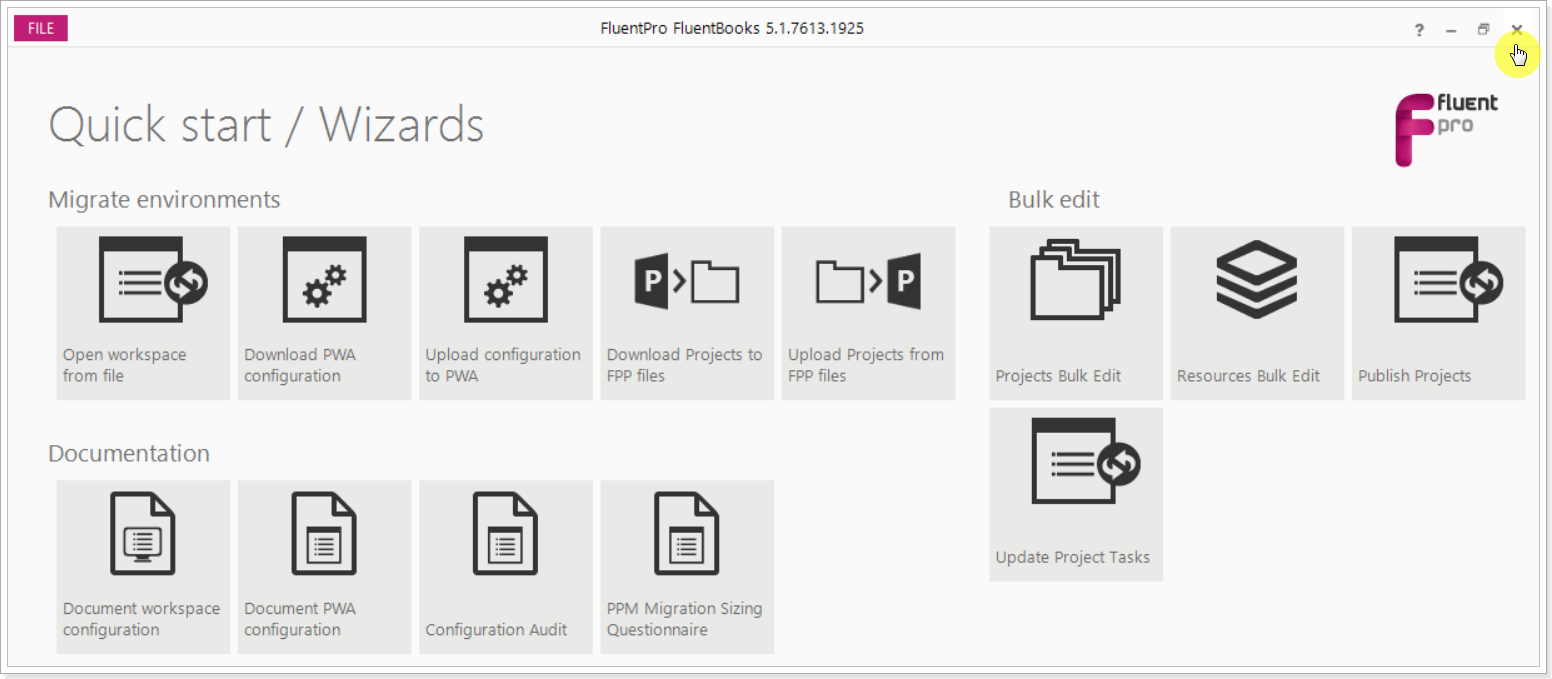
2. In Windows, click on the Start button  , > Settings > Apps.
, > Settings > Apps.
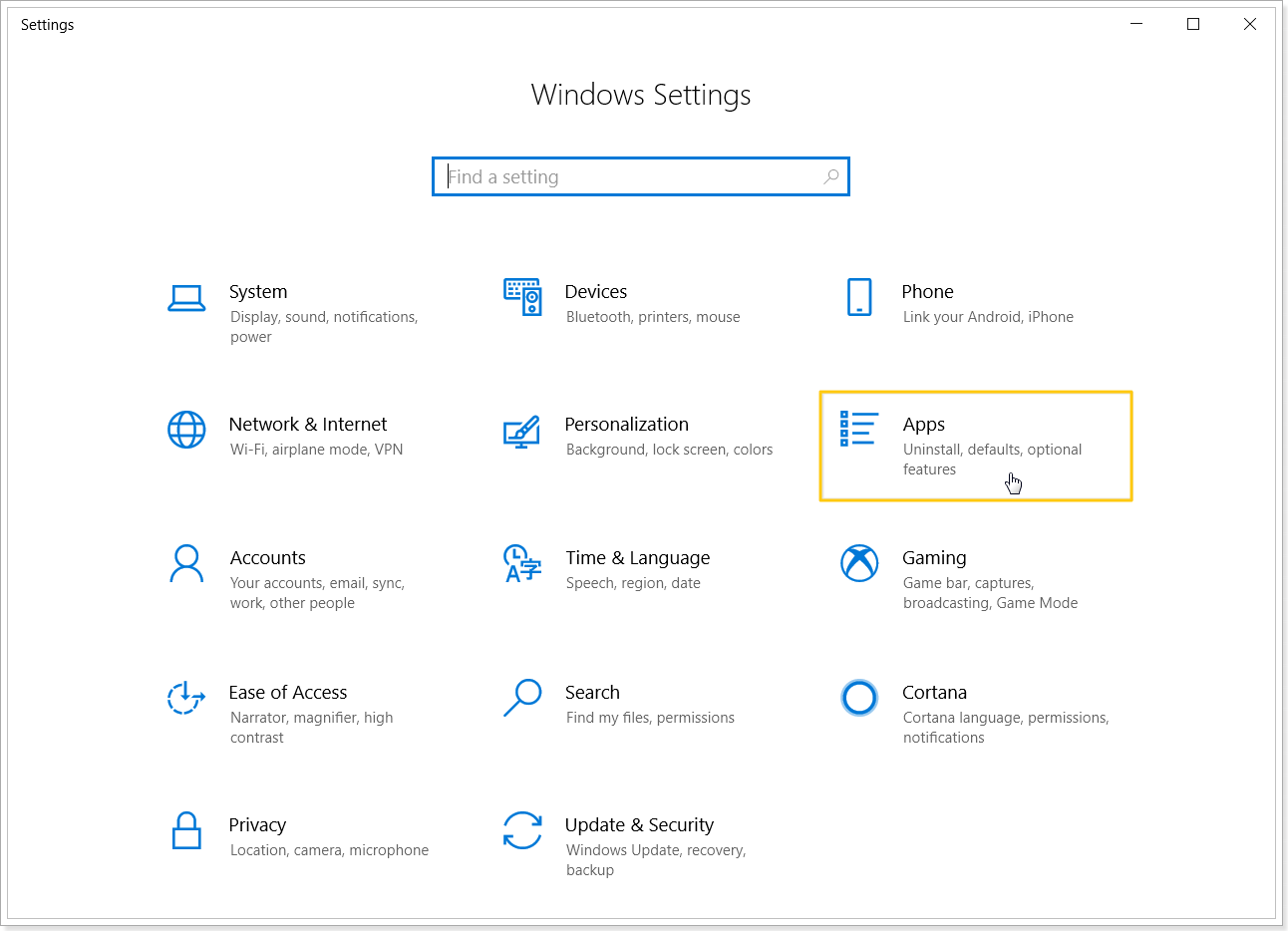
3. Under Apps & features, search "FluentBooks".
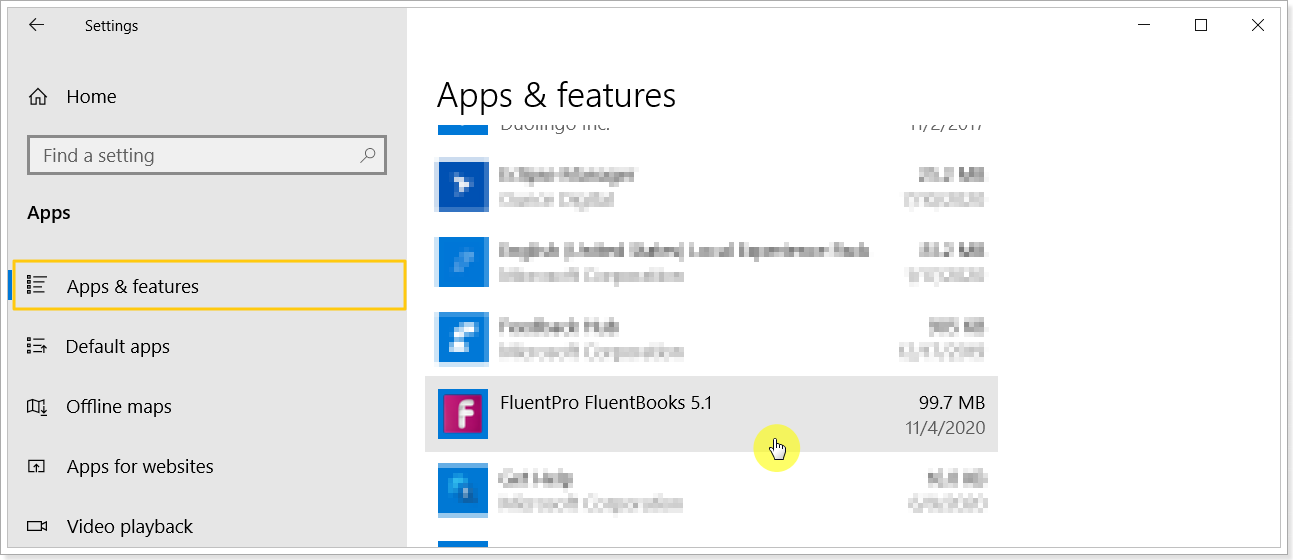
4. Click on FluentBooks, then select Uninstall.
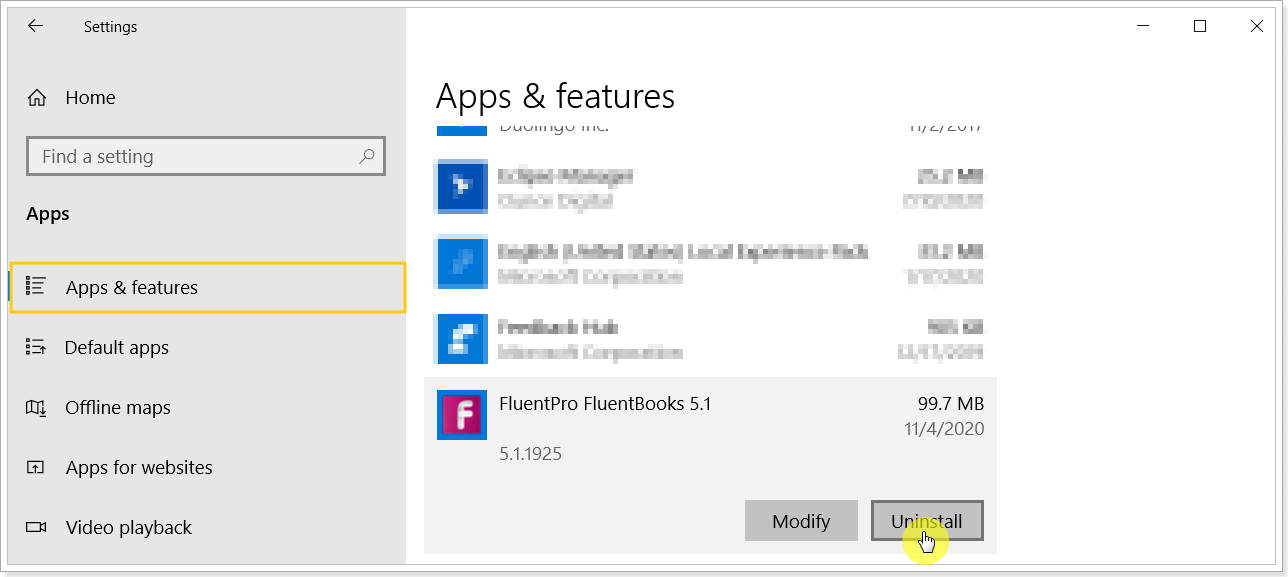
5. A box will appear, then again select Uninstall to confirm.
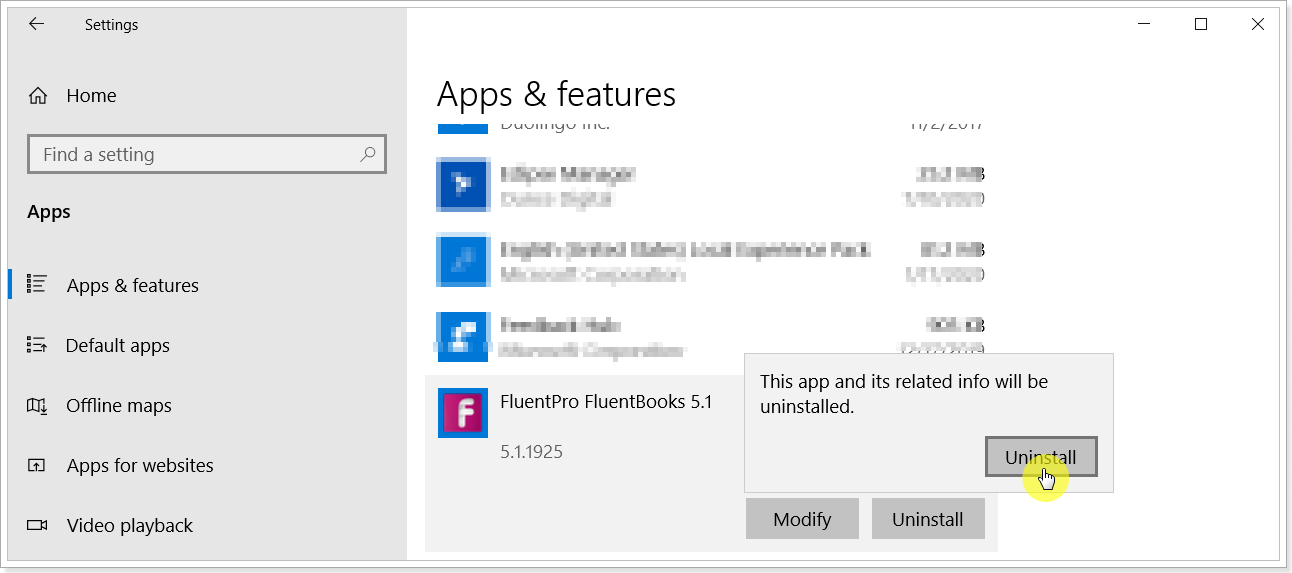
6. A new box will appear, asking Do you want to allow this app to make changes to your device? Select Yes.
7. FluentBooks will be uninstalled from your machine.
