Apart from simply downloading projects as FPP files via FluentBooks, you can also use its default functionality in order to extract data from such files. This can be easily done using any compressor / archive program (such as WinRAR, 7Zip and so on) installed on your machine. Even in case you do not have any of such programs installed, you will still be able to decompress FPP files using default FluentBooks in-built tools.
Below you can find the instructions on how you can easily unzip FPP files without any particular third-party programs pre-installed.
1. Please create a separate folder and copy your downloaded FPP file there. We recommend using the shortest possible directory path (e.g. C:\Test)
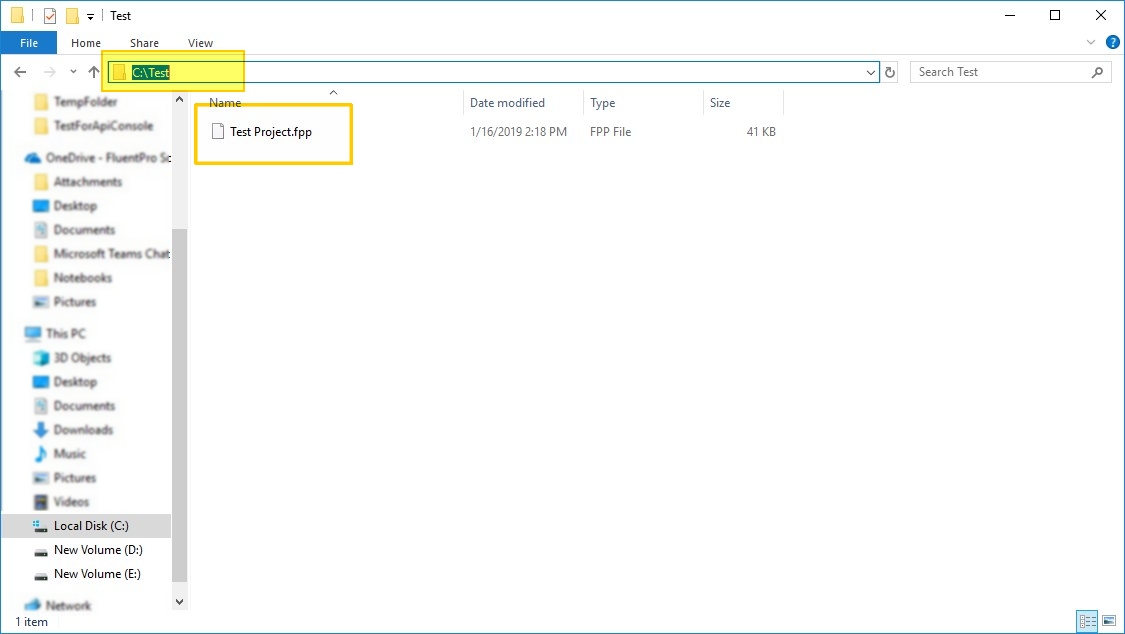
2. Change file extension from FPP to ZIP (remove ".fpp" extension in the end and append ".zip" extension instead).
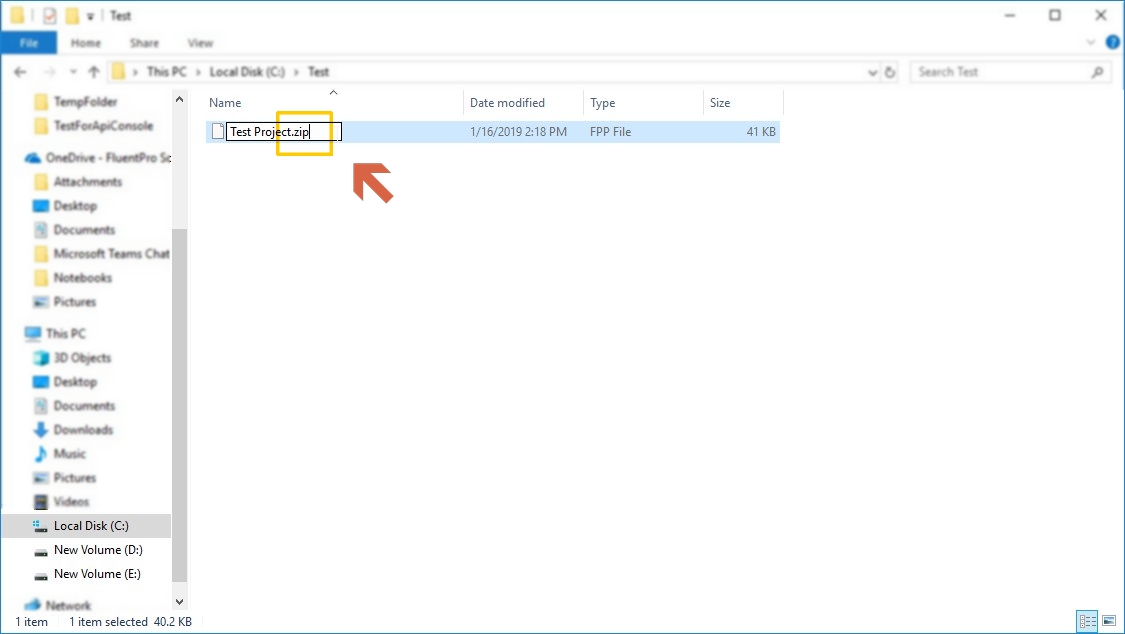
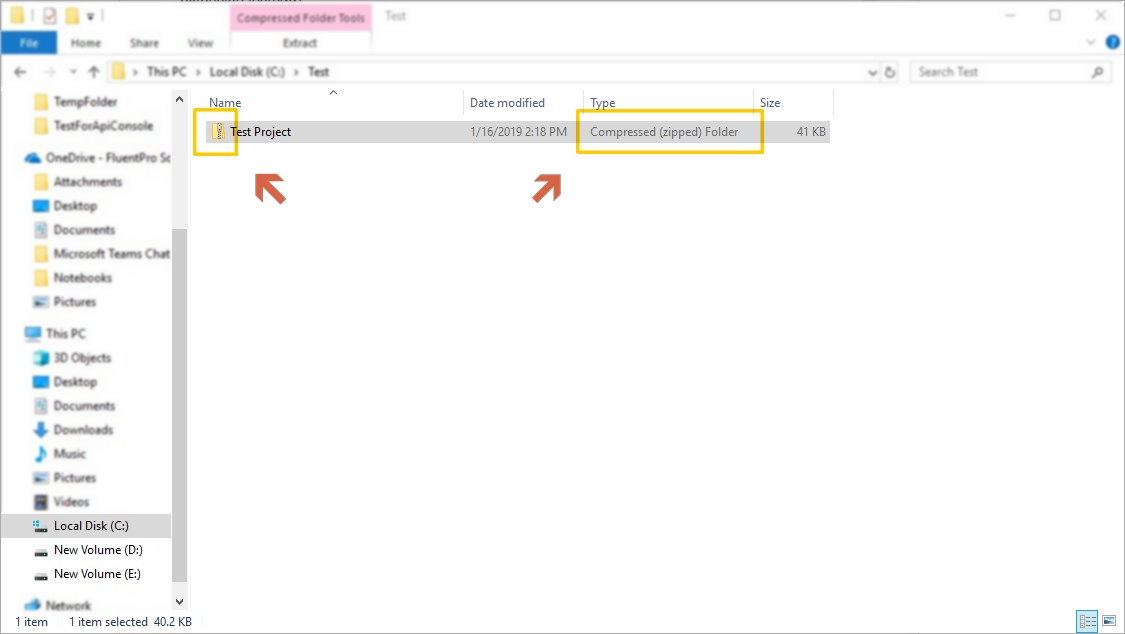
3. Please navigate to the folder where FluentBooks is installed. By default, it is "C:\Program Files (x86)\FluentPro Software\FluentPro FluentBooks 5.1".
Locate '7za' file there and copy it to the same folder where your FPP file is being located in.
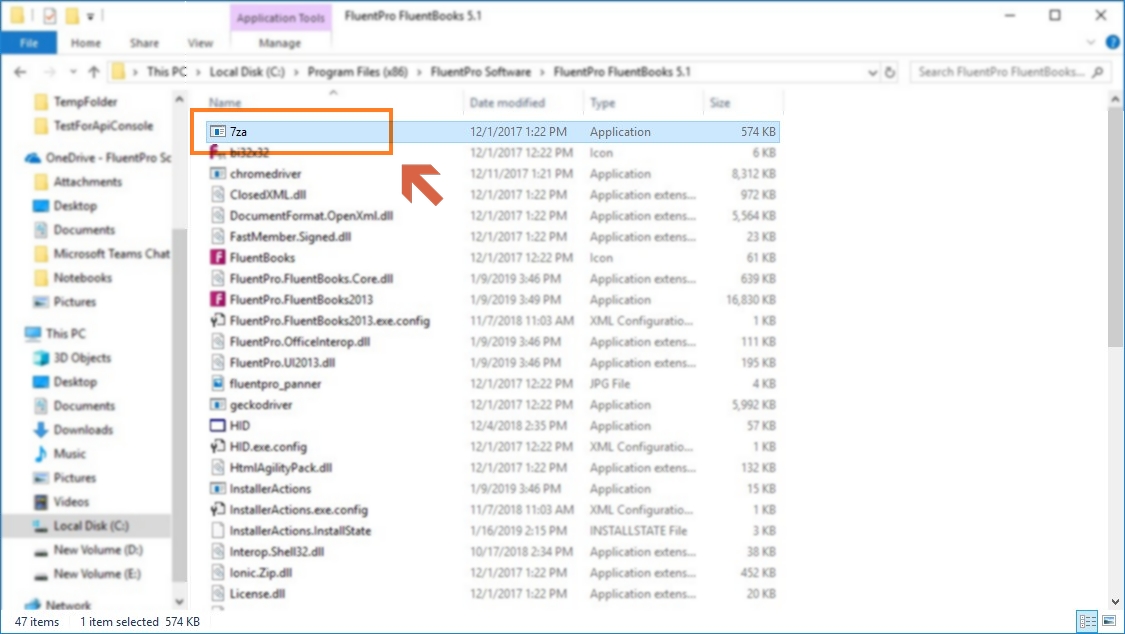
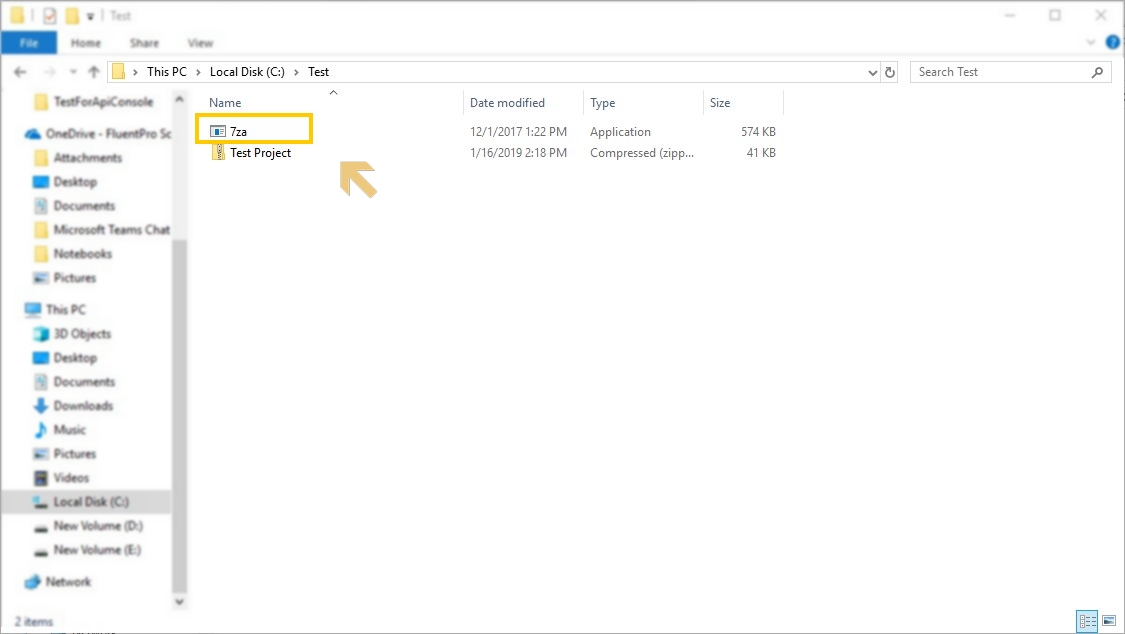
4. Run Command Prompt (cmd.exe) as administrator from the 'Start' section and change the directory to the one where your FPP file and 7za program are being located in.
In order to change the directory, please type in the following command:
cd "folder_path"
- where "folder_path" is the path to your directory with FPP and 7za files. E.g.
cd "C:\Test"
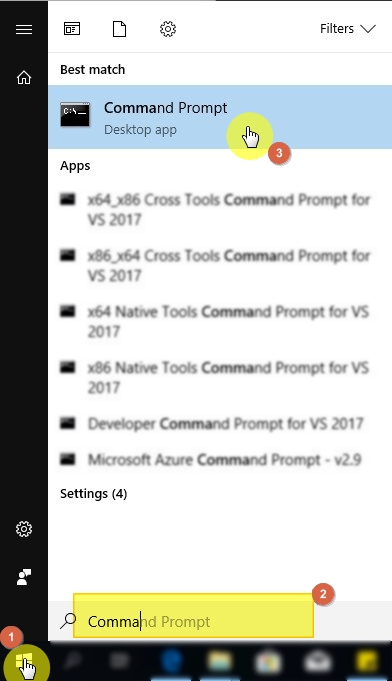
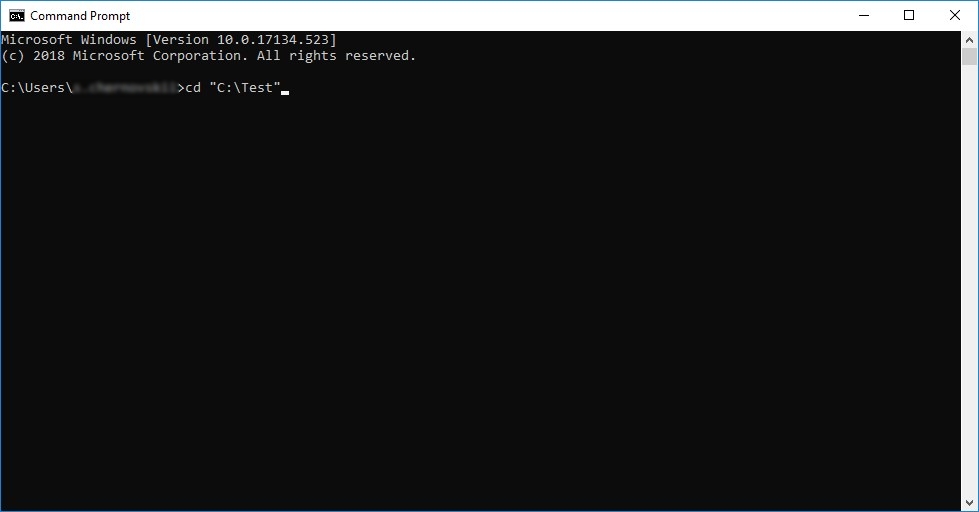
5. Now in Command Prompt please enter the following command:
7za x "name_of_FPP_file.zip"
- where "name_of_FPP_file.zip" would be the name of your FPP file with the extension changed to .zip. E.g.
7za x "Test Project.zip"
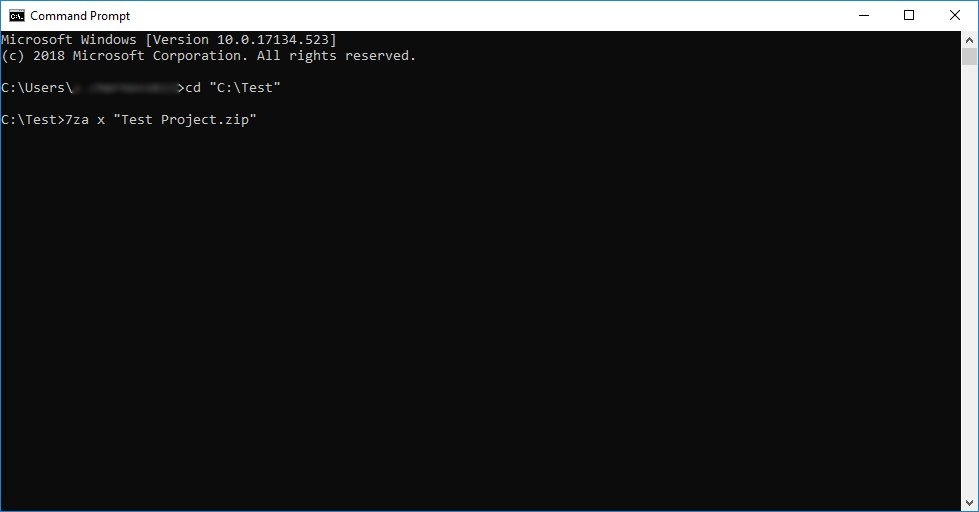
Press Enter in order to execute the command.
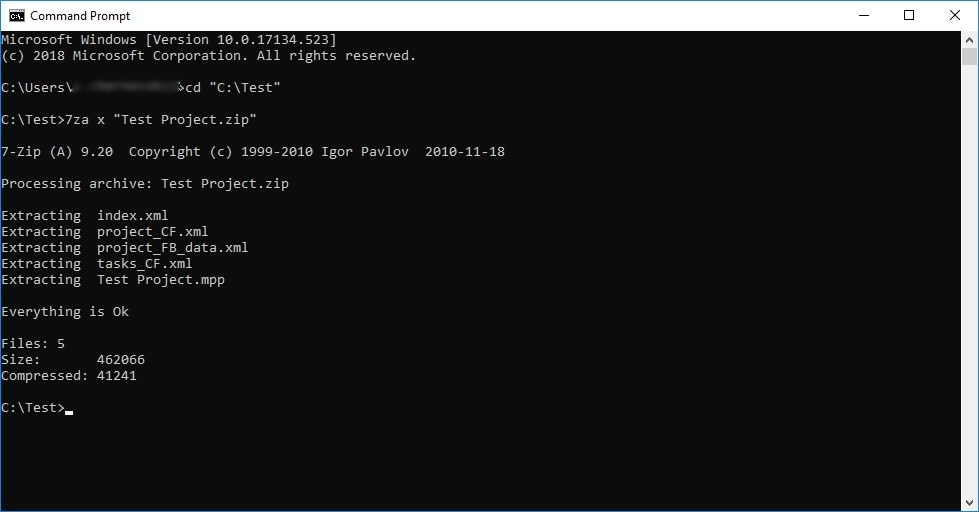
6. Once the abovementioned operation is completed, the FPP file will be decompressed to the same folder. Check it to find a project MPP file and 4 XML files there.
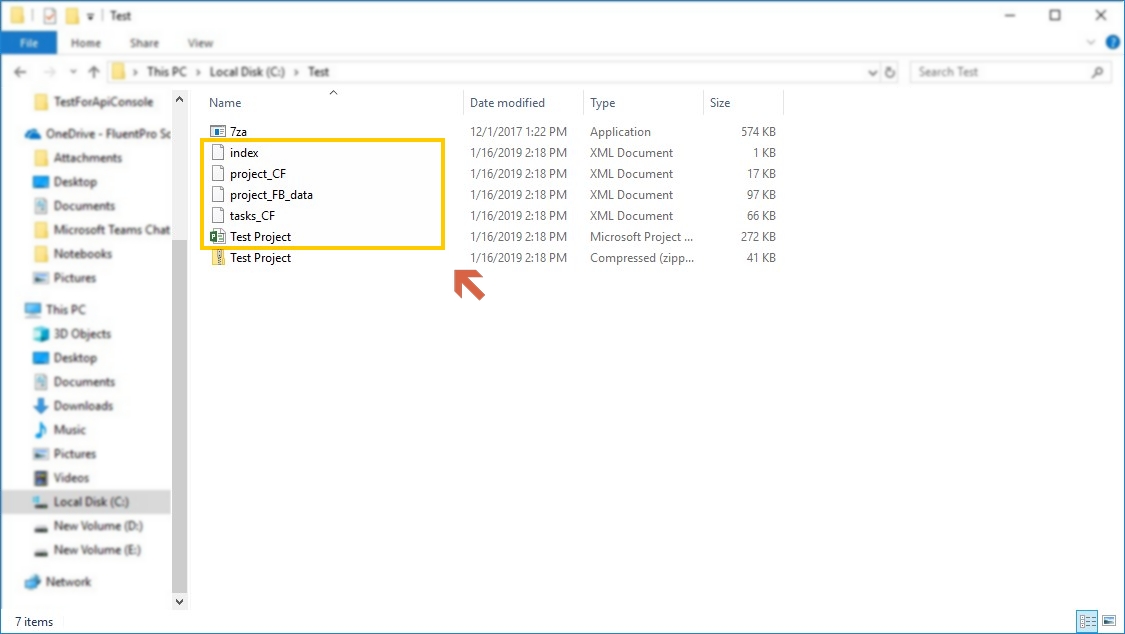
This concludes the guide on how to decompress FPP files using in-built FluentBooks tools.
