The very last step of data upload is the partial re-upload of PWA Configuration. This step includes the re-upload of the following elements of PWA Configuration:
- EPTs
- Portfolio Analyses
- Dependencies
- Security Categories
The elements mentioned above include Projects and / or Resource information. As per the order of upload steps we firstly upload PWA Configuration and then Projects. So it is needed to re-upload Portfolio Analyses, Dependencies, and Security Categories to set Projects in them and EPTs to set Project Plan Templates.
1. Open the previously saved FluentBooks workspace file with the PWA Configuration downloaded from the source PWA.
2. Navigate to File >> Export menu and choose Upload Configuration to PWA wizard.
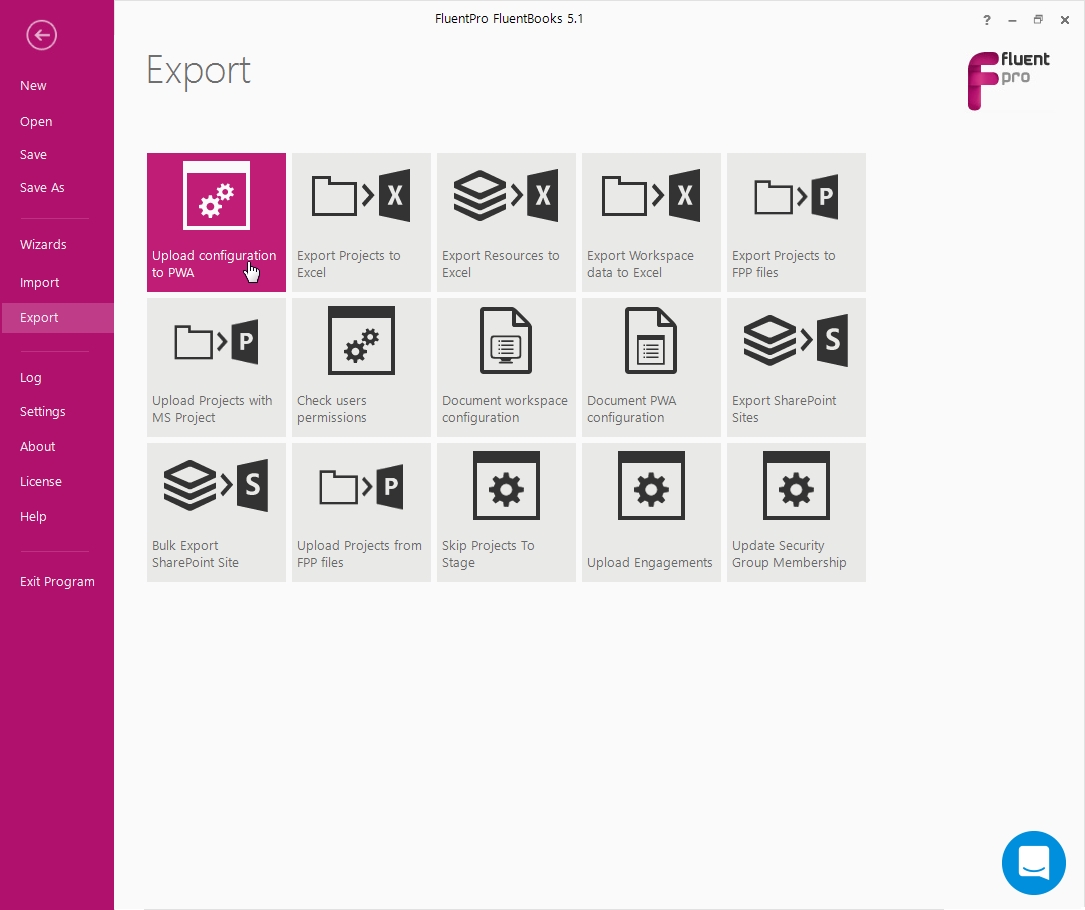
3. In the Step 1 of the wizard provide the following information:
- URL of target PWA
- User credentials (Use Test Connection button to validate specified credentials)
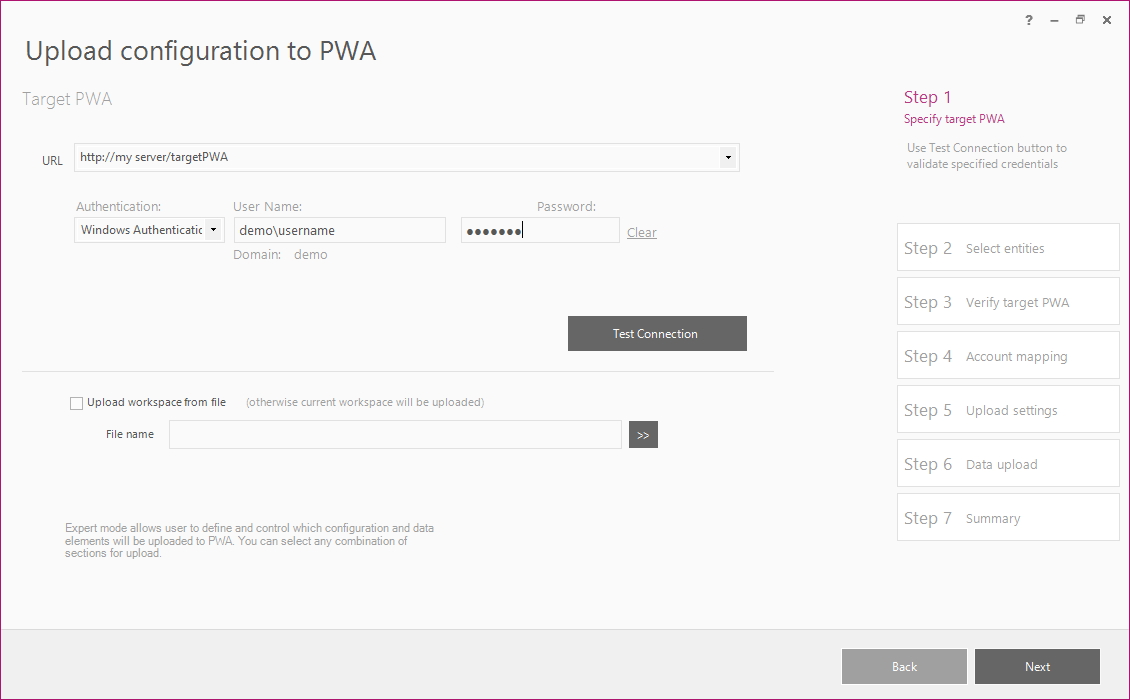
4. In Step 2 of the wizard check the checkboxes next to EPTs, Categories, Portfolio Analyses, and Dependencies
Click Next to continue.
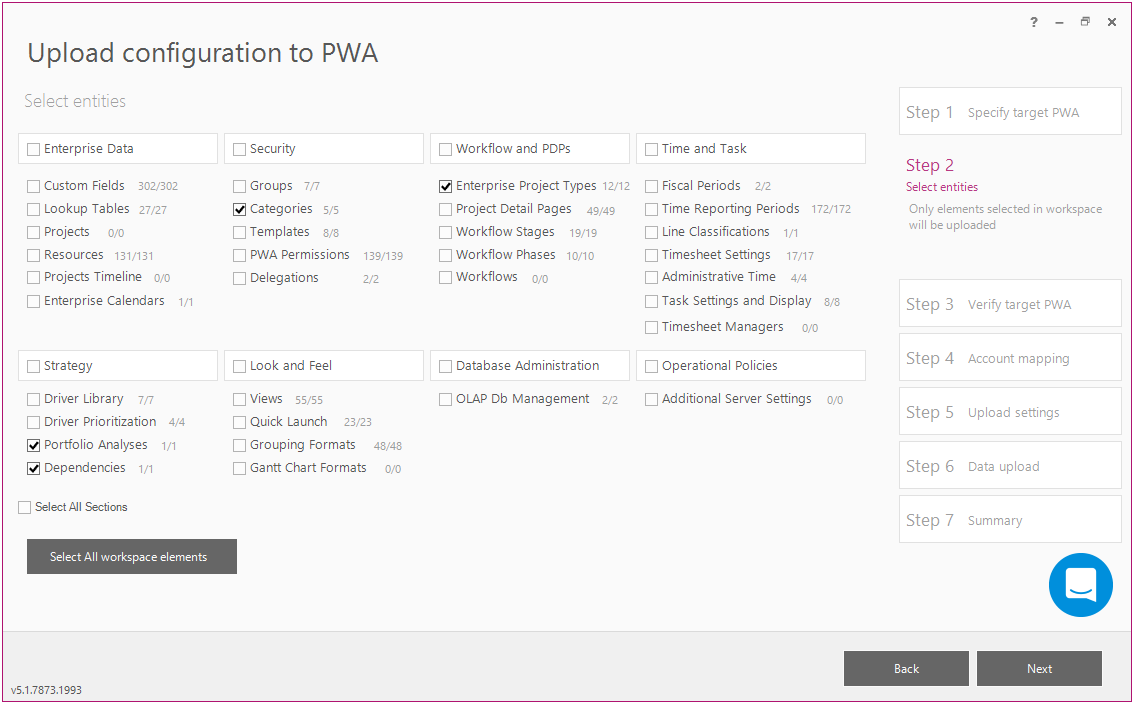
5. Verify the target PWA URL and credentials and click Next
Skip target verification check box allows to skip verification of target PWA configuration against configuration in the current workspace
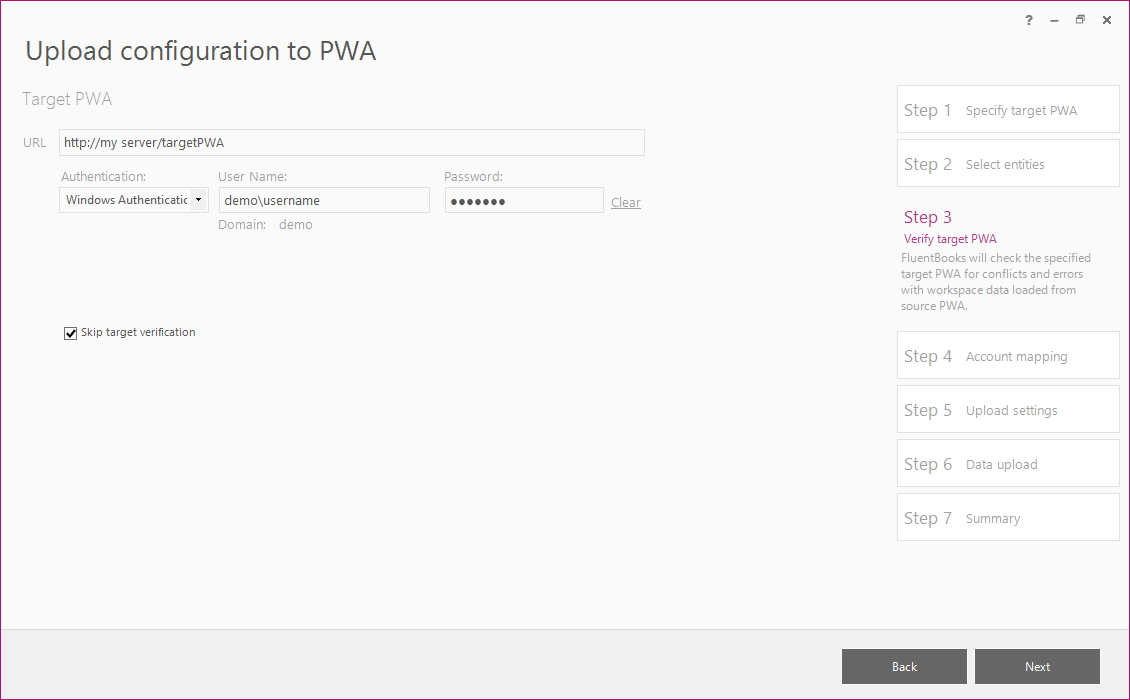
6. Check Security Category Resources and Security Category Projects checkboxes. Verify\modify other upload settings, if necessary.
Click Next to proceed to the next step.
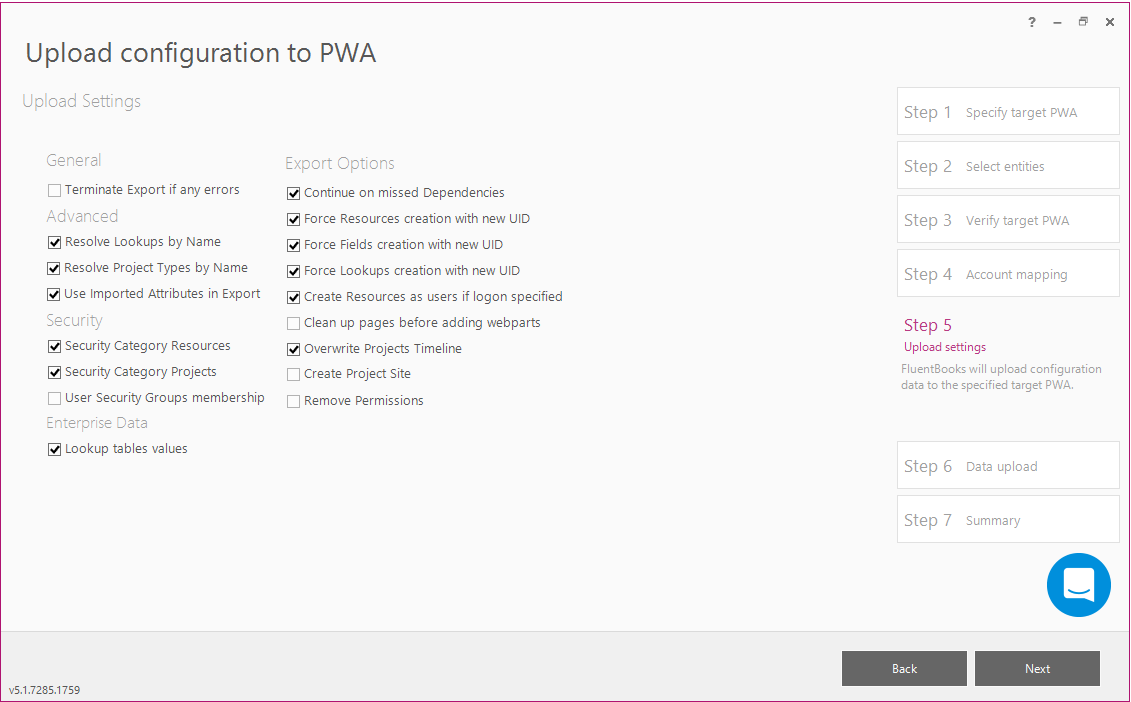
7. Allow the wizard some time to upload the configuration to PWA.
Log option allows viewing the log records in real-time during the upload process.
Click Close after the upload is completed.
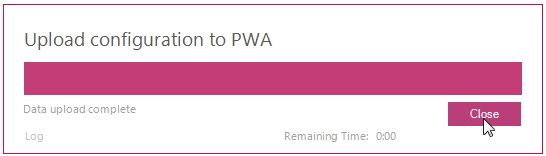
8. Upload Summary shows the results of the export, which can be reviewed from the screen and also can be exported to Excel.
Show Log option allows reviewing the full upload log.
Export to Excel option allows exporting the results of upload to an Excel file.
Export Upload Summary to Excel and click Finish to close the wizard.
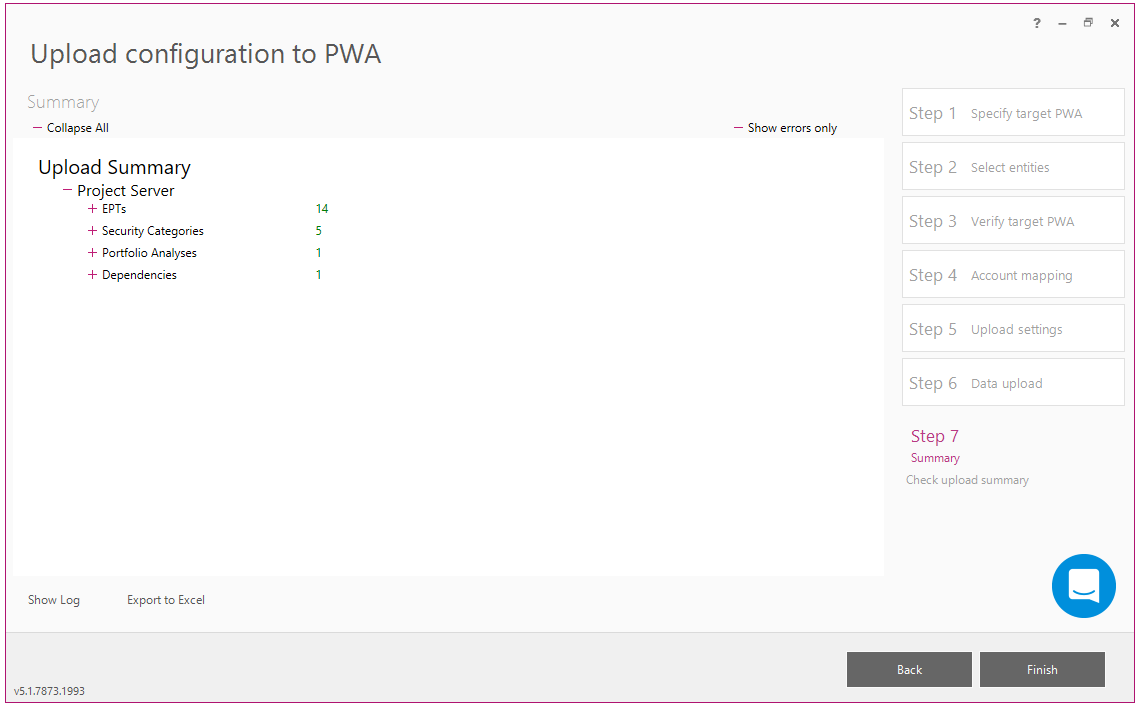
9. Create a test project from each EPT in the target PWA to verify that Project / Site Templates work correctly. Once the test projects / sites are verified, delete them.
After verifying EPTs the very last step of migration is Upload SharePoint Sites
