We recommend publishing projects before downloading them from source PWA. The reason is that projects may have two versions – Draft and Published. During the upload of projects to target PWA FluentBooks publishes them several times and if the project is in the Draft version in the source system, you will see the published version in target one. If after that you compare the projects – you may see so-called false-positive results of the comparison. To avoid this, it is recommended to perform the publish.
1. To start the wizard select the Wizards option from the File menu and then ‘Publish Projects’.
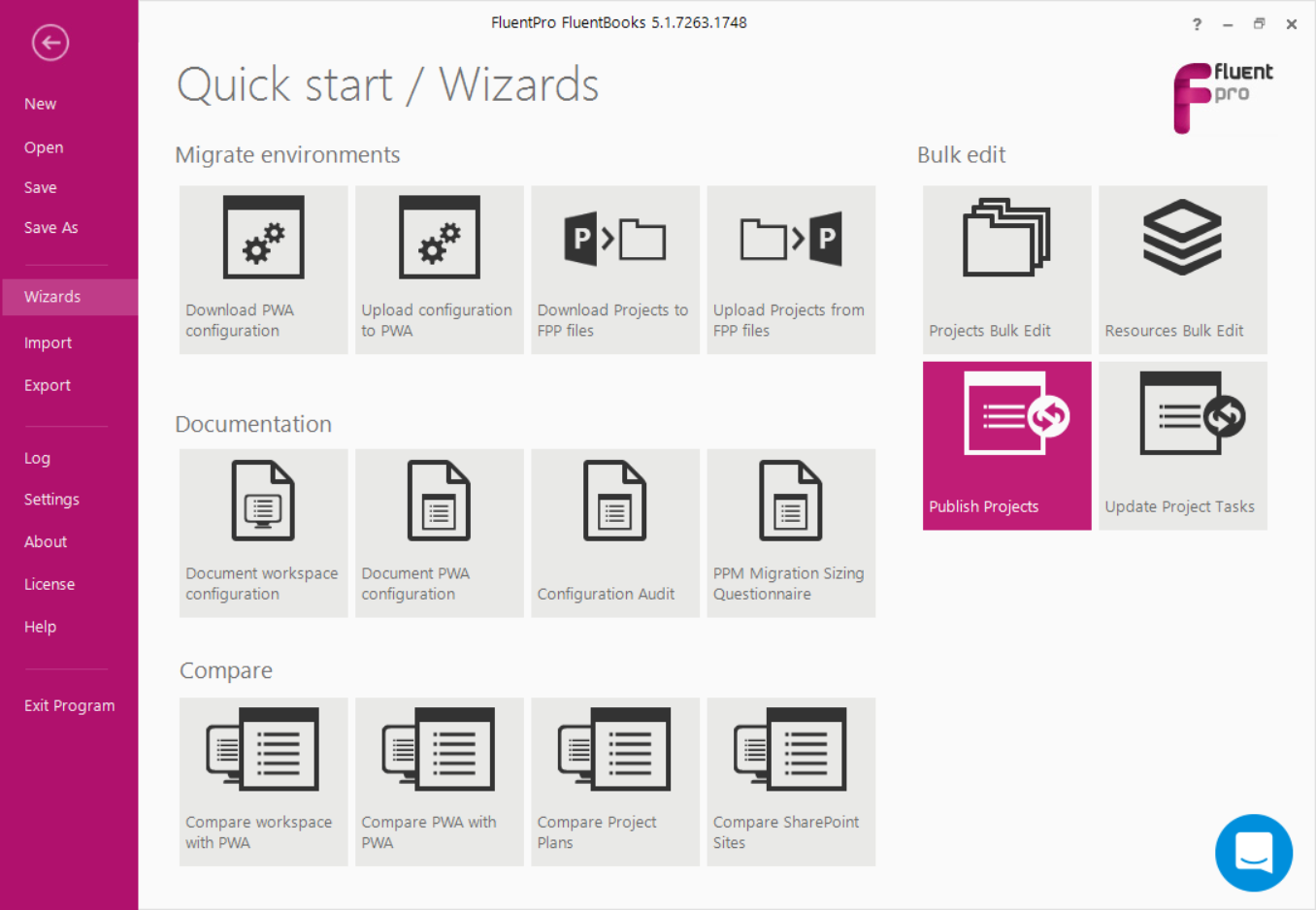
2. Step 1 – Load Projects list
Specify the PWA URL, login credentials, and select the publish options.
FluentBooks provides two ways to publish projects:
- Server-side only (PSI)
- Publish using Project Professional
If the ‘Publish using Project Professional’ option is selected, then it is also possible to enforce projects re-calculation by checking the "Calculate Projects" check-box. If needed you can also set the project to a specific date by selecting “Update Status Date”. If needed you can also choose to “Accept Deliverables changes”, while performing project publish.
Use the 'Fix Budget Resources' option for cases where Projects Tasks have assignments with Budget Resources. While republishing projects, FluentBooks firstly saves a Project with all Resources from Project Team as local Resources by the means of MS Project Professional client. Then it substitutes local Resources with Enterprise ones if they exist in Resource Center. MS Project Professional client does not allow saving them as local resources. There is specific logic in FluentBooks which allows bypassing this limitation by temporarily renaming such Resources adding ‘1’ at the end of the Display Name and removing it after the upload is completed. This logic is applied if setting ‘Fix budget resource’ is ON.
In some cases, when a large number of Projects with Budget Resources Assignments is being published (usually more than 50), the process of Resource renaming can significantly increase the time of publish operation. In such cases, we recommend switching the setting ‘Fix budget resource’ OFF. As a result, the Enterprise Budget Resources will be left with ‘1’ at the end of Display Name in Resource Center after republishing Projects is completed. The ‘1’ can later be removed by means of the ‘Resources Bulk Edit’ wizard.
Lock tasks option: if the checkbox is checked, the Locked task custom field value will be set to Yes, and such tasks will not be available for editing. If the checkbox is unchecked, the value will be set to No.
Unpublish tasks option: if the checkbox is checked, the Publish task custom field value will be set to Yes. If the checkbox is unchecked, the value will be set to No.
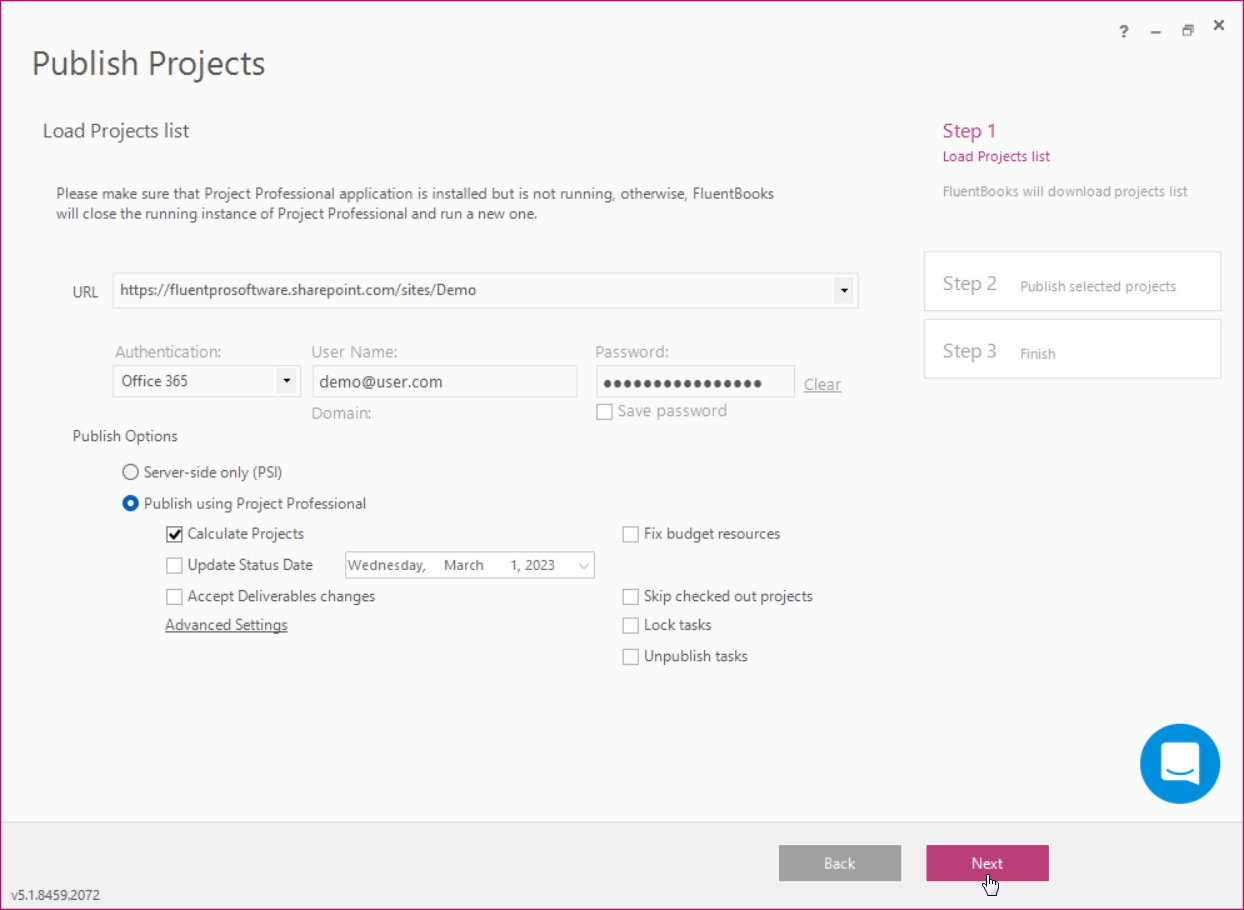
3. Click Next to start loading the Projects list.
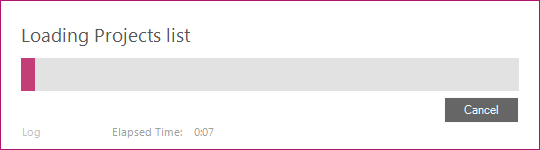
4. Select the Projects to be published and click Next to proceed.
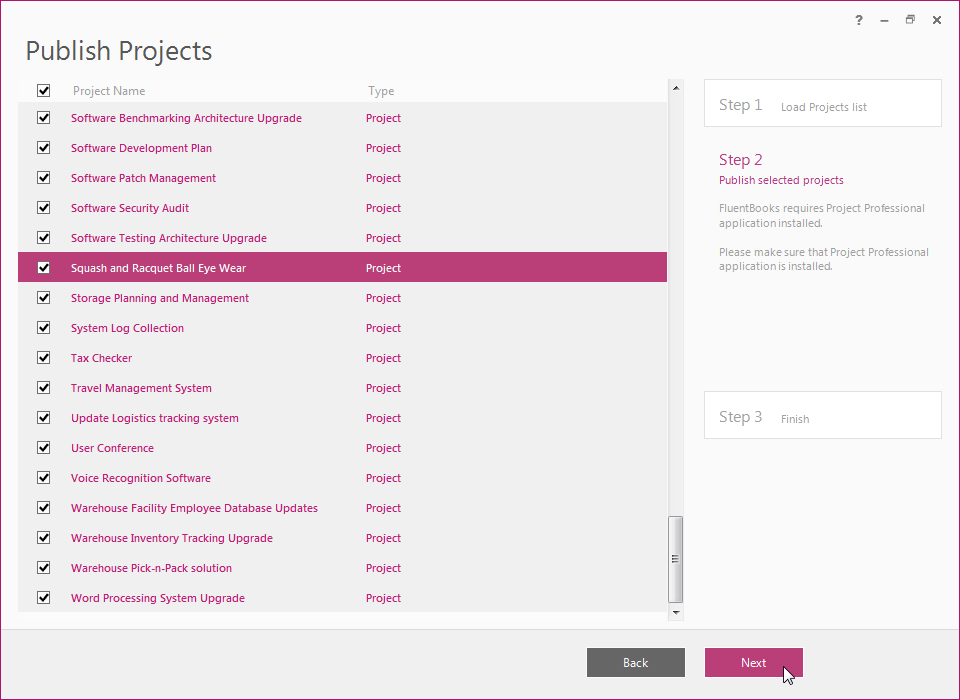
5. If the ‘Publish using Project Professional’ publish option was selected, then FluentBooks will request to start Project Professional, click Yes in the dialog window to confirm the start.
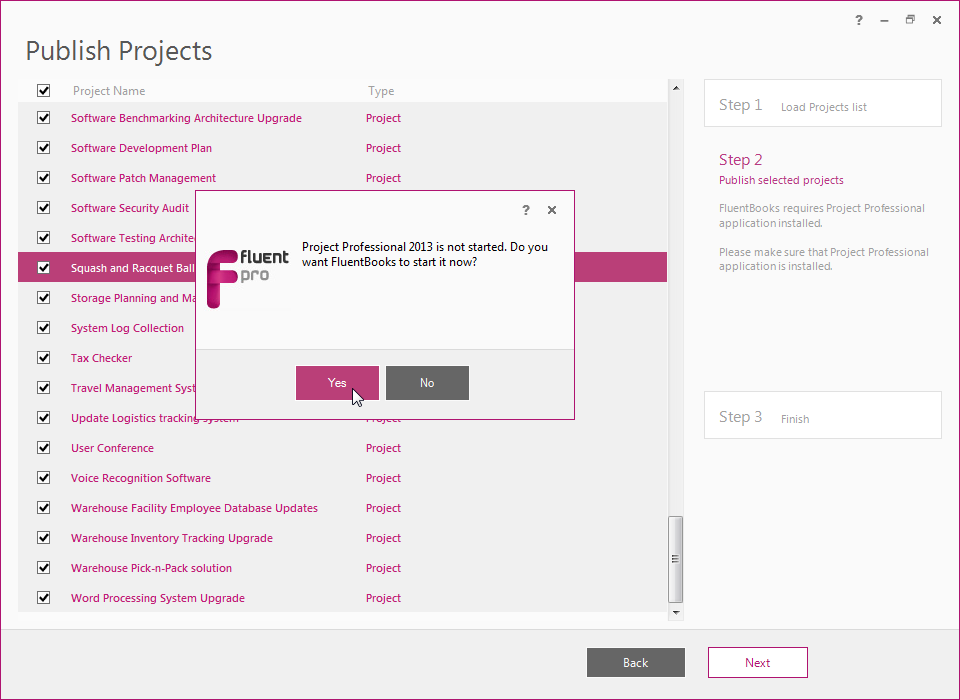
6. Allow the wizard some time to publish selected Projects, Log option allows viewing the log records in real-time during the publishing process.
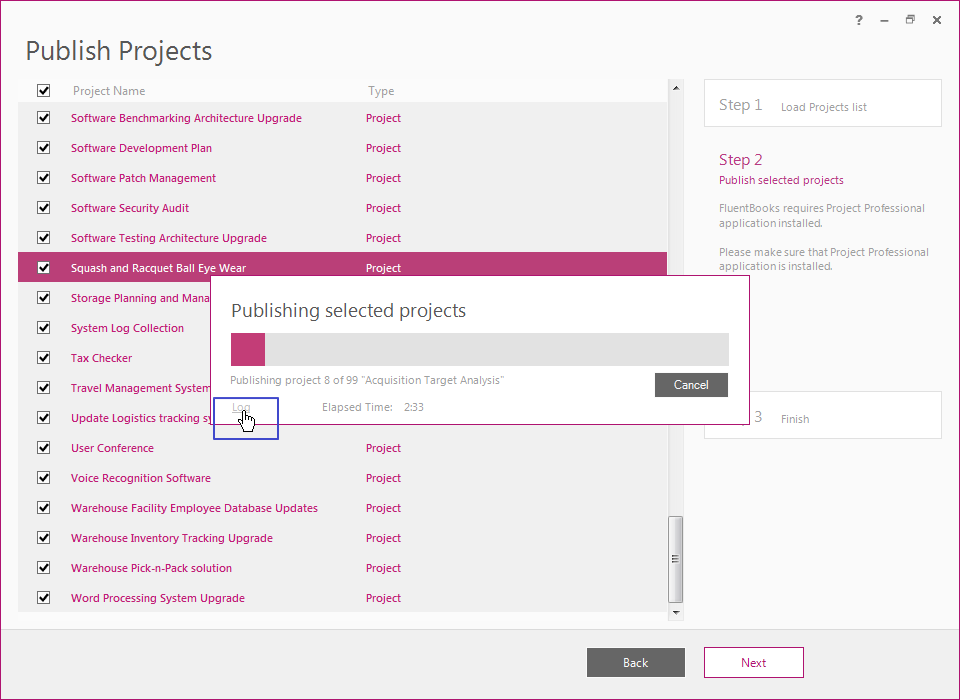
Click Close after projects publish is complete.
7. Summary displayed after the publishing process is finished will show the list of Projects, that were published and their status.
Click Finish to close the wizard.
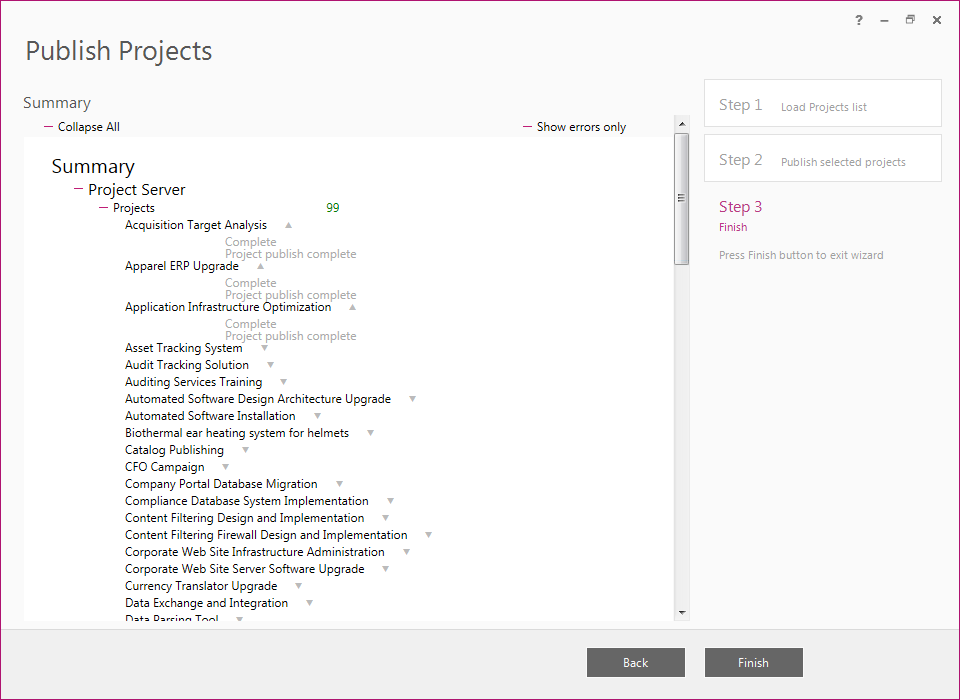
As the projects were published in the source PWA we may proceed to Download Projects and Project Plan Templates using 'Download Projects to FPP files' wizard
