Symptoms:
When migrating Delegations from a source PWA to a target PWA, you see one of the following “Exporting delegation error” errors in the Upload Summary screen and when inspecting the log file:
ERROR Exporting delegation error: <errinfo xmlns=""><dataset name="UserDelegationDataSet"> <table name="ResourceDelegations"><row><error id="43007" name="UserDelegationDelegateIsInactive"
ERROR Exporting delegation error: <errinfo xmlns=""><dataset name="UserDelegationDataSet"> <table name="ResourceDelegations"><row><error id="43006" name="UserDelegationDelegateCannotLogon"
ERROR Exporting delegation error: <errinfo xmlns=""><dataset name="UserDelegationDataSet"> <table name="ResourceDelegations"><row><error id="43002" name="UserDelegationInvalidDelegate"
ERROR Exporting delegation error: <errinfo xmlns=""><dataset name="UserDelegationDataSet"> <table name="ResourceDelegations"><row><error id="43004" name="UserDelegationInvalidDates"
Cause:
There is a separate reason for each of the errors:
- ERROR name=“UserDelegationDelegateIsInactive”: user that is specified in the “Set Delegation” section in the source PWA is inactive in the target PWA. An inactive user cannot be set as a delegate.
- ERROR name=“UserDelegationDelegateCannotLogon”: user that is specified in the “Set Delegation” section in the source PWA either has no permissions to log on or is not a member of any security groups in the target PWA. Such a user cannot be set as a delegate.
- ERROR name=“UserDelegationInvalidDelegate”: user that is specified in the “Set Delegation” section in the source PWA has no “Can be Delegate” permission in the target PWA. Such a user cannot be set as a delegate.
- ERROR name=“UserDelegationInvalidDates”: in Set Delegation Period settings in the source PWA the “To:” date is less than the current date. The end date must be greater or equal to the current date.
Solution:
The solution of the “Exporting delegation error” depends on the exact type of the error you are experiencing:
- ERROR name=“UserDelegationDelegateIsInactive”: for the delegation, that FluentBooks could not migrate, in the target PWA update the Account Status setting to Active for the user that is specified in the “Set Delegation” section in the source PWA.
To do this open the Manage Users page from PWA Settings, open the corresponding user for editing and change the Account Status from Inactive to Active.
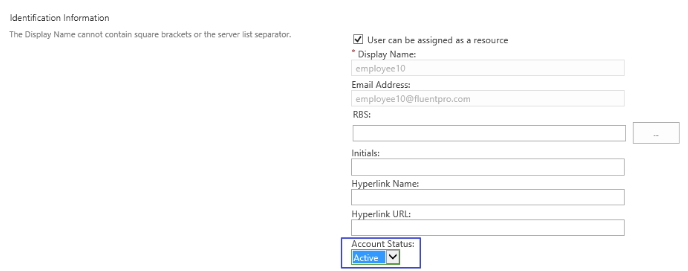
2. ERROR name=“UserDelegationDelegateCannotLogon”: for the delegation, that FluentBooks could not migrate, in the target PWA add the user, that is specified in the “Set Delegation” section in the source PWA, to the appropriate Security Group and make sure, that user is not denied the “Log On” global permission.
To do this open the Manage Users page from PWA Settings, open the corresponding user for editing and in the Security Groups section select the appropriate group among the available groups and add it to the “Groups that contain this user” list.
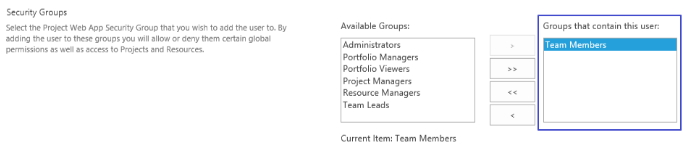
Also, expand the Global Permissions section and uncheck the checkbox in the Deny column for the “Log On” permission, if this is the case.

Then upload the delegation that previously failed to be migrated one more time to the target PWA using Upload Configuration to PWA wizard.
3. ERROR name=“UserDelegationInvalidDelegate”: for the delegation, that FluentBooks could not migrate, in the target PWA, grant the “Can be Delegate” permission to the user that is specified in the “Set Delegation” section in the source PWA.
To do this open the Manage Users page from PWA Settings, open the corresponding user for editing, expand the Global Permissions section and check the checkbox in the Allow column for the “Can be Delegate” permission.
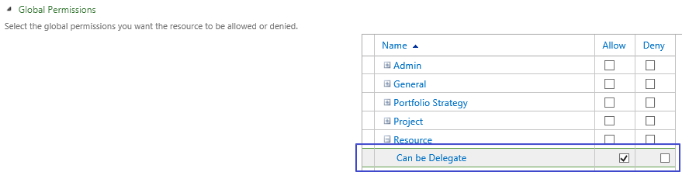
Then upload the delegation that previously failed to be migrated one more time to the target PWA using Upload Configuration to PWA wizard.
4. ERROR name=“UserDelegationInvalidDates”: for the delegation that FluentBooks could not migrate update the Set Delegation Period settings in the source PWA and set the “To:” date to be either greater or equal to the current date.
To do this open the Manage Delegates page from PWA Settings, open the corresponding delegation for editing and change the “To:” date to the appropriate date that is not in the past.

Then download Delegations from the source PWA using Download PWA Configuration wizard and upload them to the target PWA using Upload Configuration to PWA wizard.
