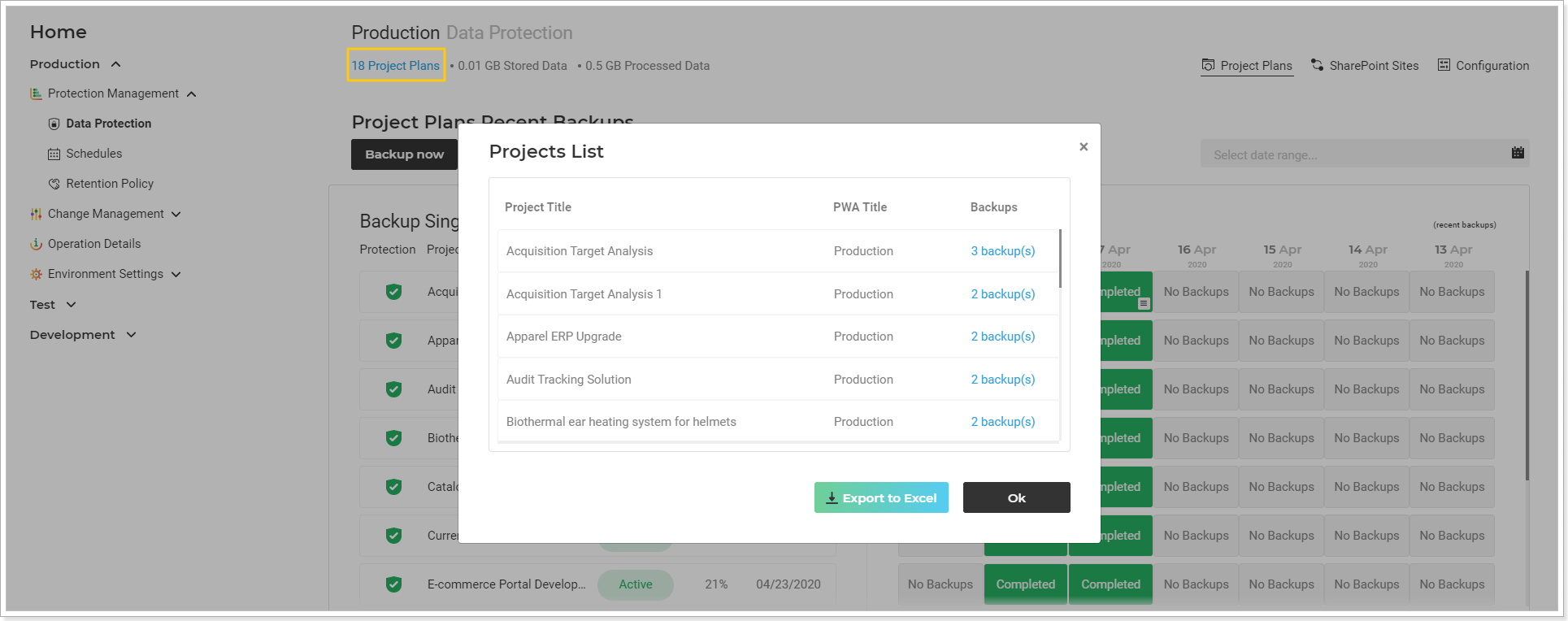In this article we will review Data Protection page layout and settings.
Data Protection page includes a list of recent backups of Projects, SharePoint sites or PWA configuration elements performed by schedule or manually within the selected environment.
The list of single projects backed up within the selected environment is displayed by default, but you can select to review the SharePoint sites or PWA configuration elements by clicking the corresponding buttons on the right top of this page.
Using the Search option on the top of the page you can quickly find any specific item.
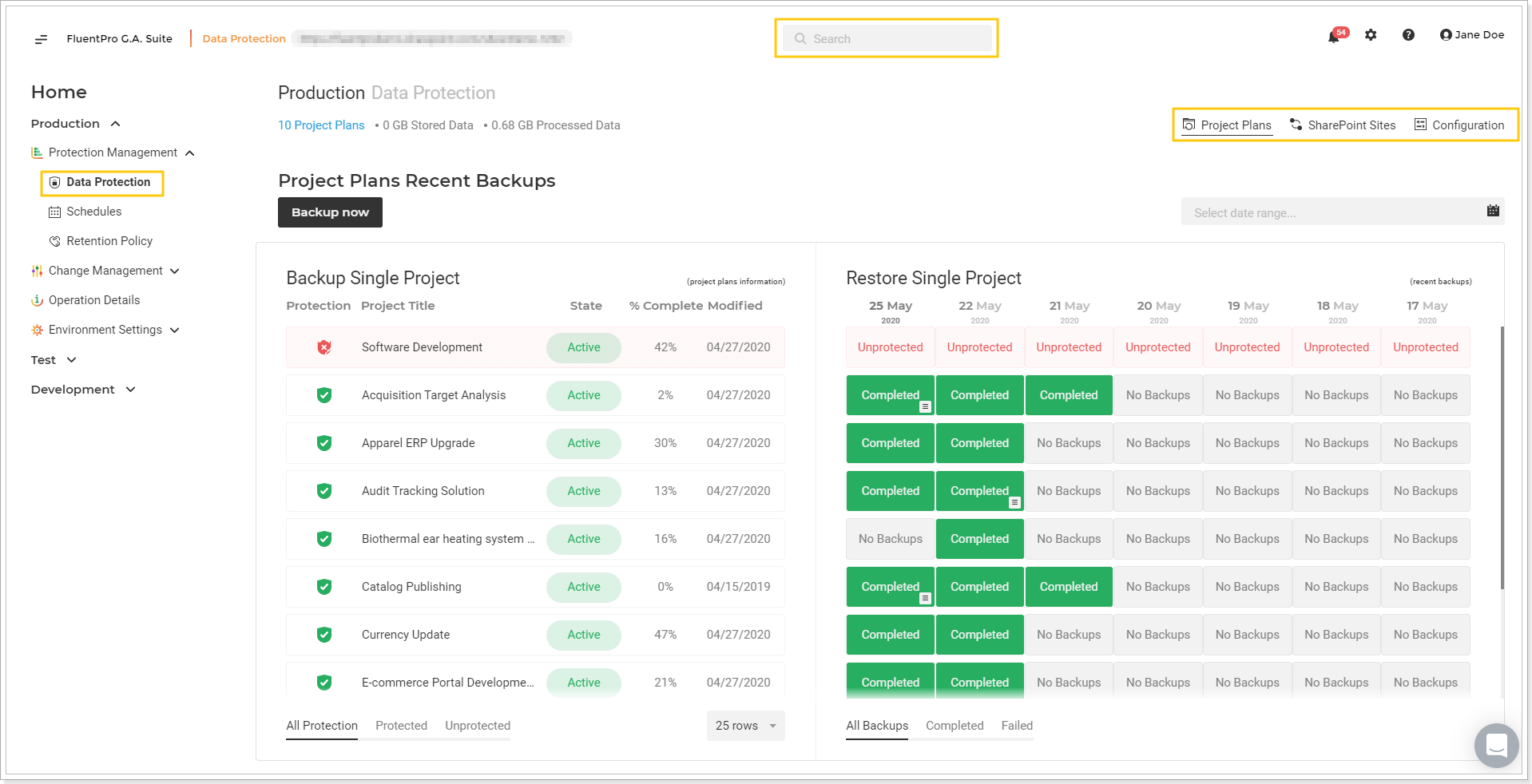
The Data Protection page is divided into two sections: Backup (of the single projects, sites, configuration elements) and Restore (of the single projects, sites, configuration elements).
Backup section includes the following information:
- Protection (shows if the project/site/configuration element is backed up or not);
- Project/Sites/Configuration Title;
-
State (shows if the project is active or not active on the PWA:
If the % complete is less than 100, the project's start date is before the current date, and the project's end date is after the current date, then the Project is considered Active. If not, the Project is considered inactive); - %Complete (shows the % Complete of the project on the PWA);
- Modified (shows the date when the project/site was last modified).
It is possible to sort the data within this section in the ascending or descending mode by these fields.
You can select to review all projects/sites/configuration elements on the page or select to review only Protected or Unprotected items using the buttons at the bottom of this section.
Using Rows option you can select the number of elements loaded to the page at once.
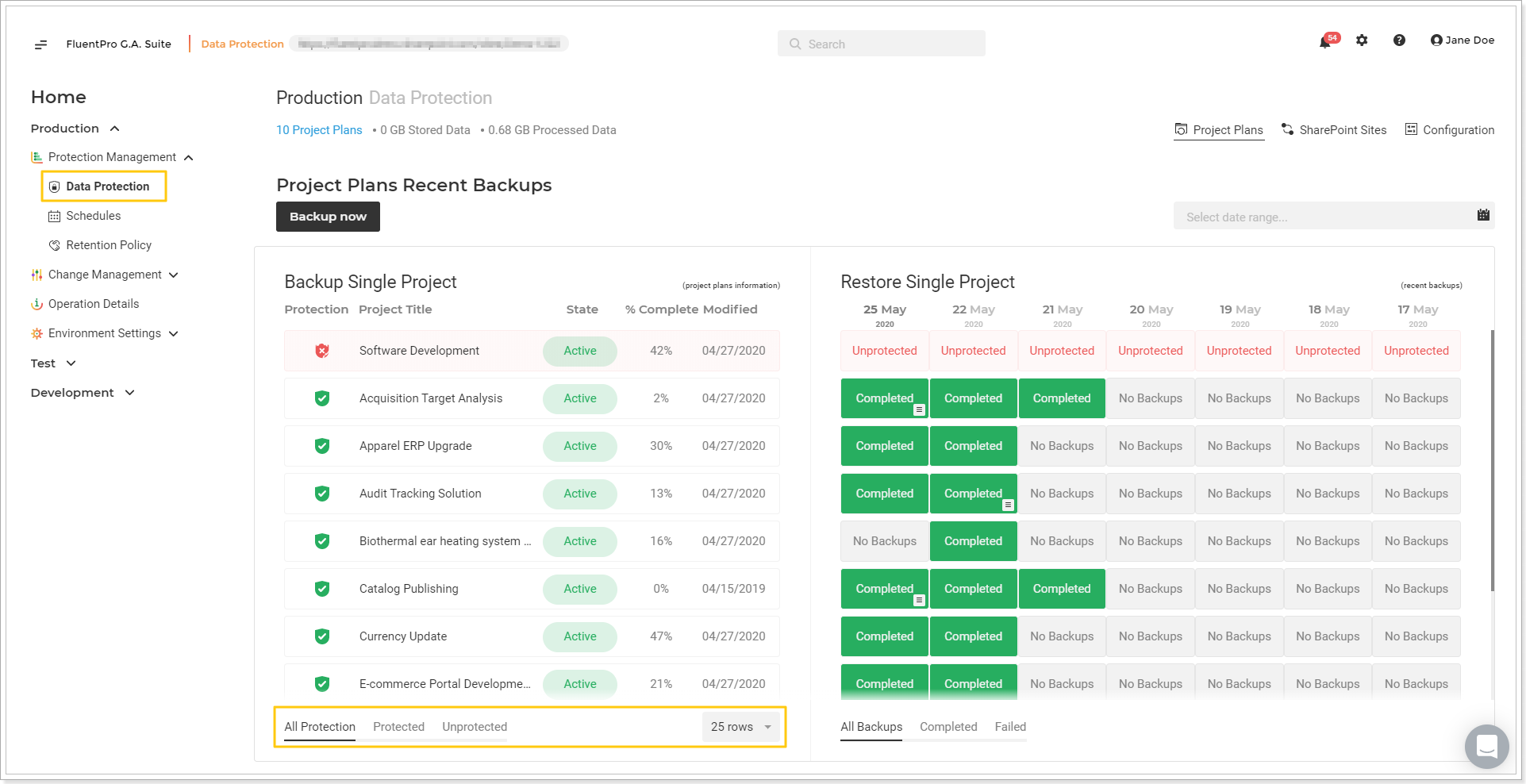
If you click on any item in the list, the summary of the selected item will be opened.
You can review the detailed information for the selected item here and launch the backup of this item at once by clicking Backup Now button.
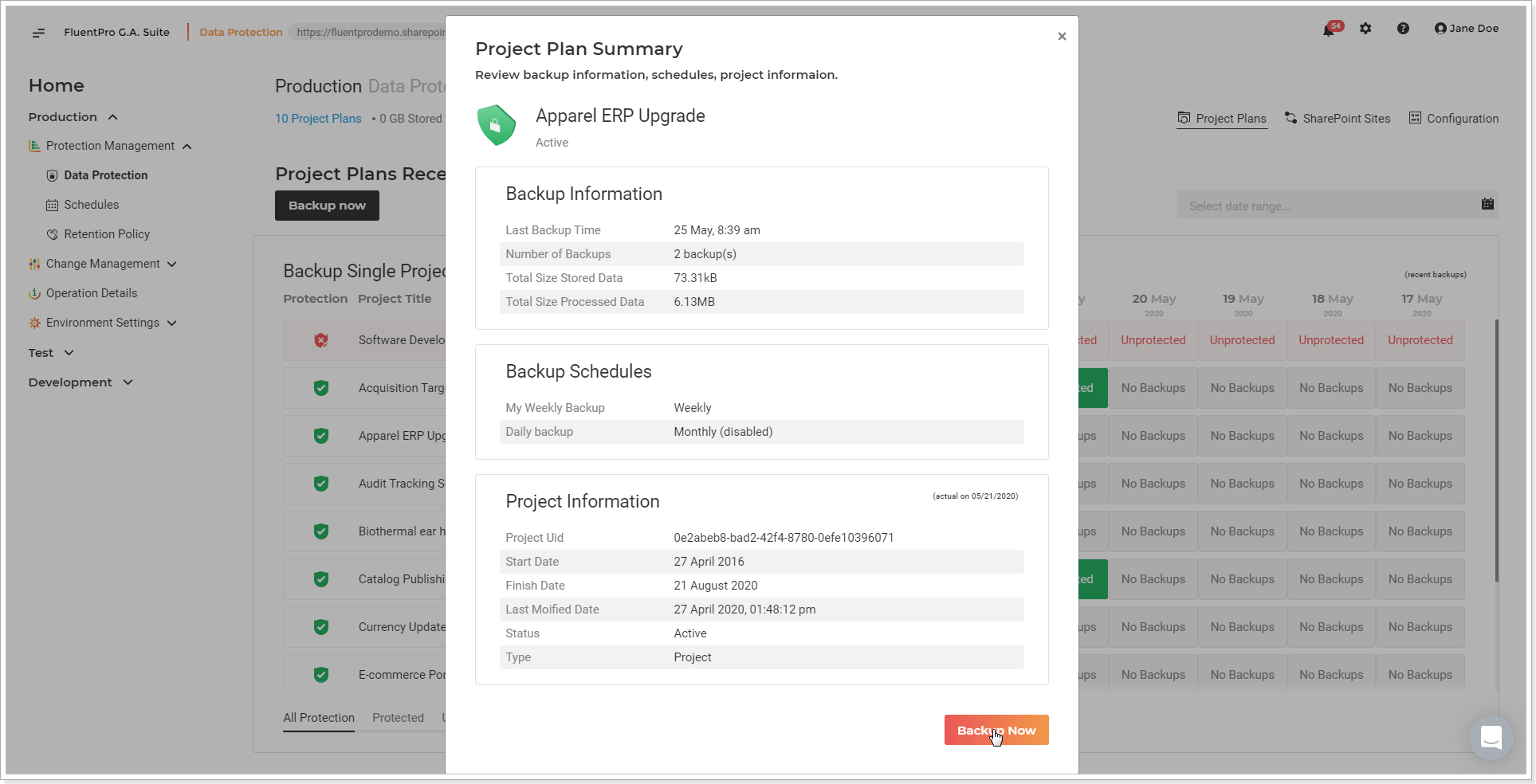
Backup Now button at the top of this section allows you to launch the on-demand backup for all projects/sites/configuration elements on the selected environment or select the items you need to back up right now. For more information on how to perform the on-demand backup refer to this article.
Restore section includes the dates when the latest backups took place and the status of these backups: Completed/ Failed/Completed with errors/No backups.
To review more dates select the date range on the top of the restore section.
You can select to review all backups of the projects/sites/configuration elements on the page or select to review only Completed or Failed backups using the buttons at the bottom of this section.
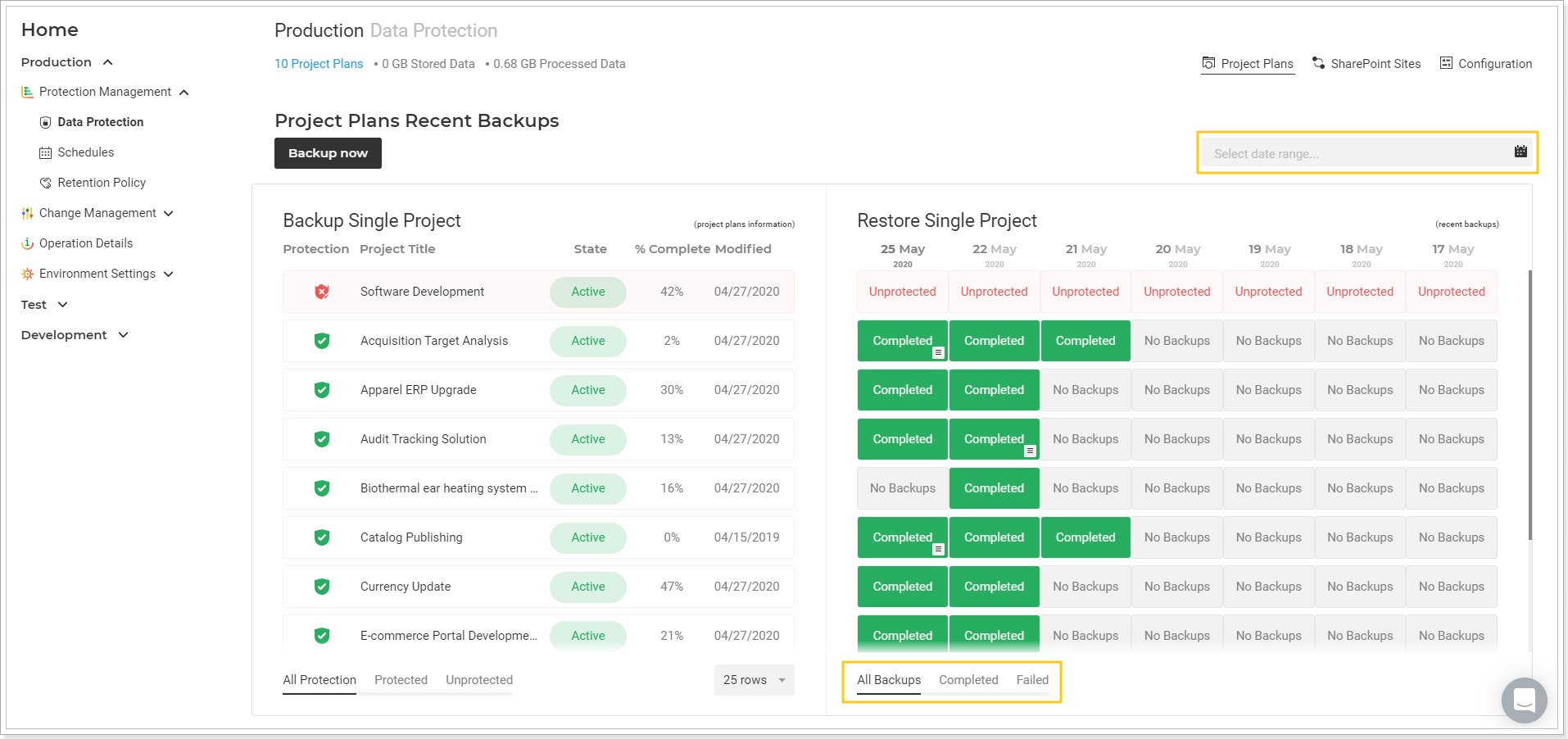
Also, you can review the list of all backups completed per day, if there are several backups for the same project/site/configuration element. To review the list of completed backups per day, click on the list icon on the backup status and select the one you need to review or restore.
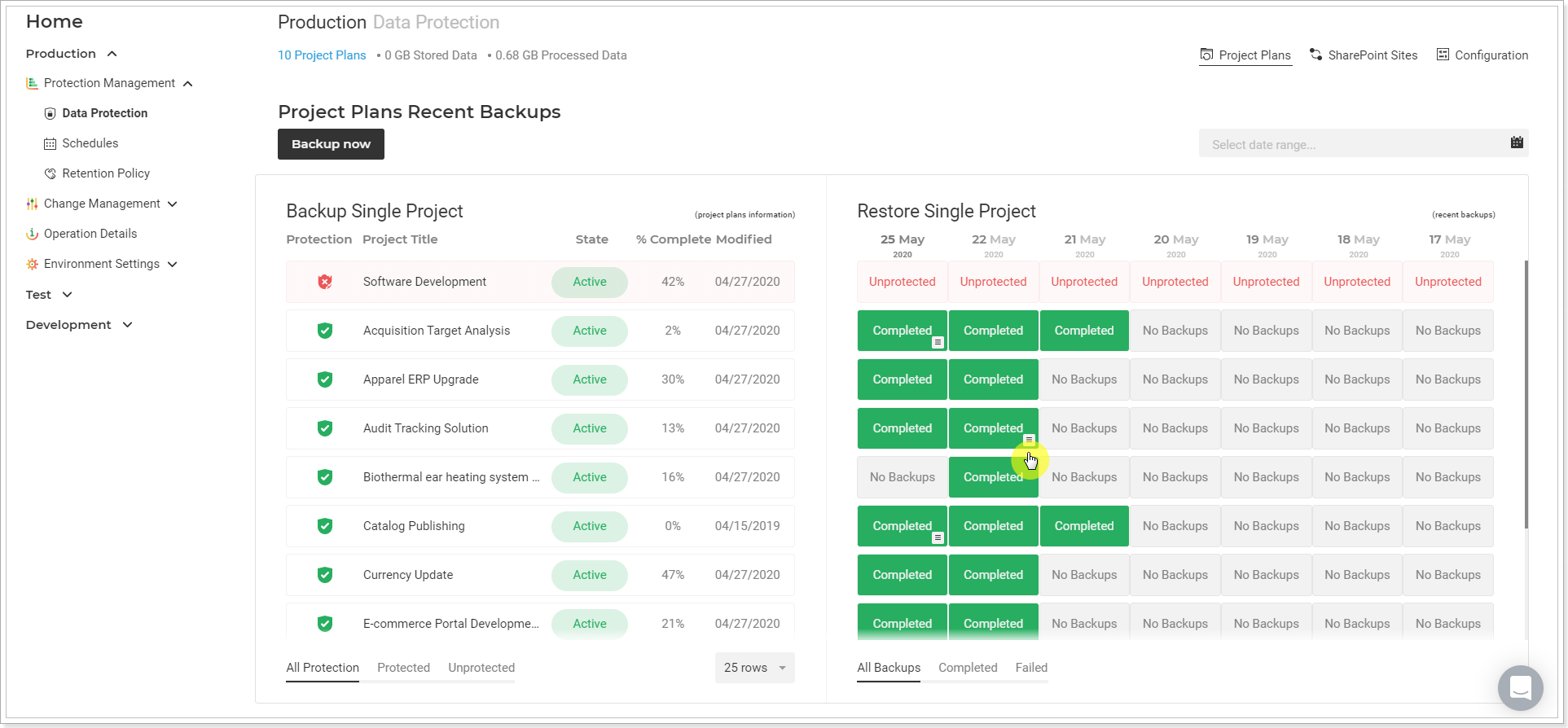
If you click on any backup status, the Backup Summary page will be opened. You can review the information for the selected backup of a single project/site or configuration element here.
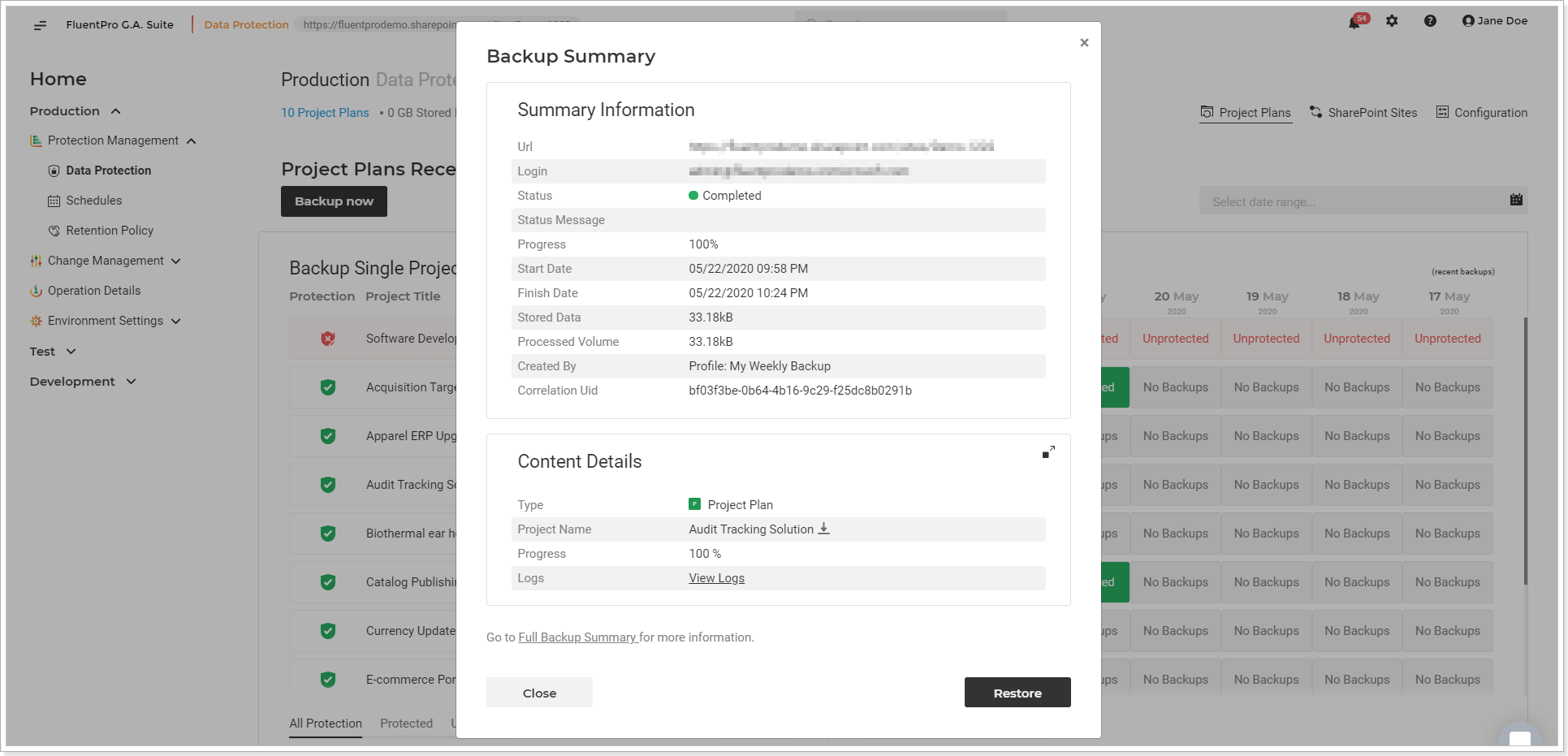
On the backup Summary page you can launch the restore process of the selected item if required. Also, you can download this item and review the log files.
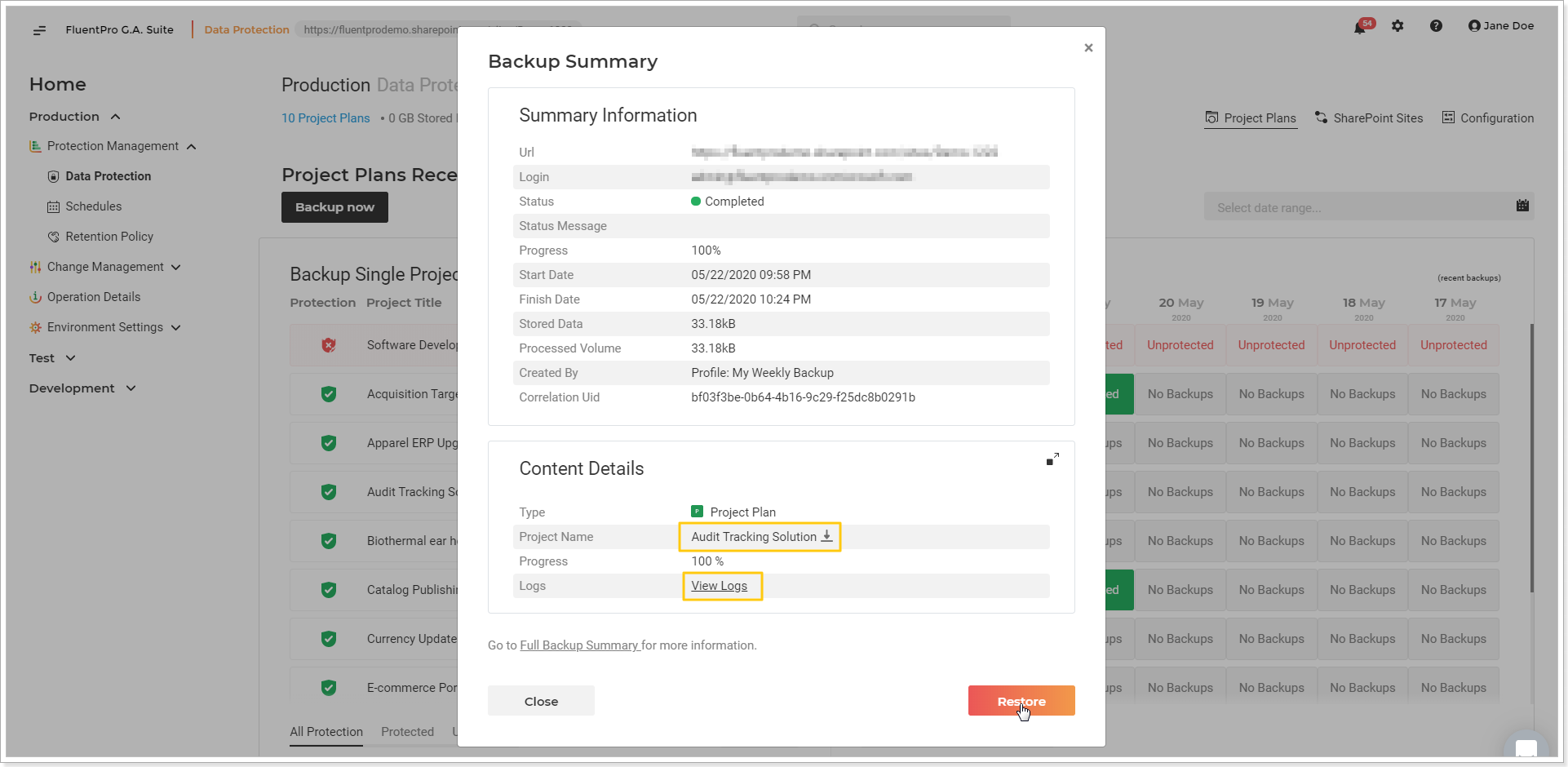
To review more details for the selected item click Review more details button. This option will take you to the screen with the information about the whole backup to which the selected item belongs.
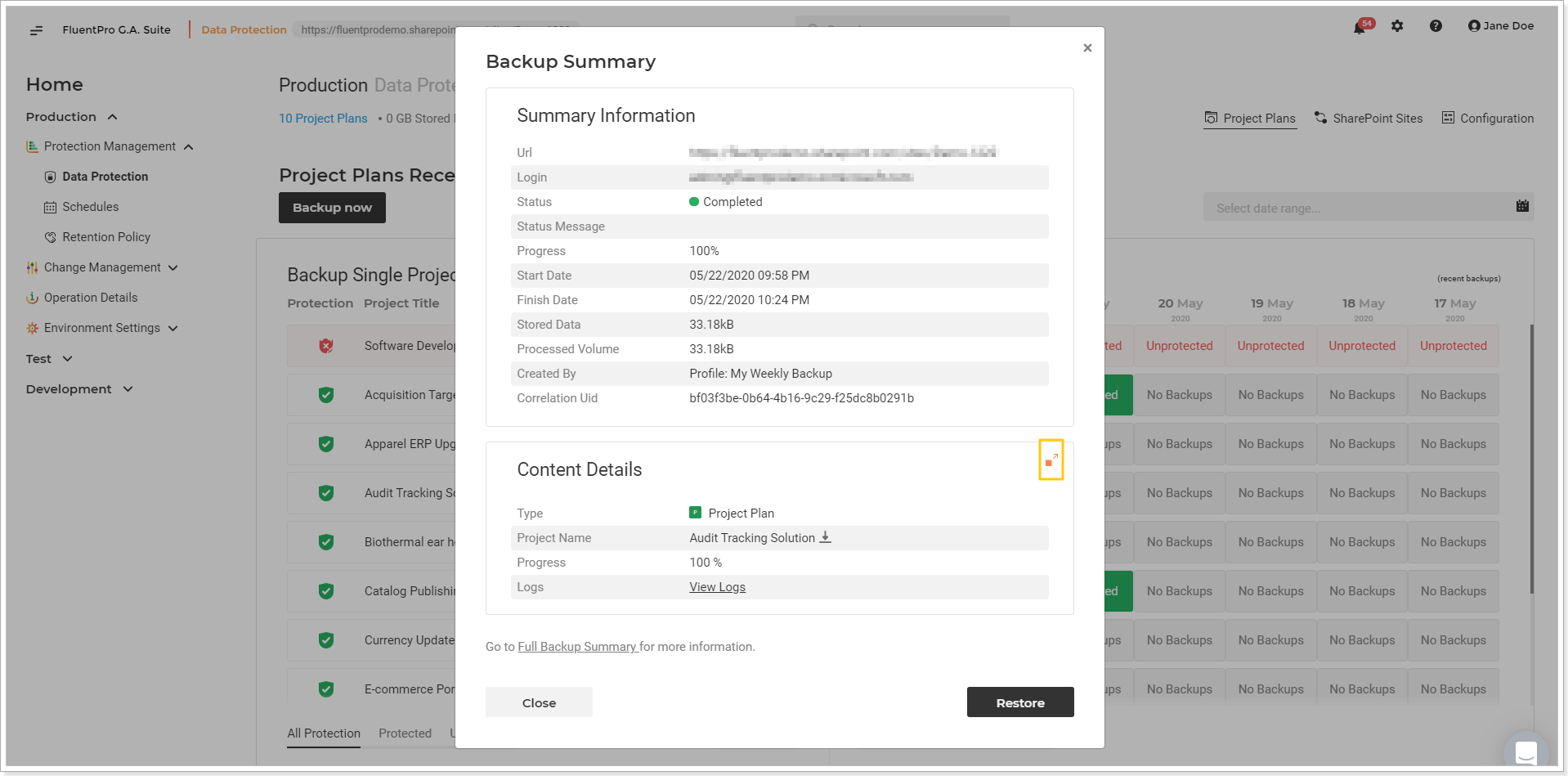
Project Plans button opens the list of all projects that were backed up within the selected environment. It is possible to review the number of backups for each project separately here and open the list of backups where the required project was included. It is also possible to delete any specific projects from the backup files and/or export these projects to an Excel file.