This article describes how to exclude unnecessary content (Projects or SharePoint Sites) from scheduled backups.
There may be cases when Projects or SharePoint Sites selected for backup initially are no longer important and do not need to be backed up anymore.
Also, by excluding unnecessary content from scheduled backups and reducing the number of projects selected for backups, it is possible to reduce the storage space used by these backups and the volume of data processed by G.A. Suite.
To exclude unnecessary content from further scheduled backups, perform the following:
1) Open your G.A. Suite instance Home page.
2) Click on the 'Schedules' section from the left navigation panel under the necessary environment name.
3) Select the required scheduling profile where you would like to delete unnecessary Projects or SharePoint sites.
4) Click on the pencil-like button under 'Actions' to open this scheduling profile for editing.
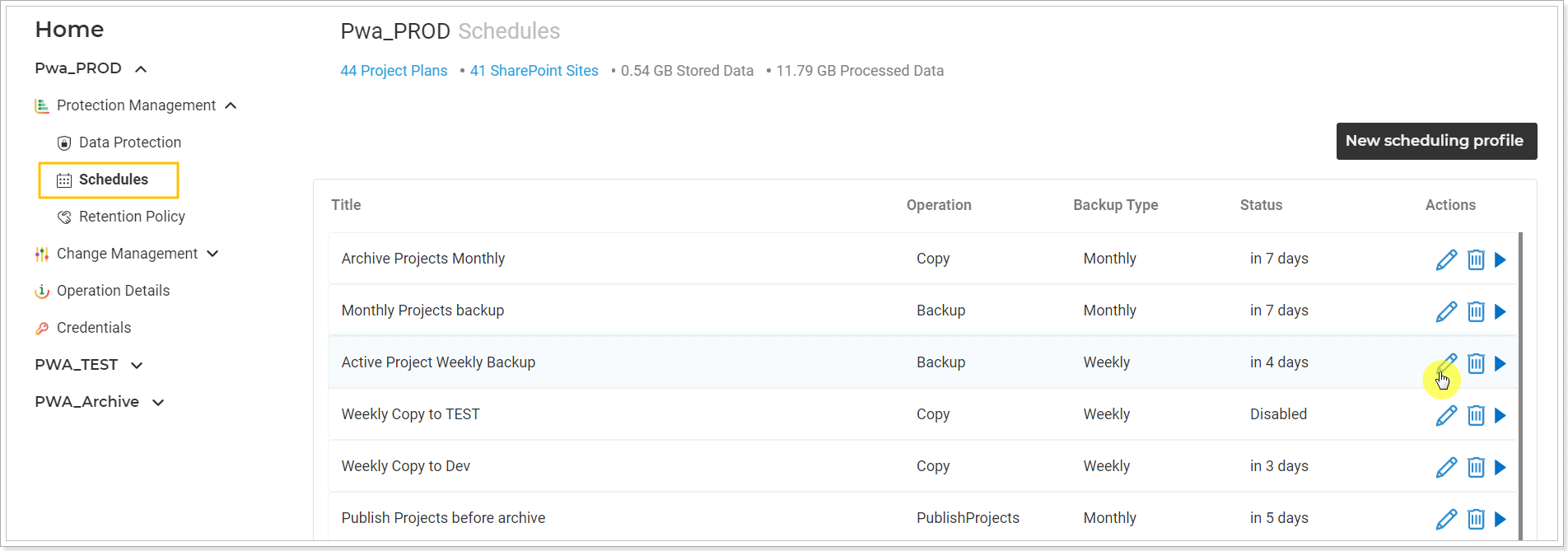
5) To exclude some projects from the scheduling profile, select the content which will be backed up from now on. For this purpose, scroll down to the 'Project Plans' section.
6) If the 'Selected' option was chosen previously to backup specific projects, change this option for 'All', 'Modified', or 'By view' first. Next, select the 'Ignored' option and click on the number link.
Please note: If you select 'All' and then exclude the unnecessary projects from the backup list, newly created projects on your PWA will be backed up automatically, there is no need to add them manually to this scheduling profile.

7) The list of the projects selected for backup will appear. You can use filters to quickly find the required projects.
Check the projects you would like to remove from this scheduling profile and click the 'Add Selected' button.
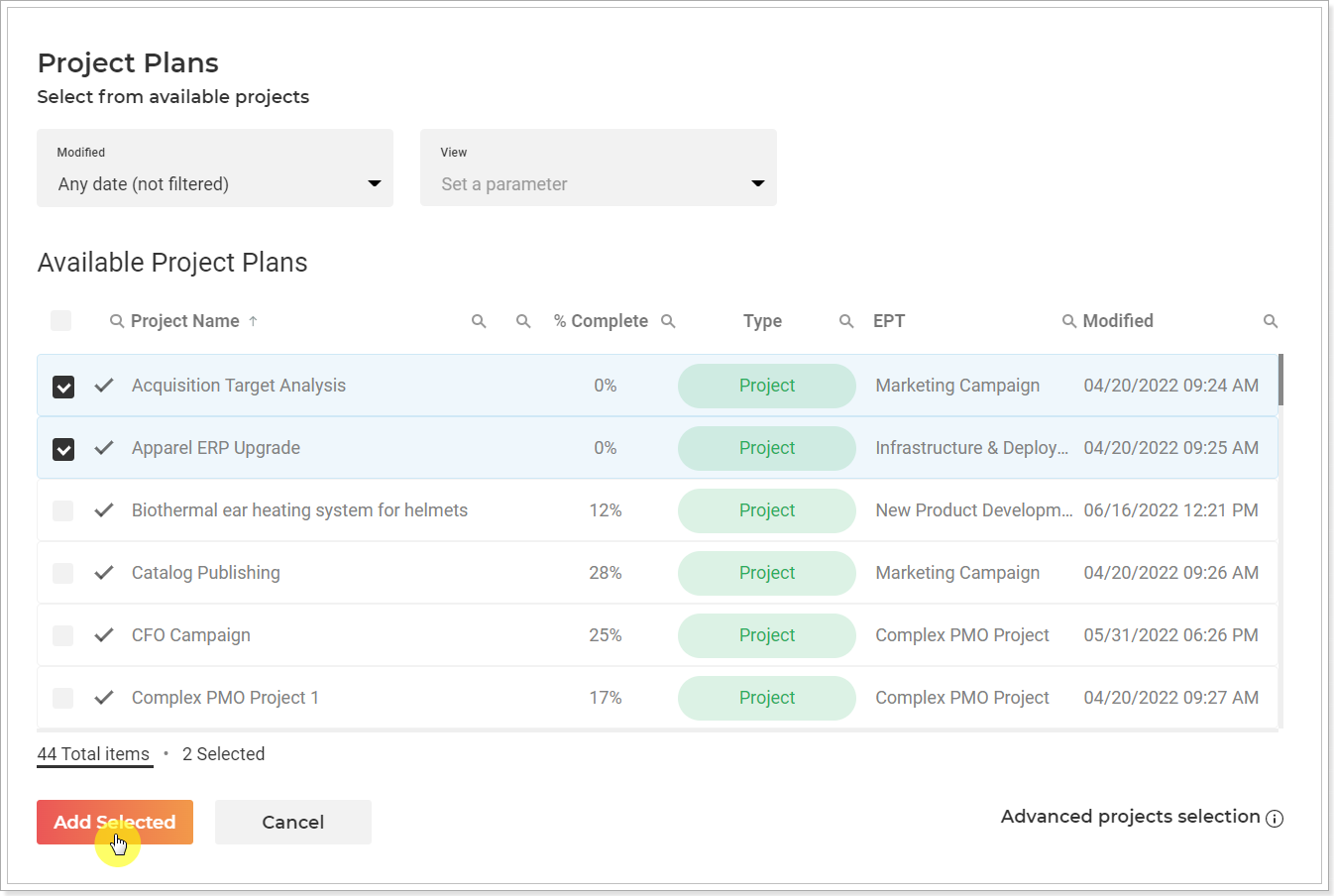
8) The selected projects will be added to the list of ignored projects.
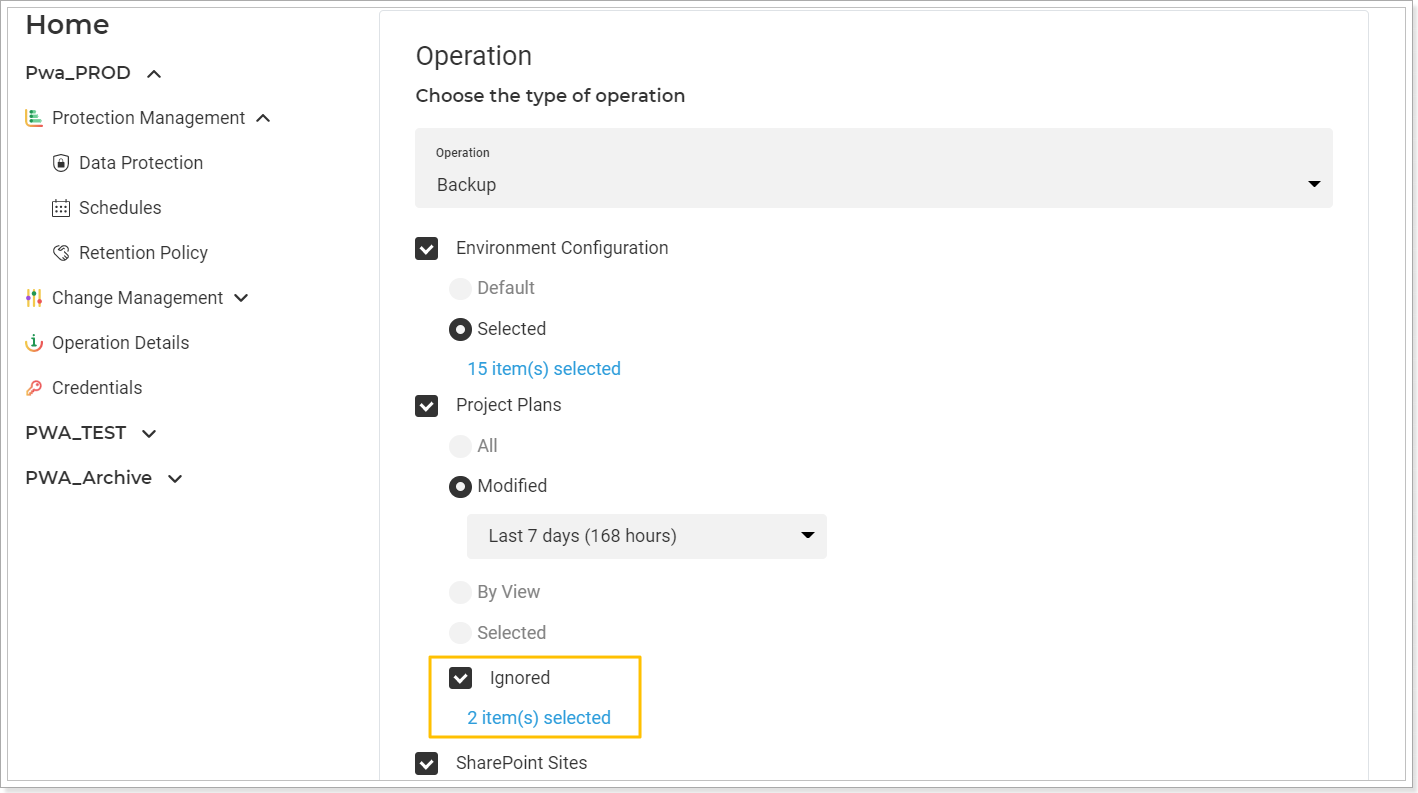
Next, scroll down and select the SharePoint sites that you need to exclude from the backup using the 'Ignored' option in the same way.
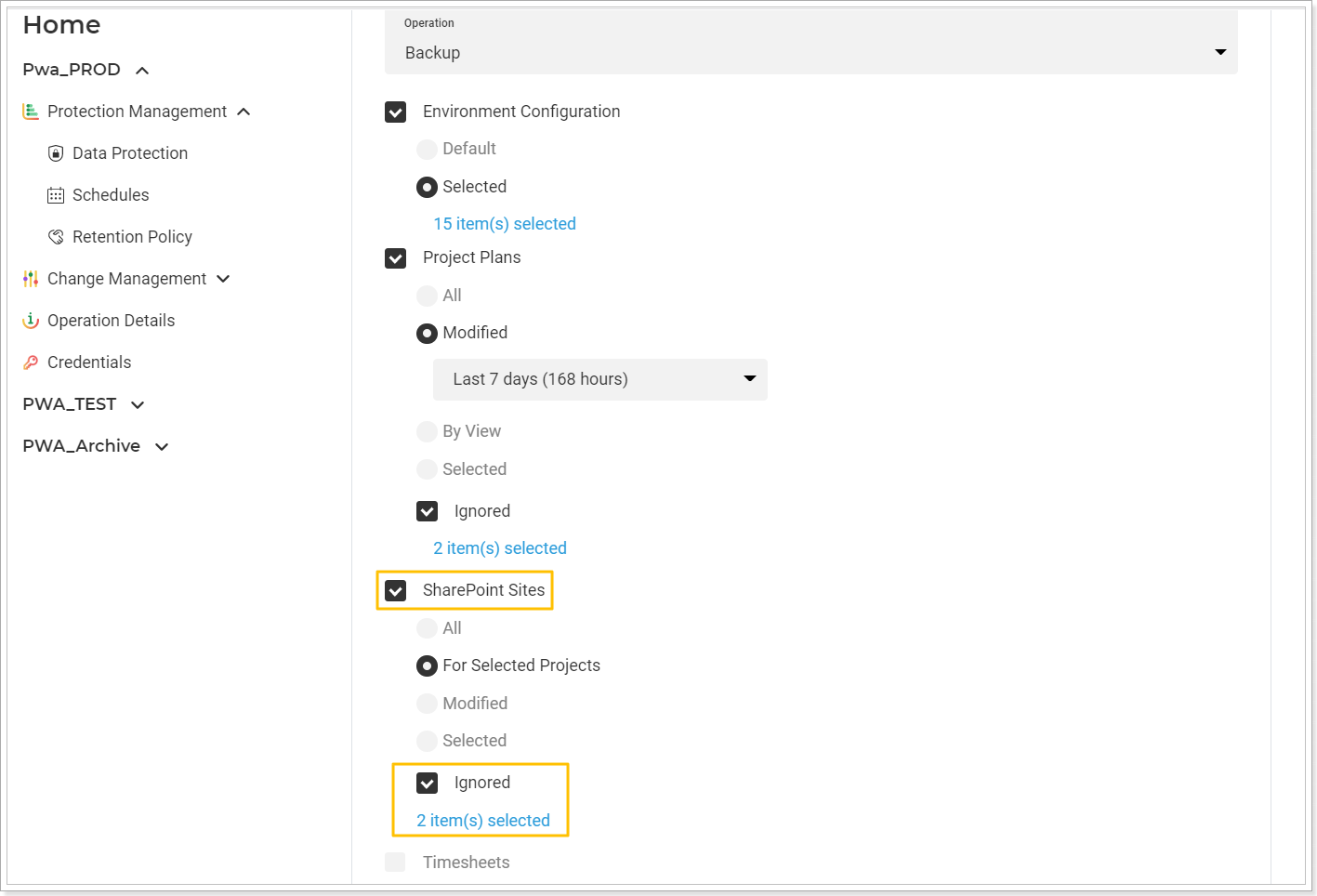
Click Save to save the scheduling profile. The same can be done for copying and publishing operations.
Another way to exclude the projects and sites is to click on the 'Selected' radio button and click on the number link under it.
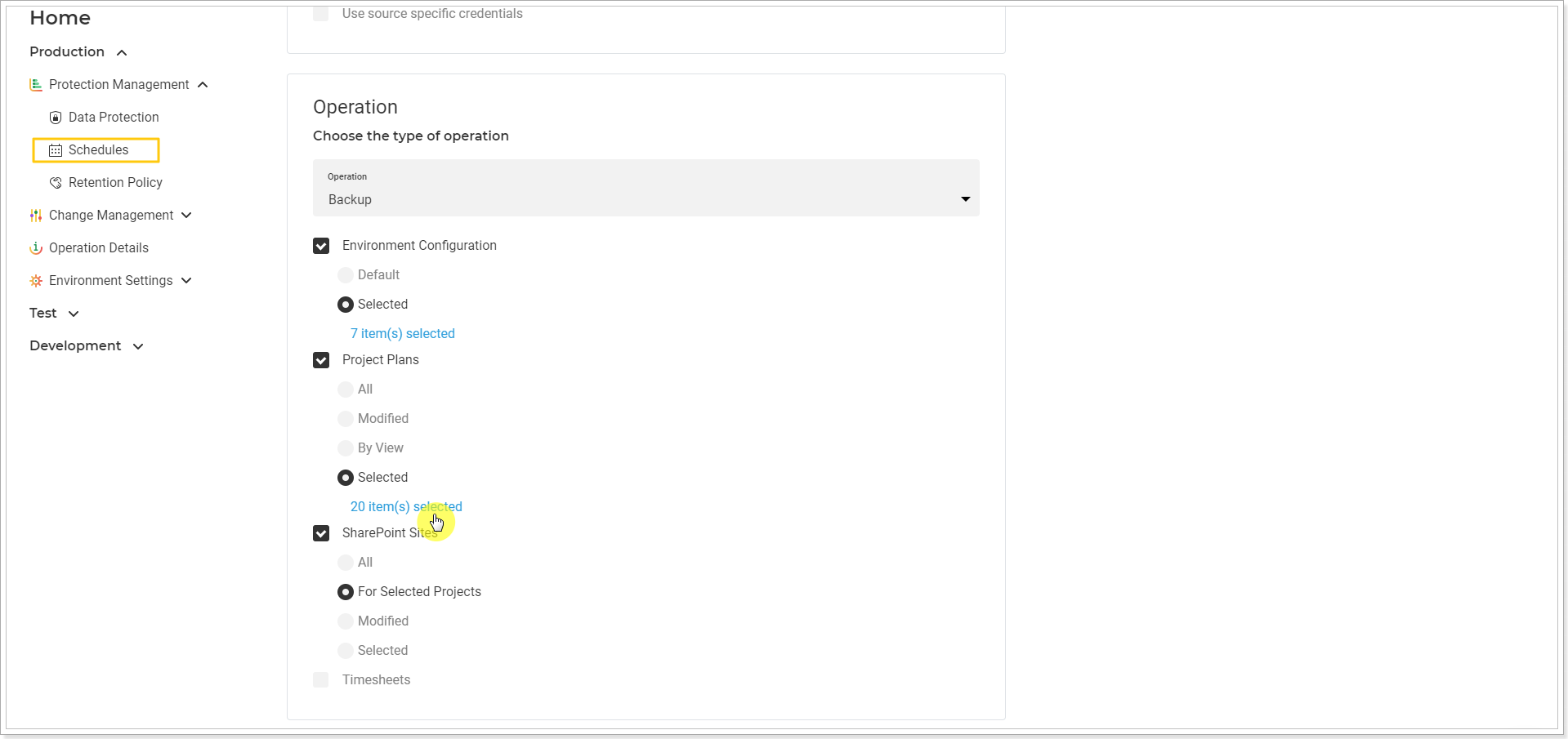
Select the required projects for this scheduling profile in the 'Project Plans' window and click the 'Add Selected' button. All other projects will be ignored for this backup schedule.
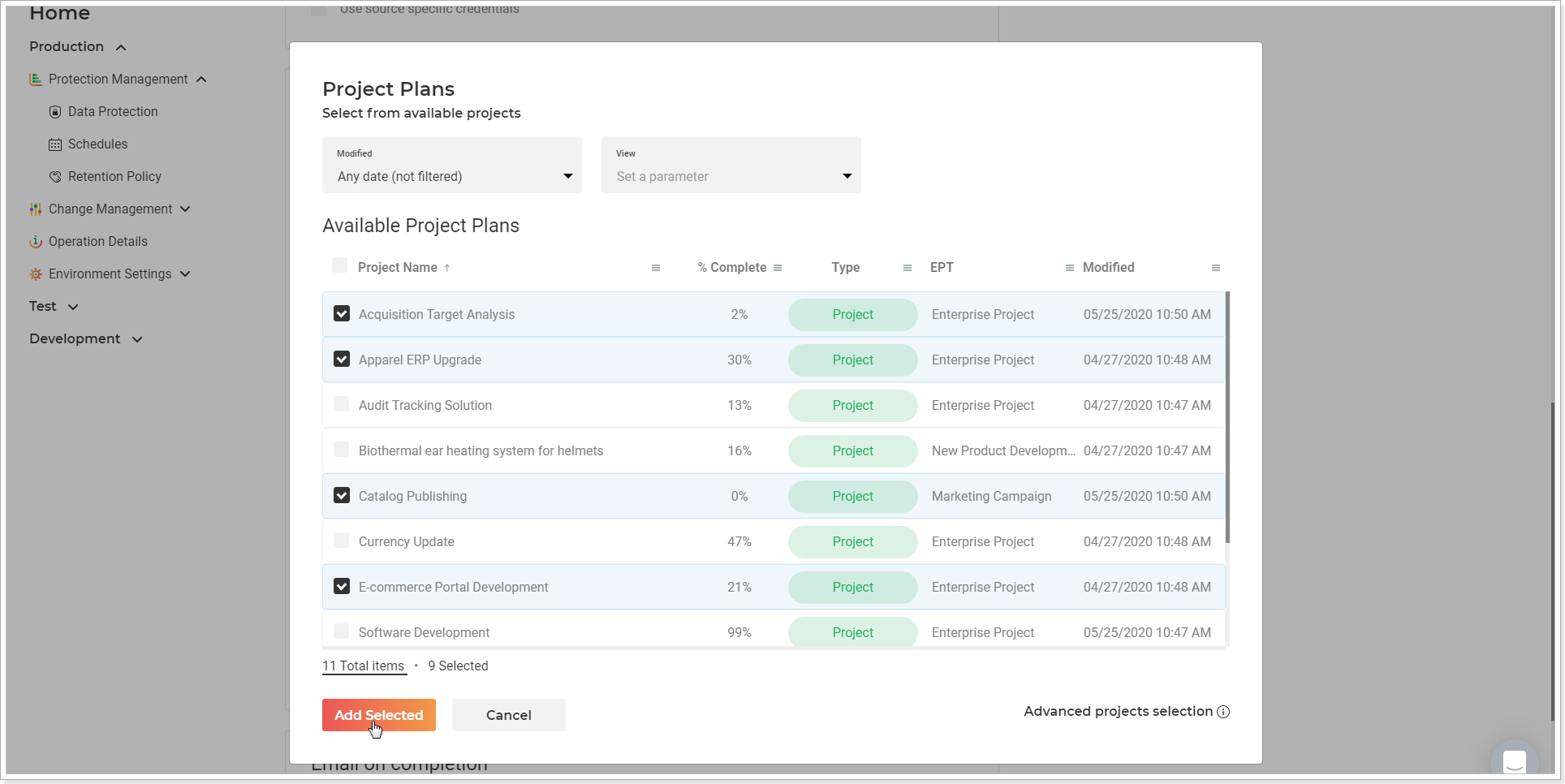
9) Next, scroll down and click Save to save the scheduling profile.
10) Perform the same with the SharePoint Sites, if needed.
It is also possible to select the 'For selected Projects' option to select only the sites for selected projects to be backed up.
Click 'Save' to save the changes performed to this scheduling profile.
From now on, the Projects and SharePoint Sites you removed from the scheduling profile will no longer be backed up.

