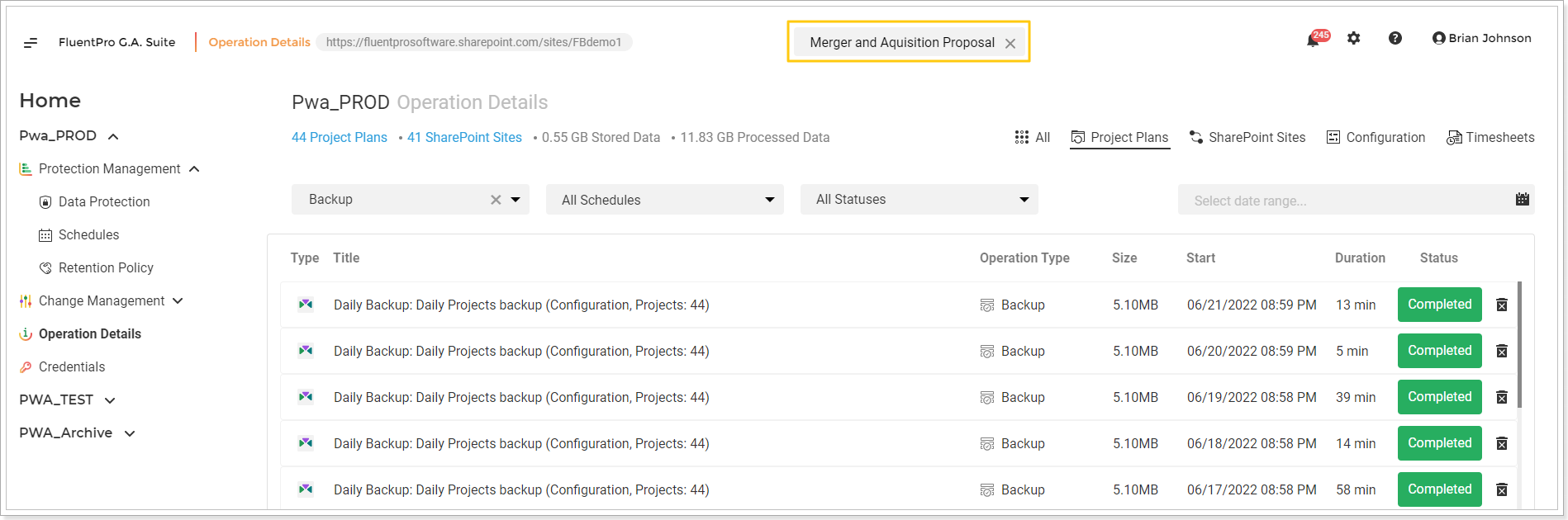The Projects list feature allows finding the unique project in all of your Backups. To get to the projects list:
1. Open the G.A. Suite Home page and navigate the Environment in question.
2. In the Environments menu located on the left part of the page, click Operation Details (the same option is available on the Data Protection page).
3. On the opened page, click on the Projects Plans link in the upper part of the page. The Protected Projects list menu will be opened.
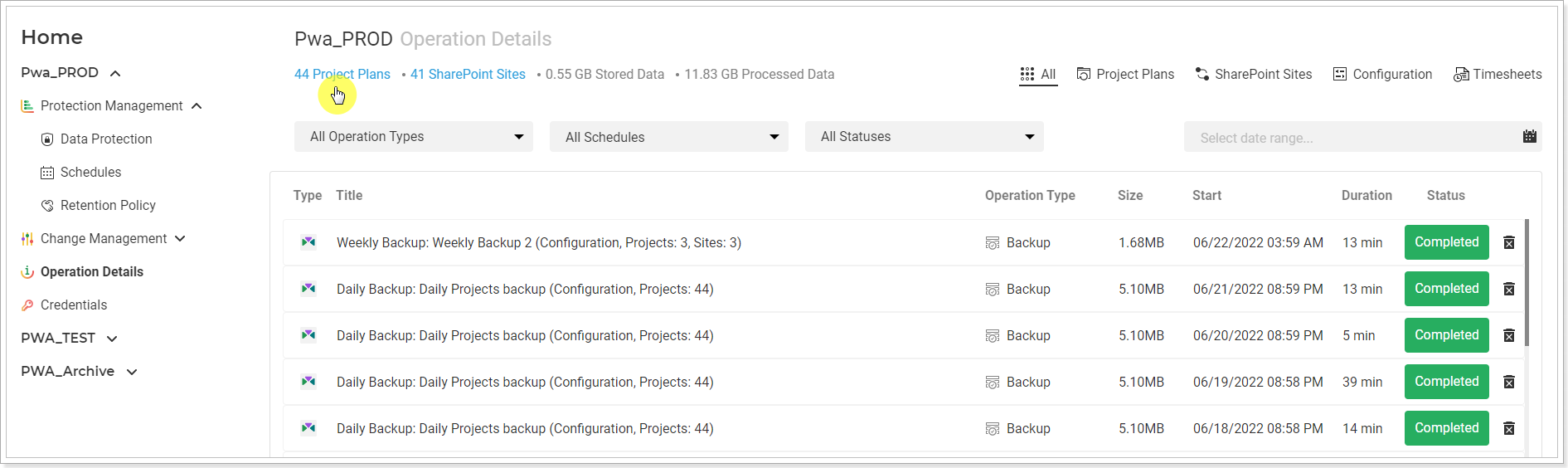
This list includes all the unique projects in your backups. It can be sorted in ascending/descending order by date, Project title, PWA Title, or by the number of Backups where each project is saved by clicking on the corresponding table header.
The list of the projects can be exported to an Excel file if required using the Export to Excel option.
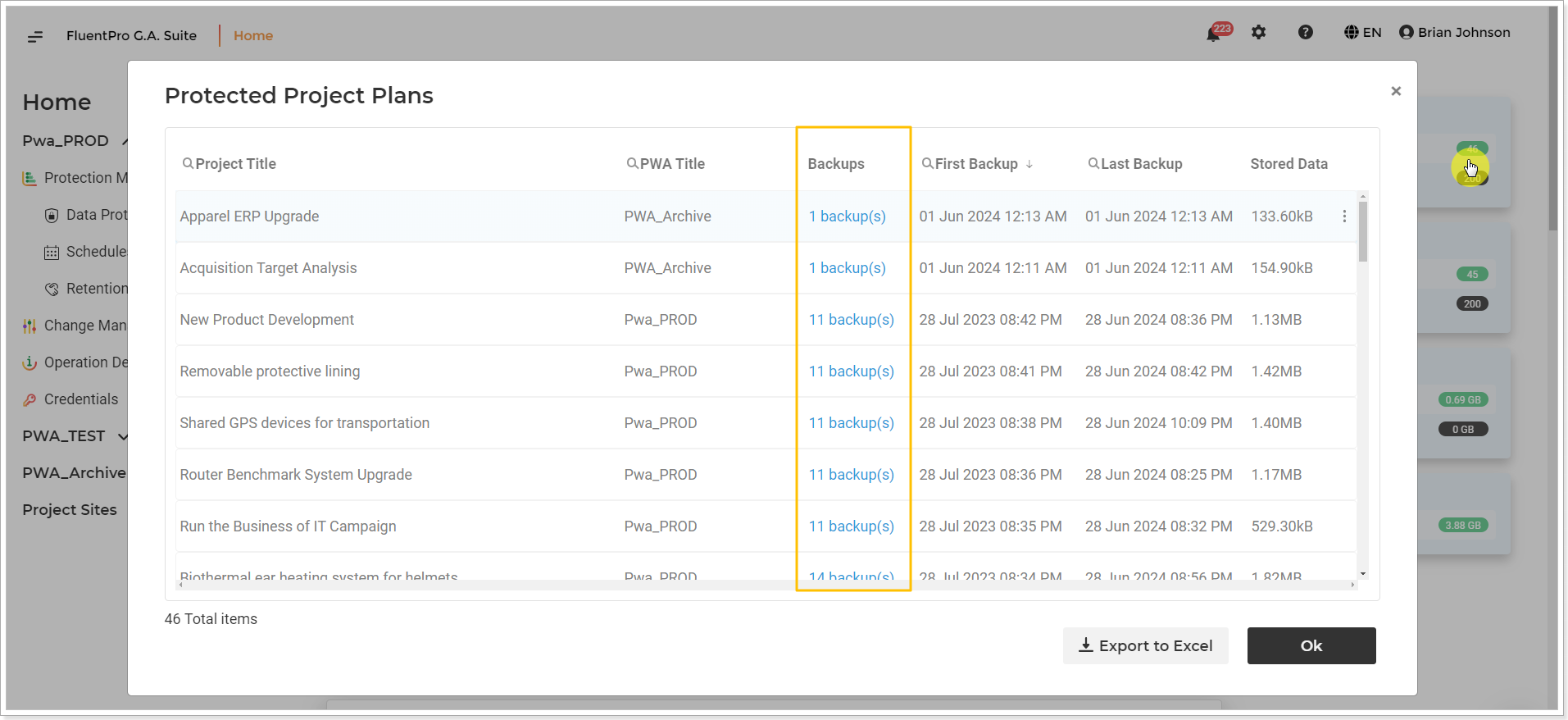
To see the list of Backup files where a particular project is included, click on the Backup(s) link next to the required Project Title.
As a result, you will be navigated to the Backups list filtered by the project in question:

It is also possible to use this Search option to find a specific project or site in backups by name.
Type the name of the required project or site and G.A. Suite will show only the backups where the required project or site is included. You will be able to quickly restore the required project or site taking it from the latest backup where it was included or from any other one, as required.