In this article we will review the case when G.A. Suite operation (backup, copy, restore, projects publish, etc.) completed with errors and you need to restart this operation selecting only failed data.
We will take a backup operation as an example, but the flow is the same for other operations as well.
When you receive an email on the operation completion and it says that the operation completed with errors (or you see the corresponding status on the Operation Details page) perform the following:
1. On the Operation Details page click on the red 'Completed' button to open the operation summary, navigate to the Status Message and review the error that occurred during backup.
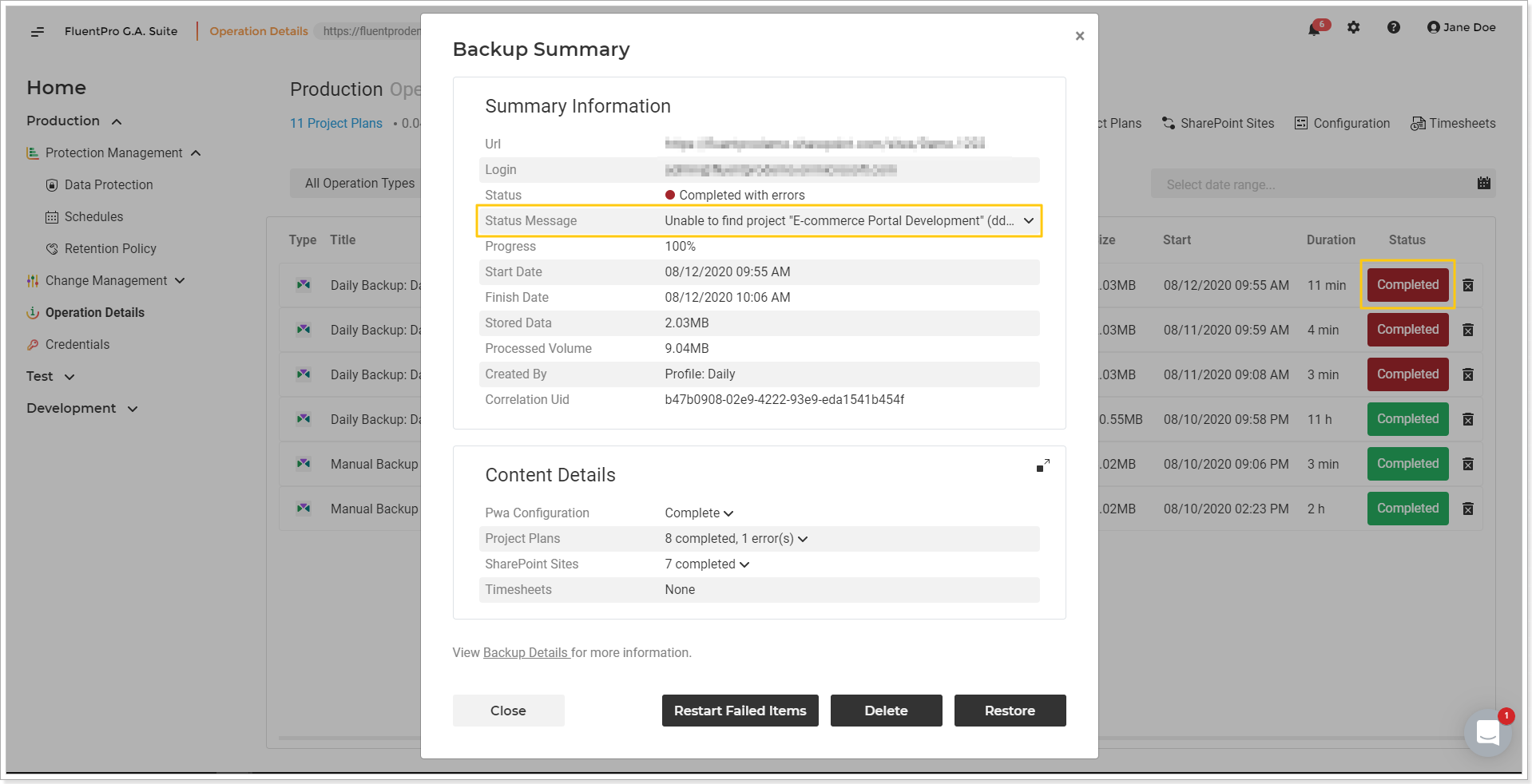
2. Fix the issue before you restart the operation (e.g. take actions according to the error you receive: make sure that Project Online license is valid, grant the account used to perform the operation the required permissions, etc.).
3. Click on the 'Restart Failed Items' button.
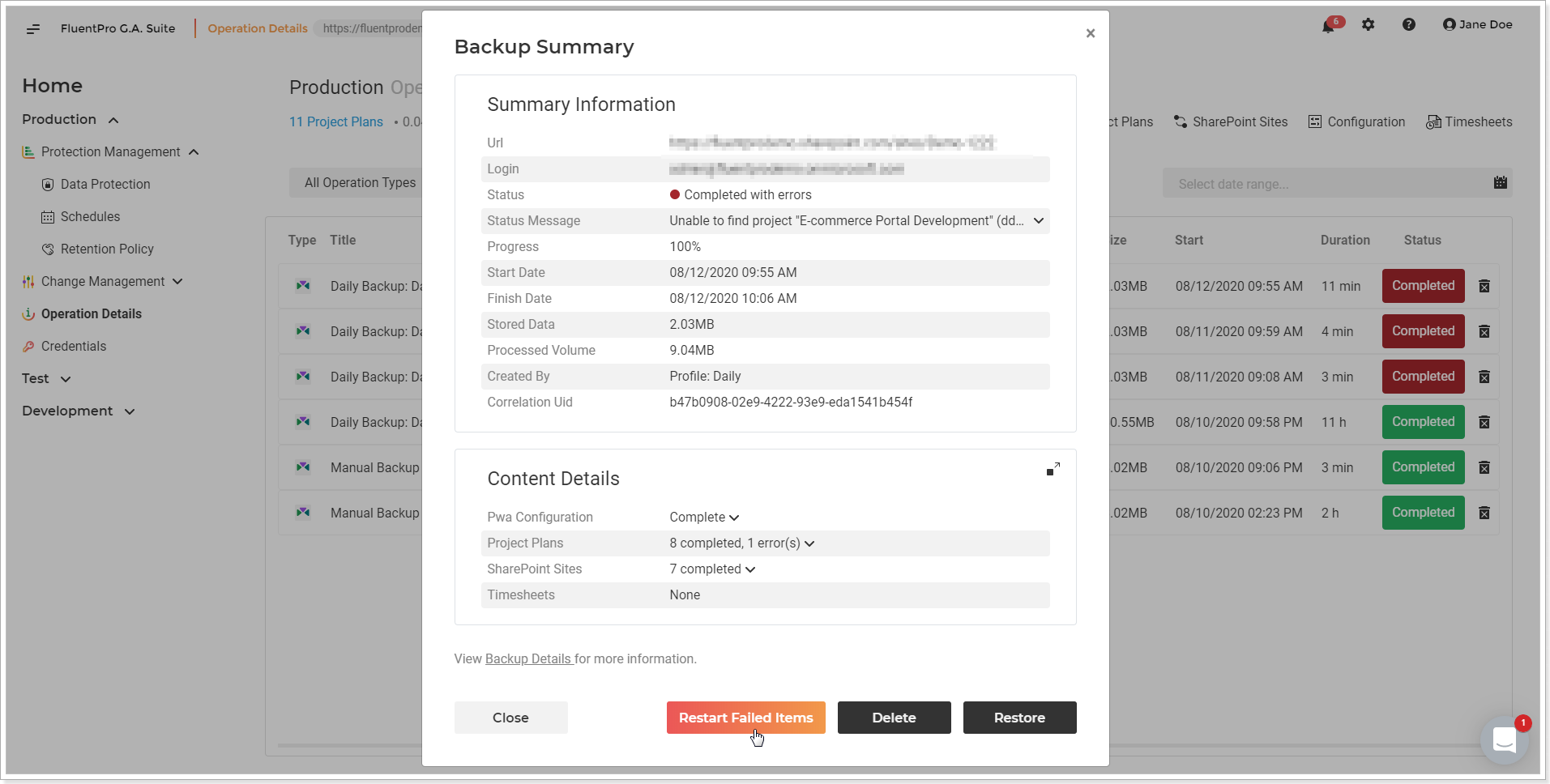
4. Restart Failed Items window will be opened. The items that completed with errors will be pre-selected already, but you can change the selection if needed.
5. Click the 'Restart' button.
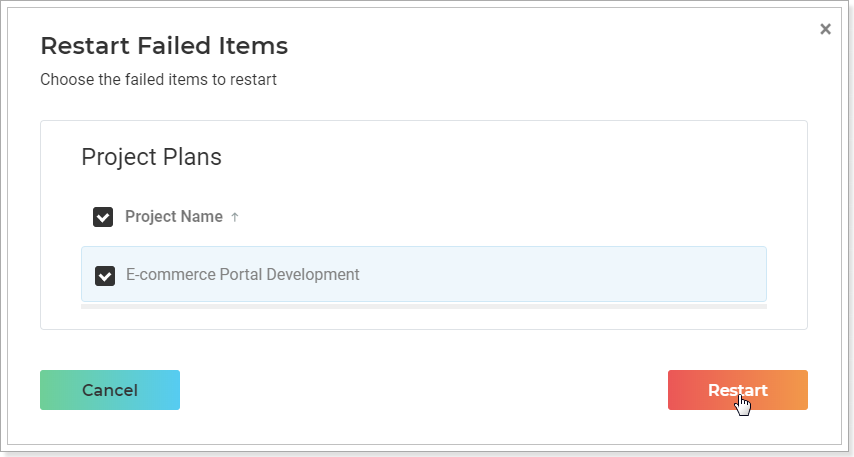
6. The operation will be launched at once backing up only failed data.
You can cancel and pause the operation if required. Click Close to go back to the Operation Details page.
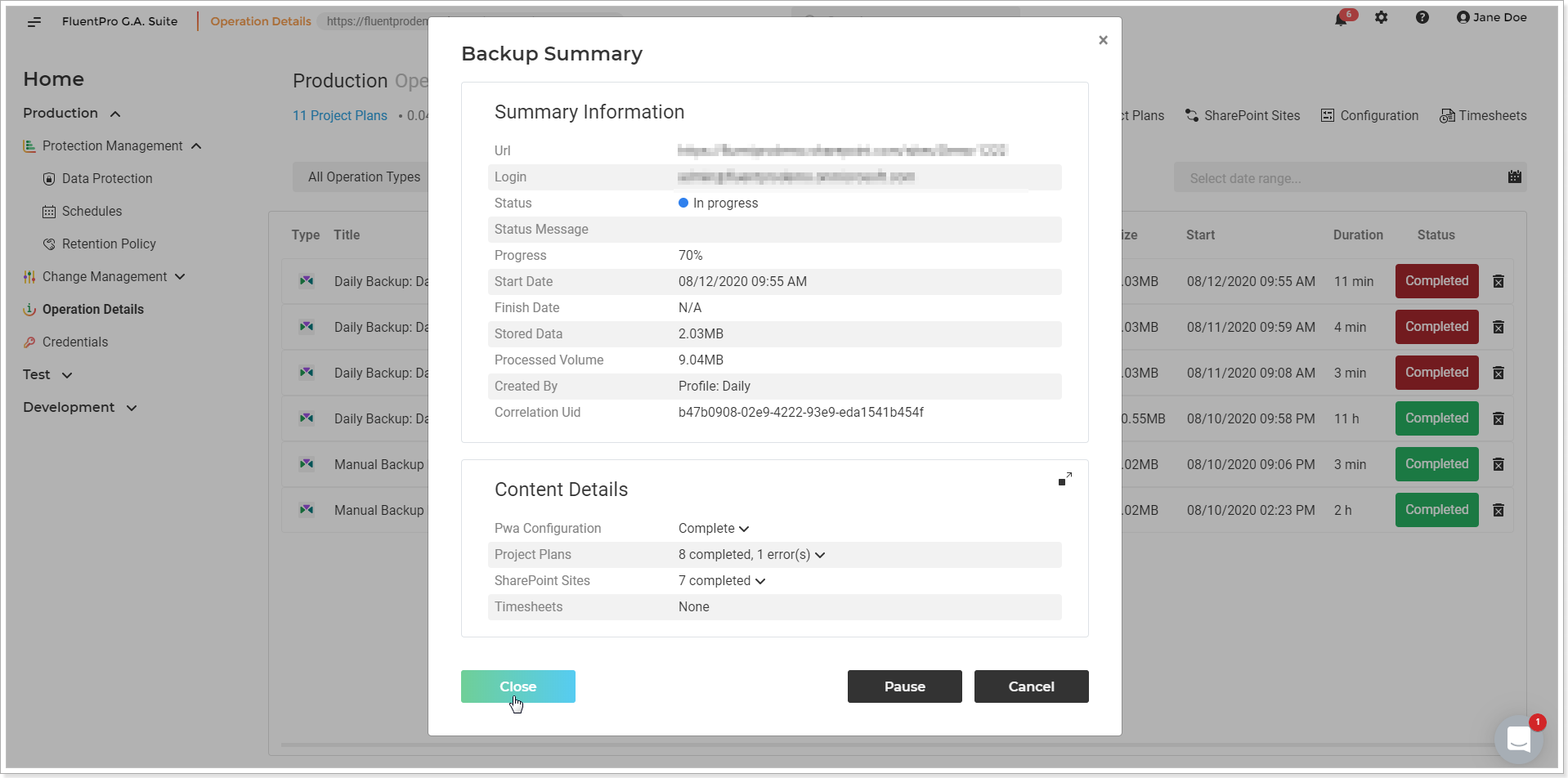
You can track the operation status on the Operation Details page.
