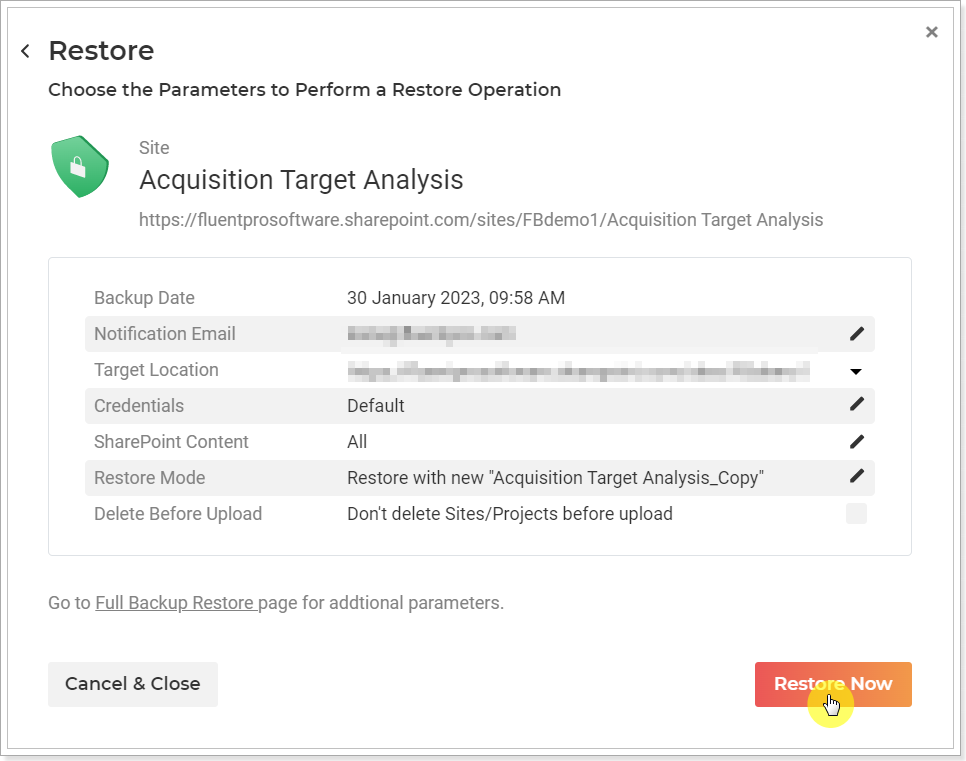In this article, we will review how to restore SharePoint site(s) with different name(s).
When the SharePoint sites are restored to the PWA, by default, the existing sites are overwritten on the PWA where you restore your sites to. G.A. Suite also allows restoring SharePoint sites with different names. In this case, the information on the existing sites will not be overwritten, separate sites will be created on the PWA during the restore process ("[Site url]_Copy" will be added to every site name).
To restore the SharePoint sites with different names perform the following:
1. Open the Operation Details page. Click on the required backup to open its backup summary page.
2. Click the 'Restore' button.
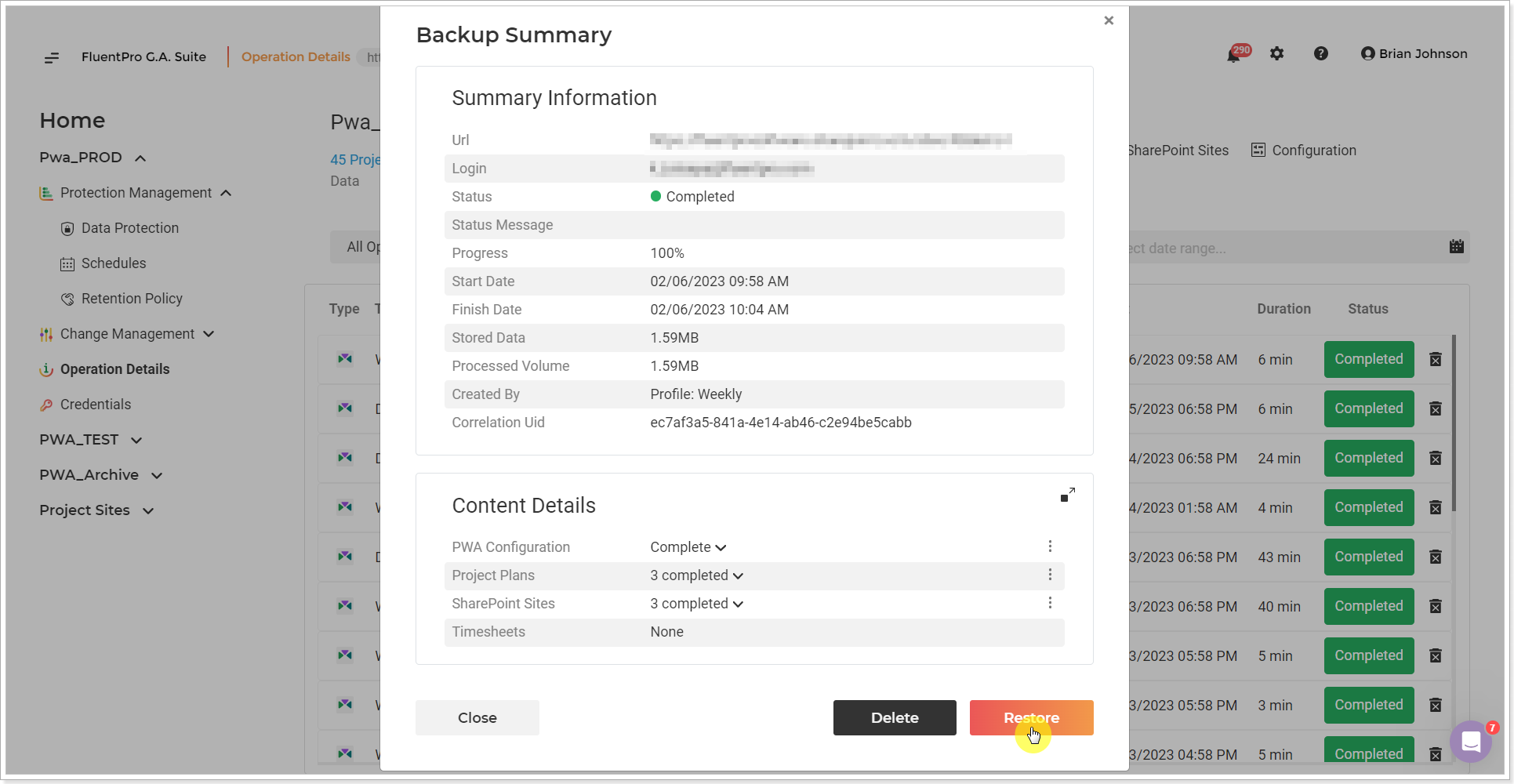
3. Click on the pencil-like button next to the SharePoint sites to select the sites for restore.
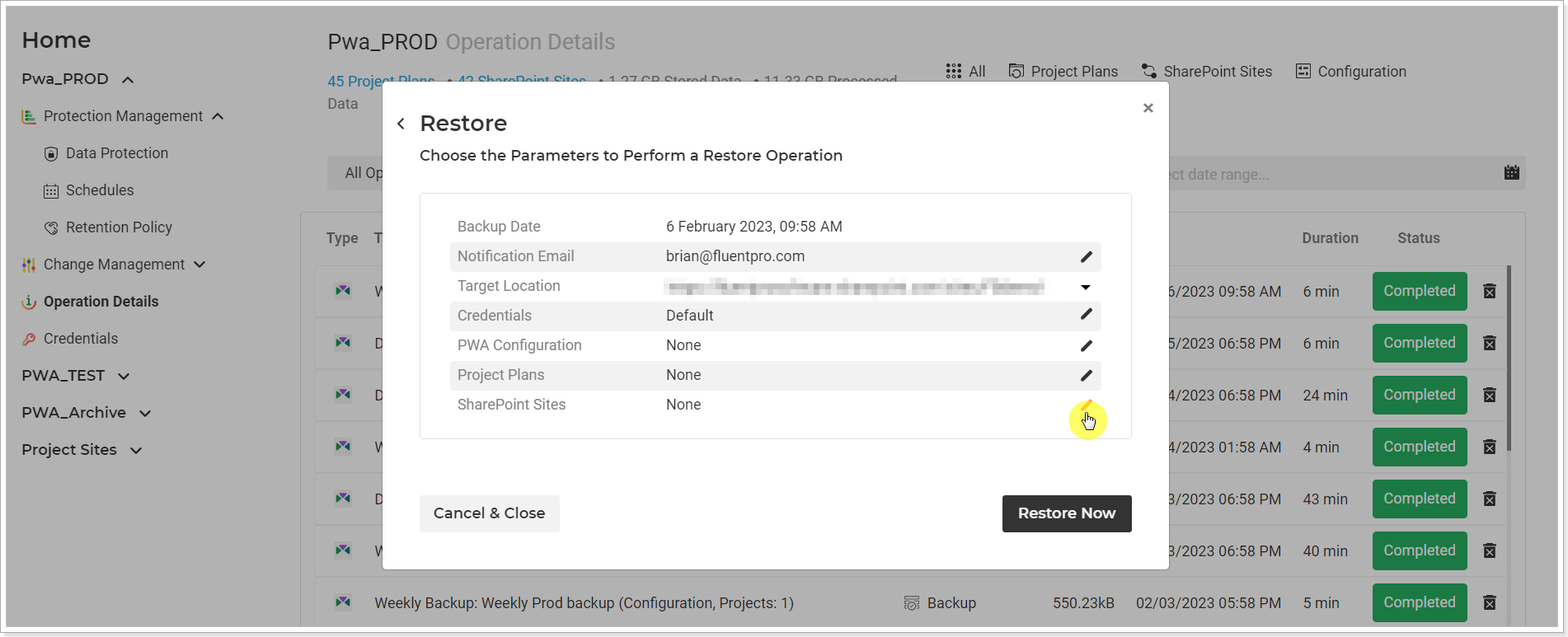
4. Select the required sites and click the 'Add selected' button.

5. Click on the pencil-like button next to the Restore Mode section and select the 'Restore with new "[Site url]_Copy" option.
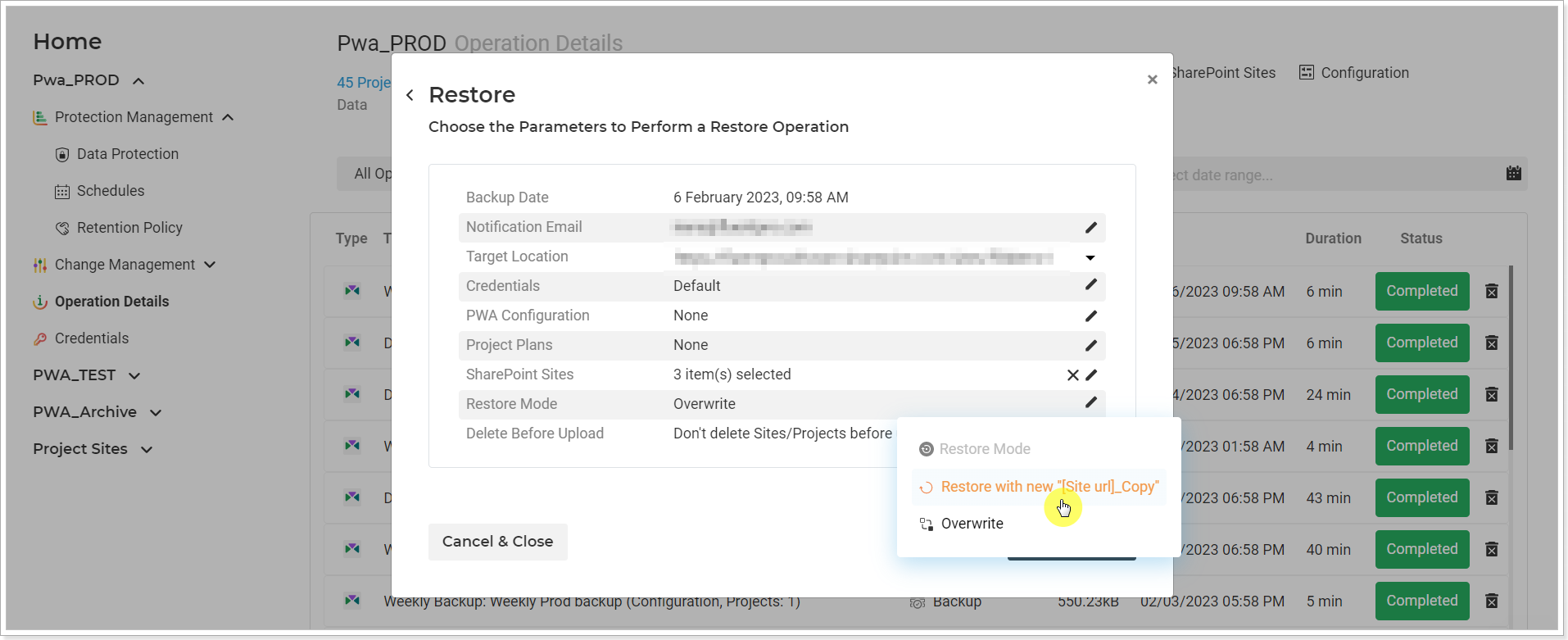
6. Click the 'Restore Now' button.
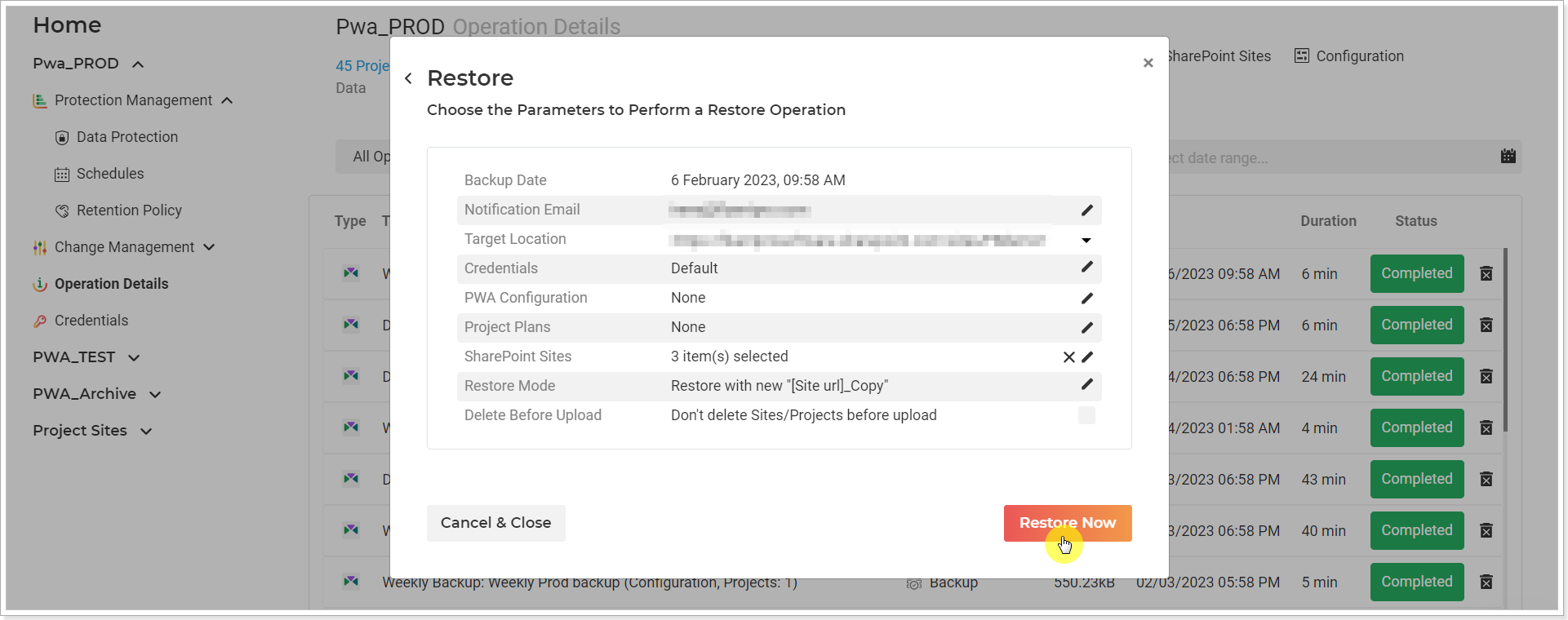
Sites restore will be launched at once. As a result, new sites will be created with the "[Site url]_Copy" names on the selected PWA.
These sites will be available for backup from now on.
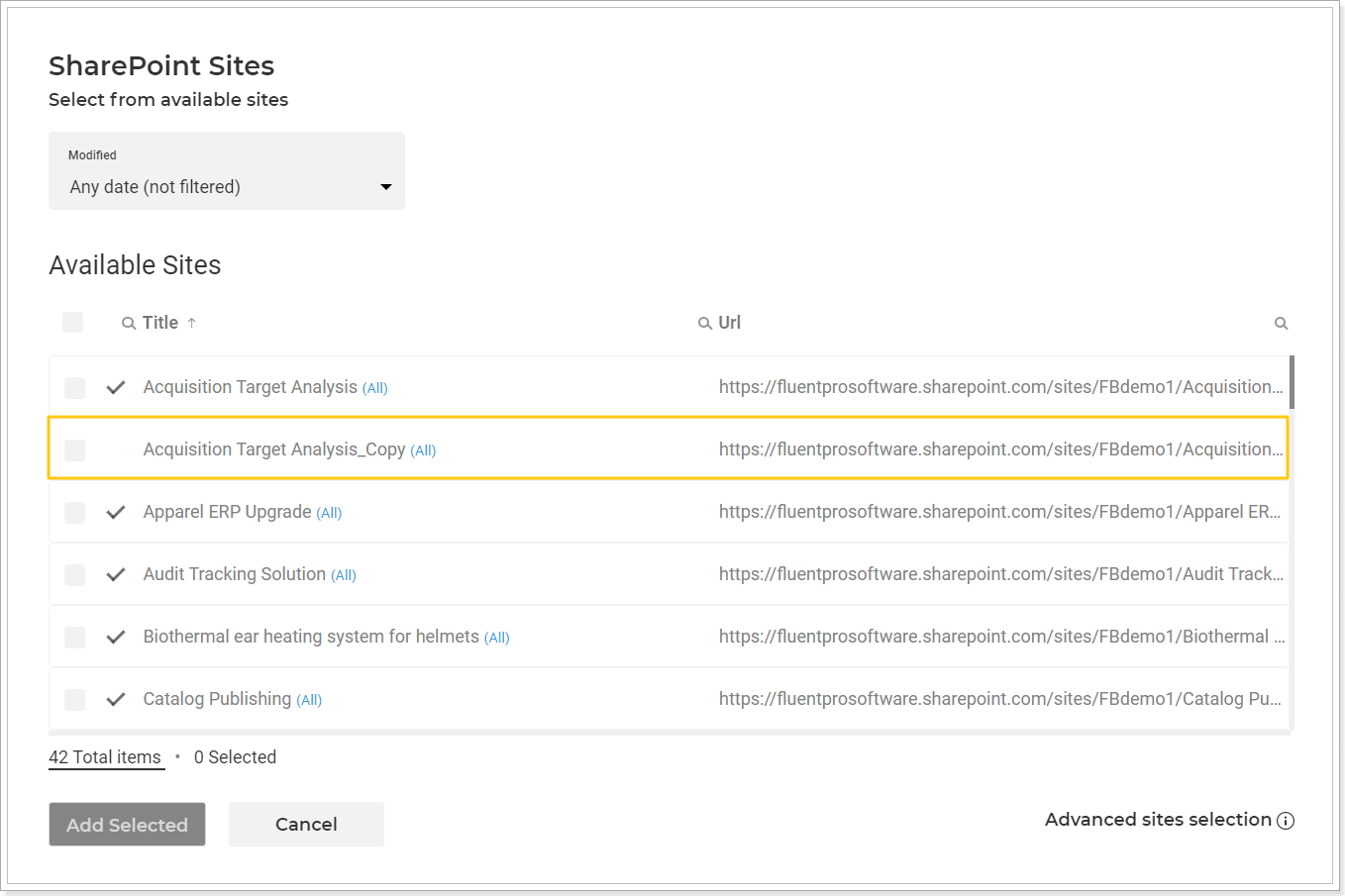
You can restore only one site in the same way with a different name, selecting only one site for the restore process.
Also, to restore only one site, following similar steps, you can open the Data Protection page => SharePoint Sites => click on the 'Completed' backup button to open the backup summary page => Click the 'Restore' button => select the 'Restore with new "[Site url]_Copy" option in the Restore Mode section => Click the 'Restore Now' button.