The G.A. Suite Power BI Pack provides essential insights into the usage and backup coverage of G.A. Suite, helping monitor license limits, track actions, and ensure comprehensive backup coverage for projects and SharePoint sites.
With advanced filtering options, users can easily analyze backup coverage, investigate missing backups, and track system actions, ensuring optimal data protection and efficient license usage.
To download G.A. Suite Power BI Pack, please follow this link.
To learn how to install the G.A. Suite Power BI Pack, please refer to this article.
Home page
The Home page provides quick access to the reports included in this pack.
Usage summary

The Usage Summary report page shows the grand total report on the overall usage of the G.A. Suite.
The License limits section provides the current license limits and usage info.
The lower report section includes a detailed report on all the actions performed by G.A. Suite on your tenant.
This report can be filtered by Time period, Action status, affected PWA, Action type, and Scheduled period.
Project backup coverage
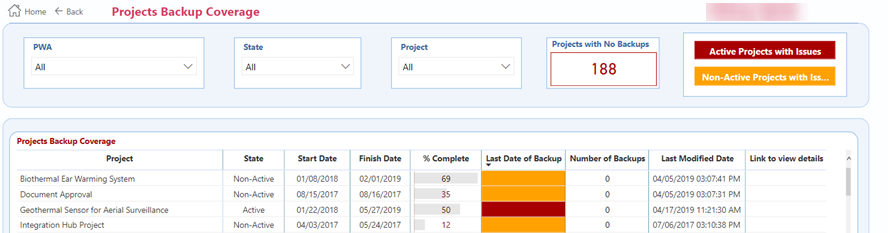
The Projects backup coverage report allows finding active as well as non-active projects which for some reason are not included in backups on the PWAs connected to your G.A. Suite account.
The Projects with no backups counter shows the total number of the projects which are not included in any backup.
The Projects with issues filter allows showing the projects, which have no backups at all or were not backed up for at least 7 days or more.
This report can be filtered by PWA, Project State, specific Project. You can also switch this report to show active or non-active projects only.
Project backup coverage heatmap

The project backup coverage heatmap provides detailed statistics on the successful or unsuccessful actions performed for each project.
This report can be filtered by PWA, specific Project, action Status as well as time period.
SharePoint sites backup coverage
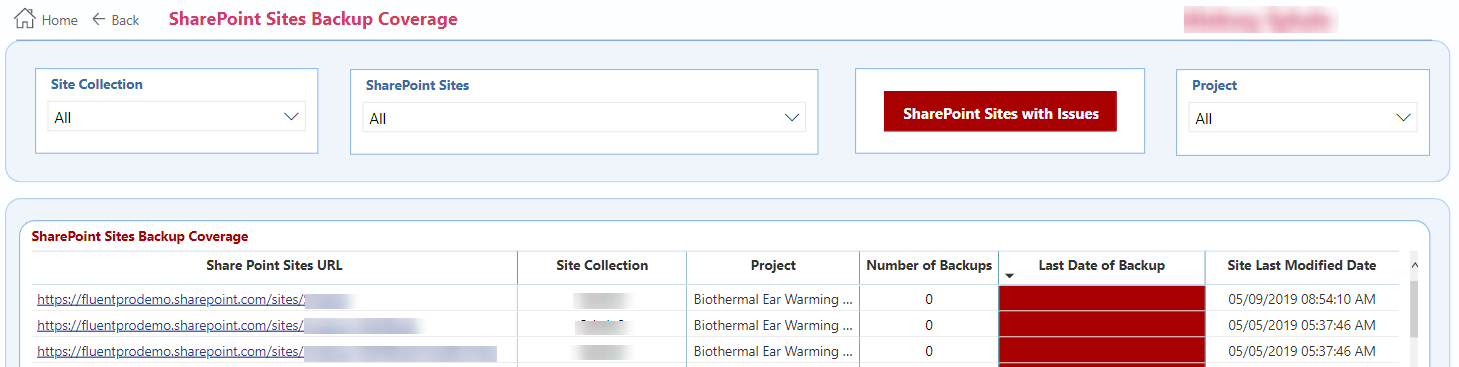
The SharePoint sites coverage is similar to the Project backup coverage but is used to find the SharePoint sites in the connected Site Collections which are not included in any backup.
This report can be filtered by Site Collection, specific SharePoint Sites, or by specific Project.
You can also switch this report to show only the sites which lack backups or weren't included in any backup for more than 7 days by clicking on the SharePoint Sites with Issues button.

