If you would like to use Microsoft authentication when installing G.A. Suite on your environments, it is required to register an app in Azure in advance.
For this purpose perform the following:
1. Navigate to https://portal.azure.com and select App Registrations.
2. Click New Registration and provide the app name.
3. Select one of the options:
- "Accounts in any organizational directory (Any Entra ID (formerly Azure AD) - Multitenant)"
- "Accounts in this organizational directory only (Custom Development only - Single tenant)"
Please note that it will be necessary to select the same option on the G.A. Suite installation.
Click Register.
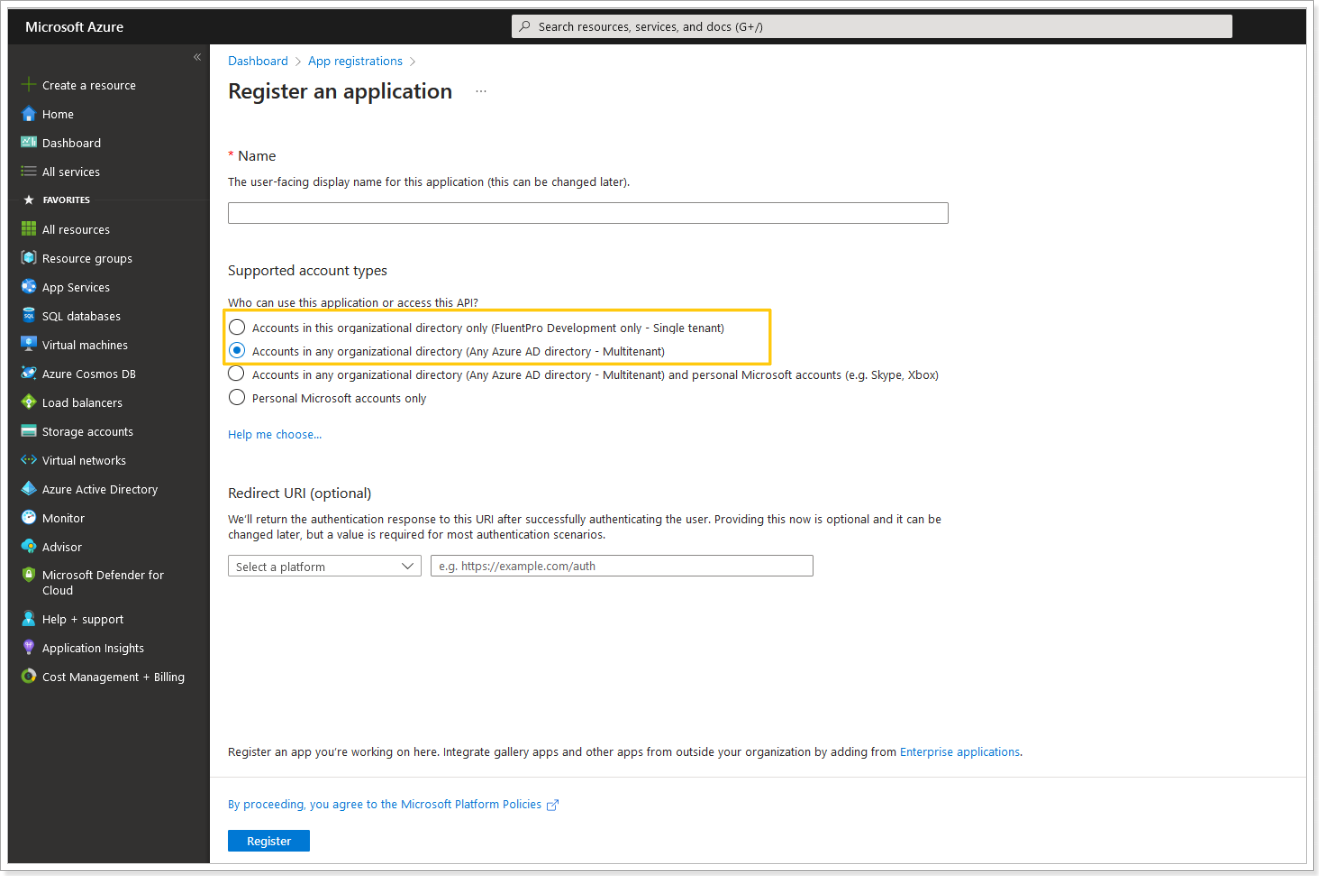
After the app is generated, open this app and perform the following:
- Navigate to Certificate & Secrets and generate a new Client secret and save it.
- Navigate to Authentication and add callback URLs, the URLs are the following:
- https://{HostName}/Ms-Login
Please make sure the API Permission within the app is 'User.Read' and 'openid'.
.png)
Next, follow the steps described in the 'How to install G.A. Suite On-Premises -> Database Configuration' article to paste the generated Client secret and complete the G.A. Suite installation.
