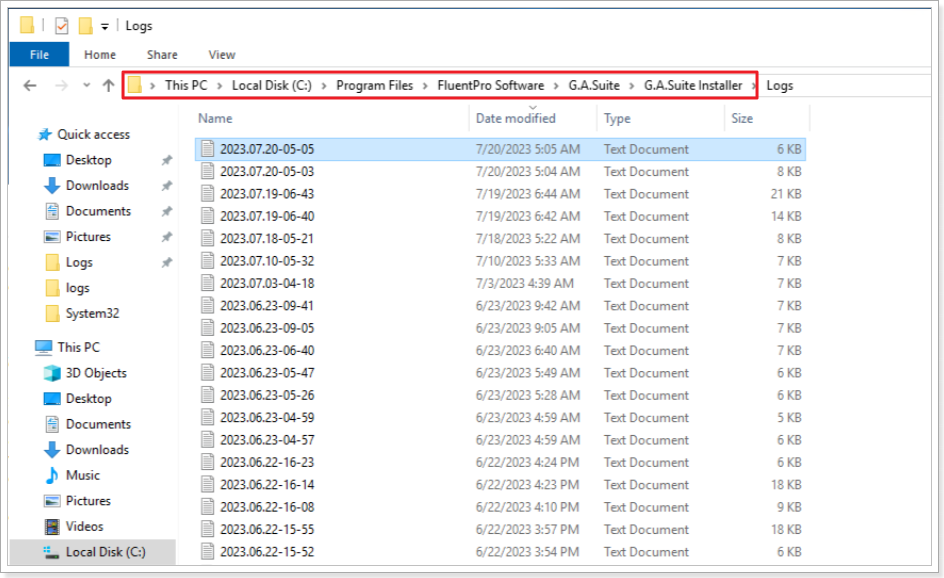In this article, we will review how to find the log files for the G.A. Suite actions (backup, copy, restore, etc) and the associated jobs.
Backup/Copy, etc. Logs
G.A. Suite log files can be found on the Admin site. To access the Admin site, add the '/Admin/Customer' part to the URL that contains your hostname, e.g.: https://gasuite.servers.com/Admin/Customer.
Once it is opened, navigate to the System => Actions.
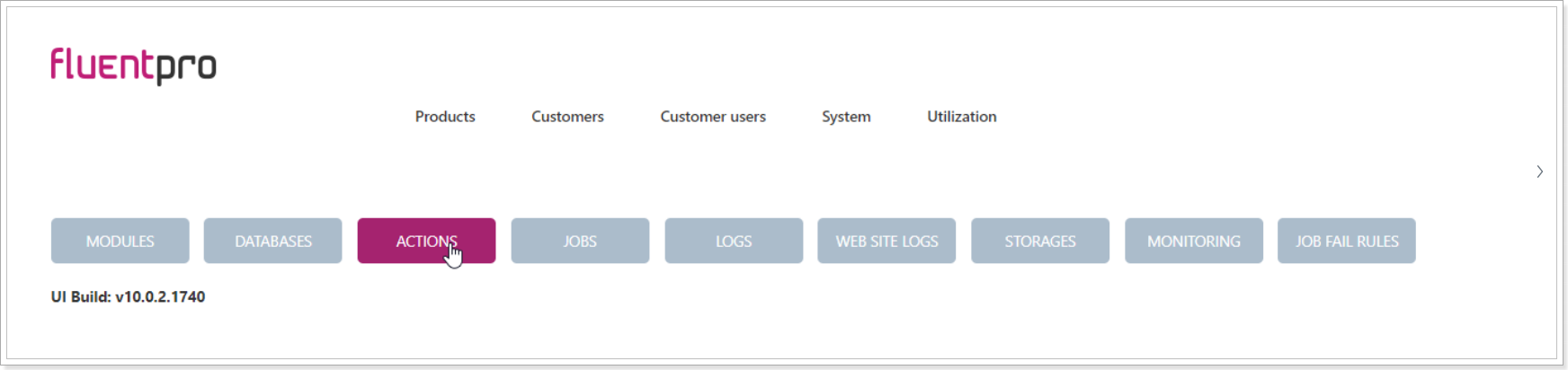
Select the needed action from the list.
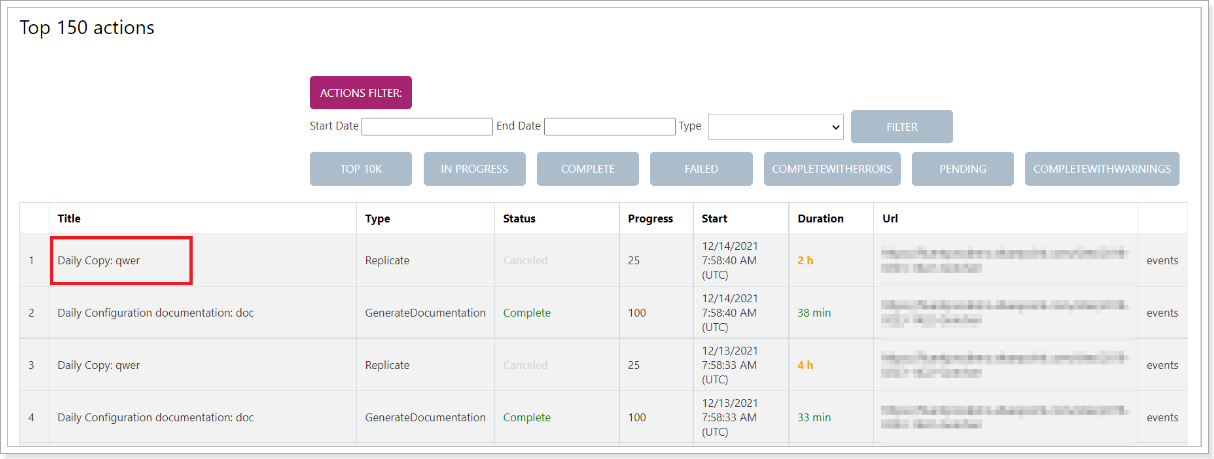
Select the needed job from the list.
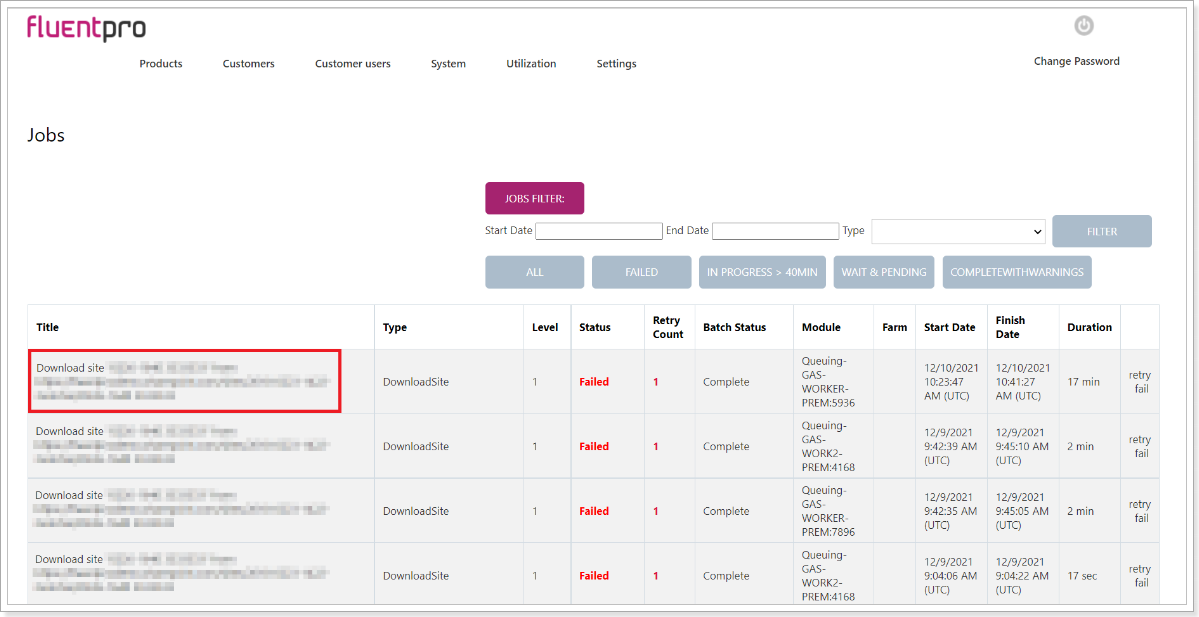
Click on the link to the log file.
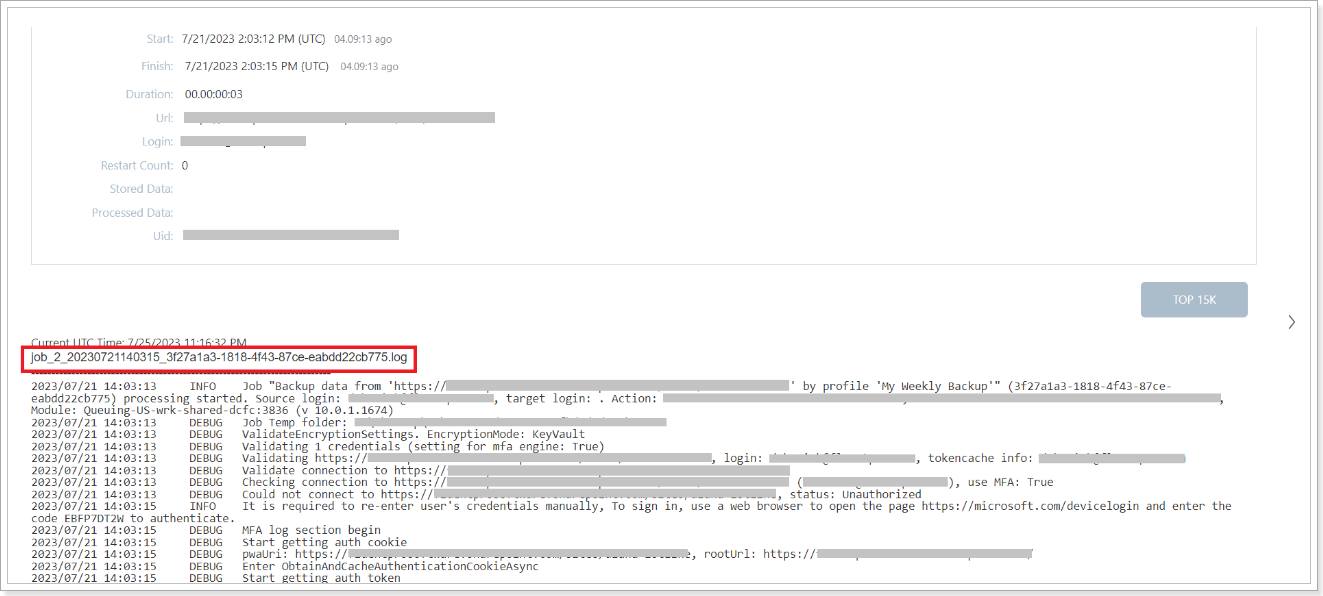
The list of all actions launched from the G.A. Suite website will be opened. And you will be able to choose the action you need, open it, and get the detailed log files.
The Website logs are available by the following link: https://gas.fluentpro.com/Admin/System/GetApplicationLog
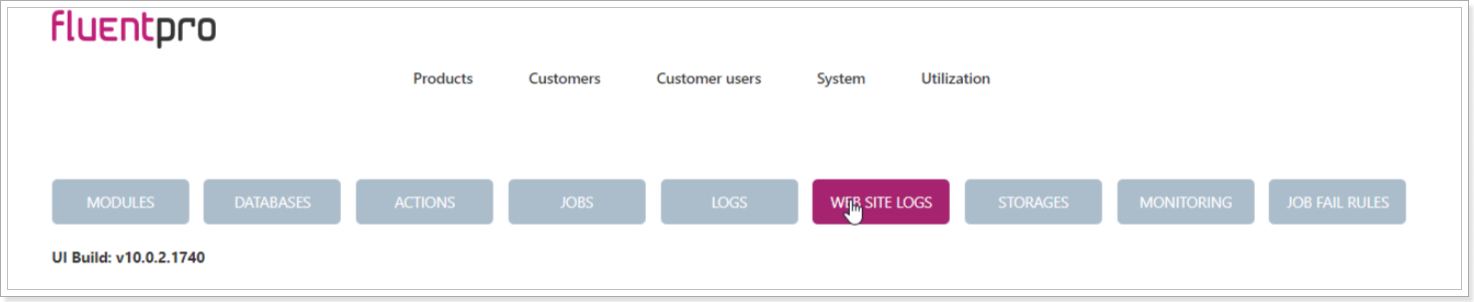
Module Logs
To find the Module logs from the virtual machines where G.A.Suite is installed, navigate to the files folder: FluentPro Software => GA Suite :
FluentPro.Fbo.Web => Logs
FluentPro.Fbo.JobsScheduler => Logs
FluentPro.Fbo.BackupsScheduler => Logs
FluentPro.Fbo.BackgroundTasks => Logs
FluentPro.Fbo.FileSystemManager => Logs
FluentPro.PMO.Queuing_ProjectPro => Logs
FluentPro.PMO.Queuing_SharePoint => Logs
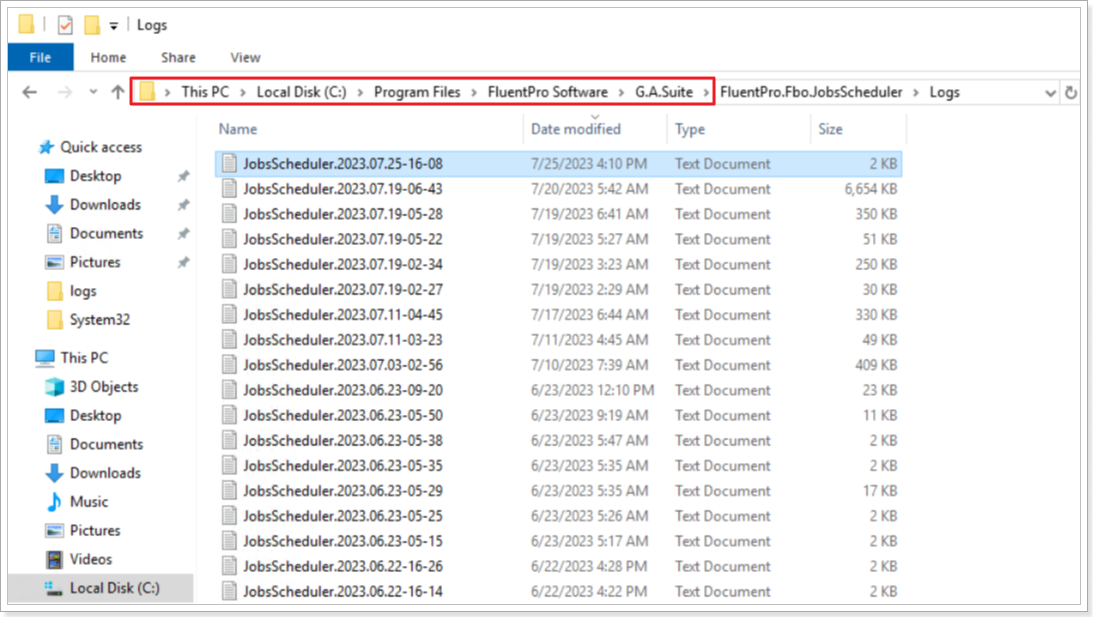
For G.A. Suite Installer log files, navigate to the files folder FluentPro Software => GA Suite => GA Suite installer => Logs.