To start migrating your data from Monday.com to Planner Basic, perform the following:
1. Open the Project Migrator home page and click the 'Start New Migration' button.

2. On the first step, 'Connect to Source & Target System', select the Source system for migration, Monday.com in our scenario.

3. Provide the personal API token to connect to your Monday.com environment.
For detailed information on how to generate a personal API token, please refer to this article.
For detailed information about requirements for connection accounts, please refer to the Account Permission Requirements article.
Click 'Connect' to proceed.
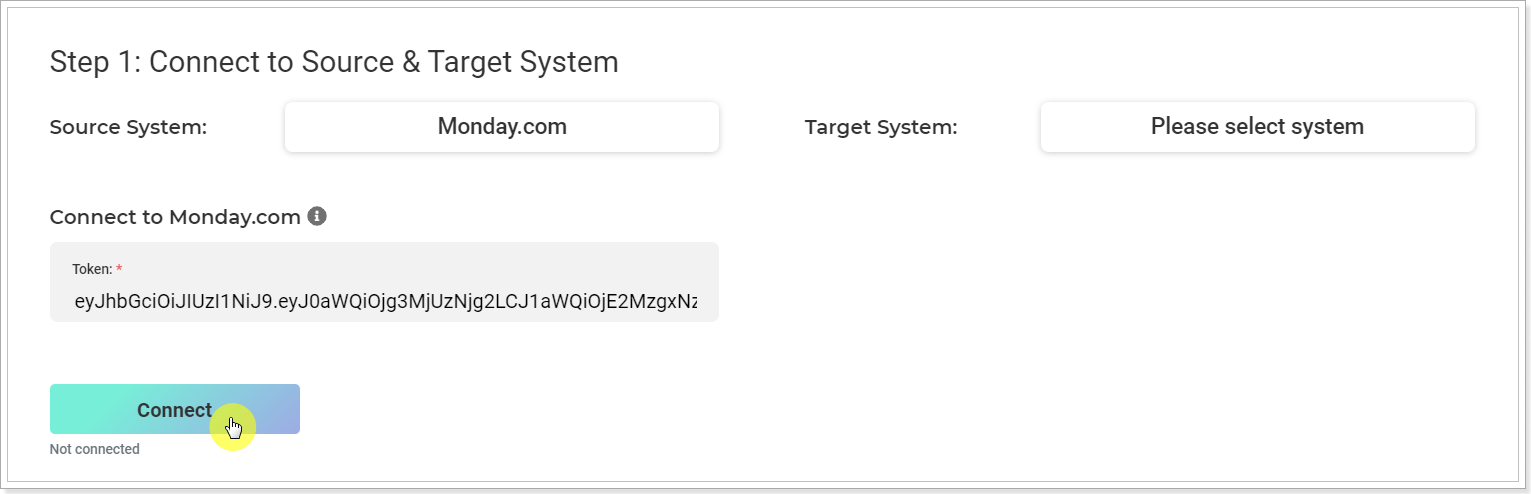
4. When Monday.com connection is established, select the Target system, Planner (basic plans) in our scenario.

5. Click the 'Connect' button and log in to Planner (basic plans) using your Office 365 account.

If you connect to Planner Basic for the first time, Global Administrator consent is required.
Before adding a connection for the first time, the Office 365 tenant Global Administrator consent (Admin Consent) is required to grant the Project Migrator app permissions to access Office 365. Admin Consent should be granted to Project Migrator only once. When the consent is granted by Global Admin, any other Planner Basic Account (that meets the requirements described in the 'Account requirements' article) can be used to add more connections within the same Office 365 tenant.
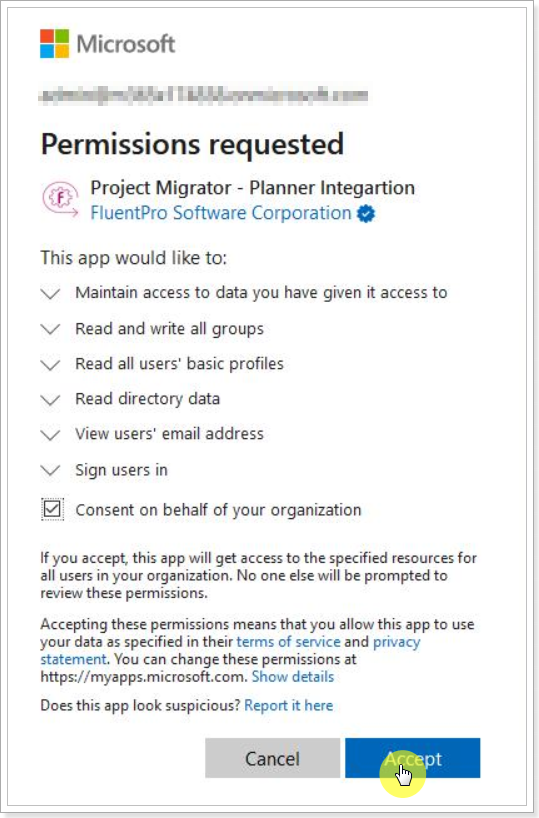
If you use the account that does not have Administrator permissions to add Planner Basic connection for the first time, 'Need Admin Approval' window will be opened instead. 'Need Admin Approval' window may be opened after the login attempt. This window appears in case it is not allowed by your organization for users to add apps to the Office 365 tenant without admin approval.
In this case, contact your Planner application Global Administrator for Admin Consent, it is required to grant Project Migrator app permissions to access Office 365.
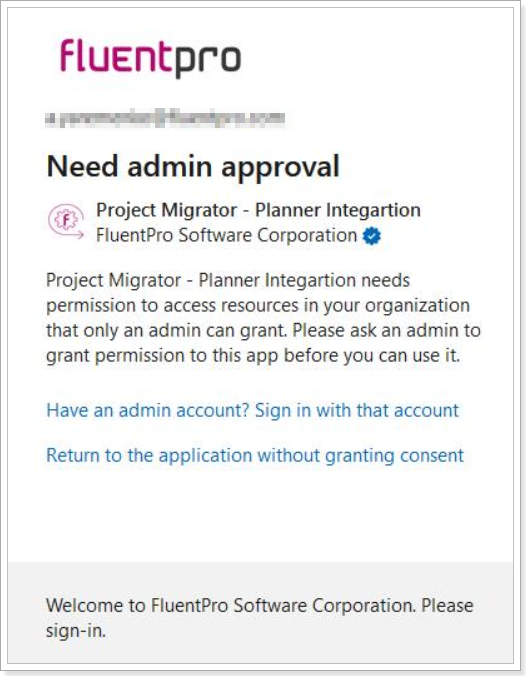
When the connection is established, you can proceed to the next step.

When the credentials are added, they are encrypted and stored for your convenience. The next time you need to launch the migration process, you can select from the list of credentials added before.
Using 'New Credentials' buttons you can add more credentials to the list.
When connected, you can change the credentials if needed using 'Change' buttons, before you launch the migration process.
You can now proceed to the next step: Step 2: Select Source Data.
