EPM Pulse provides an ability to create drill-down links in a dashboard that can be pointed to another dashboard, project, project details page, project site, external system, etc.
- Currently, drill-down links are supported in table and heat map widgets only.
EPM Pulse allows to pass identification data for the following objects via drill-down links:
- Projects
- Resources
- Risks
- Issues
- Deliverables
There are 2 ways to specify drill-down links:
- globally for all widgets in the current dashboard
- individually for each widget
Dashboard-level drill-down link
To specify a dashboard-level drill down link perform the following:
1. Open a dashboard in edit mode.
2. Click the Properties button.
3. Open the Drill Down tab.
4. Click on the type of drill-down you want to define.
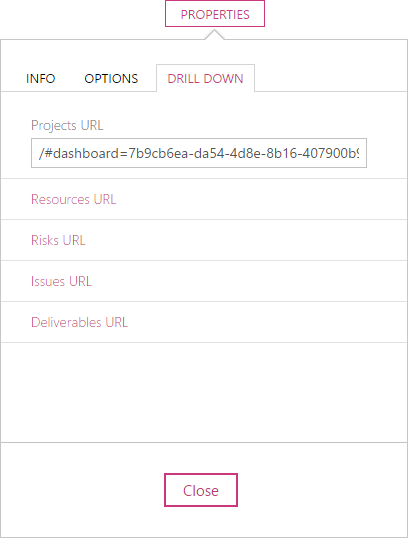
5. Type the drill-down source URL in the text box.
6. Click the Apply button.
Once applied all object names in the tables that support the newly added link will be turned into links.
Widget-level drill-down link
To specify a widget-level drill down link perform the following:
1. Open a dashboard in edit mode.
2. In a widget that supports drill-downs click the Gear button.
For pre-defined widgets:
- Type the drill-down source URL in the Drill Down URL box.
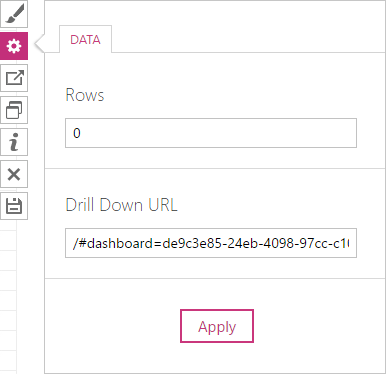
For ad-hoc widgets
- Open the Drill Down tab.
- Select the column name to which drill-down link should be applied in the Drill Down Column list.
- Type the drill-down source URL in the Drill Down URL box.
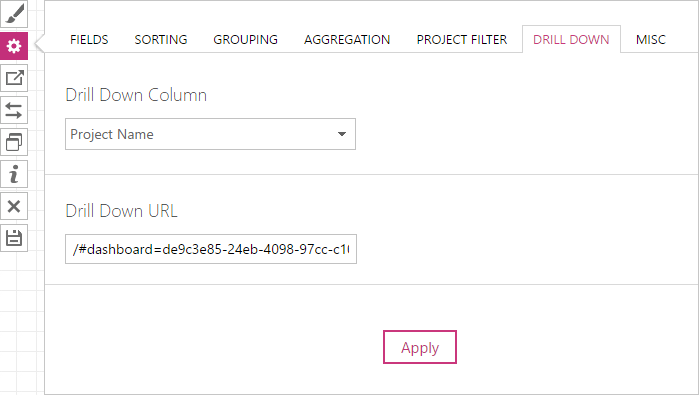
3. Click the Apply button.
Once applied all object names in the tables that support the newly added link will be turned into links.
Drill Down Types
As mentioned above, EPM Pulse supports drill-downs for 5 different object types.
Each widget can display a drill down only for one of these types that is predefined in its definition and cannot be modified by the user.
For example, a widget that displays information on resources and has a Resource Name column would display drill-down links using URL from Resources URL dashboard property and would add the resource UID parameter to the URL to be processed by an external system.
Actual drill-down links in each widget are built from the URL provided in the appropriate dashboard property and automatically generated UID parameters. By default, UID parameters are added to a URL in a predefined way, but this can be changed using a special UID tag to match the required format of the URL.
Project Drill Down
| Dashboard Property | Projects URL |
|---|---|
| Applies To | Widgets with a column containing Project Name |
| UID Tag | {projUid} |
| Default URL Format | http://example.com?projUid={projUid} |
Usage Examples
| Drill down to a Project dashboard | Project Online: https://us-online.epmpulse.com/@tenant#dashboard=e5d4a789-cd62-46c9-b53b-d5e8f26f6aa0 or /#dashboard=e5d4a789-cd62-46c9-b53b-d5e8f26f6aa0 |
| Drill down to project details | Project Online: https://demowebsite.sharepoint.com/sites/PWA/projectdrilldown.aspx?ProjUid={projUid} |
| Drill down to PDP (e.g. Schedule) | https://demowebsite.sharepoint.com/sites/PWA/Project%20Detail%20Pages/Schedule.aspx?projUid={projUid} |
| Drill down to a project site | https://demowebsite.sharepoint.com/sites/PWA/_layouts/PWA/Common/WSSNav.aspx?Project={projUid} |
Resource Drill Down
| Dashboard Property | Resources URL |
|---|---|
| Applies To | Widgets with a column containing Resource Name |
| UID Tag | {resUid} |
| Default URL Format | http://example.com?resUid={resUid} |
Usage Examples
| Drill down to a Resource dashboard |
https://us-online.epmpulse.com/@tenant#dashboard=17186107-d3cf-4d5a-a4b9-0524f7bd4c4a or /#dashboard=17186107-d3cf-4d5a-a4b9-0524f7bd4c4a |
| Drill down to resource details | https://demowebsite.sharepoint.com/sites/PWA/_layouts/pwa/Admin/AddModifyUser.aspx?RESOURCE_UIDS={resUid} |
Risk Drill Down
| Dashboard Property | Risks URL |
|---|---|
| Applies To | Widgets with a column containing Risk Name |
| UID Tag | {riskId}, {wssUrl} |
| Default URL Format | http://example.com/?riskId={riskId}&wssUrl={wssUrl} |
Usage Examples
| Drill down to risk details | {wssUrl}/Lists/Risks/DispForm.aspx?ID={riskId} |
Issue Drill Down
| Dashboard Property | Issues URL |
|---|---|
| Applies To | Widgets with a column containing Issue Name |
| UID Tag | {issueId}, {wssUrl} |
| Default URL Format | http://example.com/?issueId={issueId}&wssUrl={wssUrl} |
Usage Examples
| Drill down to issue details | {wssUrl}/Lists/Issues/DispForm.aspx?ID={issueId} |
Deliverable Drill Down
| Dashboard Property | Deliverable URL |
|---|---|
| Applies To | Widgets with a column containing Deliverable Name |
| UID Tag | {deliverableId}, {wssUrl} |
| Default URL Format | http://example.com/?issueId={deliverableId}&wssUrl={wssUrl} |
Usage Examples
| Drill down to deliverable details | {wssUrl}/Lists/Deliverables/DispForm.aspx?ID={deliverableId} |

