Private and Public Dashboards
By default, all newly created dashboards are considered Private and are visible only to the dashboard author. In order to make a dashboard visible to other users, it is required to mark this dashboard as Public. To make a dashboard Public perform the following:
- Open a dashboard for editing.
- Click the Properties button.
- Open the Options tab.
- Check the Publiccheckbox.
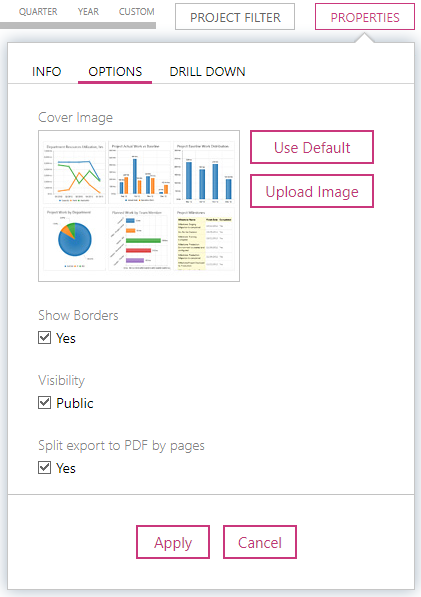
- Click the Apply button.
Dashboard Link
To share a dashboard via an email, chat, Intranet portal, etc. users can generate a permanent link for it. To generate a permanent link perform the following:
- Open a dashboard.
- Click 'Link' in the toolbar.
- Copy the link from the 'Link' text box in the pop-up window.

