Set up widget settings for Ad Hoc Indicator Widget
All Ad Hoc Indicator widgets have the same set of widget settings.
1. Click on the widget to activate the widget menu and click the  button to open widget settings.
button to open widget settings.
Please note: Ad hoc Indicator widget settings are presented on 4 tabs, such as Title, Misc, Layout, Indicator Rules. All these settings allow configuring the view of the widget.
2. On the Title tab define the Title parameters:
a) Check the Show Title checkbox if you want to see the title in the widget.
b) In the Widget Title section enter the name of the widget.
c) In the Color section select the color of the title.
d) In the Font Size section choose the size of the title.
e) In the Title Position section select the position of the title: Top, Left or Right
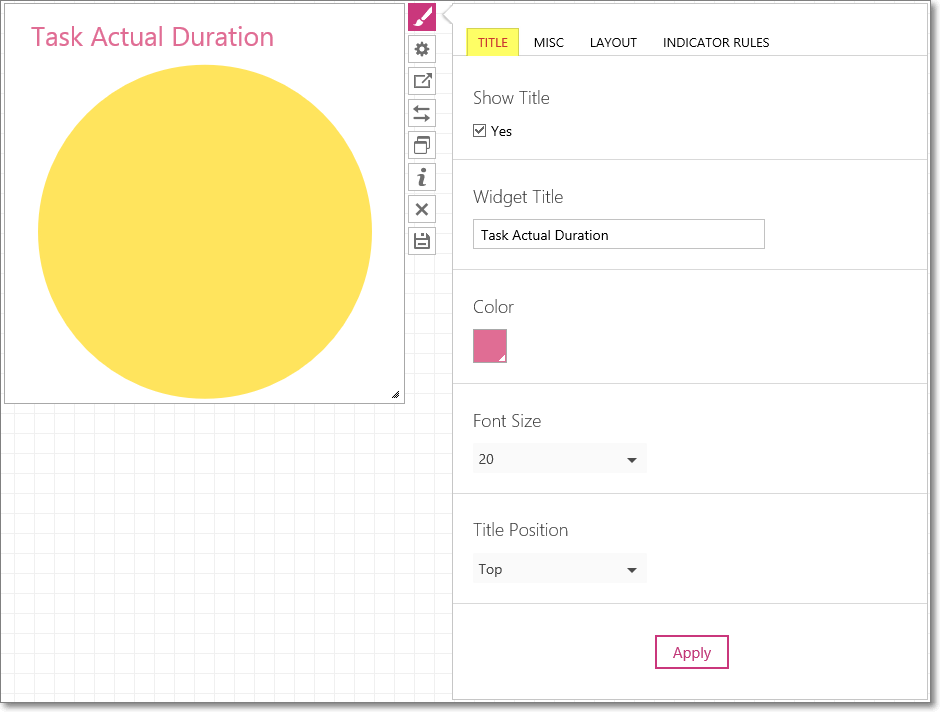
3. On the Misc tab define the view of the borders in the widget.
Check the Show Borders checkbox if you need the borders of the widget to be displayed.
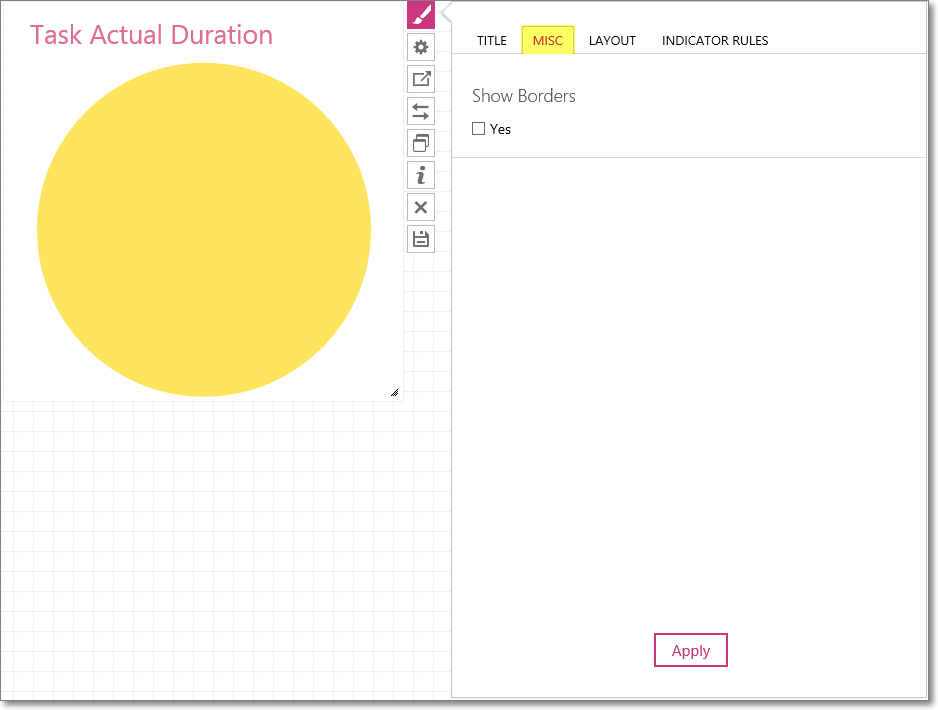
4. On the Layout tab define the shape of the indicator in the widget.
Select if the indicator is to be displayed as a circle or rectangle.
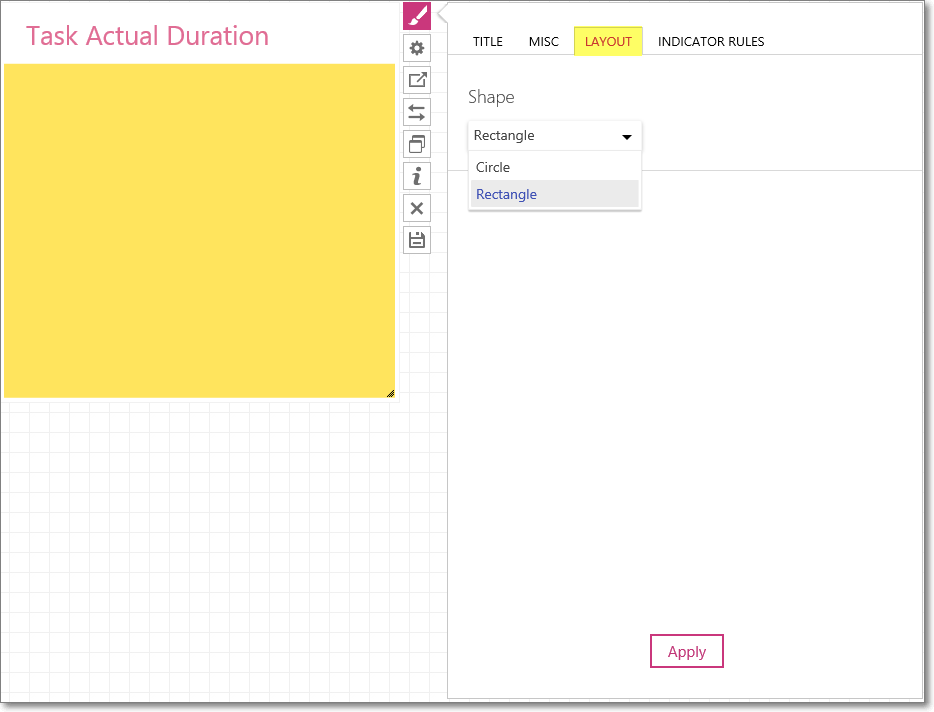
5. On the Indicator Rules tab define the rules for the indicators.
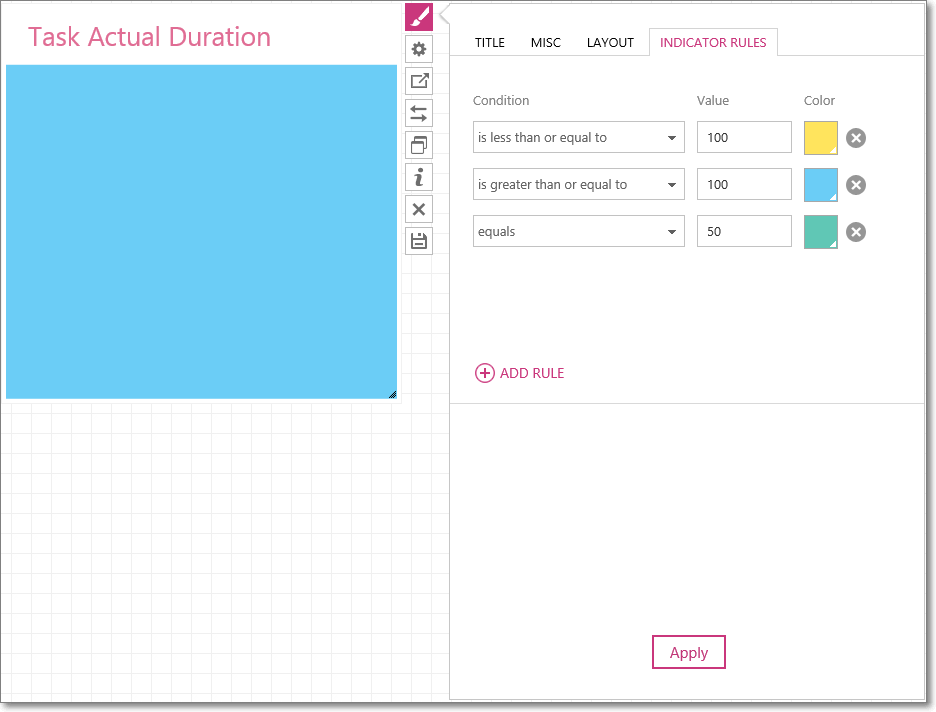
6. Click the Apply button to apply the changes to the widget.
