Access EPM Pulse from PWA
There are several scenarios of authentication supported by the EPM Pulse Web App.
The first one is available only for Project Online users who have EPM Pulse for Project Online app installed in their PWA.
These users can access EPM Pulse from their PWA and authentication will be performed automatically, without a need to enter any login credentials.
To do this go to the Site Contents page and click on the EPM Pulse for Project Online app.
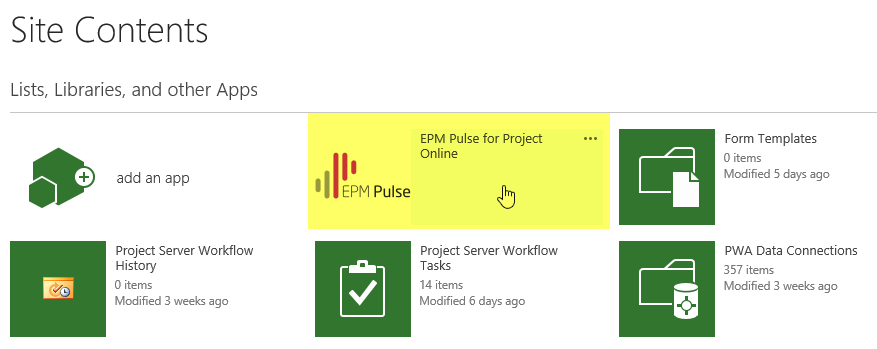
Access EPM Pulse via Sign In page
Besides accessing EPM Pulse from PWA, users can also sign in to the app from the EPM Pulse Sign In page available at https://online.epmpulse.com/Account/Login
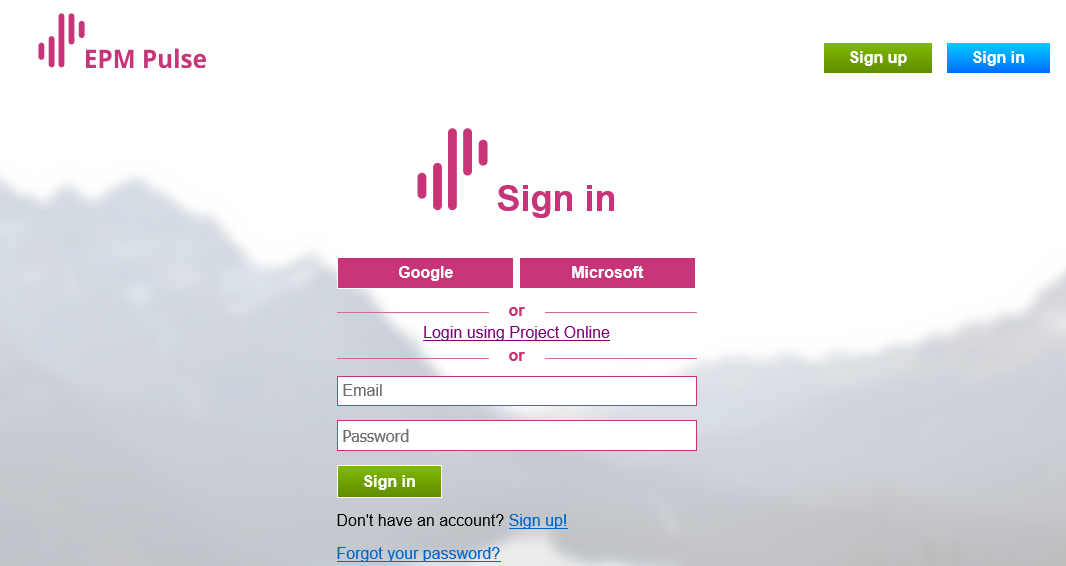
EPM Pulse Sign In page provides 4 options to sign in to the app:
1) “Login using Project Online” option.
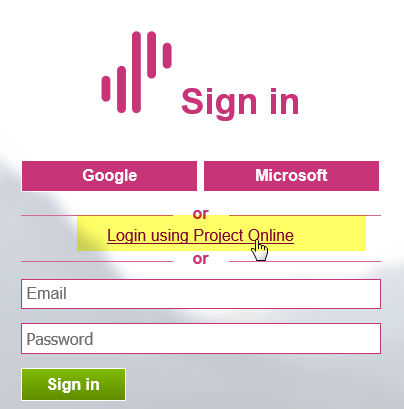
This option is available only for PWA users who at least once accessed EPM Pulse from the Site Contents page of their Project Online PWA.
Please note: The “Login using Project Online” option uses browser cookies to remember the user’s PWA login and password. If cookies are removed, the “Log in using Project Online” option will not be available.
2) “Enter Email and Password” option.
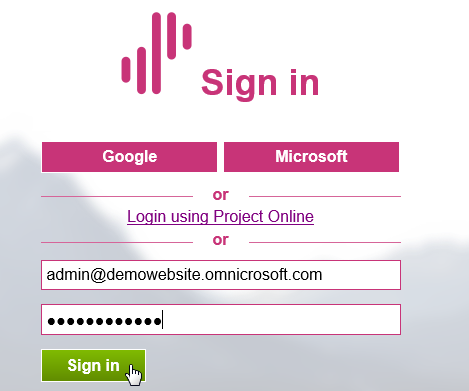
This option can be used by the following categories of users:
- non-PWA users, who were invited individually to EPM Pulse
- non-PWA users, who signed up to EPM Pulse using their email and password
- PWA users, who set a separate password for EPM Pulse in their Personal Settings
Note: Please refer to the Personal Settings article for more information about how to set or change your EPM Pulse password.
3) “Google” option.
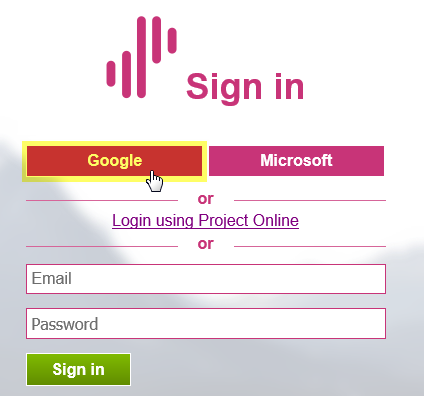
Use this option to sign in, if you signed up to EPM Pulse using your Google account.
4) “Microsoft” option.
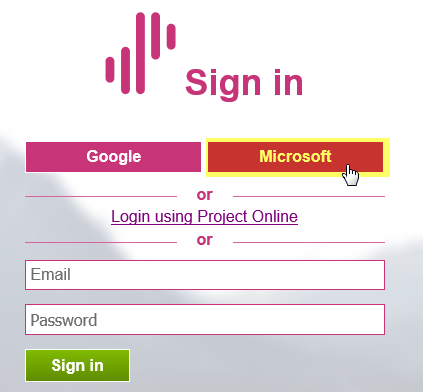
Use this option to sign in, if you signed up to EPM Pulse using your Microsoft account.
