Dashboard Management allows to perform batch operations on dashboards, such as:
- Importing dashboard packages
- Exporting dashboard packages
- Removing dashboards
To access Dashboard Management select the Dashboard Management option from EPM Pulse Settings menu.
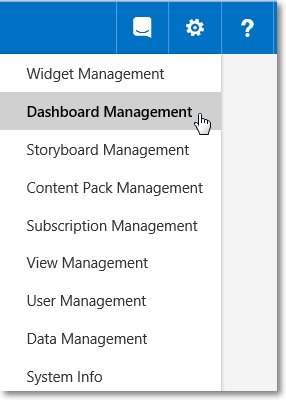
Importing Dashboards
1. Open Dashboard Management.
2. Click the Import new dashboard button.
3. Select a dashboard package (.zip file).
4. Check dashboard details in the pop-up window.
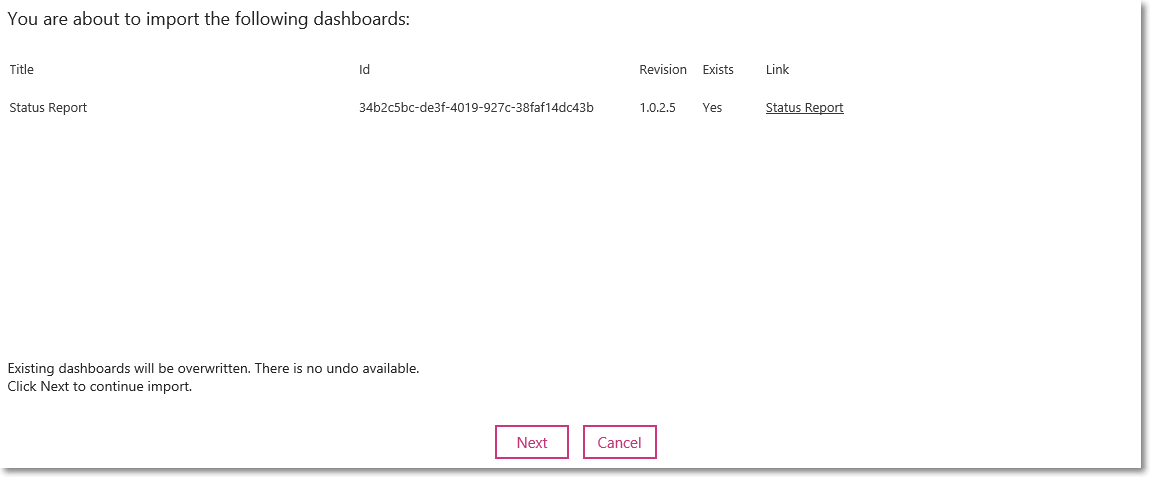
5. Click Next to proceed.
6. Check widget details of the widgets contained in the dashboard package.
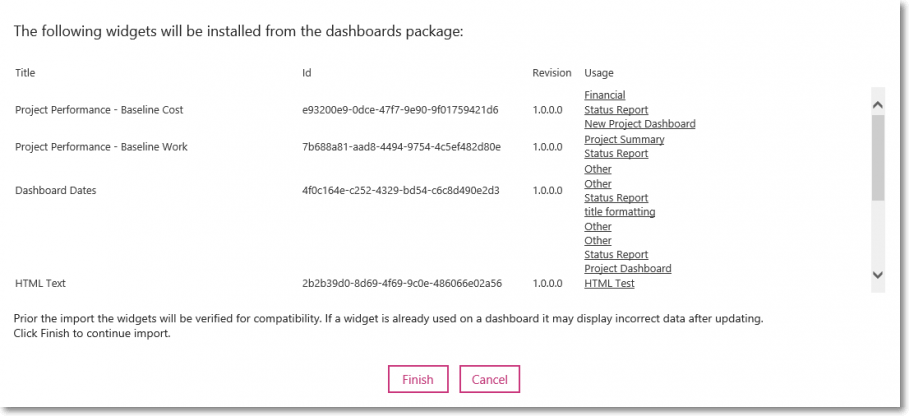
7. Click Finish to confirm importing of the dashboard.
Exporting Dashboards
- Open Dashboard Management.
- In the dashboards list check dashboards that need to be exported.
- Click the Export button.
- Save .zip file to disk.
Deleting Dashboards
- Open Dashboard Management.
- In the dashboards list check dashboards that need to be deleted.
- Click the Delete button.
- Check dashboard details in the pop-up window.
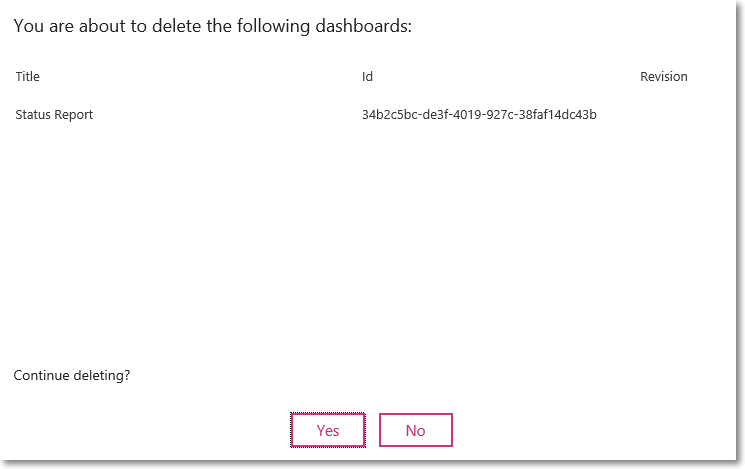
5. Click Yes to confirm deletion.
