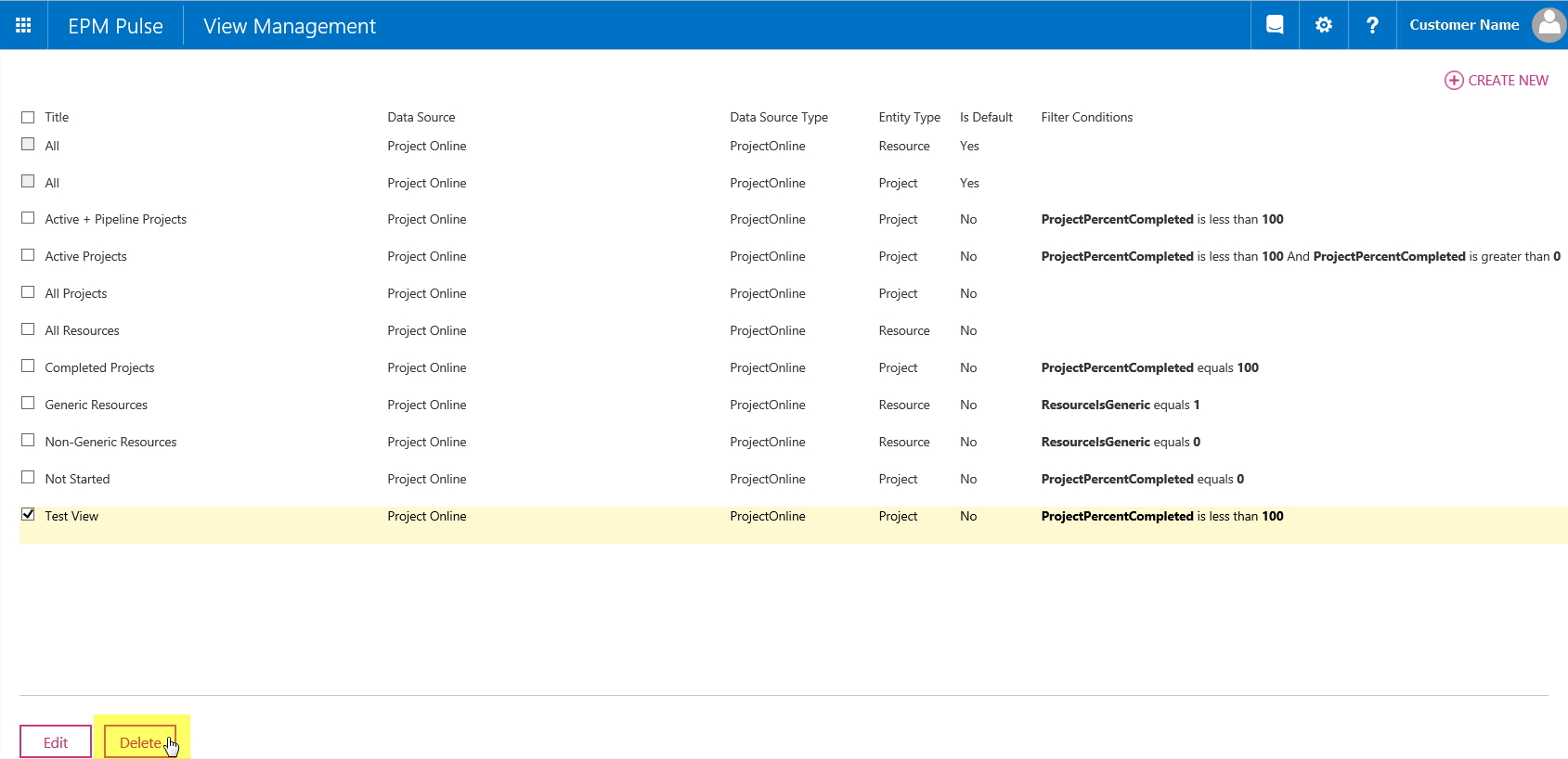View Management allows creating, editing and deleting Views used in the Project Filter, Resource Filter and Storyboards.
To access View Management select the View Management option from the EPM Pulse Settings menu.
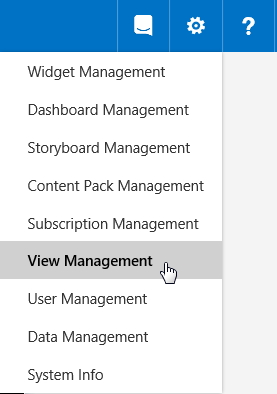
Please note: There are 2 default views that are created when data connection is established. They are both called “All”, however, one is used for Projects and another for Resources. If data connection is deleted, these views will be deleted as well.
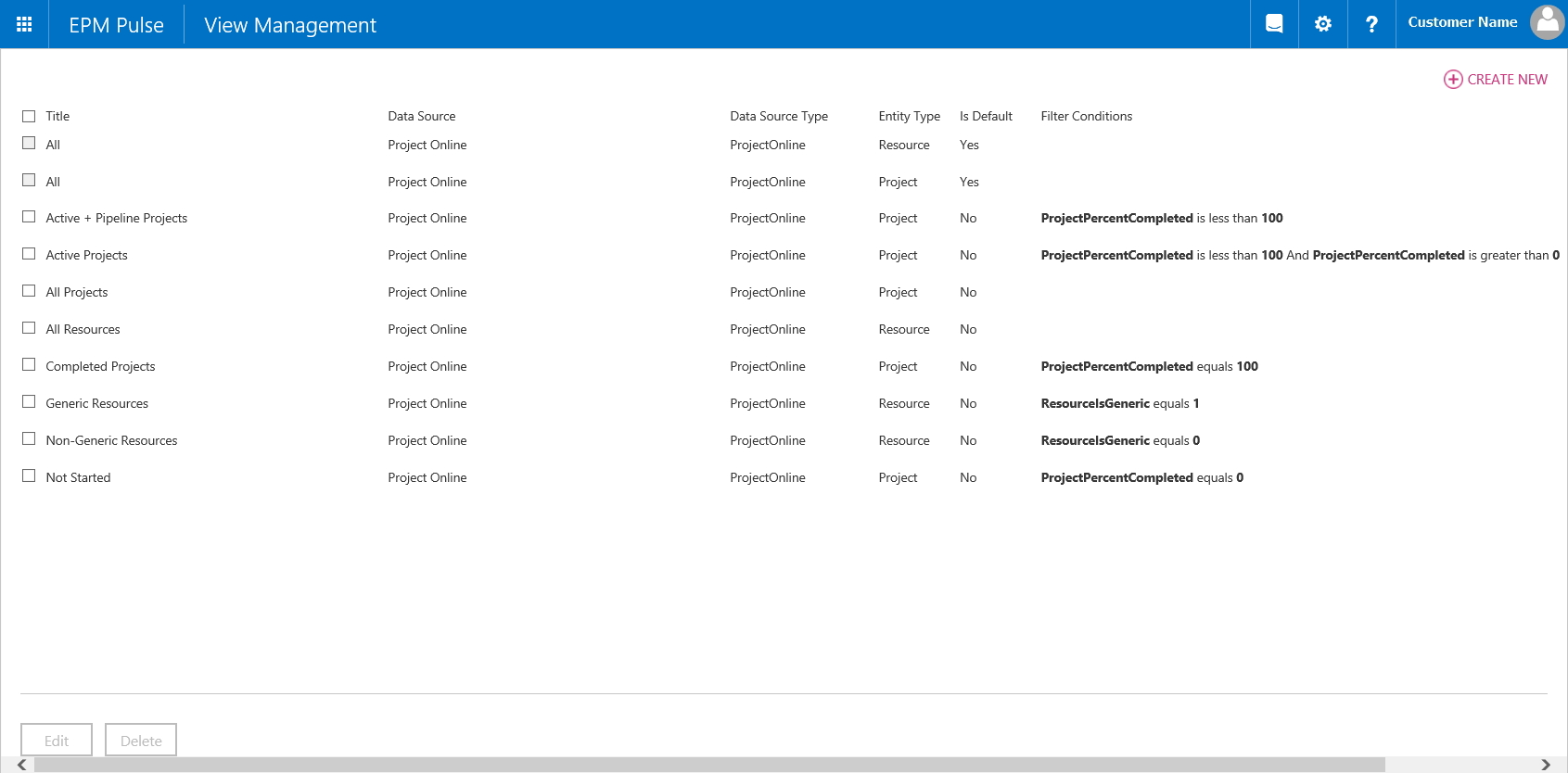
Creating New Views
To create a new View:
- Open “View Management”
- Click “Create New” button in the top left corner of the screen
- Provide a title for the view
- Select the Data source for the view
- Select Entity as needed (Project/Resource)
- Set the conditions for the View. Please be aware that system will display errors until all fields are filled.
- After all necessary conditions are set, View can be saved by clicking “Save” button. To abort the creation of the view click “Cancel”
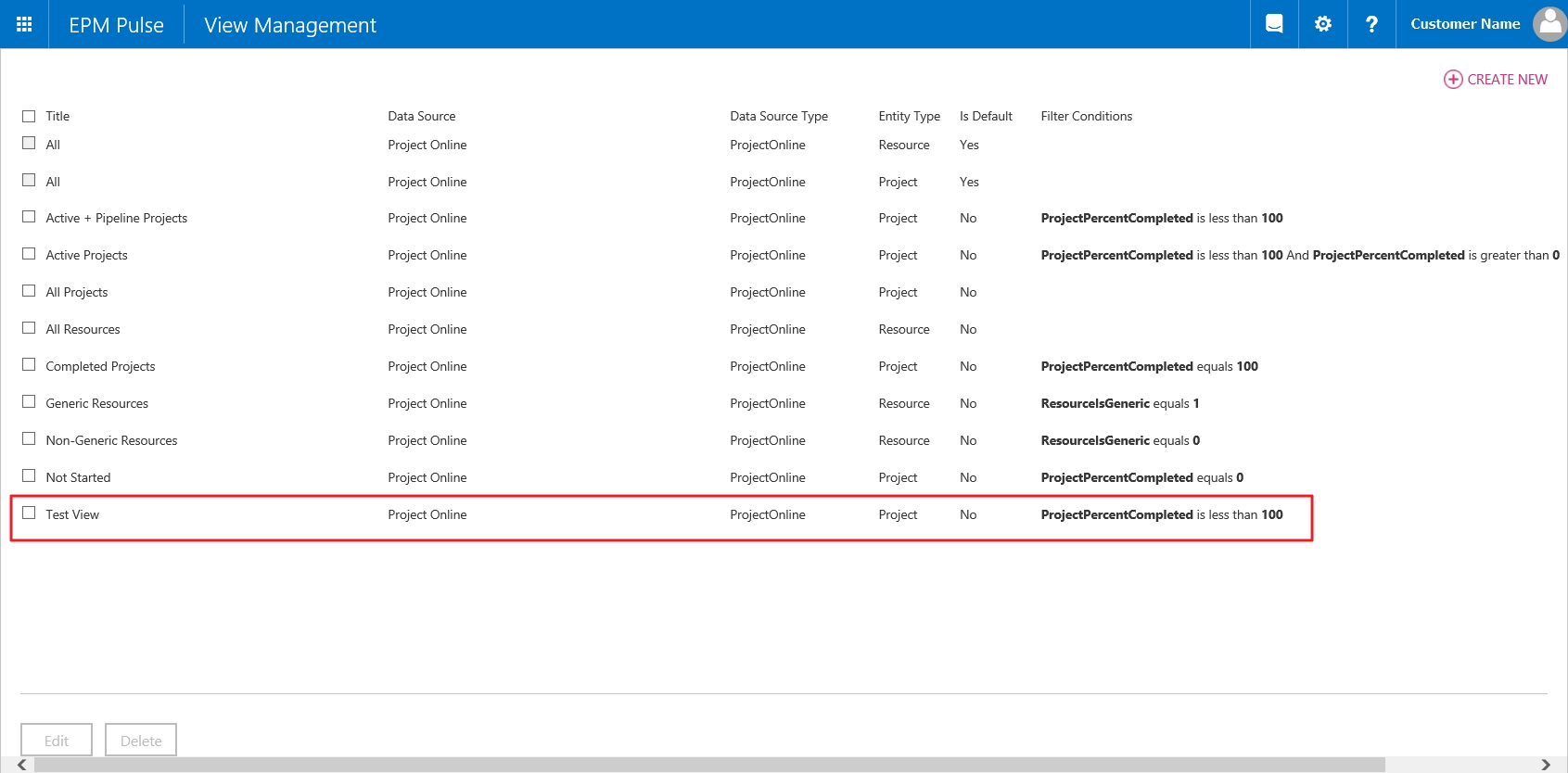
Editing existing Views
To edit an existing View:
- Open View management
- In the View list check the checkbox next to the View that needs to be edited and click “Edit” button. It is only possible to edit one view at a time. If more than one views are selected then the “Edit” button will not be available.
- Once the View Details window pops up, make changes as needed and click “Save”. To discard changes and exit click “Cancel”
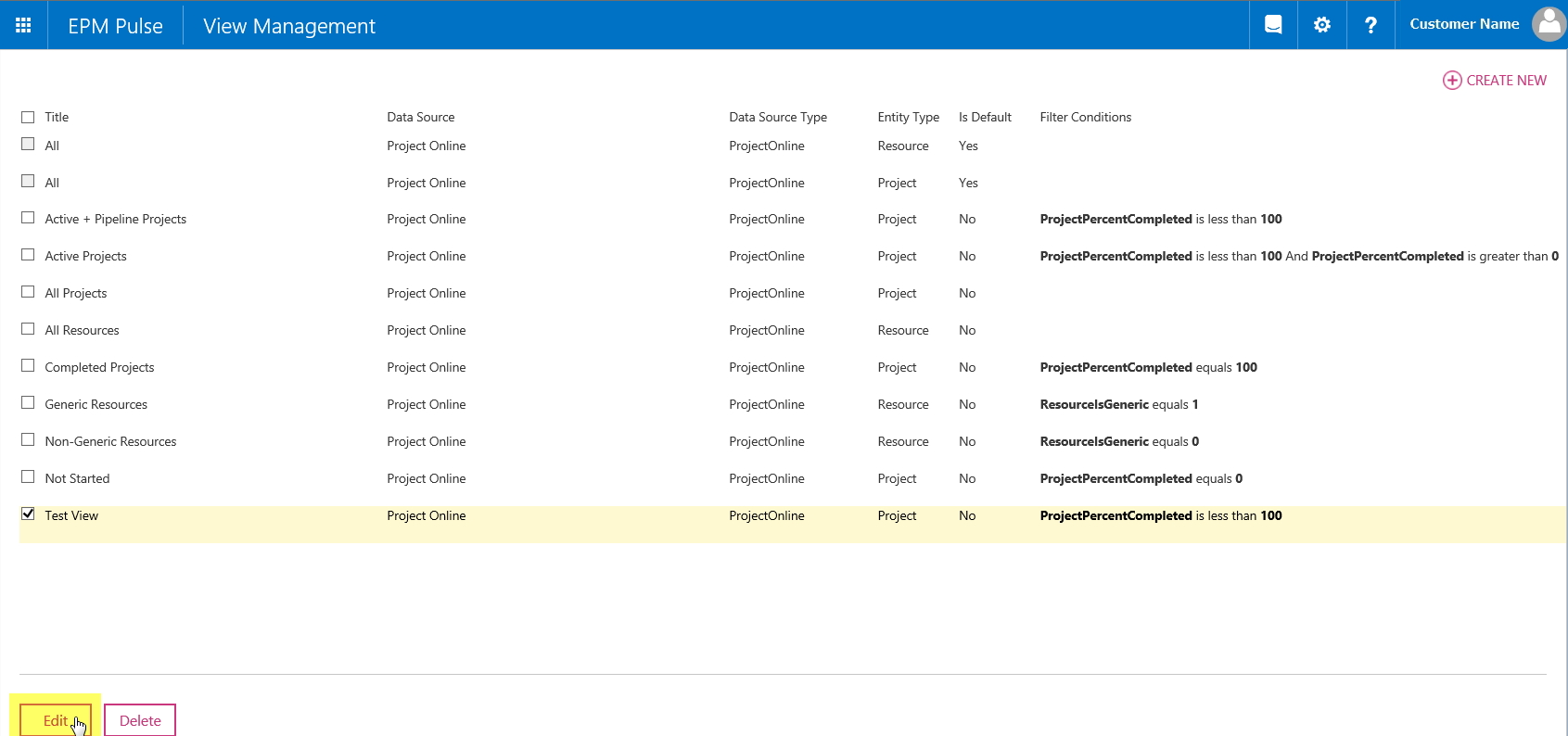
Deleting Views
To delete one or multiple views:
- Open View Manager
- In the View list check the checkbox next to the view/views that needs to be deleted
- Click “Delete”
- In the dialog window click “OK” to confirm or “Cancel” to abort.