Widget Management allows performing batch operations on widget definitions, such as:
- Installing new widget definitions
- Removing widget definitions
- Exporting widget definitions
- Hiding widget definitions
To access Widget Management select the Widget Management option from EPM Pulse Settings menu.
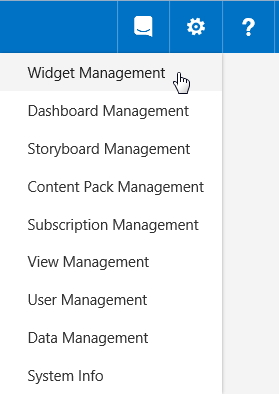
Installing Widgets
- Open Widget Management.
- Click the
 button.
button. - Select a widget (.epwx file) or a widget package (.zip file).
- Check widget details in the pop-up window.

- Click Yes to confirm the installation.
Exporting Widgets
- Open Widget Management.
- In the widgets list check widgets that need to be exported.
- Click the Export button.
- Save file to disk (.epwx if only one widget is selected or .zip if multiple widgets are selected).
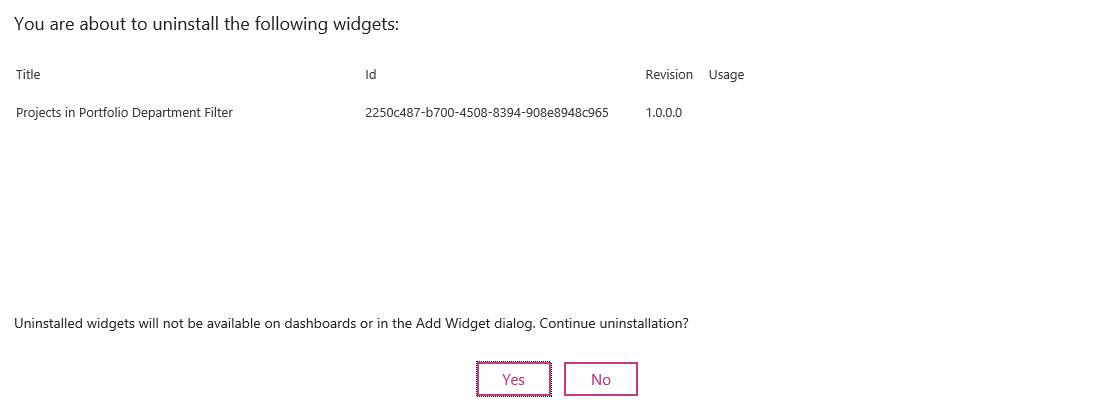
- Click Yes to confirm the uninstallation.
Please note: If you are removing any built-in widgets, they will be restored on the EPM Pulse upgrade.
Hiding or Unhiding Widgets
- Open Widget Management.
- In the widgets list check widgets that need to be hidden\unhidden.
- Click the Hide/Unhide button.
Please note: Hidden widgets are not removed from the system, they will remain on the existing dashboards and will still be accessible via Widget Pop-up and Views, but will not be visible in the Add Widget dialog.
Please note: If you hide\unhide any built-in widgets, their visibility will be restored on the EPM Pulse upgrade.
