Entities
EPM Pulse OData API allows to get Project Online data for the following entities:
- Projects
- Resources
- Tasks
- Issues
- Risks
- Deliverables
- SPListItems: includes data about items from all SharePoint lists configured for data synchronization.
EntityHistory
Besides providing the current data for the listed entities, EPM Pulse OData API also allows to get historical data for each of these entities. EntityHistory is based on snapshots of data captured on a daily basis by EPM Pulse and can be used for audit and analysis:
- ProjectsHistory
- ResourcesHistory
- TasksHistory
- IssuesHistory
- RisksHistory
- DeliverablesHistory
- SPListItemsHistory: includes historical data about items from all synchronized SharePoint lists.
Metadata URL
Please note, in order to access EPM Pulse OData API Admin role permission in EPM Pulse is required.
To get the information about Entities and EntityHistory, visit the $metadata page available at the following URL: https://{location-us_or_eu}-online.epmpulse.com/@{tenant_url}/_odata/{Connection_Name}/$metadata where: @{tenant url} – EPM Pulse tenant {Connection Name} – data connection name in EPM Pulse, by default it is set to “Project Online”, but can be updated to another name in Data Management section of EPM Pulse settings.
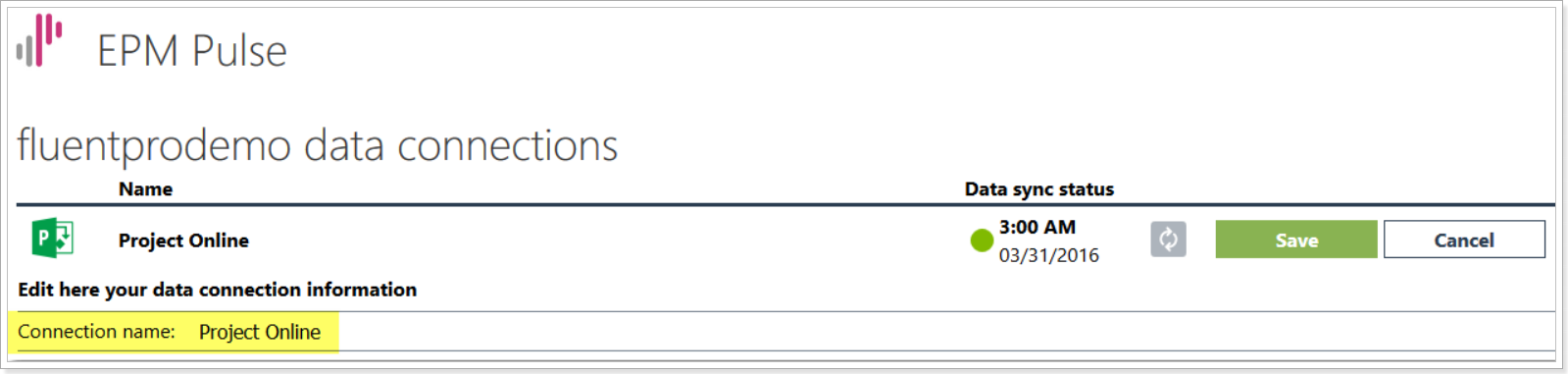
Example: https://us-online.epmpulse.com/@demotenant/_odata/Project%20Online/$metadata
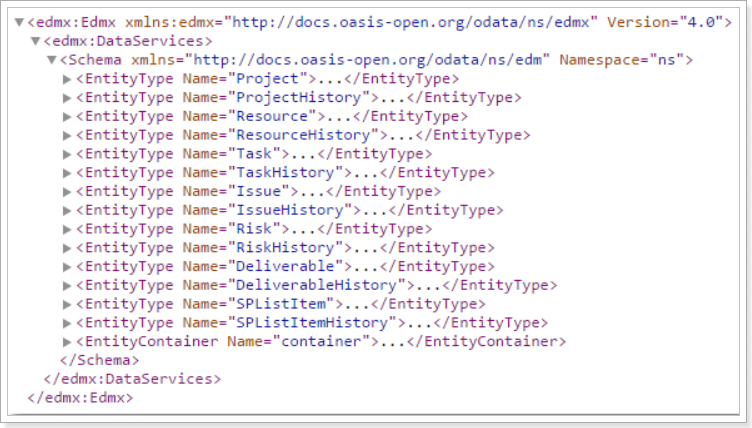
EntityContainer node provides entity descriptions and URLs to access the corresponding pages with data for each Entity or EntityHistory.
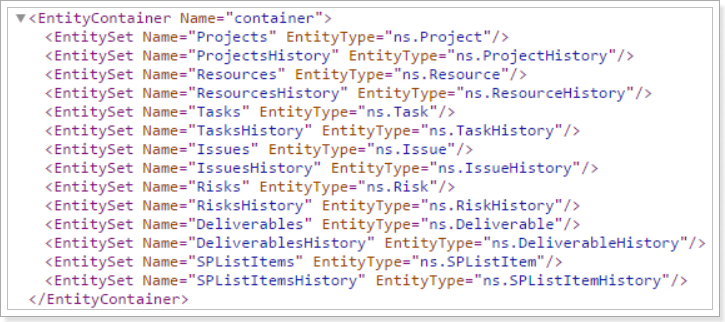
Entity or EntityHistory data URL
To get the complete data for Entity or EntityHistory, visit the corresponding page available at the following URL: https://{location-us_or_eu}-online.epmpulse.com/@{tenant_url}/_odata/{Connection_Name}/{Entity or EntityHistory}
For example, URL for the page with Projects data would be the following: https://us-online.epmpulse.com/@demotenant/_odata/Project%20Online/Projects
The response will be in JSON format:
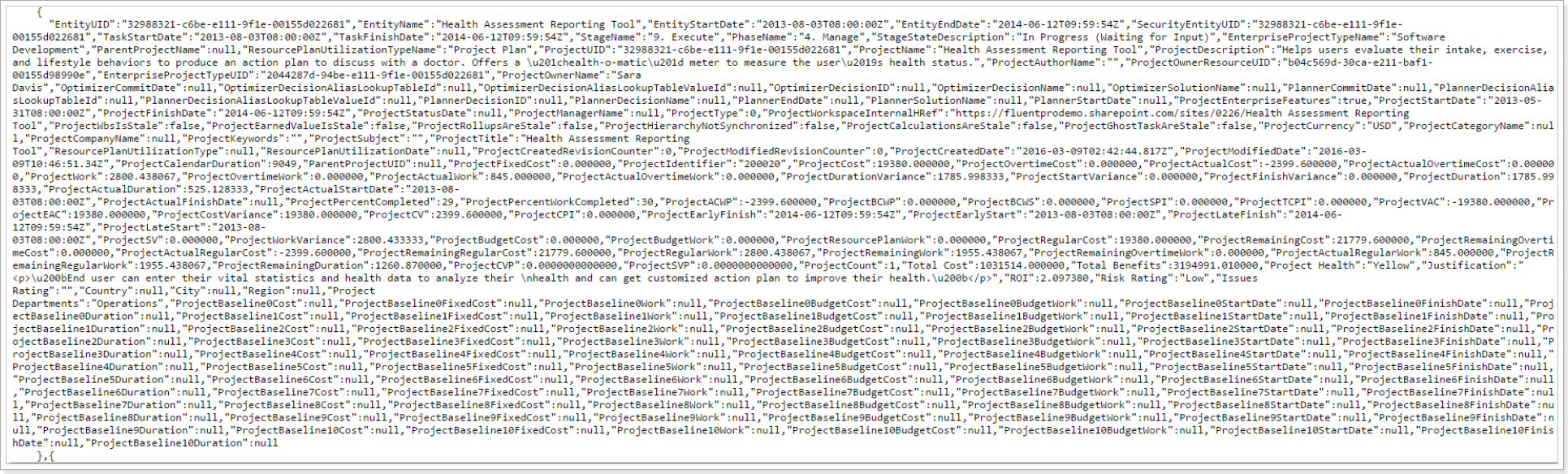
And URL for the page with historical data about Risks would be the following: https://us-online.epmpulse.com/@demotenant/_odata/Project%20Online/RisksHistory
And the response in JSON format:
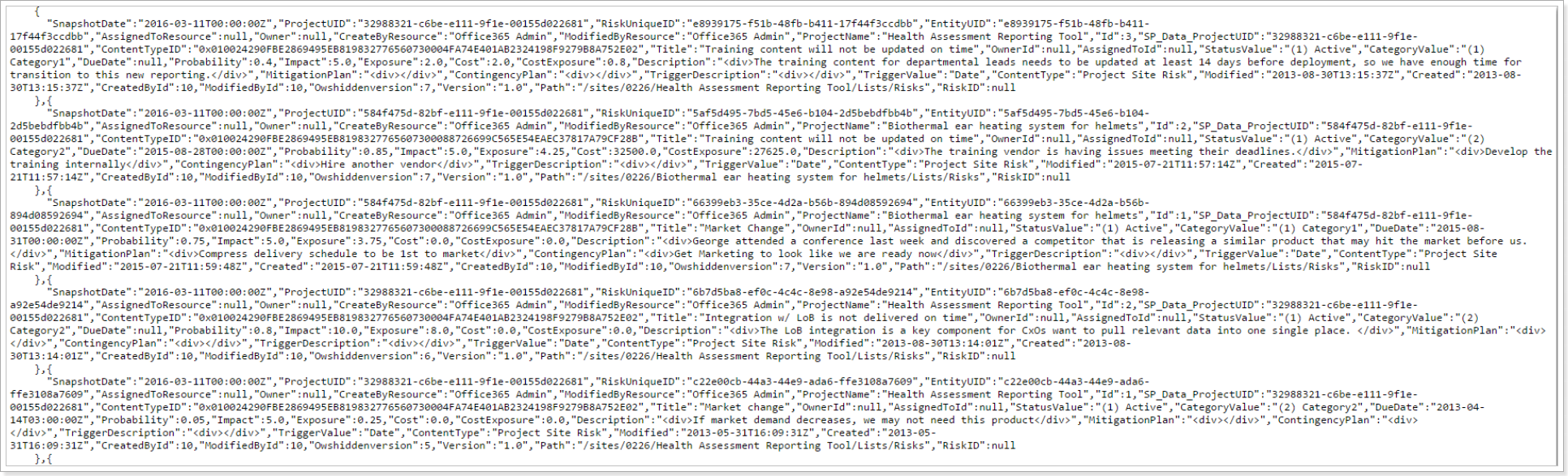
Default page size is 1000 rows, but if the entity or entity history data occupies more than 1000 rows, then “@odata.nextLink” available at the very end of the page will provide URL for the next page, which is a standard approach for OData APIs.
Please note, that when Entity and EntityHistory data is accessed via OData Feed in MS Power BI or MS Excel, the next page of data is loaded automatically, therefore, all data is loaded into Power BI or Excel regardless the number of pages it occupies.
Authentication
Authentication is required in order to access OData API. For third-party applications like Power BI or Excel we support Basic (login + password) authentication type, i.e. you will need to enter the username and password that you use to sign in to EPM Pulse. In case, you do not have a basic account, please register one, by sending an individual invitation as described in this article.
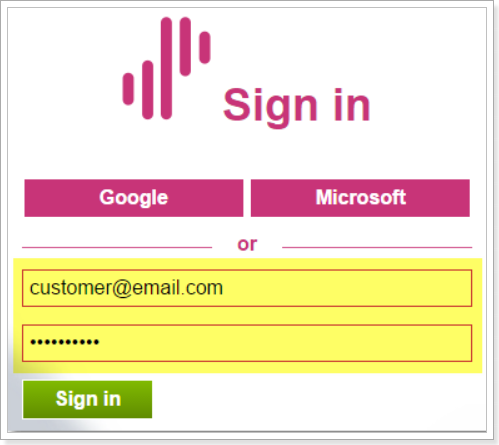
Please note, that Google, Microsoft, and “Login using Project Online” authentication types cannot be used for access to EPM Pulse OData API.
How to use EPM Pulse OData API in MS Power BI
Follow the steps below to load Entity or EntityHistory data using OData Feed in Power BI:
- Run Power BI Desktop.
- On the Welcome screen select the Get Data option.

- In the Get Data window search for “OData”, select the “OData Feed” data source in the list and click Connect.

- Enter the Entity or EntityHistory data URL for an OData feed and click OK.
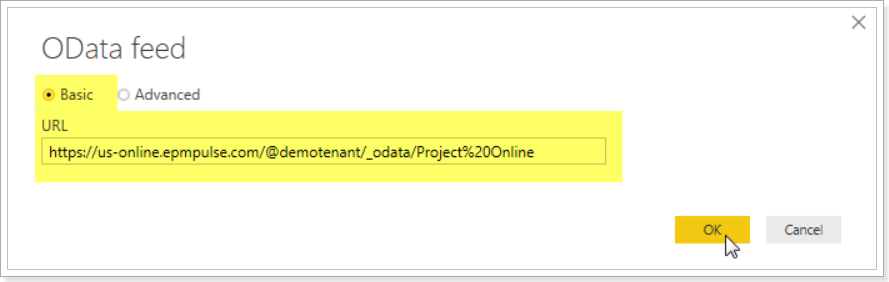
- Authentication is required to access the OData Feed, select the Basic option and enter the username and password that you use to sign in to EPM Pulse.

- In the preview window you can see all data returned by EPM Pulse, click Load to load all data into Power BI. Allow the Query functionality some time to complete the work.

- After the Entity or EntityHistory data is loaded, you can use various tools provided by Power BI to work with this data, e.g. create different reports and visualizations.

