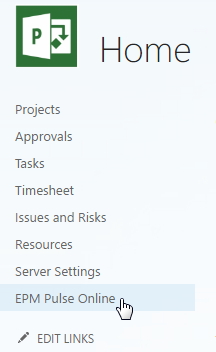EPM Pulse Online can be found and launched at any time from root Site Contents. But it is much easier and faster to have a link in Quick Launch to access your Dashboards and Storyboards!
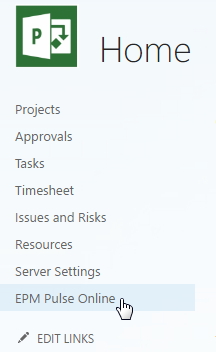
This article describes how to create such a link. The procedure will differ depending on a SharePoint Mode - Classic or New.
Note: Correct link should look as below. In case it has any extra symbols, it would not work:
https: / /<tenant name>/sites/<PWA>/_layouts/XX/appredirect.aspx?instance_id=<instance_id>
Copying link in classic SharePoint mode
1) Navigate to the root Site Contents and find the EPM Pulse app in the list of contents.
2) Right-click on the EPM Pulse app and copy the link (Copy shortcut /Copy link location, etc - depends on browser).
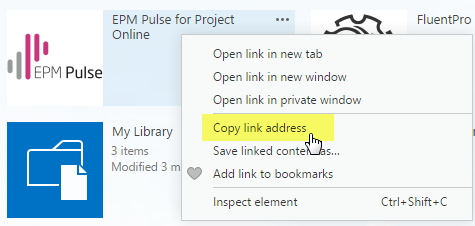
3) Now you can use the copied link to add to your Quick Launch. (see below)
Copying link in new SharePoint mode
1) Navigate to the root Site Contents and find the EPM Pulse app in the list of contents. Click on the app to navigate to EPM Pulse.

2) Click on your Name in the top right corner of the screen and choose Sign Out.
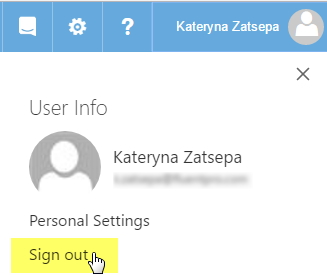
3) On the EPM Pulse Homepage choose Sign In. Then on the Sign In page copy the “Login using Project Online” link (Copy shortcut /Copy link location, etc - depends on browser).
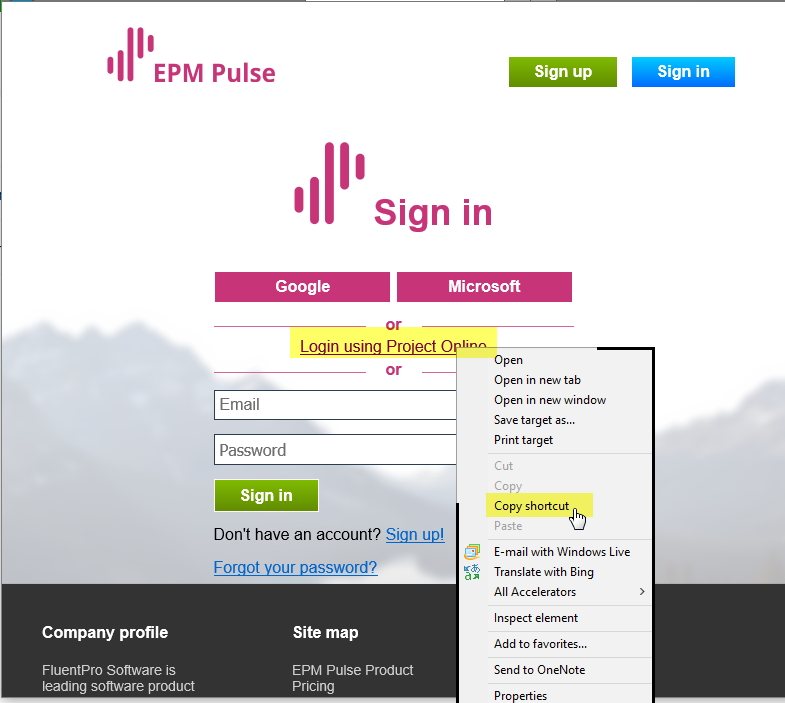
3) Now you can use the copied link to add to your Quick Launch. (see below)
How to add a link to Quick Launch
Now as you have a correctly copied link, navigate to your PWA to add it to the Quick Launch:
1) Click Edit Links options:
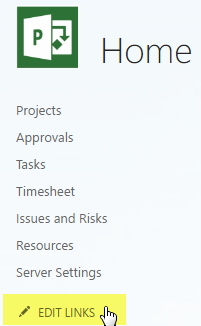
2) On the page ribbon choose New Link option:
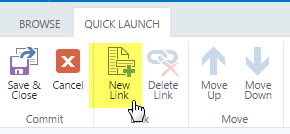
3) In the opened window provide a Link Name and paste the copied link to Custom Web Address line.
Click OK when you're done:
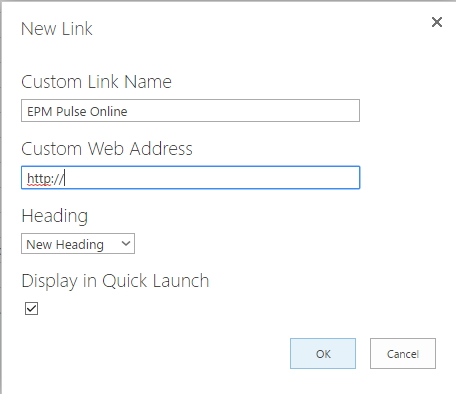
4) Click Save and Close on the Ribbon.
5) Now the quick access link is added to your navigation!