In this article, we will review the case when the "An error occurred while processing your request" message appears in EPM Pulse on-premises in an attempt to refresh the synchronization account.

Solution 1
To refresh your synchronization account, log in to EPM Pulse On-Premises Edition by using the Internet Explorer browser.
Also, we highly recommend upgrading your current build of EPM Pulse On-Premises Edition to the latest one.
The latest EPM Pulse on-premises build can be downloaded by the following link.
Once it is downloaded, take the suggested steps in the help article 'How to update EPM Pulse on-premises'.
Also, please make sure to download and install the latest version of .NET Framework 4.8 before the actual upgrade process of EPM Pulse On-Premises Edition.
Solution 2
If the first solution did not work for you, another solution to the same issue is to register a new app in your Project Online.
The information on Project Online App registration can be found in our help article 'Project Online app registration'.
Please follow these steps:
1. Run the wizard 'EPM Pulse Configuration' on your machine and proceed to the Step 2 Add-In Configuration.
2. At the same time, open a page with a new app registration in your browser by using a correct URL link: https:// <<your-company-tenant>> .sharepoint.com/_layouts/15/appregnew.aspx
3. Copy the values of the Redirect URL and App Domain from the wizard to the corresponding fields on the page with the Project Online App registration.
4. Generate new values of a Client ID and Client Secret on the page with Project Online App registration.
5. Substitute the values of Client ID and Client Secret at the Step 2 Add-In Configuration of the wizard with the generated ones.
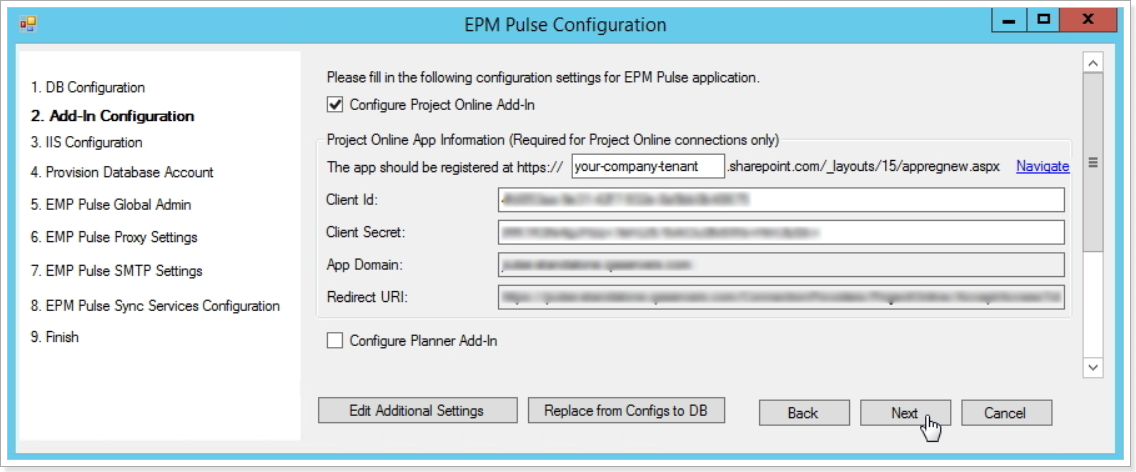
6. Finish the Project Online App registration by clicking the Create button.
7. Proceed to Step 9 of the 'EPM Pulse Configuration' wizard to finish updating the configuration.
8. Restart the services related to EPM Pulse On-Premises Edition.
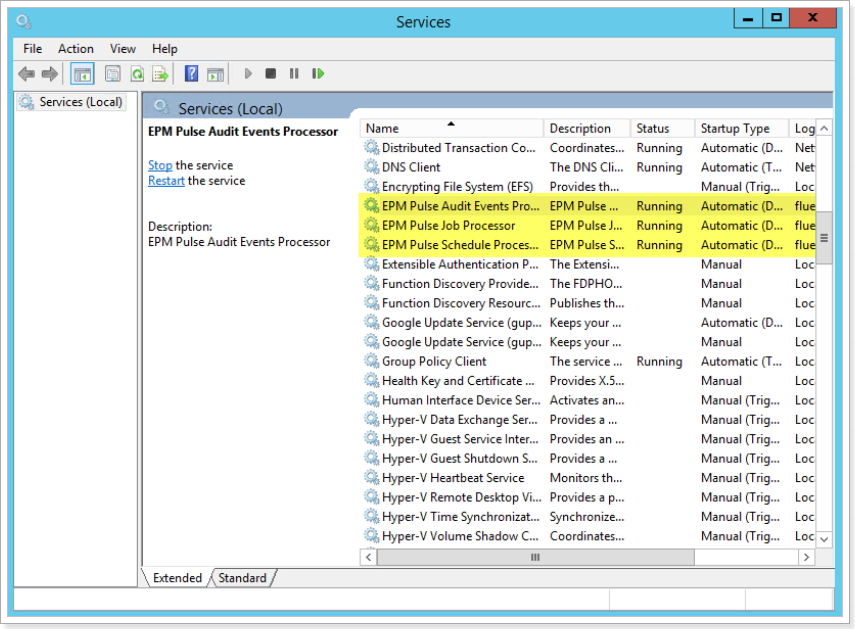
9. Restart the IIS.
