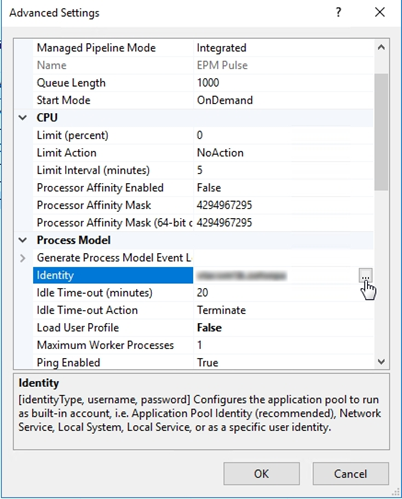Database authentication credentials can be updated in two ways - by using the EPM Pulse configuration wizard or by using the Application Pools of IIS Manager.
Option 1: EPM Pulse configuration wizard
1. Open Services from the Start menu and stop the following services by right clicking on each of them and choosing Stop in the menu which appears:
- EPM Pulse Job Processor
- EPM Pulse Schedule Processor
- EPM Pulse Audit Events Processor (if started).
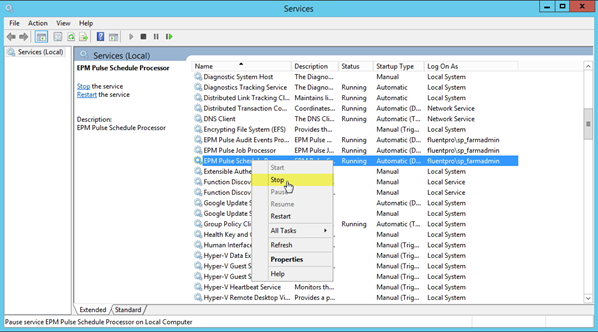
2. Open the Start menu and run EPM Pulse Configuration wizard.
3. On the first step of the wizard (DB Configuration) you can change all the credentials or just update your password.
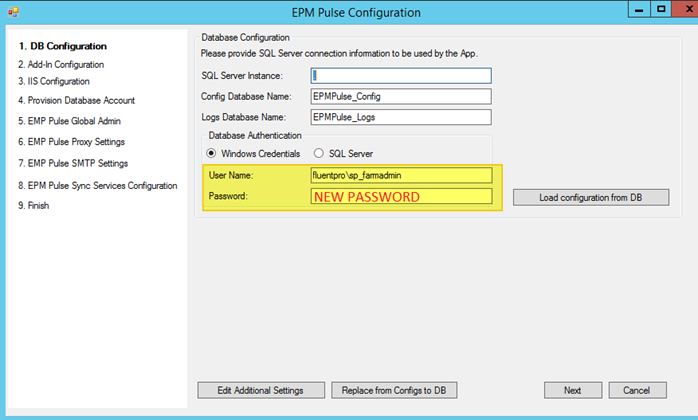
4. After the password is updated, skip to the step 9 of the wizard (Finish) to finish EPM Pulse configuration.
The updated password will be changed automatically for the logon account in Application pools of Internet Information Services (IIS) Manager and for the corresponding services: EPM Pulse Job Processor and EPM Pulse Schedule Processor.
If you want to learn more about EPM Pulse configuration, visit this article.
5. Open Start menu and navigate to Services again and make sure that EPMPulse Job Processor and EPM Pulse Schedule Processor services were started.
EPM Pulse Audit Events Processor should also be running is you chose to configure it.
If the services mentioned above didn't start, start them manually.
Option 2: Application Pools of IIS Manager
Alternatively, you can update your login account password in the Application pools of Internet Information Services (IIS) Manager.
1. Choose the EPM Pulse connection > Application Pools. In the list, right-click on EPM Pulse and choose Advanced Settings.
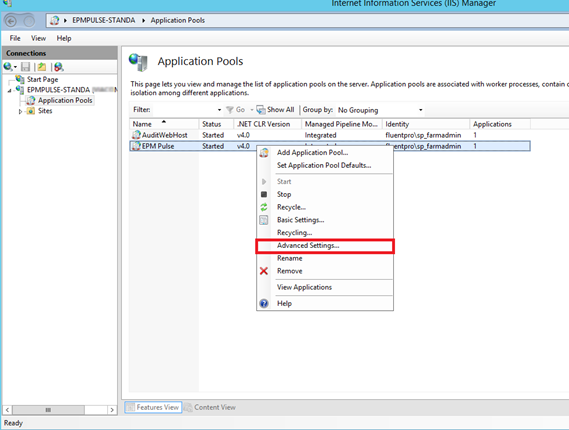
2. In the window which appears find the Generate Process Model Event section and scroll down to Identity. Click on the button next to the account.
3. Click Set and fill in the form which opens. Confirm the action by pressing OK.
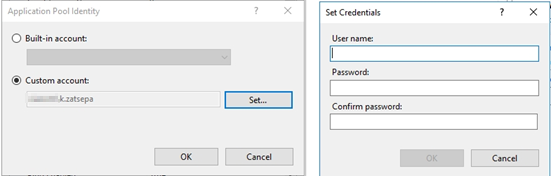
After this you also need to update the password in the following services: EPM Pulse Job Processor and EPM Pulse Schedule Processor.
4. Open Start menu and choose Services.
5. Navigate to EPM Pulse Job Processor and right-click on it. Select Properties.
6. Switch to Log On tab, update the password for the logon account and click OK
7. Repeat the previous steps for the EPM Pulse Schedule Processor service.