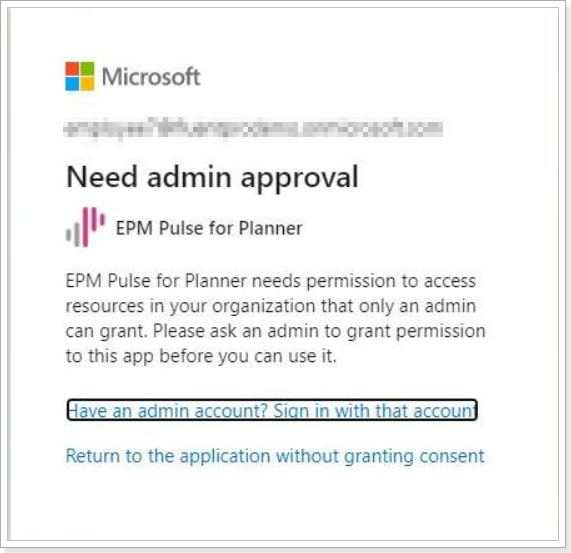In order to create synchronization between DataMart and your Microsoft Office 365 Planner environment (when connecting Planner to DataMart) you need the following:
- Grant DataMart application Global Admin consent that is provided by your Tenant Global Administrator during the first connection configuration.
- When the connection is established, a different Office 365 Planner Account from the same tenant can be used as synchronization account. The account should meet the requirements described below in the section 'The connection account for data synchronization from Planner should meet the following requirements'.
In order to connect to Microsoft Planner for the first time, tenant Global Administrator consent is required to allow DataMart to access your Microsoft 365 tenant.
Admin consent should be granted only once before adding the first Planner connection account. Once the consent is granted, any user account credentials without admin permissions can be used for connecting to Planner.
DataMart application for Planner will be added to Microsoft 365 tenant. For DataMart to get data using Microsoft Graph API, the administrator must grant the app the correct permissions via a consent process.
The following Microsoft Graph API permissions are required:
- User.Read
- User.Read.All
- Group.Read.All
- Group.ReadWrite.All
DataMart will have the following permissions for data synchronization from Planner:
- Sign users in
- View users' email address
- View users' basic profile
- Maintain access to data you have given it access to
- Sign in and read user profile
- Read all users' full profiles
- Read all groups
- Read and write all groups
The connection account for data synchronization from Planner should meet the following requirements:
- The account should have access to all necessary existing Microsoft 365 groups, Planner Plans and users.
- If the data is synchronized from existing Microsoft 365 groups and Plans, the account should be added as a member to those groups.
When the consent is granted by Global Administrator, it is possible to change the synchronization account and provide an account that meets the requirements listed above.
To change the synchronization account perform the following:
1. Open DataMart application.
2. Open the settings menu from the gear button and navigate to the Data Management page.
3. Click Manage button next to Planner connection.
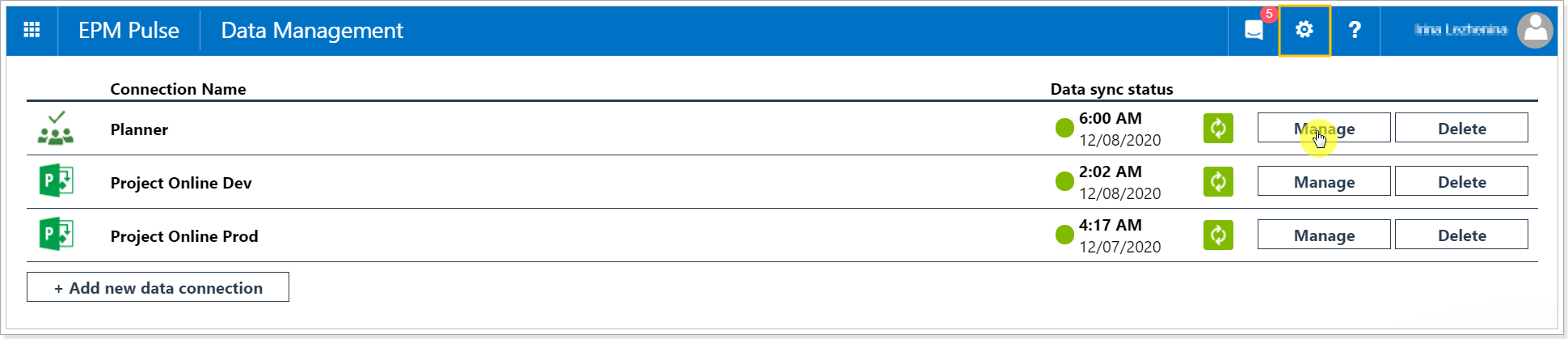
4. Click the Refresh button next to the account section.
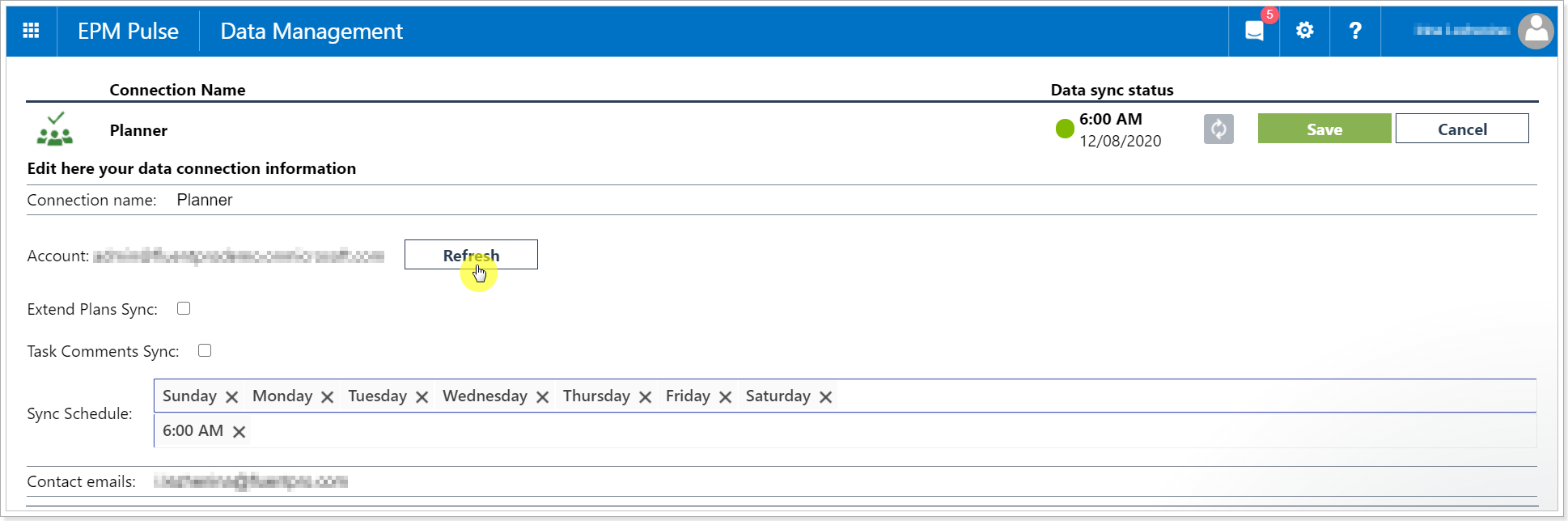
5. Provide Office 365 account that you will be using as data synchronization account and password for it.
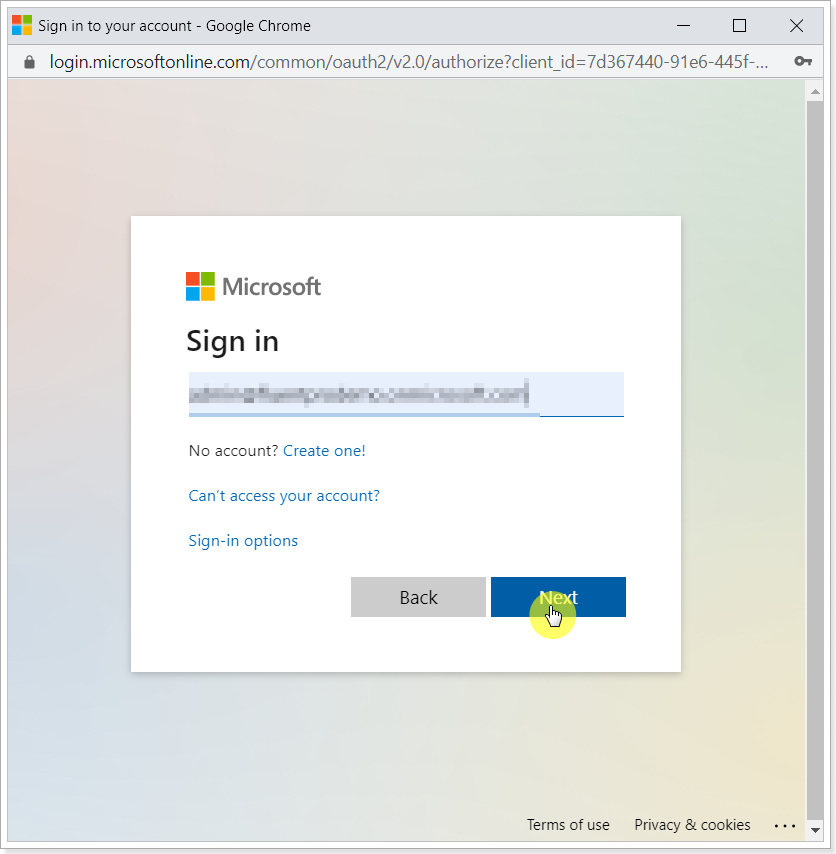
6. Click Save to save the changes.