This article describes the process of updating an existing installation of DataMart On-Premise to a newer version.
Update is divided into two main stages and post-installation verification.
Installation
1. Stop EPM Pulse Job Processor , EPM Pulse Schedule Processor and EPM Pulse Audit Events Processor (if started) : go to Services → Right click on each of the services → Stop.
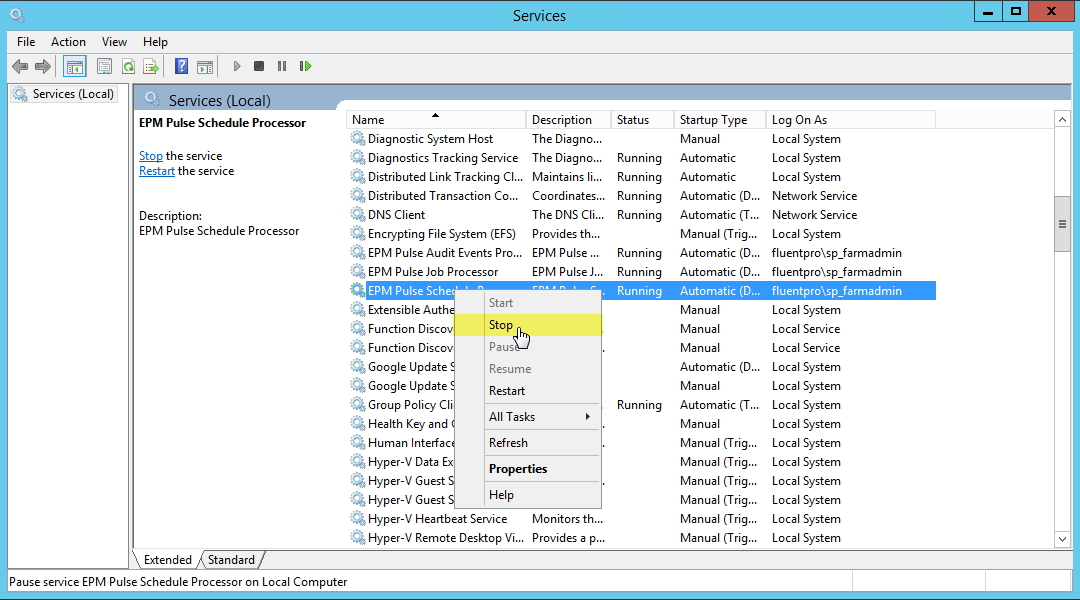
Please note: In case you have not stopped EPM Pulse services you might receive an “EPM Pulse Files in Use” error. In this case click Continue and the installer will stop EPM Pulse services automatically.
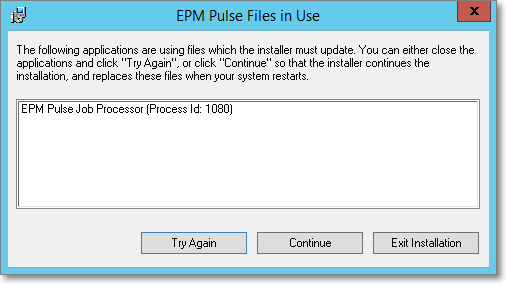
2. Run the EPM Pulse On-Premise installation file (double click on it).
3. Installer will run. Click the Next button.
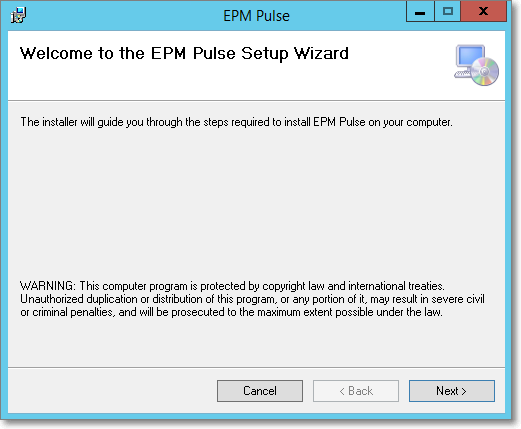
4. Confirm installation and click Next button to proceed.
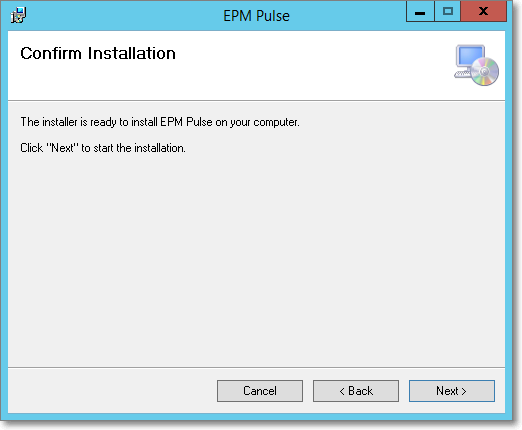
5. Read EULA (End-User License Agreement) and Select “I Agree” to continue. Click Next.
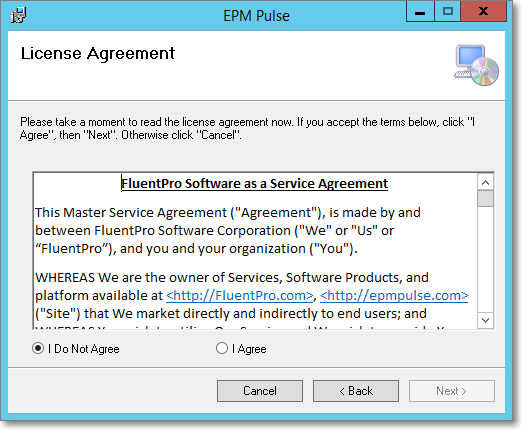
6. Check that EPM Pulse installation folder specified is correct. Click Next.
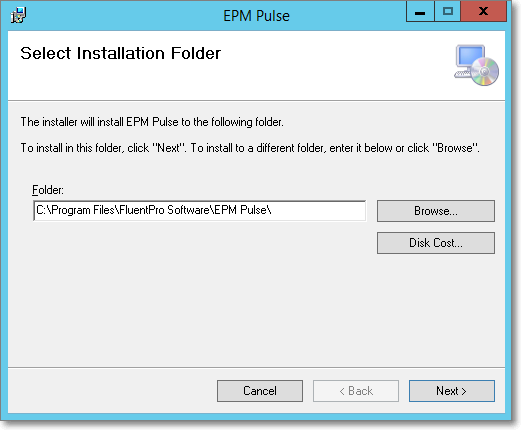
7. Allow some time for EPM Pulse to be updated.
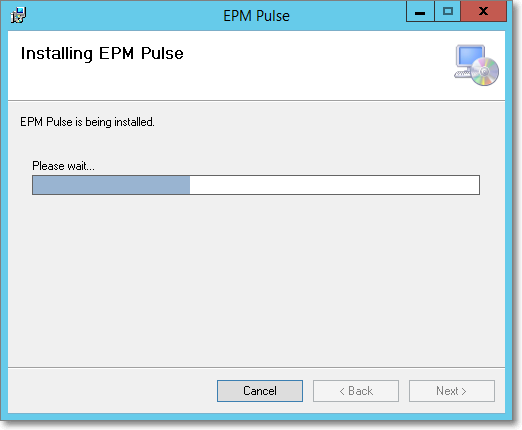
Configuration
When the installation completes, proceed with the “EPM Pulse configuration” wizard.
1. Run EPM Pulse Configuration wizard from the “Start” menu
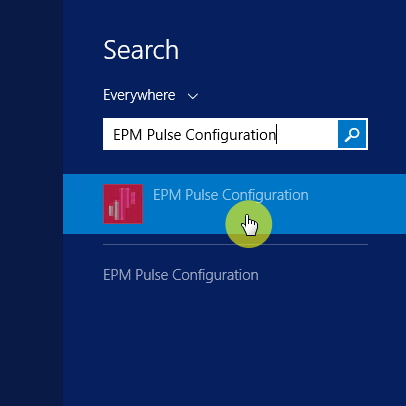
2. The wizard already contains all configuration, specified during initial installation. Verify that all settings in each section are correct and click “Next”.
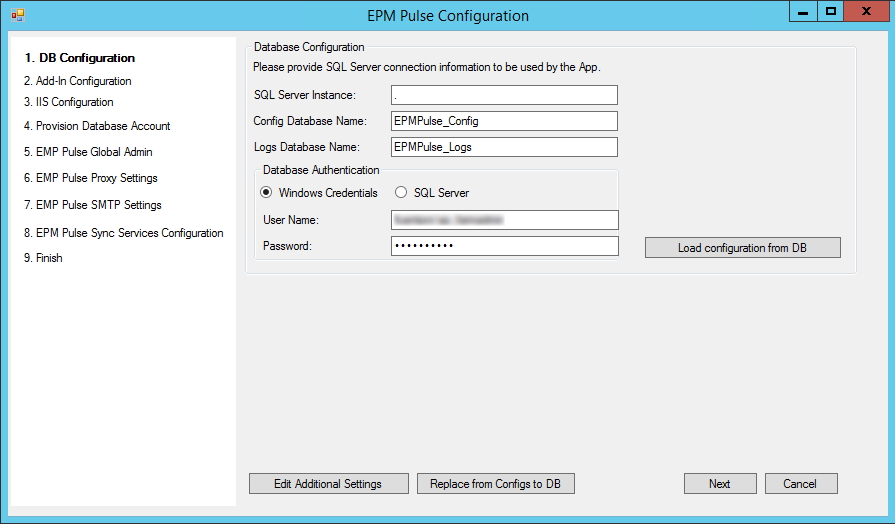
3. On step 8, select the services which need to be configured on this server:
- Job Service - if this node is chosen the “EPM Pulse Job Processor” service will be configured and should start automatically once an installation process will be finished;
- Audit Service - choose this node if you have a license for FluentPro Audit Manager. Otherwise, it is not required for EPM Pulse successful installation;
- Schedule Service – choose this node to configure the EPM Pulse schedule service.
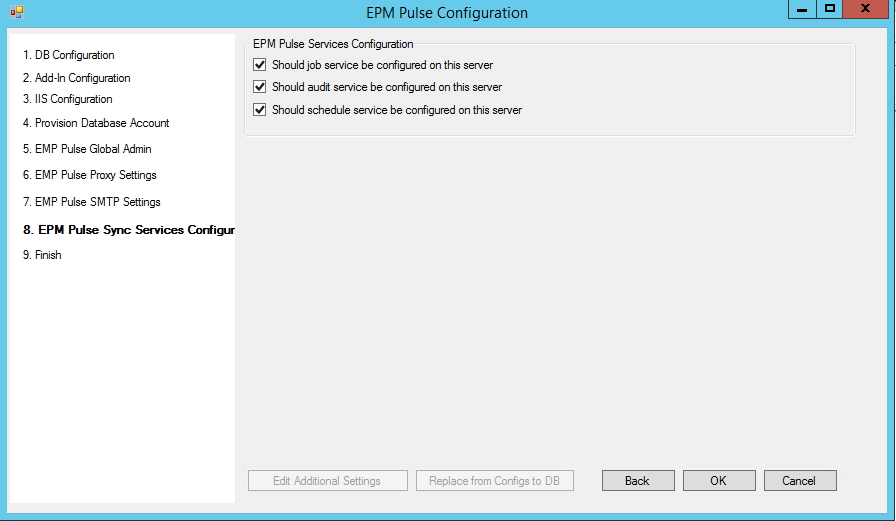
4. Click Finish to complete the configuration and exit the wizard.
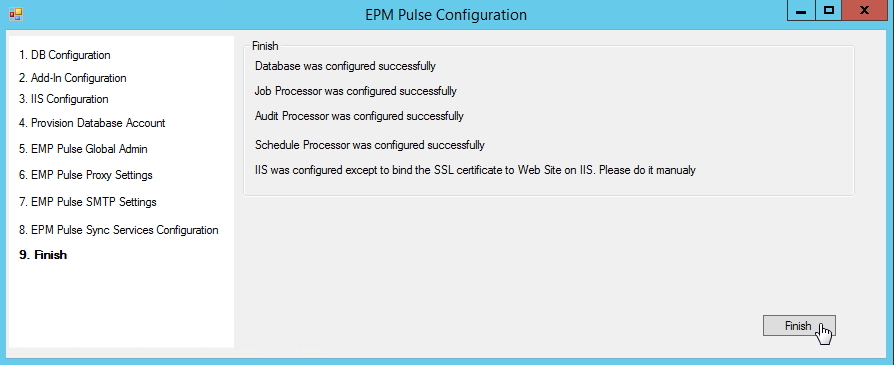
Post-update verification
1. Navigate to Services and verify, that EPMPulse.Job.Processor and EPM Pulse Schedule Processor services were started. EPM Pulse Audit Events Processor should also be running if you chose to configure it. In case they are not running, please start them manually.
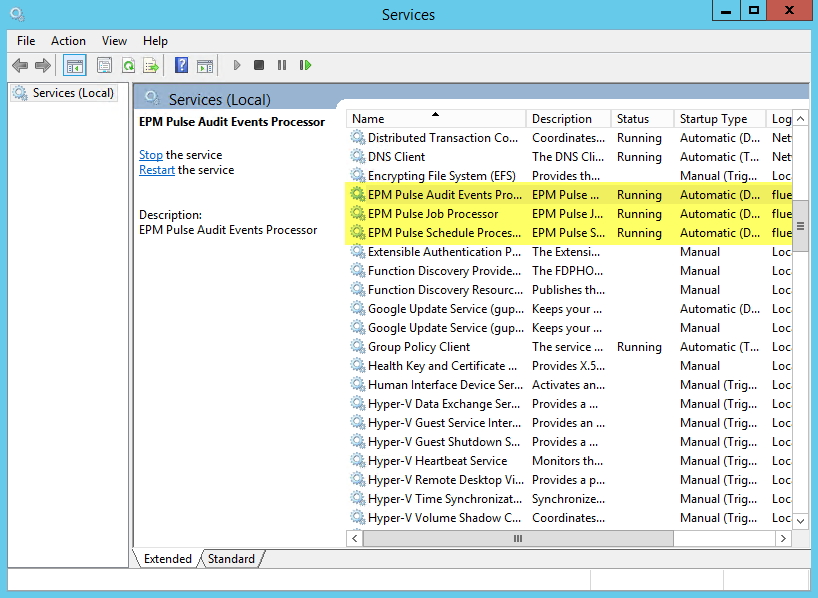
2. Open Internet Information Services (IIS) Manager and under 'Sites' choose EPM Pulse site. In 'Browse Website' section click on the link to navigate to your EPM Pulse.
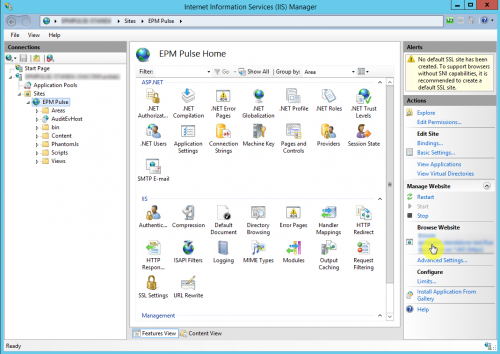
In case of any issues or errors during installation, please submit a request at support@fluentpro.com
