FluentPro Datamart is now based on EPM Pulse technology and therefore it shares some parts of user interface with FluentPro EPM Pulse. However, the product is currently in the process of rebranding and afterwards Datamart will be available as a standalone product with its own interface.
When you start using EPM Pulse Online you need to Sign Up to it from the EPM Pulse Sign Up page available at: https://us-online.epmpulse.com; https://eu-online.epmpulse.com; https://ca-online.epmpulse.com
Please note, when you Sign Up, new EPM Pulse instance is created.
️Please note - if you sign up at us-online site, your data will be stored on our Azure storages located in US region. If eu-online is chosen, the same will be located in Europe region. Registering in ca-online you will ensure that data is stored in Canada region. If needed, you can contact our Support team and your data can be moved from one region to another - support@fluentpro.com
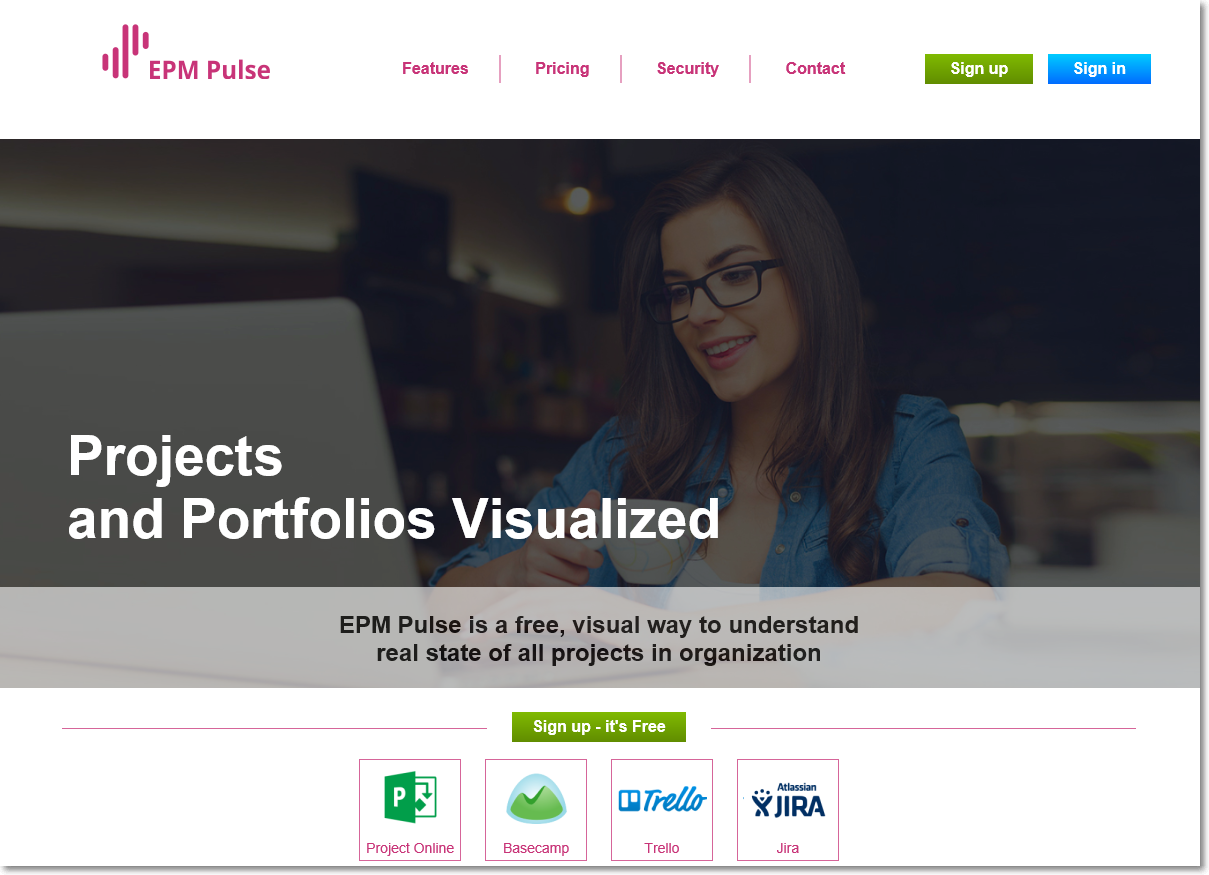
"Enter user’s credentials" option
1. To Sign Up using this option enter your Name, Last Name, Company Name, E-mail and create a Password. Click the Sign Up button to proceed.
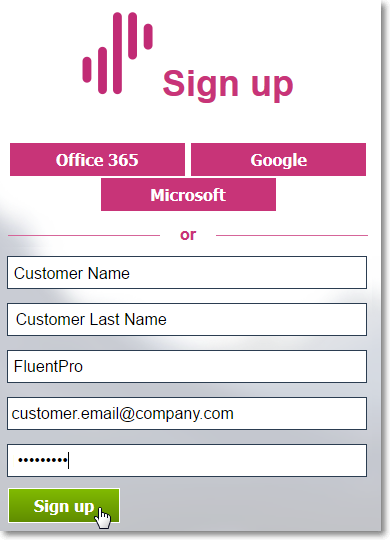
2. After you press the Sign Up button, you will be asked to confirm your e-mail. To do this open your e-mail that was provided before and follow the link sent to this e-mail.
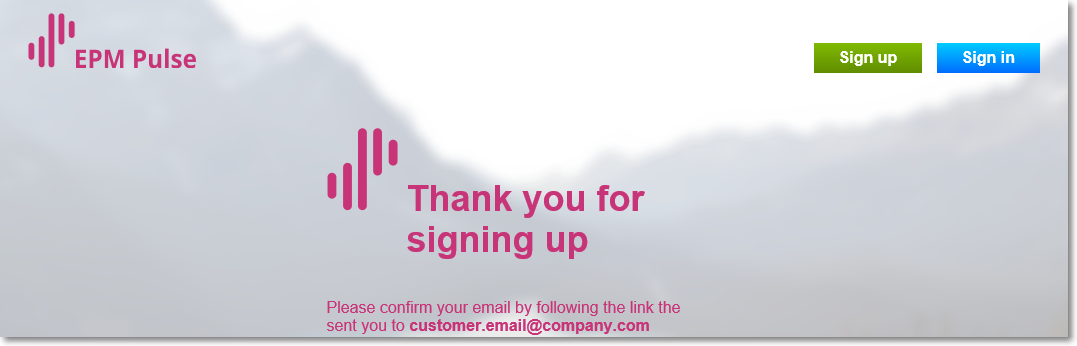
3. After confirming your e-mail, you will be asked to Log in to EPM Pulse using your credentials.
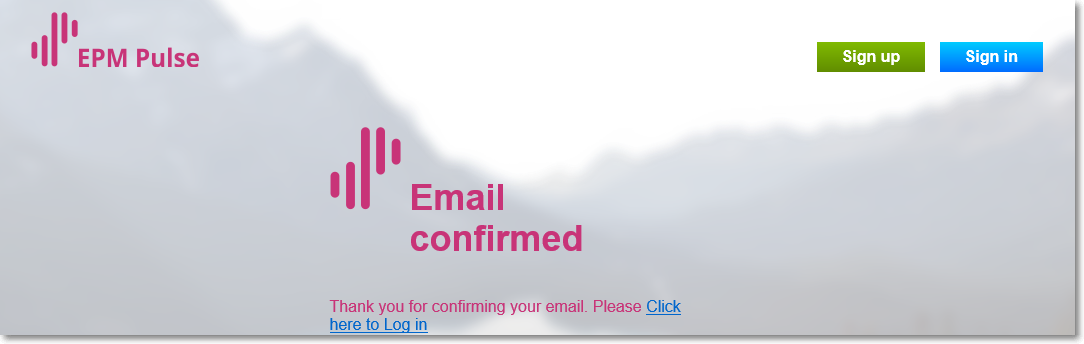
4. Enter your e-mail and password and click the Sign In button to proceed.
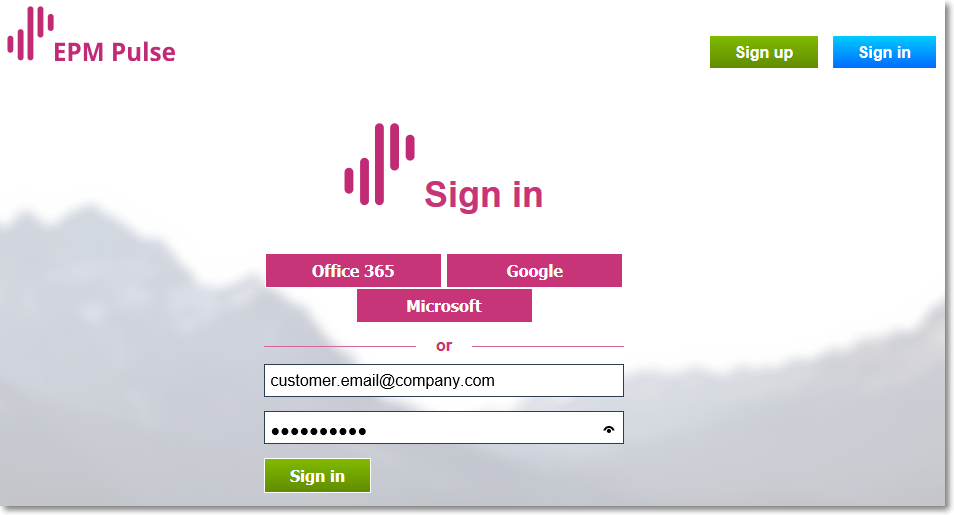
5. Congratulations! You are now signed up to EPM Pulse Online. Now you can select your project management system and set up your first Data Connection. Find more details on this process here - Data Management in EPM Pulse for Project Online
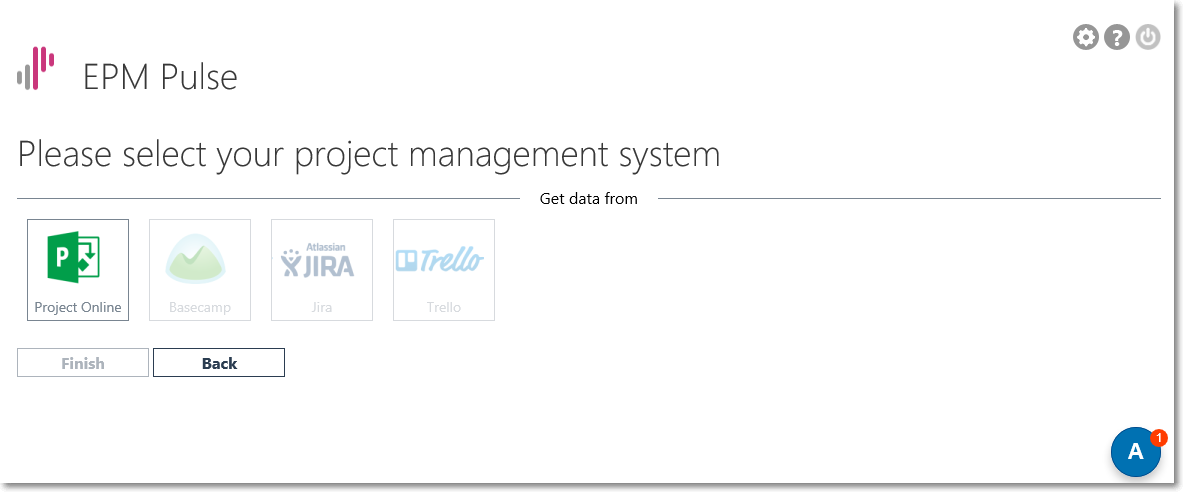
"Google" option
1. You can sign up to EPM Pulse Online using your Google account if you have one. To do this, press the Google button when signing up to EPM Pulse.
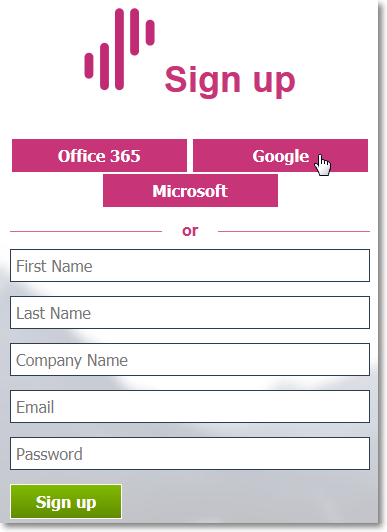
2. Sign in with your Google account. Enter your e-mail address and click Next to proceed.
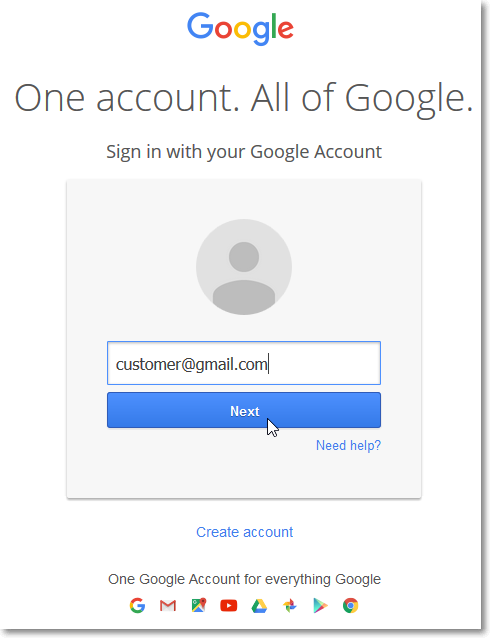
3. Enter your password for your Google account. Click Next to proceed.
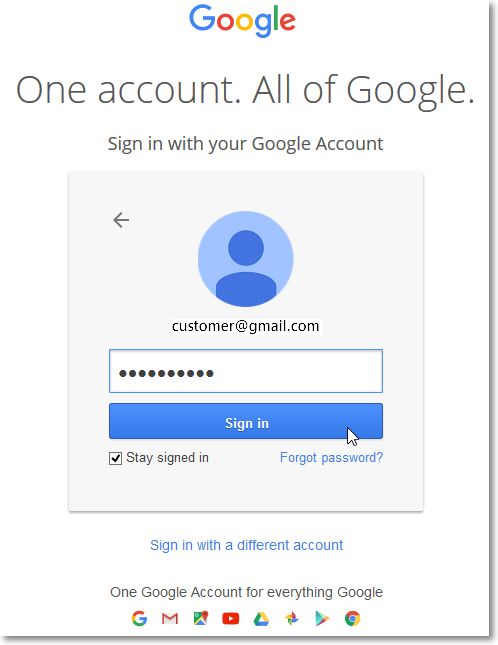
4. Click Allow if you allow EPM Pulse app and Google to use your information in accordance in their respective terms of service and privacy policies.
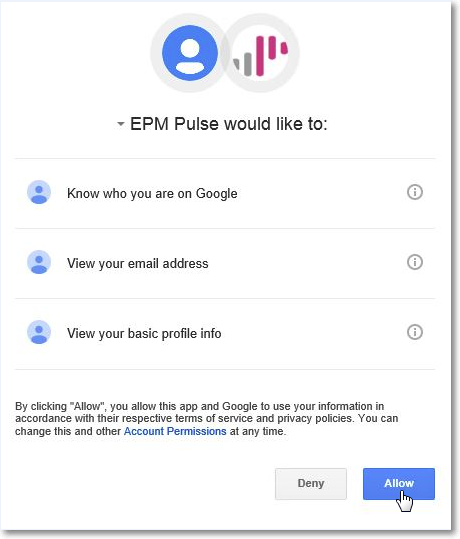
5. Associate your Google account. Check your credentials and click Sign Up to proceed.
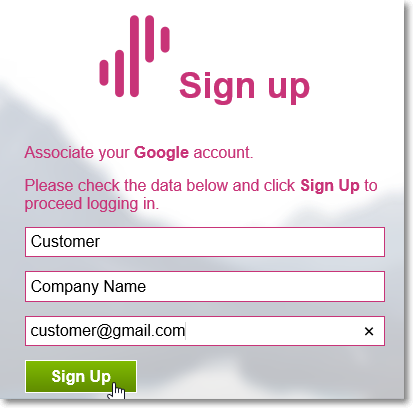
6. Congratulations! You are now signed up to EPM Pulse Online. Now you can select your project management system and set up your first Data Connection. Find more details on this process here - Data Management in EPM Pulse for Project Online
"Microsoft" option
1. You can sign up to EPM Pulse Online using your Microsoft account if you have one. To do this, press the Microsoft button when signing up to EPM Pulse.
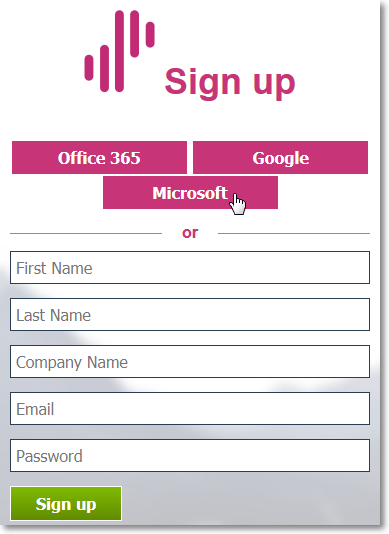
2. Enter your Microsoft credentials and click Sign in to proceed.
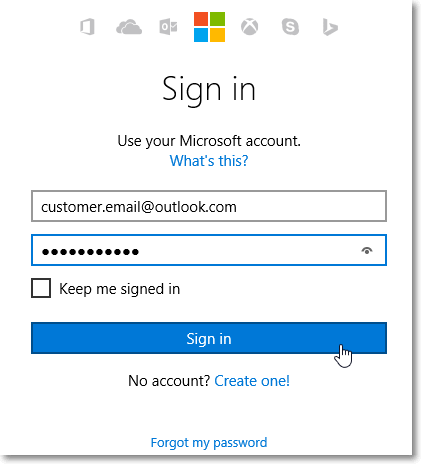
3. Click Yes if you let EPM Pulse app access your information (view your profile info and contact list, access your email address).
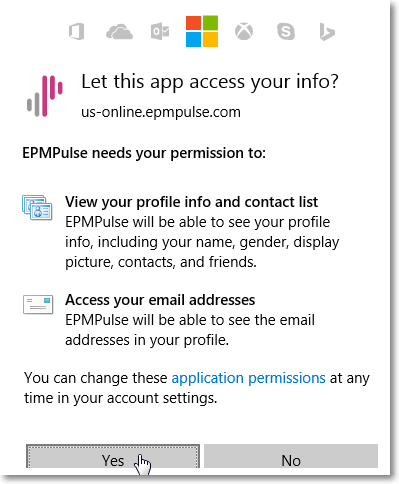
4. Associate your Microsoft account. Check your credentials and click Sign Up to proceed.
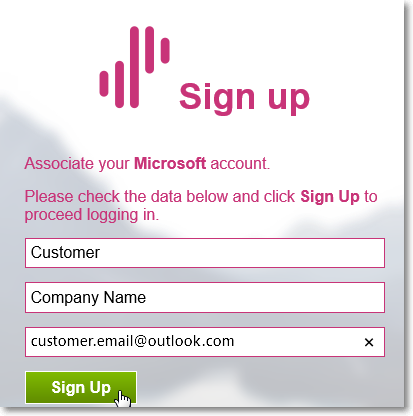
5. Congratulations! You are now signed up to EPM Pulse Online. Now you can select your project management system and set up your first Data Connection. Find more details on this process here - Data Management in EPM Pulse for Project Online
Office 365” option
1. You can sign up to EPM Pulse Online using your Office 365 account, if you have one. To do this, press the Office 365 button when signing up to EPM Pulse.
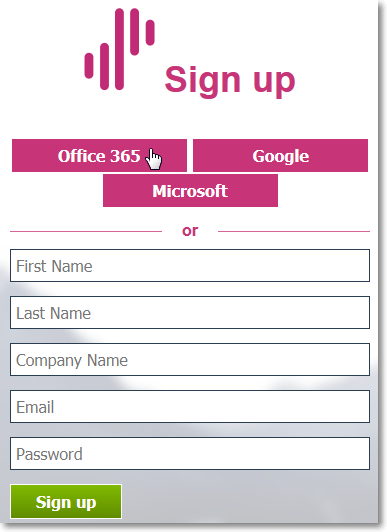
2. Sign in with your O365 account. Enter your e-mail address and click Next to proceed.
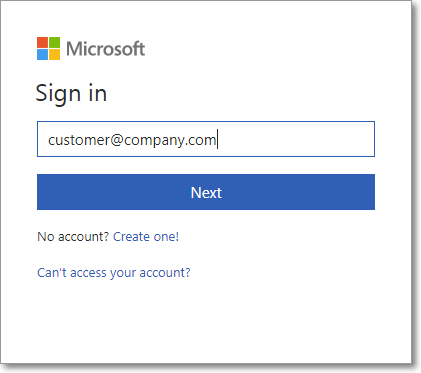
3. Enter your password for O365 account. Click Next to proceed.
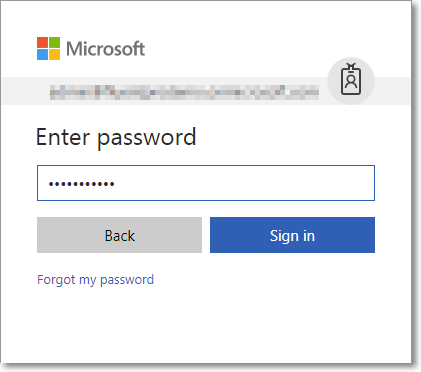
4. Specify your Full Name, Contact Email, Company name, and Contact Phone.
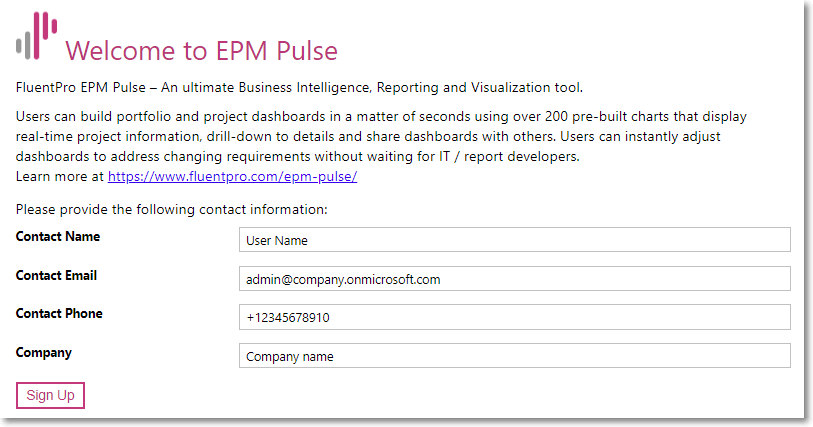
5. Congratulations! You are now signed up to EPM Pulse Online. Now you can select your project management system and set up your first Data Connection. Find more details on this process here - Data Management in EPM Pulse for Planner
