Please note: FluentPro Datamart is now based on EPM Pulse technology and therefore it shares some parts of user interface with FluentPro EPM Pulse.
Data Synchronization Account
EPM Pulse for Planner does not work with your data directly, it works with data snapshots instead.
EPM Pulse performs data synchronization on a daily basis by default, however, the schedule is adjustable and allows you to set up to 10 data synchronizations per day.
User account that is used for Data Synchronization, should meet the following requirements:
- Tenant Global Administrator account is required to establish Planner connection for the first time.
- When the connection is established, a different account from the same tenant can be used as synchronization account. The synchronization account should have access to all Planner Groups, all Planner Users and be a member of Plans needed to be synchronized.
- If Extend Plans Sync option is not enabled, this account should open all plans that need to be synchronized in case.
For detailed information please refer to the Connection Account Requirements for Planner Connection article.
Data Synchronization Schedule
In order to setup Data Synchronization Schedule:
1. Select the Data Management option from the EPM Pulse Settings menu.
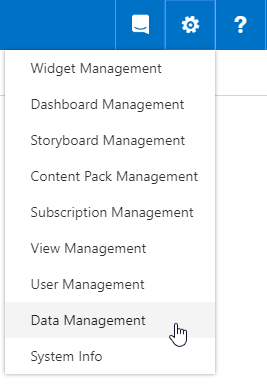
2. Click the Manage button next to the data connection for which you want to set up the sync schedule.

3. Sync Schedule section allows setting a day of the week and time when synchronization should automatically run.

4. By default, sync is scheduled to be performed every day at 2 AM. You can adjust this timing according to your preferences, by removing days of the week or scheduling additional data synchronizations to be performed during the day.
Please note: By default DataMart allows scheduling up to 10 syncs for trial licenses and up to 24 syncs for full licenses for one data connection. If you need to extend this limit it is required to send the corresponding request to our Support Team at support@fluentpro.com.

5. After the Data Synchronization Schedule setup is complete, click the Save button next to the data connection you are currently managing.

Extra options for data synchronization
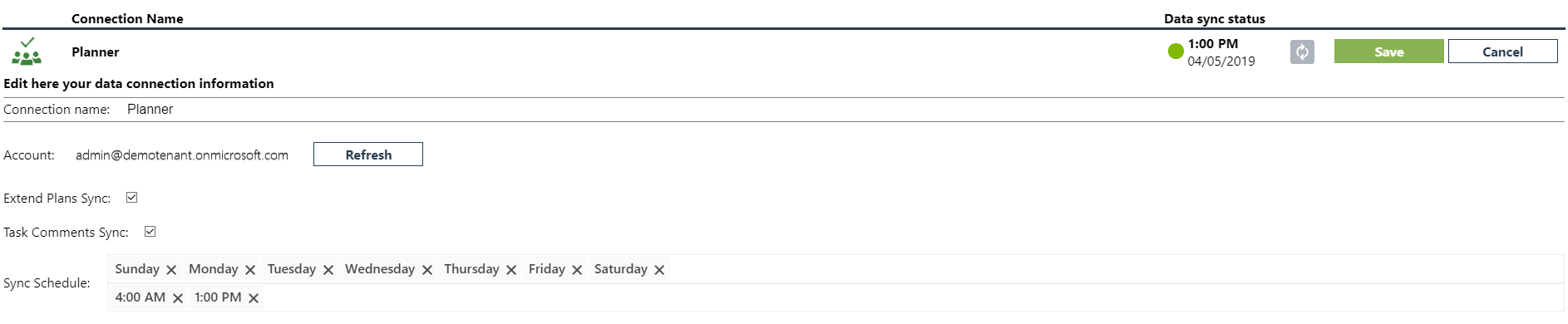
Extend Plans Sync checkbox allows synchronizing all plans in which the sync account is a member, even if the plan was not opened by the sync account.
Please note: By default, EPM Pulse for Planner synchronizes all plans in which sync account is a member and if these plans were opened by sync account.
Task Comments Sync checkbox enables task comments synchronization. By default it is disabled.
On-demand Data Synchronization
EPM Pulse also allows triggering synchronization manually in case you need the most recent data right now. In order to trigger synchronization manually:
- Select the Data Management option from the EPM Pulse Settings menu.
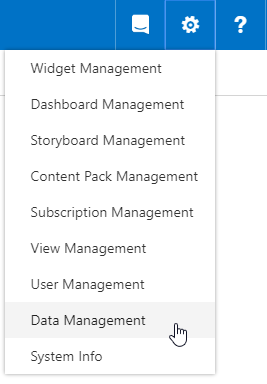
2. Click the Refresh Data button next to the data connection for which you need the most recent data.

User Synchronization
Please note, User Synchronization is available in a full license only.
User Synchronization is also performed as part of the Data Synchronization process.
Please note, by default "Everyone" group is associated with Administrators group, which allows all Office 365 users to access EPM Pulse and consume user limits. Please make sure to set required groups to avoid license violation messages in EPM Pulse.
Please note, we strongly recommend to set the required group containing necessary users to Administrators group, before removing "Everyone" group from mapping to prevent EPM Pulse access loss
Please note: When you assign EPM Pulse role to a group user, all users assigned to the corresponding group will be automatically added to User Management after the data synchronization.
In case the number of users in the group exceeds the number of users allowed by license, EPM Pulse will continue functioning, but with a notification about license violation.
To remove notifications, unassign some users or groups to match the license limits and run synchronization again.
