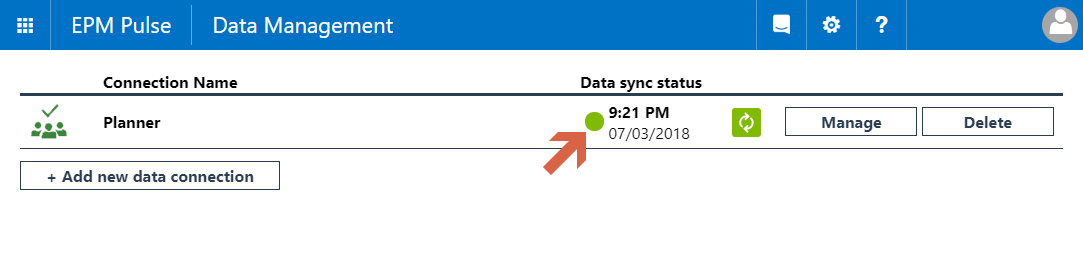Please note: FluentPro DataMart is now based on EPM Pulse technology and therefore it shares some parts of user interface with FluentPro EPM Pulse.
By default, DataMart uses the account which was provided, when adding a connection to your Planner in EPM Pulse. There may be various reasons, when account and password, which DataMart uses to connect and load the data from Planner need to be updated.
Among the most common:
- EPM Pulse uses access tokens acquired from Azure AD to access the data in your Planner. The access token may expire and needs to be refreshed;
- account password was changed;
- account was deactivated and needs to be changed to another active account;
- initially provided account does not have required permissions, etc.
To refresh an account perform the following:
1. Navigate to EPM Pulse DataMart, click the gear-like button in the top right corner of the screen and select Data Management option from the drop-down menu:
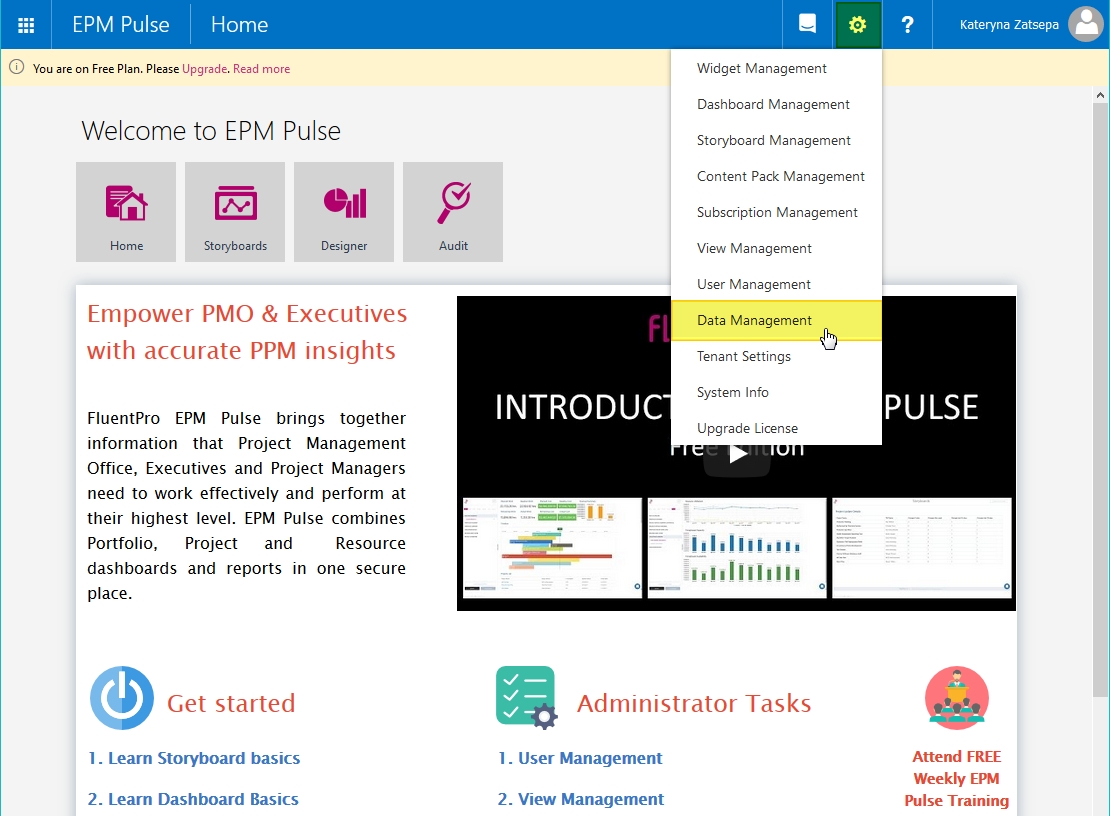
2. Click the Manage button next to your data connection:
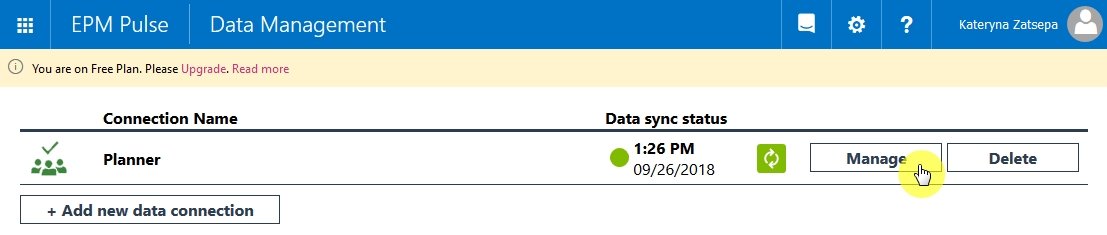
3. Press the Refresh button next to 'Account' :
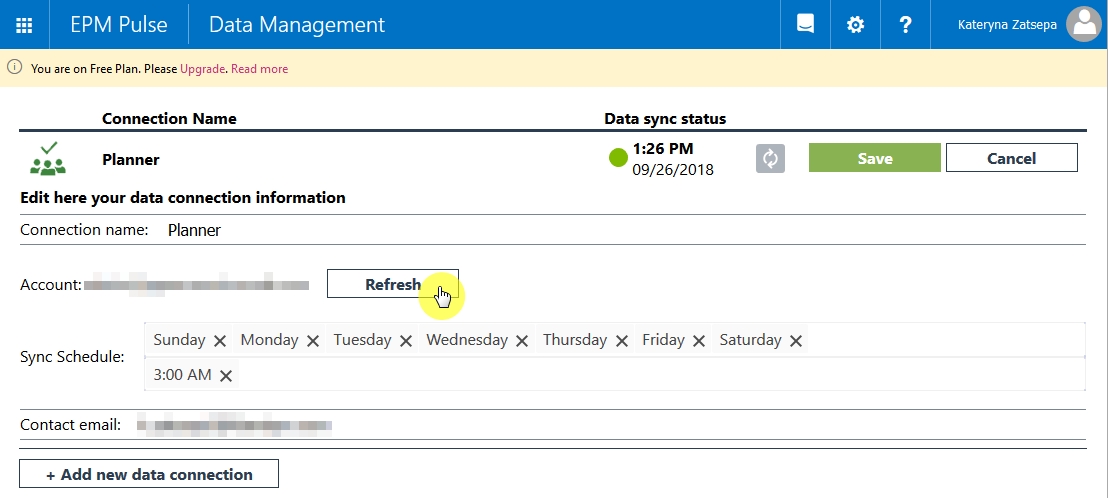
4. In the opened pop-out window select the account you use to connect to Planner and type in the password for this account:
The account should have access to all Planner Groups, all Planner Users and be a member of Plans needed to be synchronized. Thus, we require an account with tenant Global Administrator permissions.
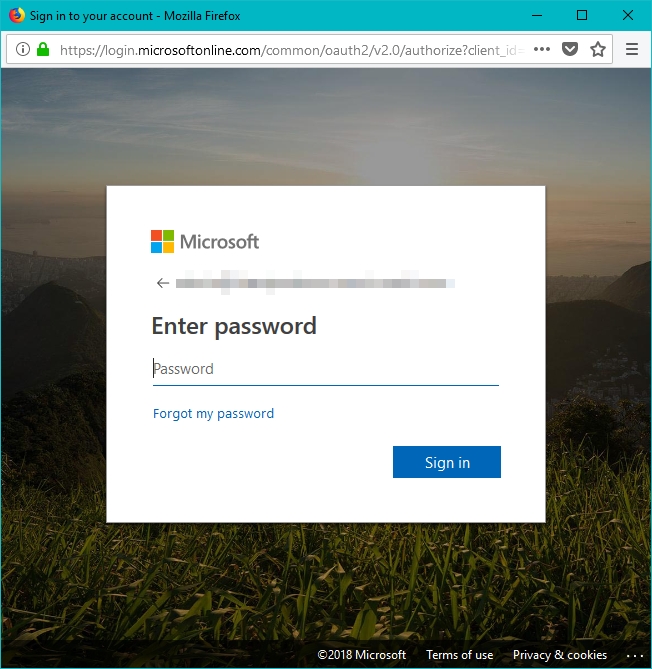
5. After this click the Save button:
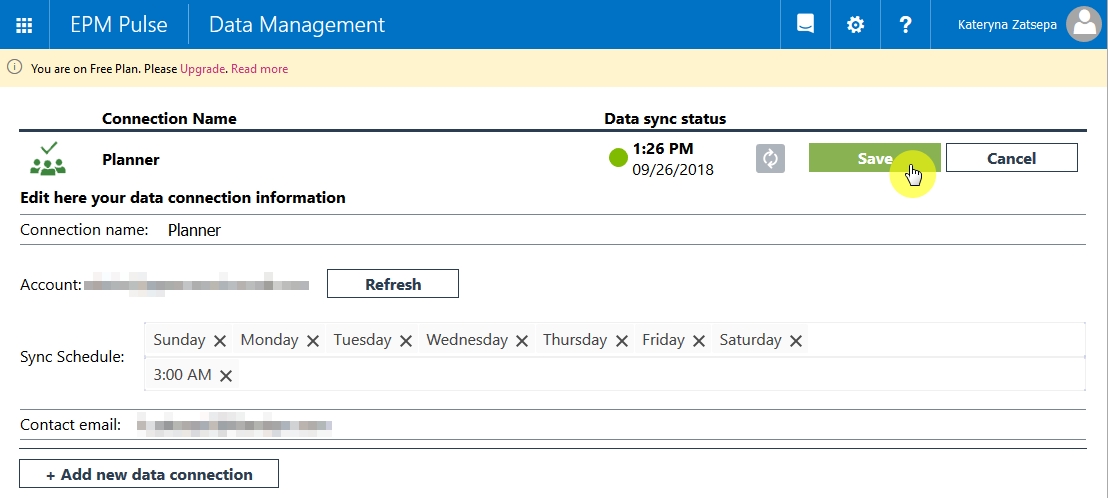
6. Click the Refresh Data button to initiate the on-demand data synchronization:
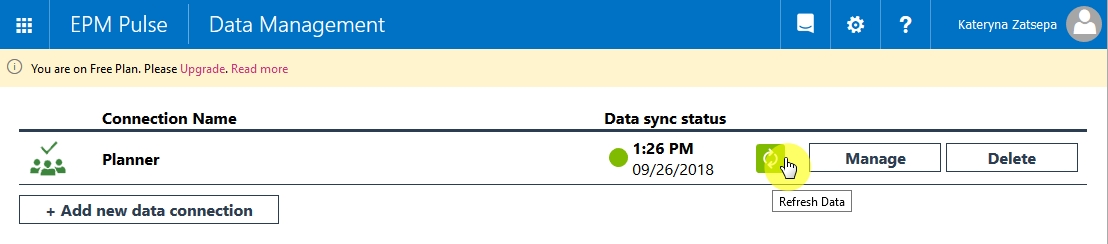
7. Await until data synchronization finishes successfully. The green indicator will be displayed if it does: