In this article you will find the instructions on how to connect Power BI reports to DataMart OData in case it is not accessible from the Internet. The instructions describe how to install and configure Gateway connection for such cases.
Cause:
The case when it is not possible to connect Power BI Report Pack to DataMart OData data source without the Gateway Connection may occur if the server where DataMart is installed is not accessible from the Internet.
Solution:
There are two possible solutions in this case:
1. It is necessary to make your DataMart tenant accessible from the Internet, so that the reports Dataset could be connected to DataMart OData from Power BI Service.
2. In case the first solution is not possible, it is required to use data gateway for establishing the connection to DataMart OData for the reports.
To use an on-premises data gateway for Power BI Reports for Planner or Project Online, please perform the following steps:
1) Download and install an on-premises data gateway, Standard Mode, as it is described in the following Microsoft documentation.
Power BI Gateway can be also downloaded from the Power BI website directly by clicking on the 'Downloads' and selecting Data Gateway.

It is necessary to install Gateway on the machine from the network that has access to DataMart and its OData.
2) Perform the necessary configuration in the On-premises data gateway app.
3) Create and configure the connection to DataMart OData in Power BI Service to make the reports Dataset refresh through the gateway following the steps below:
a) Click on Settings button in Power BI ans select "Manage gateways" option.
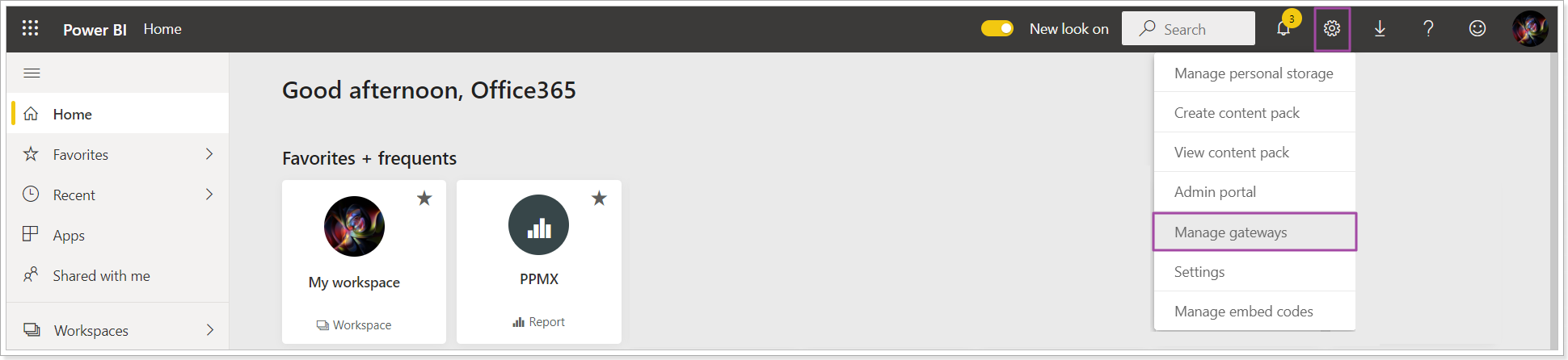
b) On the opened page, click on "Add data source" button or 'Add data source to use the gateway' link.

c) Then, it is necessary to specify all the parameters on the Data Source Settings tab:
- Data Source Type - OData.
- URL - DataMart OData URL, like https://demoinstance.com/@tenant/_odata/Planner, that can be used to access your data within the network.
Please note: Planner OData URL is provided on the examples above and below. If you are working with Project Online, it is required to use Project Online OData URL. - Authentication Method - Basic.
- User name - the account that is a user in DataMart and can access data in your DataMart tenant.
- Password - a password generated in DataMart for basic authentication (as it is described in this article).
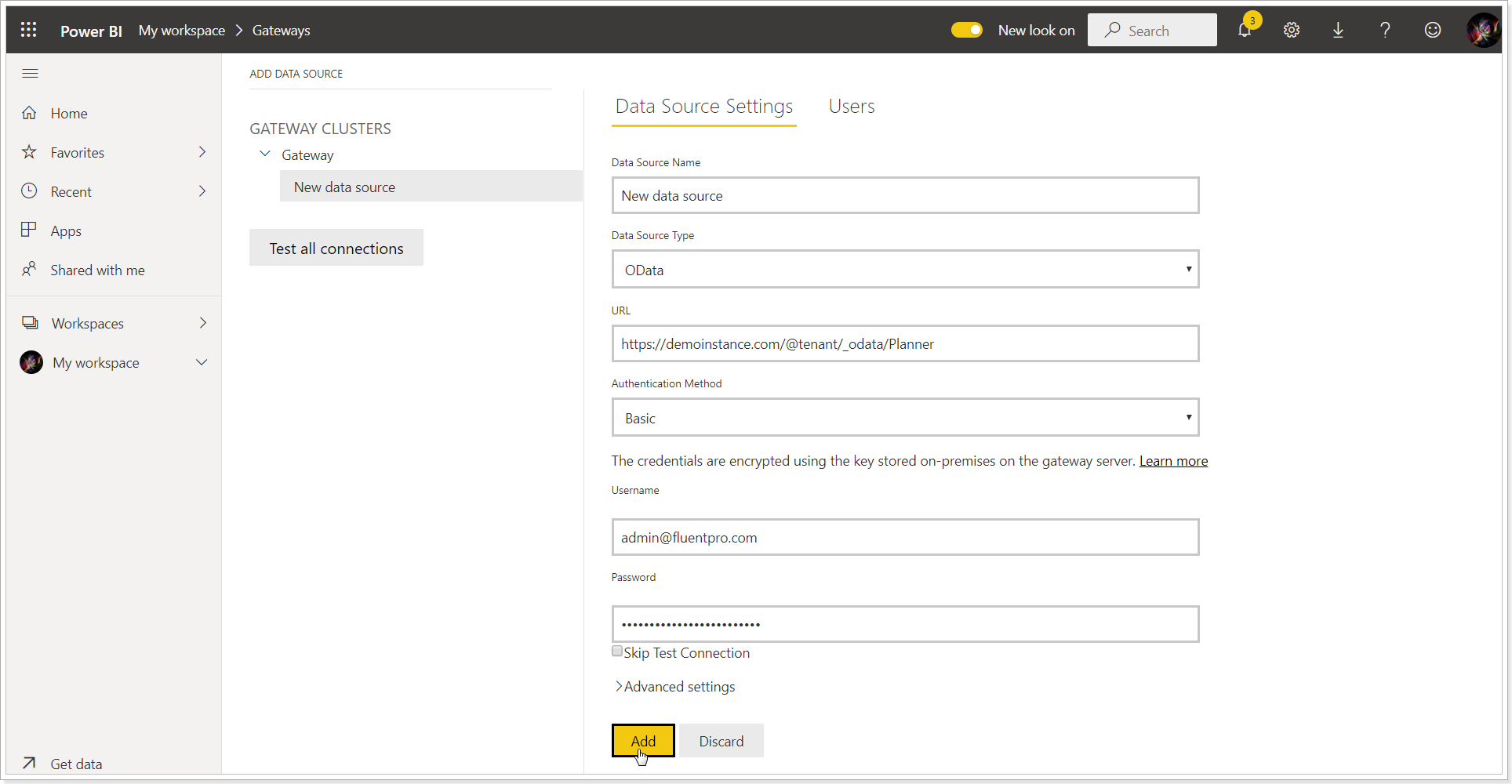
d) Click "Add" button to save the data source.
4) Once the connection is created, please navigate to the Dataset for Power BI Reports for Planner/Project Online and open its Settings.
Unfold the "Gateway connection" section, turn the 'Use a data gateway' setting to 'On' and select the configured gateway and data source from the list.
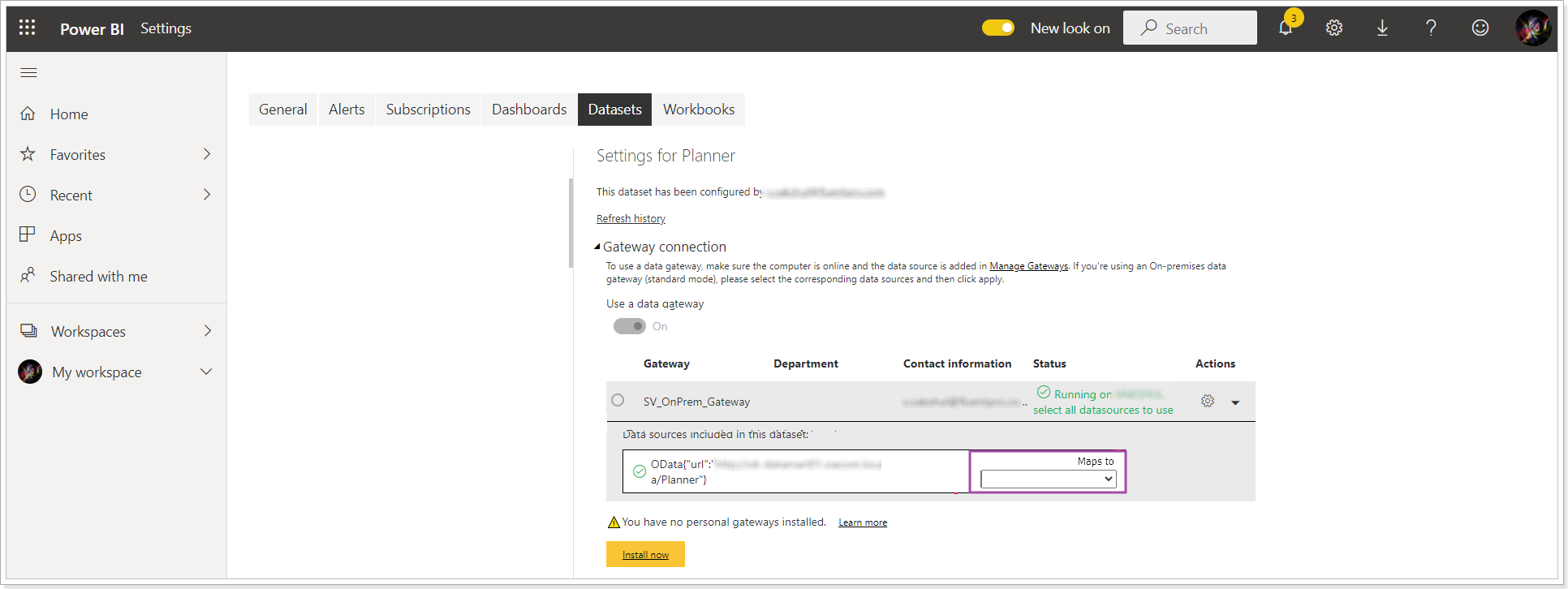
Click "Apply" to save the settings.
5) Now, the reports Dataset is connected to your DataMart OData via gateway. Please refresh the reports Dataset and then check if it is completed successfully.
Please note: DataMart doesn’t work with any kind of Proxy.
