Project Online app registration is required for the correct work of Datamart, and since the app is registered from the set period of time (usually 1 year but may be more), it is important to have it updated when it expires.
When the app expires, the scheduled data synchronizations will be failing on the attempt to refresh the synchronization account, Datamart will return the "An error occurred while processing your request" message.
An Office365 account with at least a Cloud Application Administrator permission is required for Online App registration (as the app is registered on the tenant level).
1. Run the 'EPM Pulse Configuration' wizard and proceed to the Step 2:“Add-In Configuration”. Copy the Redirect URL and App Domain from the wizard to the clipboard.
2. Go to the website:
https://portal.azure.com/#blade/Microsoft_AAD_RegisteredApps/ApplicationsListBlade
3. Click the 'New Registration' button.
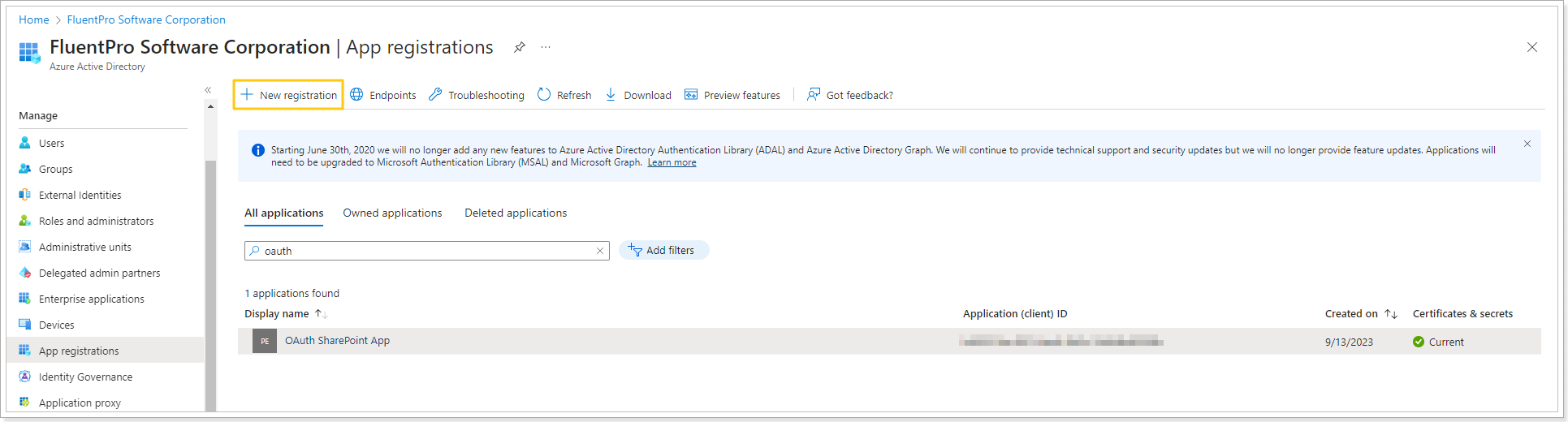
4. Type in any name for your new app (e.i. 'EPM Pulse-DataMart-PO-Access'). Paste the values of the Redirect URL and App Domain you copied from the wizard to the corresponding fields on the page with the Project Online App registration. Then click 'Register'.
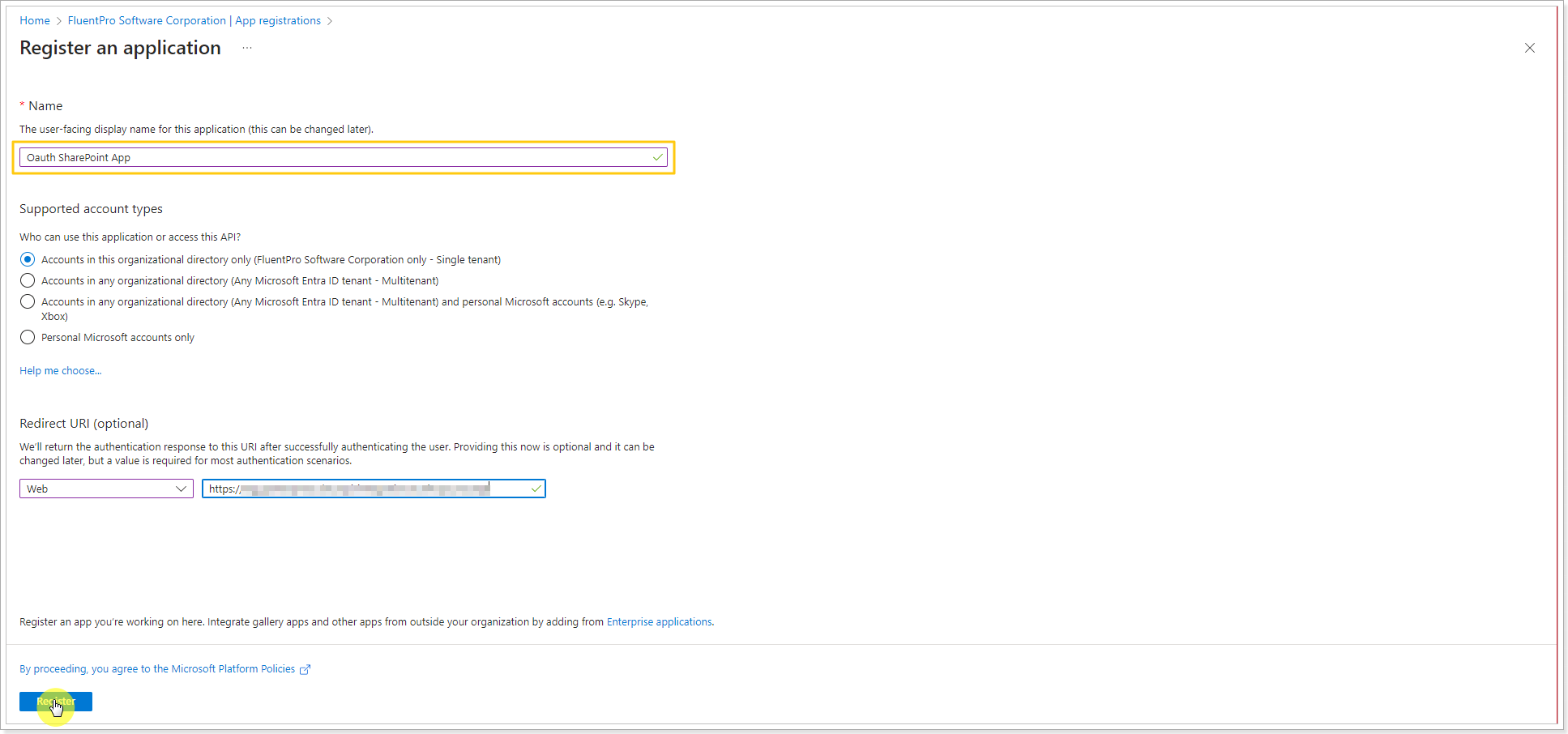
5. Copy the Application ID.
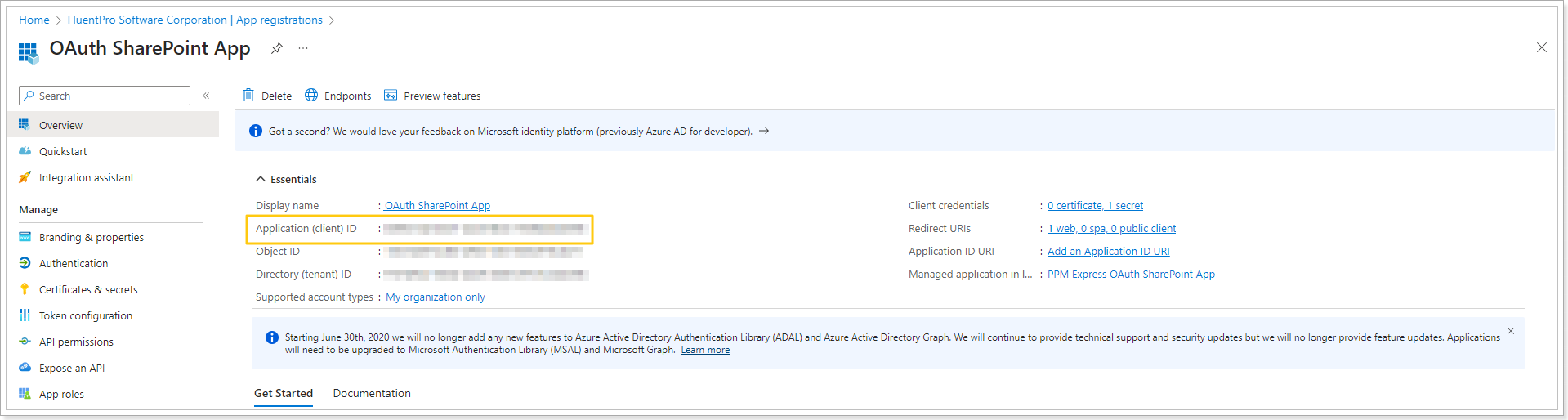
Paste it to the EPM Pulse Configuration Wizard => Add-in Configuration step.
6. Next, click on the 'Certificates and Secrets' option on the left.
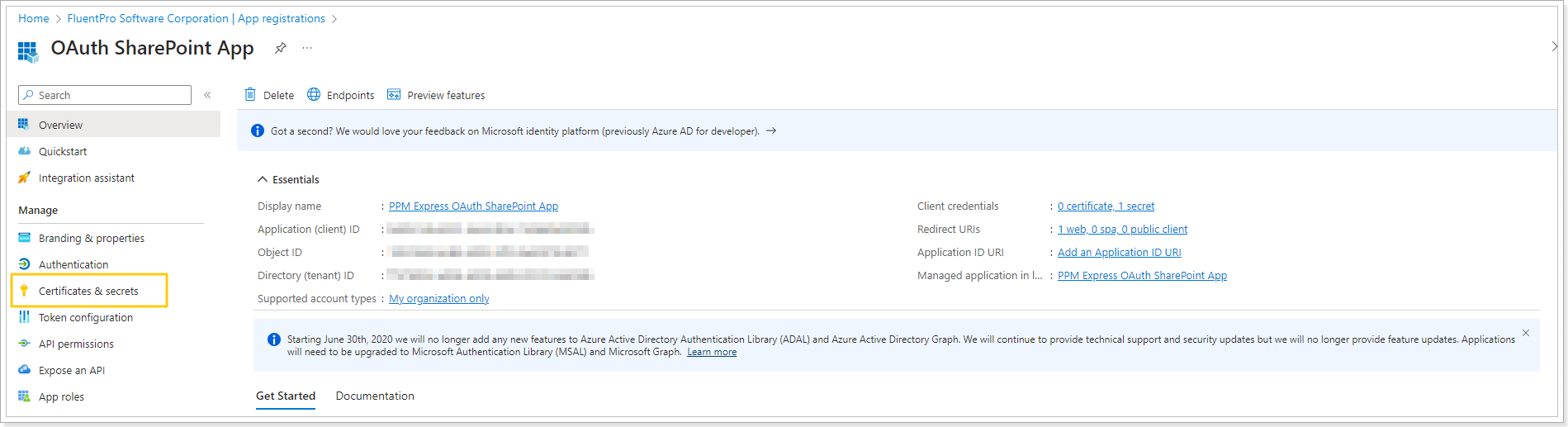
7. Click the 'New Client Secret' button.
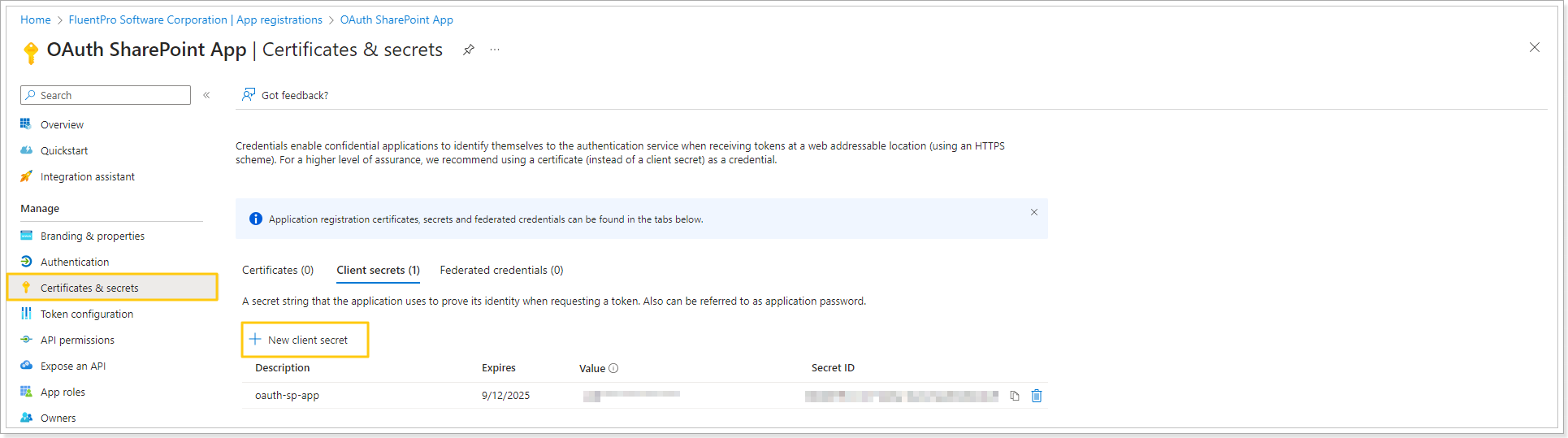
8. Choose any name (e.i. 'EPM Pulse') and the expiration date for your secret.
Please note: You will need to repeat these steps once the secret expires.
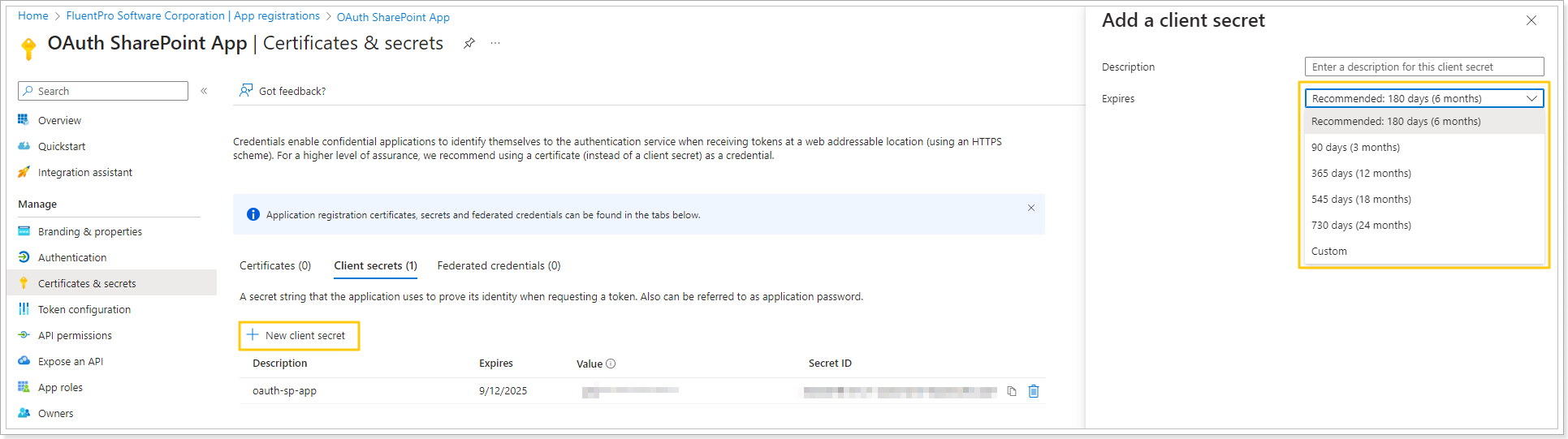
9. Copy the Value of your new Client secret.
Paste it into the EPM Pulse Configuration Wizard.
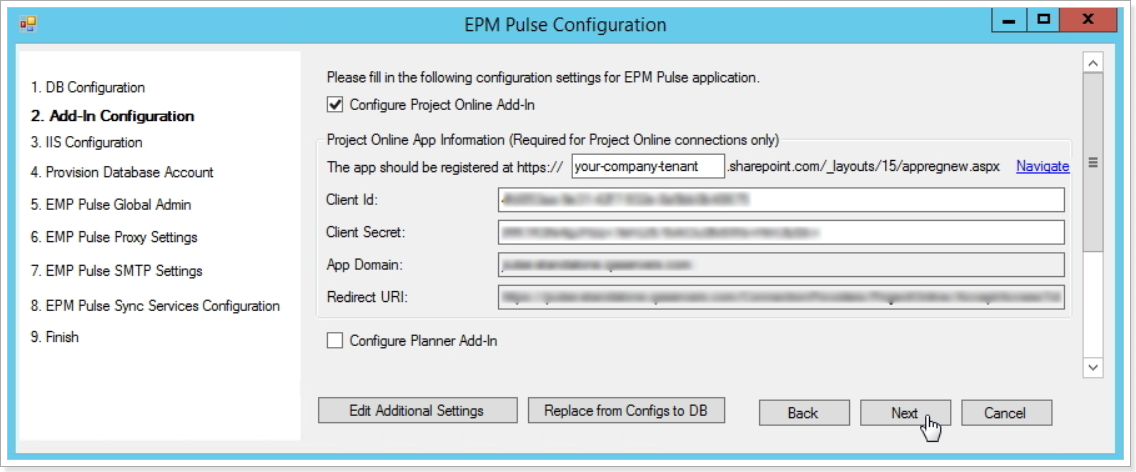
10. Click the 'API Permissions' button and add the following permissions:
- Sites.Selected (Microsoft Graph)
- User.Read (Microsoft Graph)
- Sites.Selected (SharePoint)
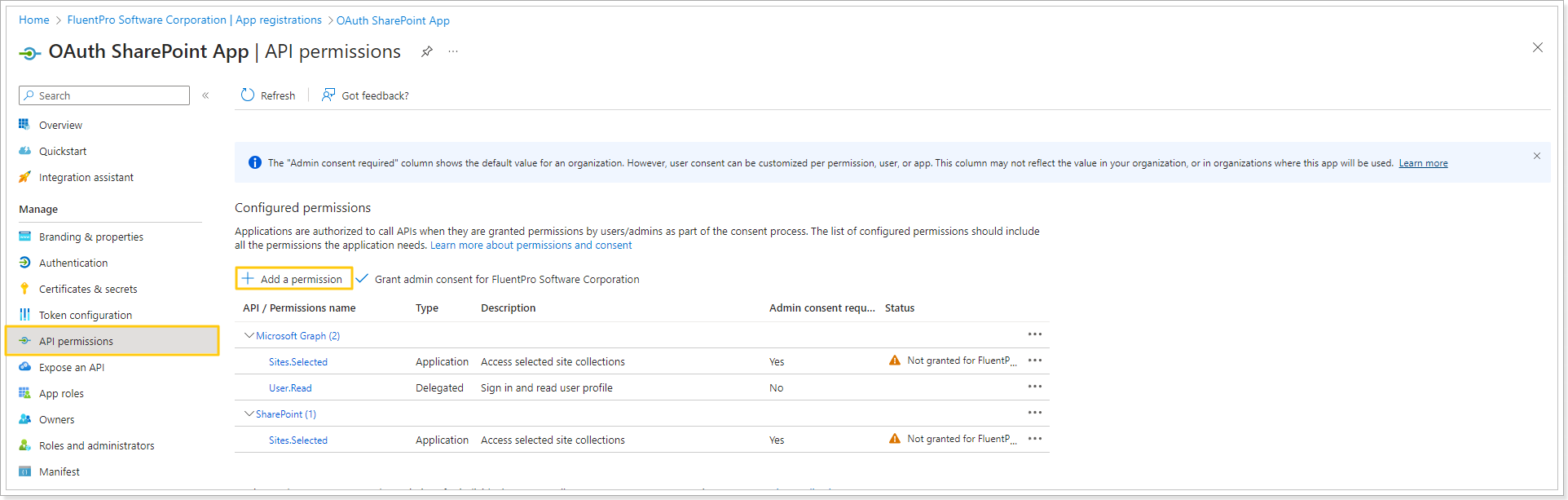
11. Proceed to Step 9 of the 'EPM Pulse Configuration' wizard to finish updating the configuration.
12. Restart the services related to EPM Pulse On-Premises Edition.
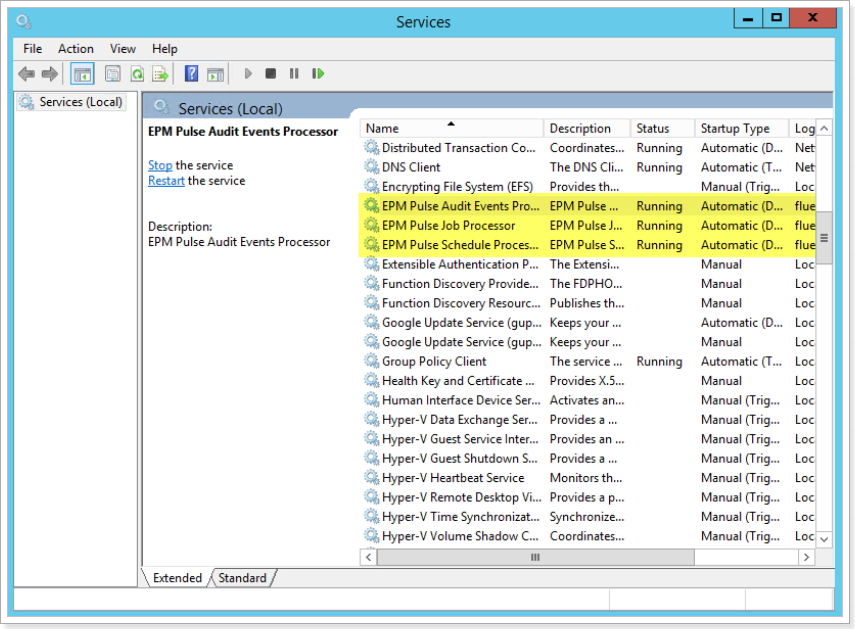
13. Restart the IIS.
