In this article we will review the basic information about Planner > Project Online (One-way) scenario and the steps you need to take to successfully configure it.
Please note: Integration Hub supports the former version of Microsoft Planner and the new Planner (basic plans). This includes all basic templates:
- Simple Plan
- Project Management Basic (without a diamond)
- Business Plan Basic (without a diamond)
- Employee Onboarding Basic (without a diamond)
Using Planner > Project Online (One-way) scenario you can link specific Planner Plans from the selected Planner Account and your Projects from Project Online instance provided during configuration. This functionality may be of a great help for Project and Portfolio managers who keep track of their Projects/Portfolios in Project Online but have their teams track their daily work, maintain plans and tasks in Office 365 Planner.
When the scenario is configured data from the specific Planner Plans will be transferred to specific Project Online projects automatically according to your configuration.
The following entities can be synchronized and transferred from Planner to Project Online:
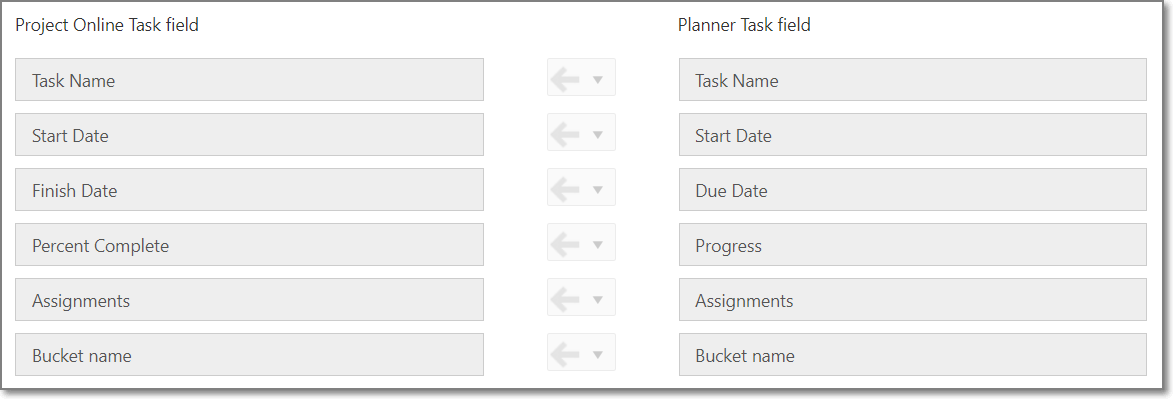
The integration scenario transfers a standard set of fields. Also, it allows applying specific filter rules where you can configure and transfer Plans from a specific Plan Owner, with a specific Plan ID, Title, etc.
To fully configure Planner > Project Online (One-way) scenario you will need approximately 15-20 minutes.
To configure this scenario you will need to take 4 steps:
- Make sure you have the required prerequisites;
- Configure the scenario in Integration Hub application;
- Configure Project Online;
- Run your first integration.
All these steps are described in details in the Planner > Project Online (One-way) scenario category.
Please start with Integration prerequisites article.
