In this article we will review the basic information about Project Online <> Planner (two-way) scenario and the steps you need to take to successfully configure it.
This integration scenario enables organizations to publish projects from Microsoft Project Online into Microsoft Planner so team members can work on assigned tasks, report progress and updates. All updates to tasks ( % complete, dates, assignments) will flow back to Project Online and will update corresponding project schedules.
This scenario is for cases when users want to create projects using Microsoft Project Online and want their users to use Planner to report progress on task back to Project Online and give users freedom to create their own tasks so they will get to schedules as well.
The following entities can be synchronized and transferred from Project Online to Planner and vice-versa:
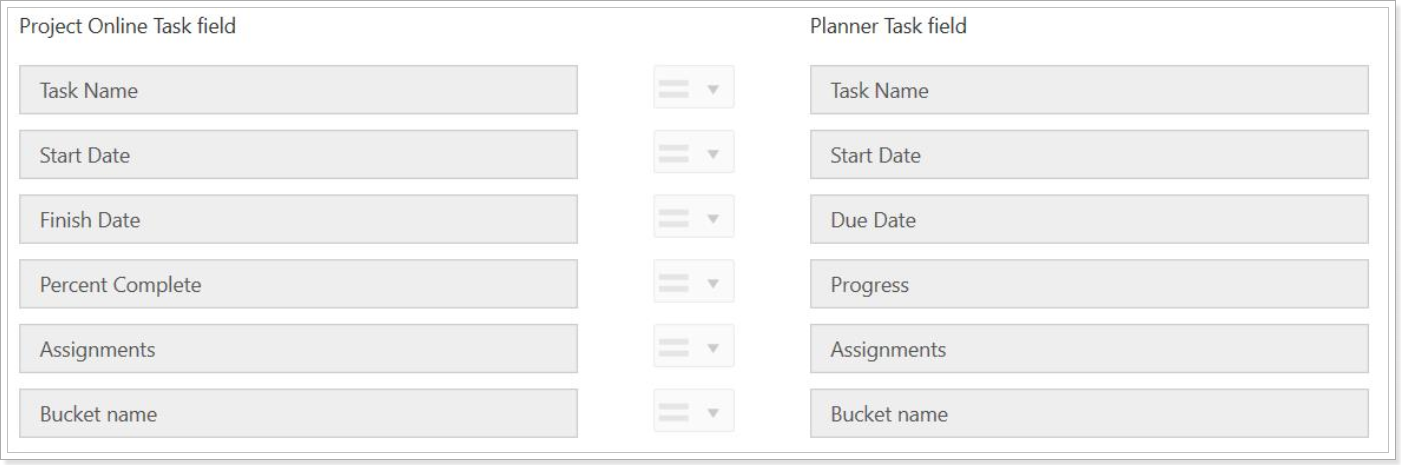
To fully configure Project Online <> Planner (two-way) integration scenario you will need approximately 15-20 minutes.
To configure this scenario you will need to take 4 steps:
- Make sure you have the required prerequisites;
- Configure the scenario in Integration Hub application;
- Configure Project Online;
- Run your first integration.
All these steps are described in details in the Project Online <> Planner (two-way) scenario category.
Please start with Integration prerequisites article.
