This article describes how to disable or permanently stop integration scenarios in Integration Hub from being executed if needed.
There are two ways to disable synchronization of tasks in Project Online with a plan in Planner and vice versa.
Integration scenarios can be switched from being performed By Schedule to On Demand.
On following the suggested steps, you will be able to disable automatic data synchronizations by schedule for the integration scenario. In such a case, the data synchronization will be performed if a user initiates a manual launch of the scenario.
1.1. "Sync Project Online tasks with Planner tasks" integration scenario is chosen as an example and the approach outlined below can be used for "Sync Planner tasks with Project Online tasks" scenario as well. In such a case, all the previously set up scenarios remain operational and can be started manually.
In order to modify schedule settings in Integration Hub, please navigate to Integration Hub. In the opened page either click Active Integrations tile or Scenarios button.
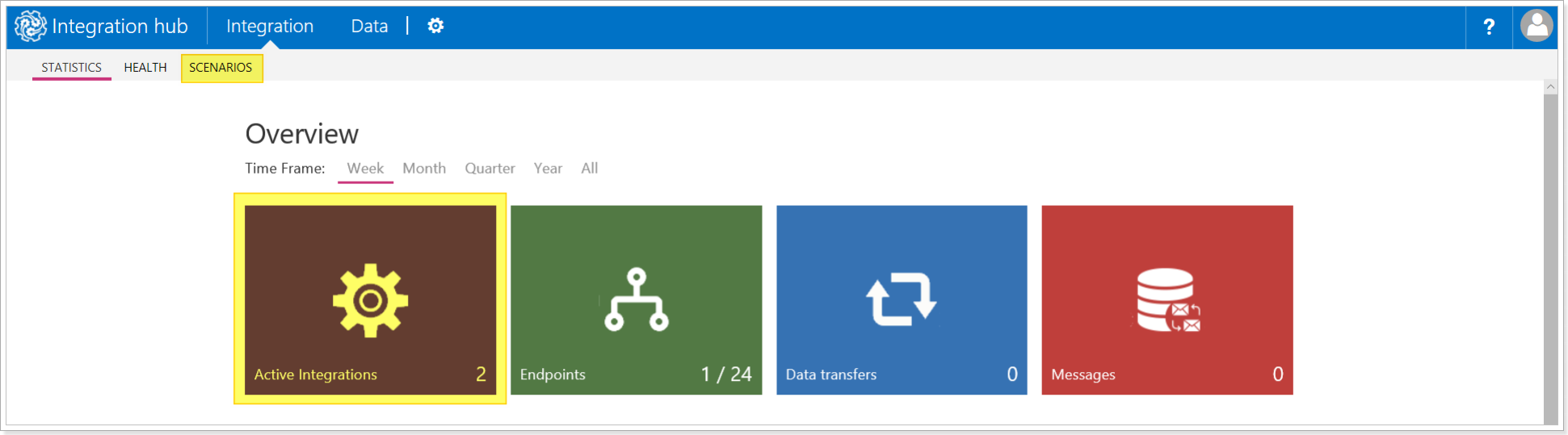
The next page demonstrates the active integration scenarios for further management. Please, click the downward arrow next to the needed scenario and choose Edit option from the drop-down menu.

1.2. As soon as you click Edit option, please proceed to the Schedule screen by clicking Next button. On the Schedule wizard screen in the Schedule Settings menu click the downward arrow and chose On-demand in the drop-down menu.

1.3 Confirm the selection by clicking the Done button.

Please note: Data synchronization will not be performed until you click Run Now in the drop-down menu of an integration scenario. This applies to both "Sync Project Online tasks with Planner tasks" and "Sync Planner tasks with Project Online tasks" scenarios. The same action is required to be performed for all the scenarios which you would like to disable scheduled data sync for.

Disabling data sync between a project in Project Online and a plan in Planner.
2.1. It is possible to disable data sync between a project in Project Online and a plan in Planner by means of modifying a project-level Flag custom field “Sync with Planner” to “No” on Project Details Page of the synchronized project.

Please note: If the custom field “Planner Plan Id” is populated with ID of the synchronized plan in Planner, tasks from the plan in Planner will keep synchronizing to the Project Online instance. In this case, an integration scenario can be used for mono-directional synchronizations.
2.2. Once the custom field “Sync with Planner” is set to “No”, please initiate on-demand synchronization in Integration Hub, this action will update the link in the Integration Hub cache and necessary changes will be applied.

If the integration scenario is performed by schedule, no additional actions are required from your side and the link in the Integration Hub cache will be updated automatically. However, please pay attention to the schedule sync time specified on the Schedule wizard screen in Integration Hub to plan accordingly.
Please note: The next synchronization will update tasks from Project Online to Planner for the last time and further synchronizations will not be performed.
Disabling data sync between a plan in Planner and a project in Project Online.
3.1. In case you would like to prevent a plan in Planner from synchronizing with a project in Project Online, the following requirements need to be met:
- the field “Planner Plan Id” should NOT be populated with ID of the synchronized plan in Planner.
- the custom field “Sync with Planner” value should be set to “No” on Project Details Page.
Please note: Integration Hub stores the information about the mapping of a synchronized project with a plan in Planner in the cache link. If the custom field “Sync with Planner” value remains “Yes” in Project Details Page, Integration Hub will synchronize data and auto-populate the field “Planner Plan Id” with a corresponding value stored in the cache link.

3.2. Once the custom field “Sync with Planner” is set to “No” and “Planner Plan Id” is blank, please initiate on-demand synchronization in Integration Hub, this action will update the link in Integration Hub cache and necessary changes will be applied.

If the integration scenario is performed by schedule, you do not need to take any actions from your side and the link in Integration Hub cache will be updated automatically. However, please pay attention to the schedule sync time specified on the Schedule wizard screen in Integration Hub to plan accordingly.
Please note: The next synchronization will update tasks from Project Online to Planner for the last time and further synchronizations will not be performed. In this case neither tasks in Project Online nor tasks in a plan in Planner will be synchronized.
