In this article we will review general information about Project Online <> Planner (Two-way Multiple Plans) integration scenario.
This scenario demonstrates how the two-way integration works in case if a project in Project Online is synced with multiple Planner Plans.
Using this scenario it is possible to synchronize tasks from one Project Online project to different Planner plans.
As a project manager, you can establish a project structure and create tasks in Project Online, assign them to your team members and then push created tasks to different Planner Plans automatically. In this way, your teams can work on different Plans and report on their tasks and progress to one Project in Project Online.
When the scenario is configured, data synchronization will be performed automatically between tasks from one Project Online project and different Planner plans.
Please note: Each task from the Project Online project can be synchronized to one Planner plan (either all tasks to the same plan or different tasks to different plans). One Project Online project task cannot be synchronized to multiple Planner plans
The following entities can be synchronized and transferred from Project Online to Planner and vice-versa:
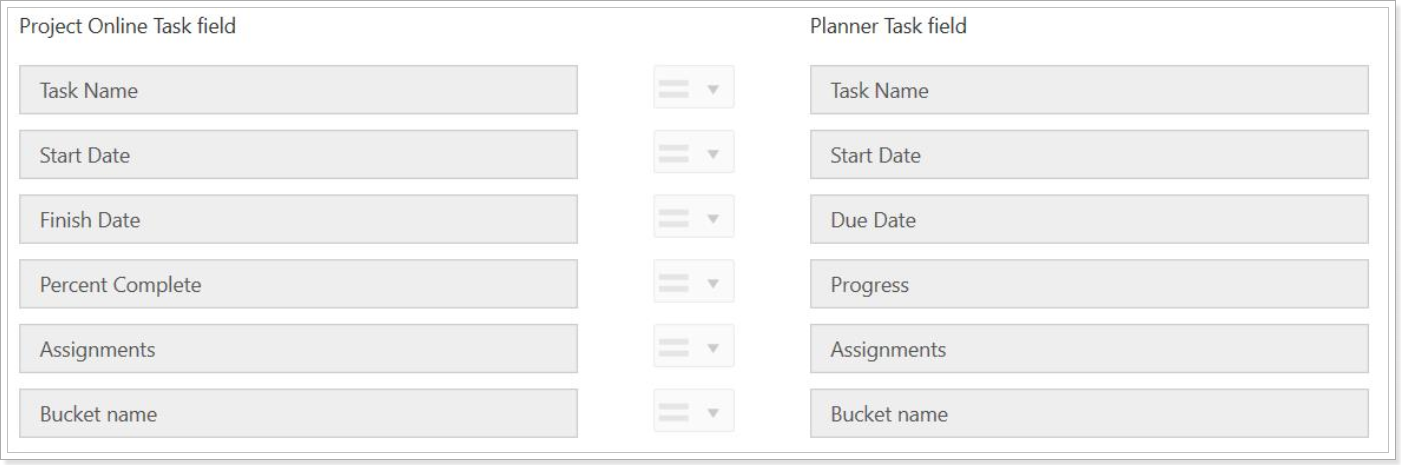
To fully configure Project Online <> Planner (two-way multiple plans integration) scenario you will need approximately 15-20 minutes.
To configure this scenario you will need to take 4 steps:
- Make sure you have the required prerequisites;
- Configure the scenario in Integration Hub application;
- Configure Project Online;
- Run your first integration.
All these steps are described in detail in the Project Online <> Planner (two-way multiple plans) scenario category.
Please start with Integration prerequisites article.
