To perform data integration scenarios, Integration Hub uses one of the accounts with administrative access rights from your environment. Integration Hub uses the account that was set during the first configuration of the integration scenario. However, you can change the account if needed (e.g. user was removed\disabled, access rights were changed, etc.).
To refresh or change the account perform the following:
1. Open Integration Hub and navigate to the Scenarios Tab.

2. Find the problem scenario(s), click ✔ and select the Edit option from the context menu
 3. Click the Refresh button next to the connection you would like to refresh.
3. Click the Refresh button next to the connection you would like to refresh.
In case it is needed to refresh the non-Project Online account (Jira/VSTS/PLANNER/etc.) please use the "Next" button to navigate to the App Detail page of the second connection.

5. Press the Trust it button if you confirm all the permissions.

If you want to refresh your Data Synchronization Account and you are already logged in, you will be taken directly to the “Do you trust FluentPro Integration Hub?” screen with a list of permissions requested by the Integration Hub app. Press the Trust it button if you confirm all the permissions.
6. Click "Next" to proceed to the final step of the configuration and click "Done" to save the changes.
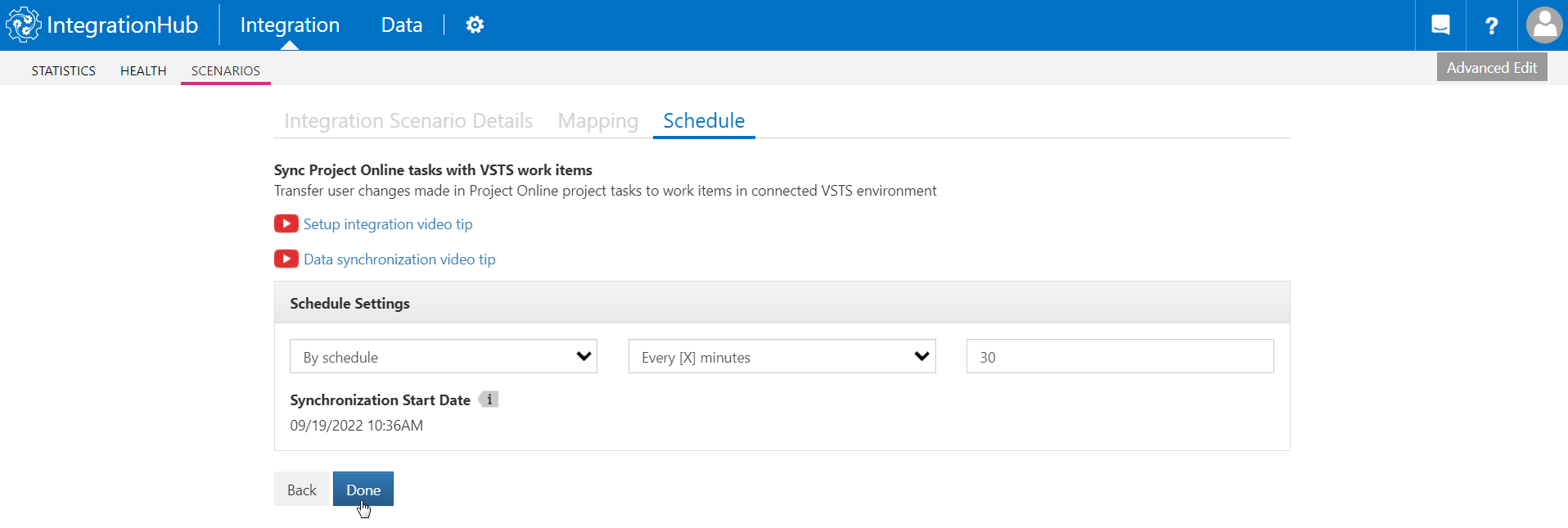
Testing integration Integration Scenario Account
It is recommended to test your Integration Scenario after you have finished the account refresh.
1. Navigate Integration Hub⇒Integrations⇒Scenarios find the needed Integration Scenario click ✔ and select the “Run Now” option.
2. Wait several seconds click ✔and select the “Data Transfers” option to navigate to the “TRANSFERS” page.
3. Check Status column:
-Completed -integration is completed successfully.

-Processing - integration in progress. Wait several minutes and refresh the page to see the result.
-Pending- integration awaits process. Wait several minutes and refresh the page to see the result.
-Failed- integration failed to process for some reason. Please contact us at support@fluentpro.com for more information and assistance.
In case of any difficulties or questions please do not hesitate to contact us at support@fluentpro.com.
